Affiliate links on Android Authority may earn us a commission. Learn more.
Xperia UI guide: Everything you need to know about Sony's Android skin

As far as global sales are concerned, Sony smartphones are but a tiny blip in the market. The company’s high prices and habit of making it difficult for pretty much everyone to actually get one of its phones tends to push away consumers. However, those folks who own Sony phones seem to really love them, so we thought we’d take a look at their software: Xperia UI.
See also: The best Sony Xperia phones you can buy
If you’re thinking about grabbing an Xperia device, you’ll want to read this info before you check out. If you already own a Sony phone, though, there could still be some interesting information here.
Editor’s note: This article is updated as of November 2021. We will add/remove content as Sony reveals more information about Xperia UI.
Xperia UI at a glance
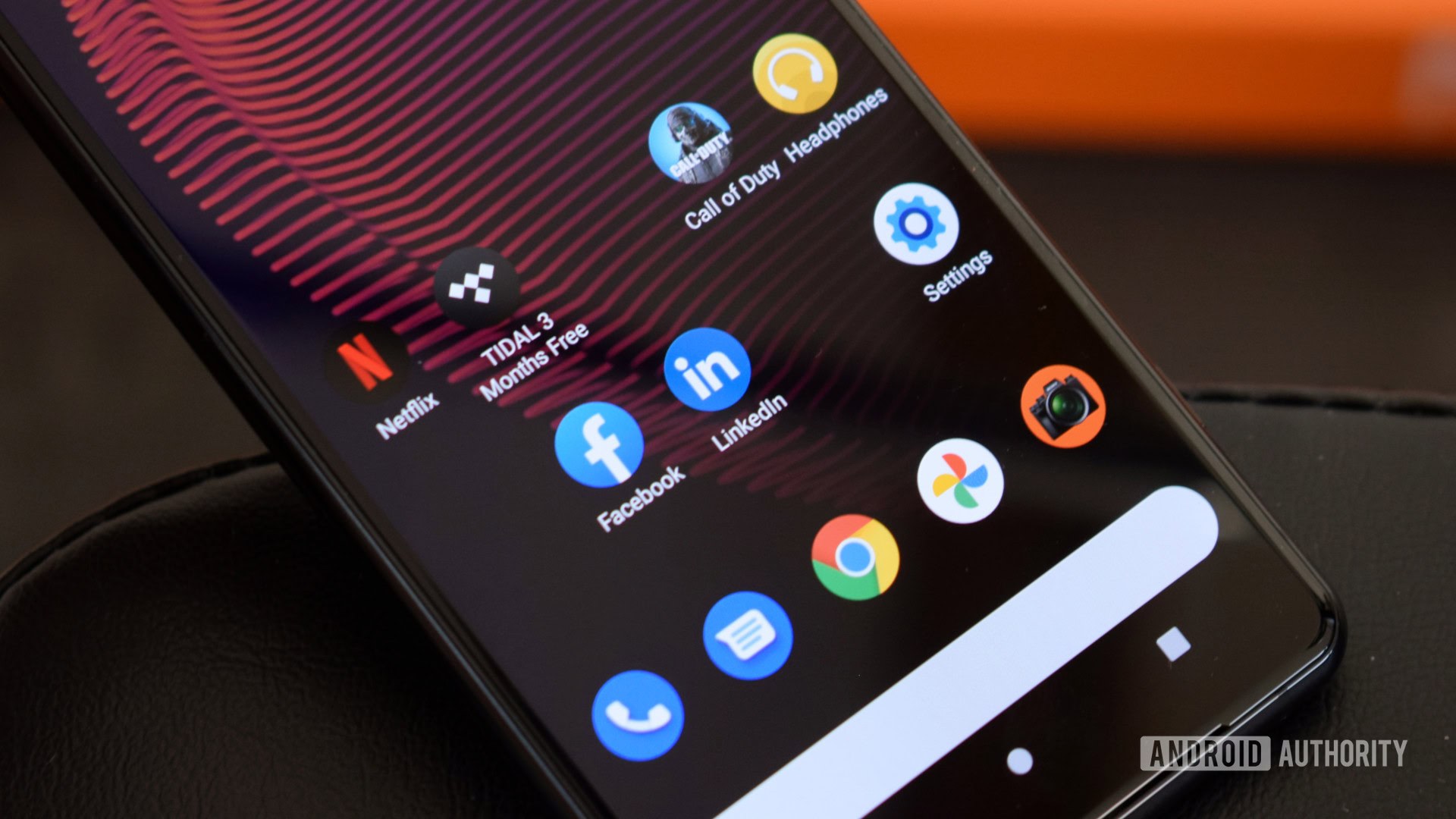
The Android skin that most closely resembles Xperia UI is Google’s own Pixel UI. As with Google, Sony doesn’t mess too much with the design and functionality of Android itself. Instead, it essentially presents a stock version of Android with a few extra features and minor tweaks added in.
Sony also doesn’t bog down the operating system with a ton of bloatware. Xperia UI comes with a few Sony apps — mostly related to the camera system — and maybe a game and some streaming services. Other than those additions, the rest of the apps are all made by Google, such as Gmail, Photos, etc. What few apps Sony does add can either be disabled or completely uninstalled.
See also: What is Android?
Xperia UI also integrates well with other Sony products, especially camera gear. In the future, there might be more integration with Sony’s most popular product, the PlayStation. However, for now, there’s nothing you can do with an Xperia phone that you can’t do with any other Android phone as it relates to the gaming console.
Unfortunately, Sony has a pretty poor reputation when it comes to issuing timely updates to its phones. Most Sony devices see Android security patches land at a slow pace, to say nothing of upgrades to the newest Android versions. In brief, if software updates are important to you, Xperia UI likely isn’t going to work out.
The latest version of Xperia UI

As we just mentioned, Sony is usually behind the curve when it comes to software updates. As an example, the US version of the 2020 Sony Xperia 1 II didn’t see Android 11 until a full year after the software landed in a stable form. That is very, very slow.
As such, the latest version of Xperia UI is Android 11. Sony does not assign a specific number for Xperia UI (it doesn’t even use that name in a formal capacity), so your version number is based on the Android version of your device.
The most recent stable version of Xperia UI is Android 11.
If Sony sticks with its usual habits, Android 12 will debut in early 2022. It would hit the most recent flagships first. It would then roll out to other older Sony phones afterward.
We have steps on how to check your version number in the next section.
How to check your version and for updates using Xperia UI

If you don’t know which version of Xperia UI is on your Sony device, you can easily check. Here are the steps:
- Head to Android Settings by finding the shortcut in your app drawer or notification shade.
- Scroll to the bottom of the list and tap on the About Phone section.
- In the About Phone section, you’ll see your Android Version Number, which is both your Android and Xperia UI version.
If you’re running an older version of Xperia UI, there’s a chance an update could be waiting for you. You can check for software updates using the following steps:
- Head to Android Settings by finding the shortcut in your app drawer or notification shade.
- Scroll to the bottom of the list and find the System section.
- Within System, find and tap on Advanced to expand the list. Then, tap Software Update at the bottom of the list.
- Xperia UI will let you know if you’re running the latest version. If not, it will give you instructions on how to download and install an update.
If your software is up-to-date but you don’t have the latest version of Xperia UI, that means your phone hasn’t received the update yet. It’s also possible your phone is too old to get new updates.
A brief history of Xperia UI

The first Android-powered phone from Sony was the Xperia X10, which Sony launched in 2010. This phone was quite controversial as it came pre-loaded with Android 1.6 Donut when most competitor phones were already several generations ahead on Android 2.1 Eclair. Additionally, the original Xperia UI was heavily skinned, which prevented Sony from being able to update it easily and quickly.
Related: The complete history of the Android operating system
Eventually, Sony dropped the idea of heavily skinning Android and stuck with a mostly stock experience which continues to this day. At one point, it even launched a phone with pure stock Android on it with the Sony Z Ultra Google Play Edition (seen above).
As mentioned before, Sony doesn’t actually call its software skin “Xperia UI.” It usually refers to its phone software by the Android version number or the build number specific to that phone. This stands in stark contrast to other companies such as Apple, Samsung, OnePlus, OPPO, Xiaomi, and others who have explicit names for their proprietary software.
What Xperia UI looks like
Here is a gallery of screenshots that should give you an idea of what to expect from Xperia UI.
The best unique features of Xperia UI

Every Android skin out there puts its own stamp on the software. Here are four things Xperia UI can do that most other skins can’t.
Side Sense
Side Sense appears as a small bar on the right side of the display, right near the power and volume buttons. The point of the feature is to make it easier for you to operate the phone with one hand. You can double-tap the bar as well as slide it up or down. In the Side Sense settings, you can choose from any number of things to happen when you perform these actions. Some examples are opening a tiny app drawer, taking a screenshot, launching a specific app, going back to the home screen, etc. It’s a very useful tool for power users.
Stamina Mode
The battery life of Sony phones has never been terrific. Sure, there are plenty of Sony phones with a battery life that’s fine enough, but none that set any records. Thankfully, with the Xperia UI Stamina Mode, you can milk some extra minutes or possibly even hours out of your battery. It does this by reducing background activity, removing certain visual effects, and otherwise reducing/removing things that drain the battery unnecessarily. Conveniently, you can even schedule Stamina Mode out so it starts automatically when your battery hits a certain threshold.
Exclusive camera apps
One of the big reasons people love Sony smartphones is for the cameras. Sony actually makes a lot of the camera hardware you see in competitor devices, including those from Samsung, OnePlus, and Google. It makes sense that Xperia UI should come with its own camera apps to really maximize the quality of images and videos. Unfortunately, Sony takes this a bit too far by including multiple camera apps. On the Sony Xperia Pro-I, there are two apps just for video and then another for stills. It’s a bit confusing. However, this is definitely a unique and sometimes-useful aspect of Xperia UI.
Creator Mode
There are multiple Sony smartphones with 4K displays, which is something you don’t see often on smartphones. Even Sony’s mid-range devices usually have great displays for their price classes. Creator Mode is a feature within Xperia UI that brings out the best in your phone’s display. It meticulously calibrates colors and HDR settings to create imagery that is as faithful as possible to the original source of whatever media you’re consuming. If you’re a professional videographer or a serious movie buff, you’re going to love Creator Mode.
That’s everything you need to know about Sony’s Xperia UI! Be sure to bookmark this page as we will update it as Sony changes the Android skin.