Affiliate links on Android Authority may earn us a commission. Learn more.
How to send voice messages on WhatsApp
Published onJuly 4, 2022
If you’re constantly moving, then replying to WhatsApp messages promptly can be difficult. After all, if you’re driving, picking up kids, shopping, running for your bus, or whatever it is you do, then trying to type a reply to someone can be distracting and annoying. That’s why you should send voice messages on WhatsApp instead. How do you do it? Glad you asked because that’s exactly what we’ll be looking at here.
Read more: What is WhatsApp? The ultimate guide to getting started
QUICK ANSWER
To send a voice message on WhatsApp, press down on the microphone icon next to the text box and speak your message. When the message has been completed, release your finger from the microphone icon, and the voice message will appear in the messaging area as a small audio player. The recipient then has to tap the play button to hear it.
How to send voice messages on WhatsApp
If you want to send a voice message to someone, go to their chat window, and you will see a small microphone next to the text box.
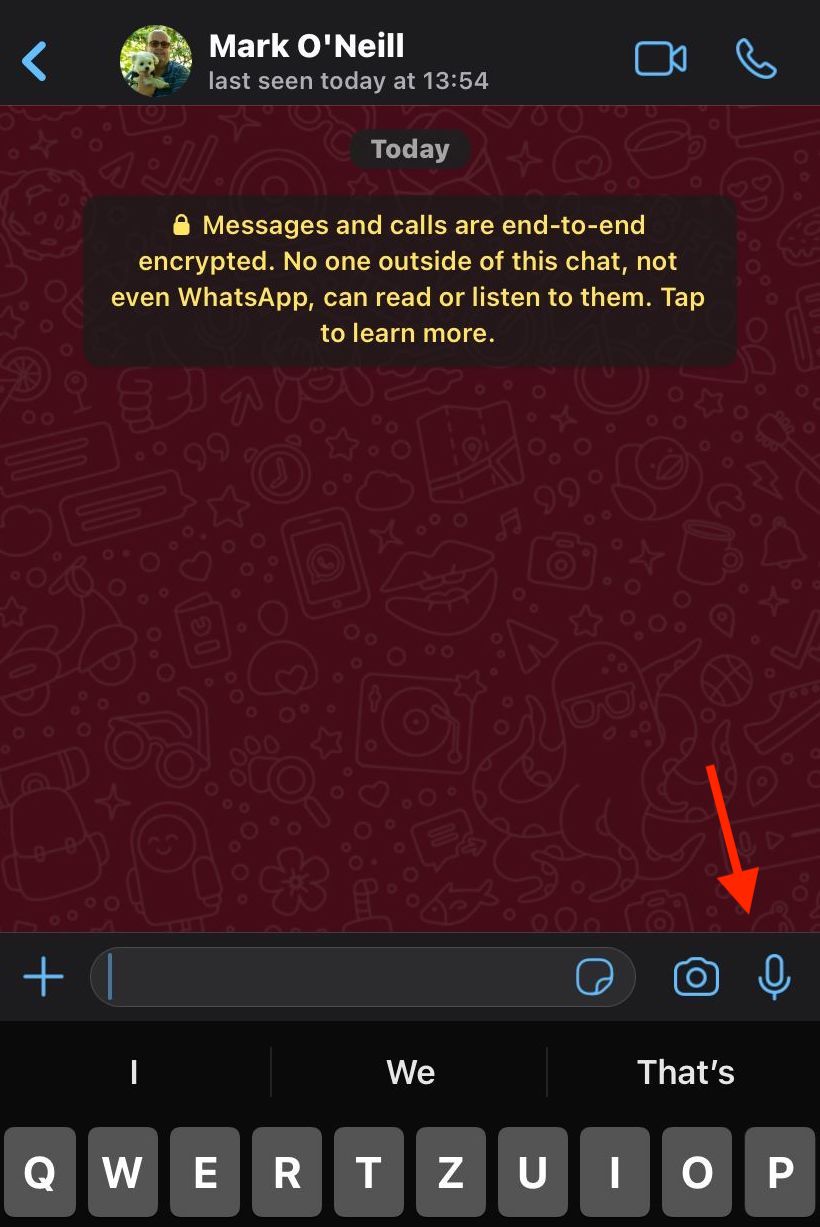
Press down on the microphone, and a timer will start. This is the start of the recording. Do not lift your finger until the message has been finished. Lifting your finger ends the recording and sends it. If you fluff up the recording and want to do a do-over, slide your finger off the record button (instead of lifting it off). Sliding the finger off gives you the option to delete the recording.
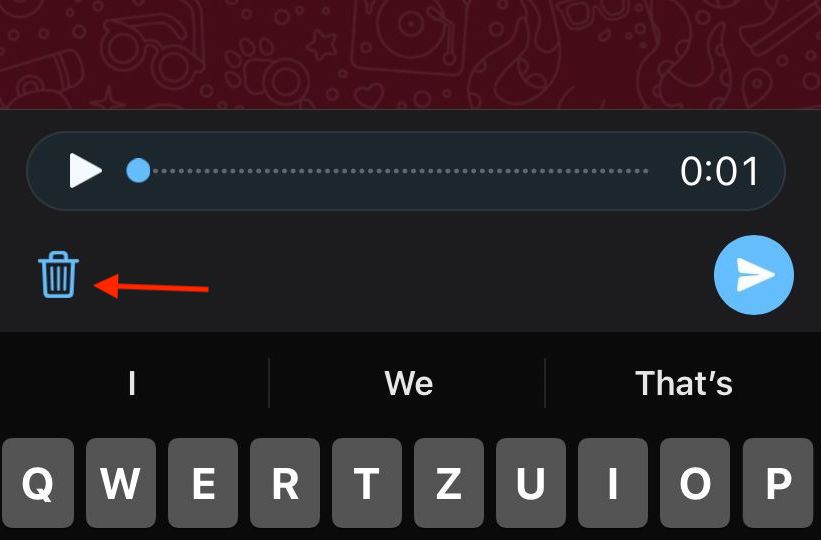
When you’ve lifted your finger, the recording will be sent to the other person. You and they will see it as a small audio player in the messaging window. All you and they have to do is tap the white play arrow to hear the message.
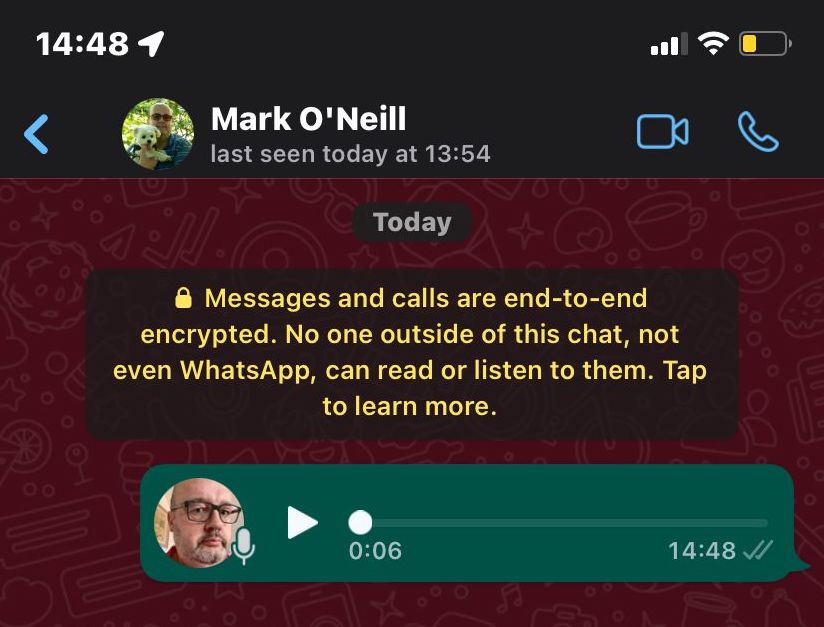
The grey microphone icon next to the picture will turn blue when the message has been listened to by the recipient.
Read more: How to delete WhatsApp messages
FAQs
Yes, you can. The process is identical.
WhatsApp does not publicly specify any particular time limits. However, there must be some limit. Just don’t go crazy, and use the feature only for short messages.
Yes. You can long-press on the audio player, and a menu will appear. Select Delete. You will then be asked Delete for everyone or Delete for only me. Choose the former.
It could be any number of things. Your volume may be down, your device may be in silent mode, you may have earphones plugged in, or the recording itself was bad.
Yes, you can download them, but only as OGG files (although you can easily convert them to MP3 later if you want). On a mobile device, long-press the voice message and select email in the Share menu. The OGG file will then be sent to you as an email attachment.
On the desktop client, click the small arrow to the far right of the audio player, and in the drop-down menu, you will see Download. This again will give you an OGG file.
WhatsApp does not officially provide this feature. However, there are third-party apps available for your phone that claim to be able to do it. Please think first about whether you want to grant access to your private messages to an unknown third party.
WhatsApp holds on to the messages until the recipient opens WhatsApp to listen to the messages. If the recipient doesn’t open WhatsApp and listens to the messages within 30 days, they are automatically deleted from WhatsApp’s servers.
As for listening to them, this is impossible due to end-to-end encryption, which is installed on all WhatsApp communications by default.
Turn off your internet connection on your device. You can then listen to the message without the blue ticks giving you away. However, the blue ticks will be sent when you reconnect to the internet. So you’re only fooling the other person for a few minutes or less.
No. You will receive notifications of voice messages, but you can’t natively listen to them on the watch. However, there are third-party apps available that claim to do it. Again though, the same privacy caveat applies.