Affiliate links on Android Authority may earn us a commission. Learn more.
How to save and download your Twitch streams
As you become increasingly familiar with Twitch, one of the terms you’ll run into regularly is “VOD.” For the uninitiated, VOD stands for Video on Demand, and references an archive of previously livestreamed content. In settings, you can enable automatic archiving of your Twitch streams. These VODs are then accessible via the Video Producer tab for downloading and further editing. Let’s review how to save Twitch VODs.
QUICK ANSWER
To save Twitch VODs, go to your Twitch profile page and click your profile picture. Click Creator Dashboard > Settings > Stream, then flip the toggle next to Store past broadcasts to have Twitch save your VODs automatically.
JUMP TO KEY SECTIONS
How to automatically archive Twitch streams
You’ll need to be on a computer to set up automatic storage of your Twitch streams. This function allows you to see full replays of your past streams, and publish them to your channel whenever you want.
- Open a browser and go to twitch.tv. From the homepage, click on your profile picture in the top-right corner.
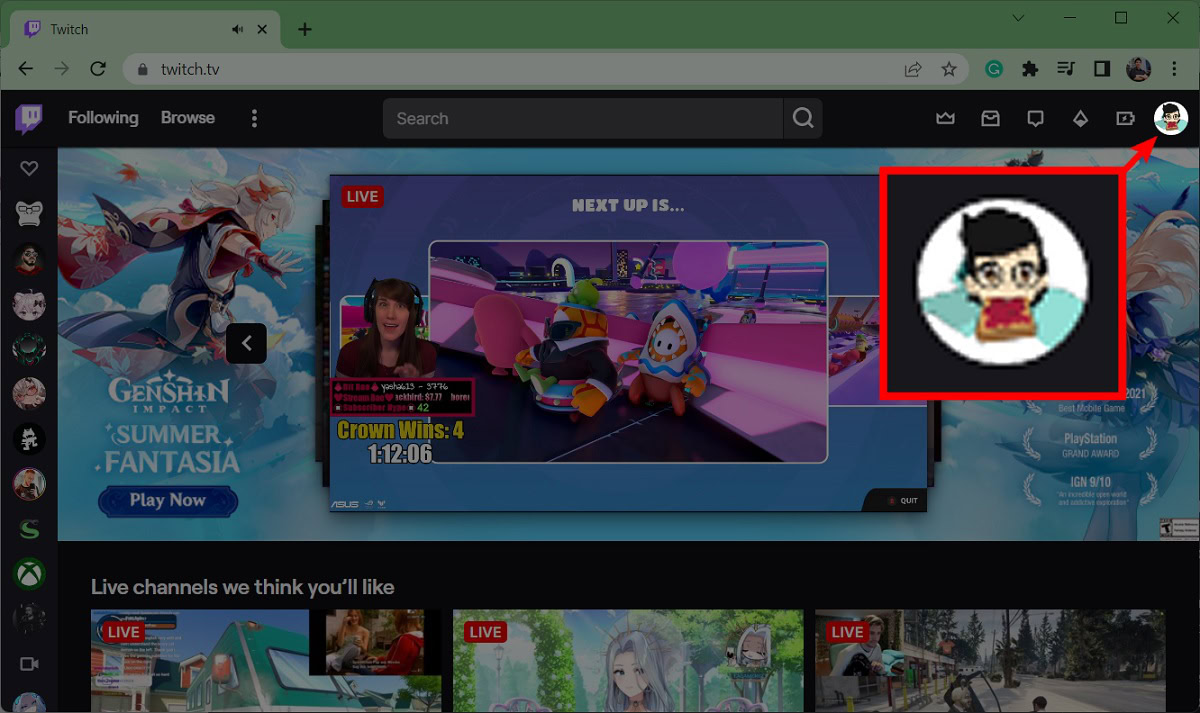
- From the subsequent dropdown menu, click Creator Dashboard.
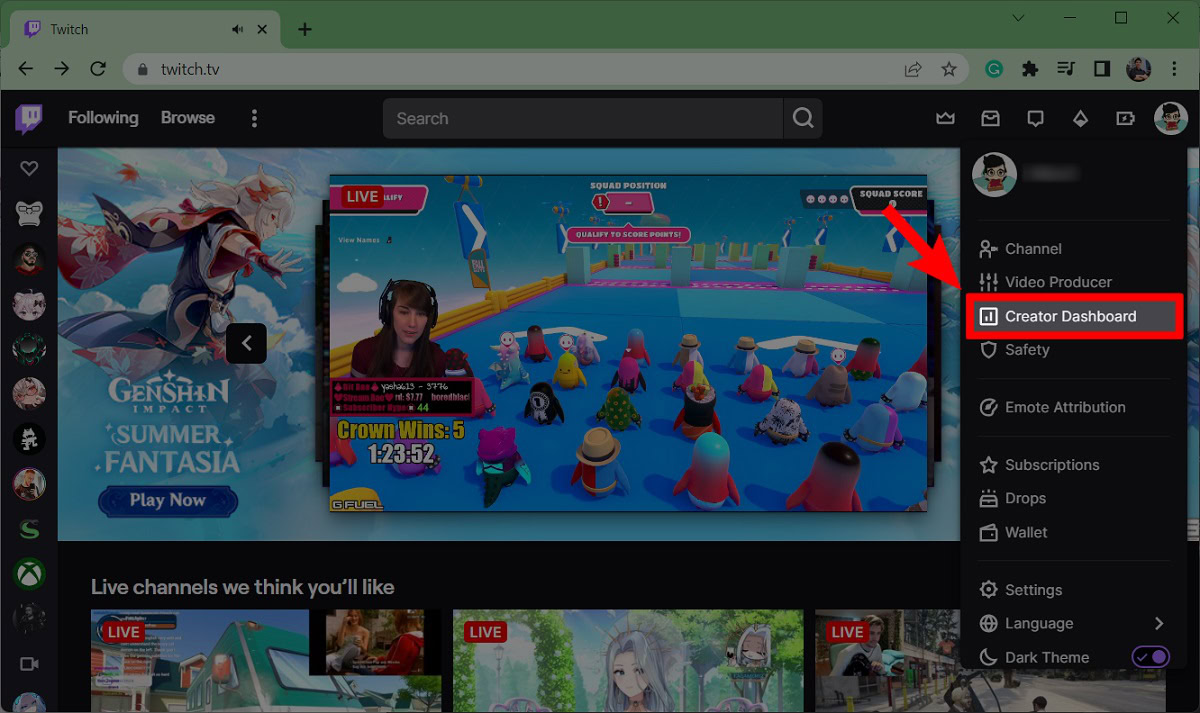
- Within the Creator Dashboard, locate the Settings dropdown tab in the menu along the left-hand side. Open the Settings dropdown, then click Stream from the options underneath.
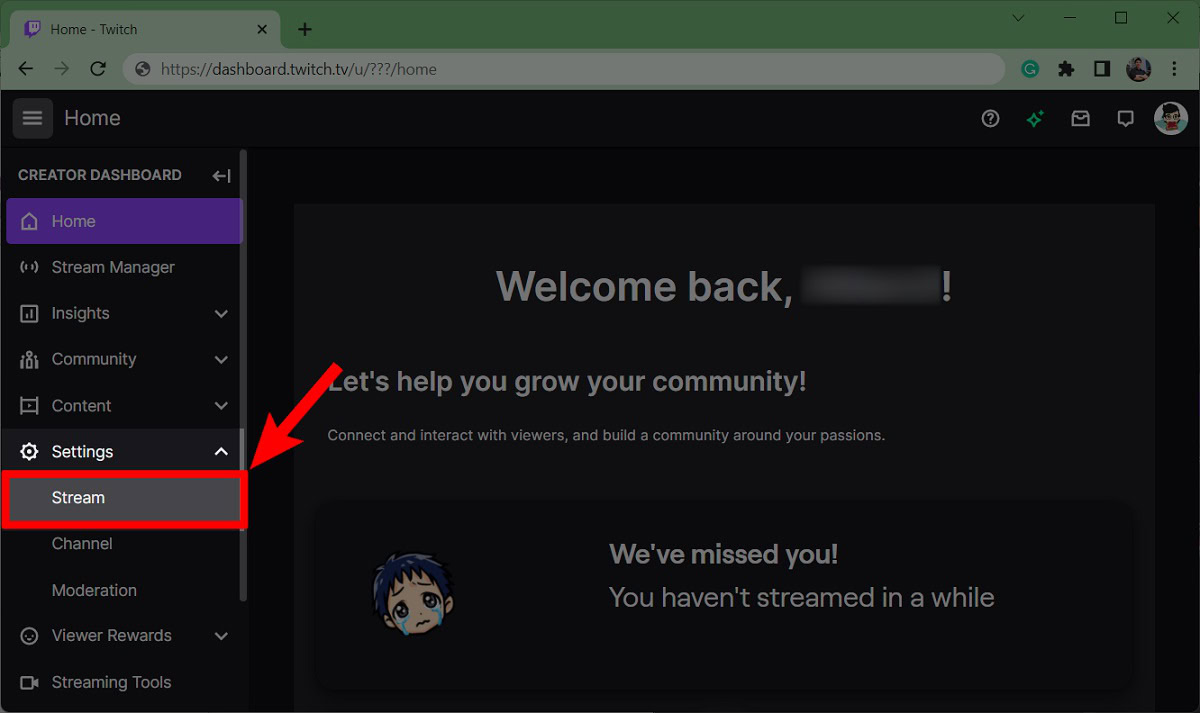
- On the Stream page, scroll down to the VOD Settings section. Click the toggle next to Store past broadcasts to enable automatic storage.
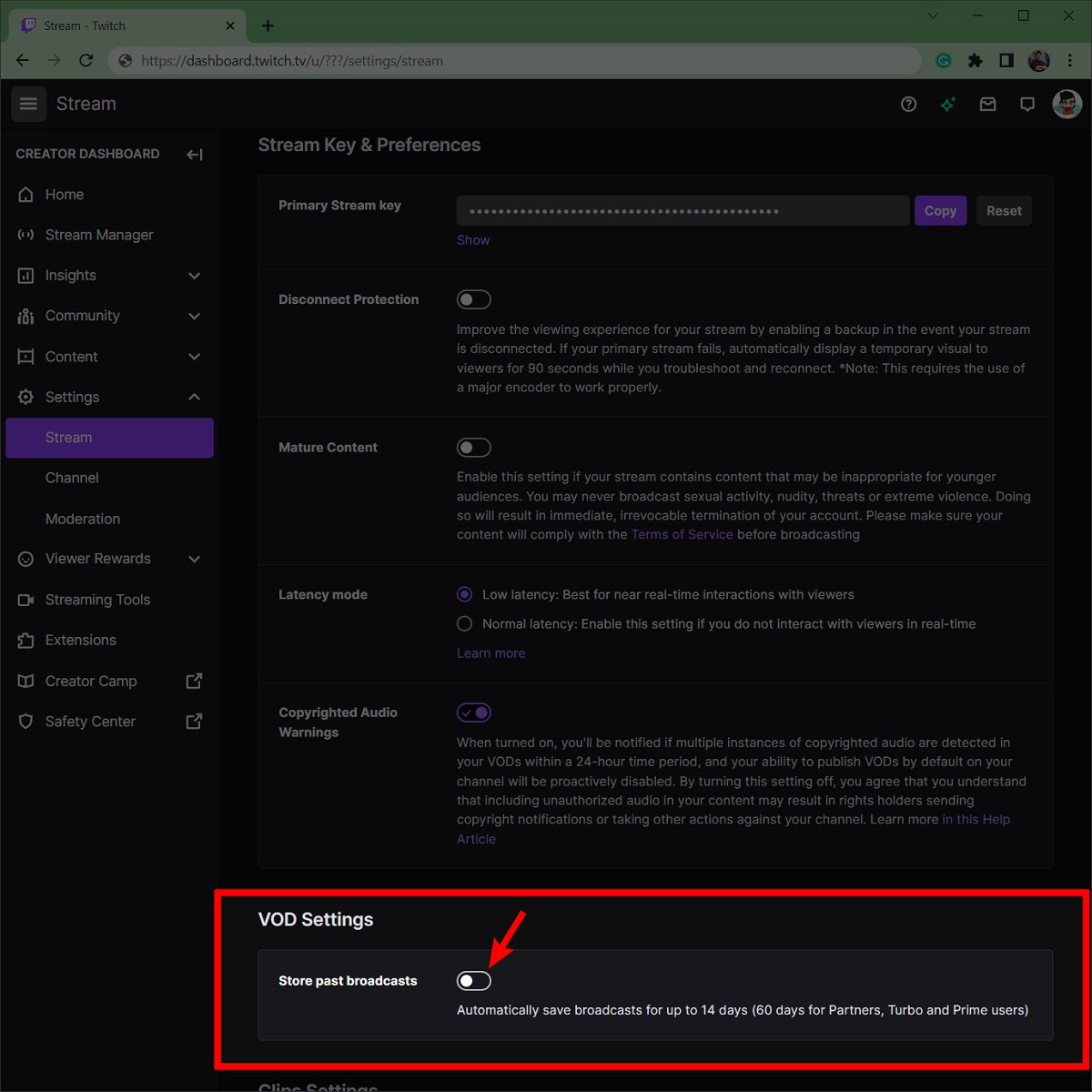
After enabling past broadcast storage, another section will appear with the option to automatically publish past broadcasts as VODs. If you turn this off, VODs will remain unpublished by default. The advantage of this is better control over your public image — that 5-minute test stream won’t be accessible to everyone.
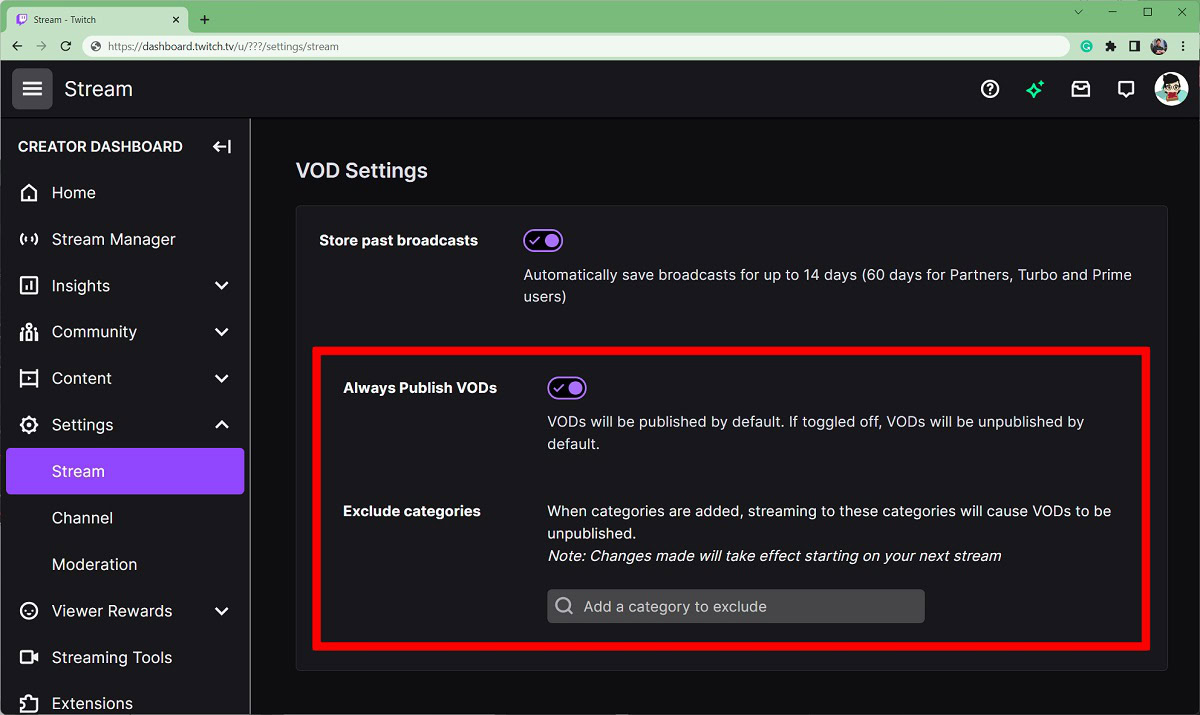
How to download your Twitch streams
If you’ve enabled automatic storage of your streams, you can download them after the fact. Downloaded VODs are saved as MP4 files. Note that if Audio Recognition muted a stream, you won’t get an unmuted file.
- To download your Twitch streams, go to twitch.tv and click on your profile picture in the top-right corner.
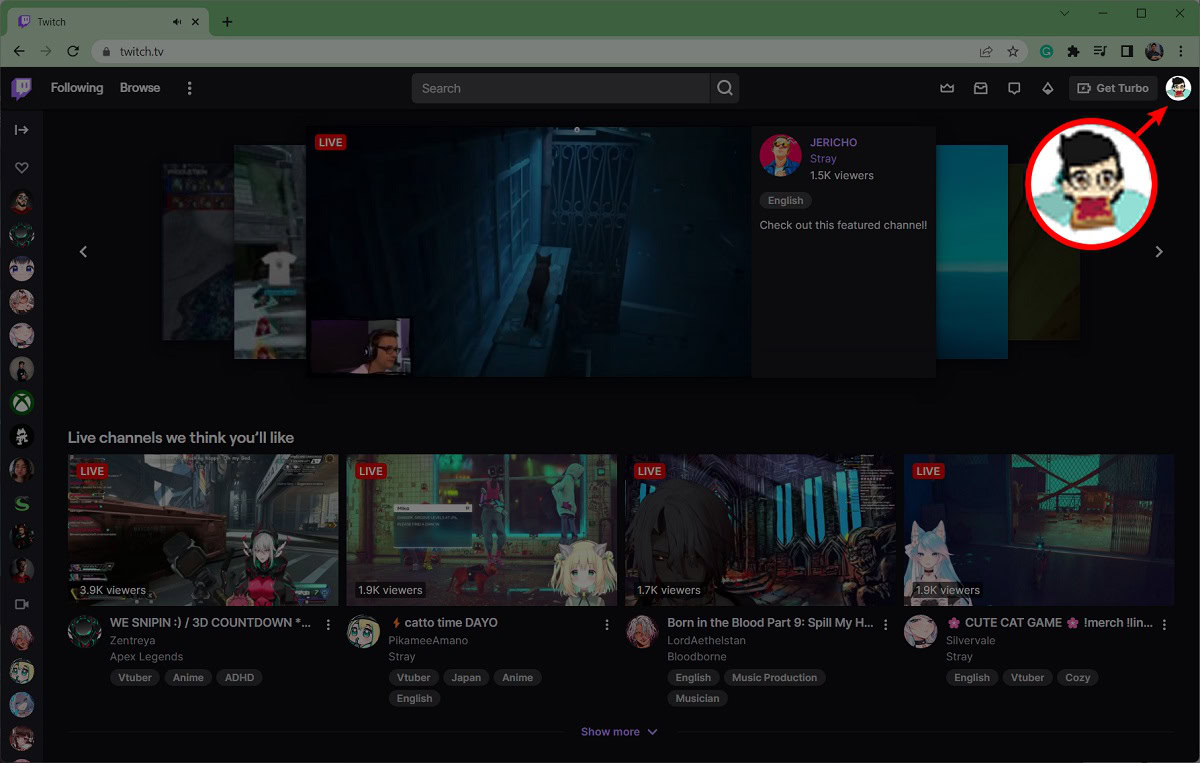
- From the subsequent dropdown, click Video Producer.
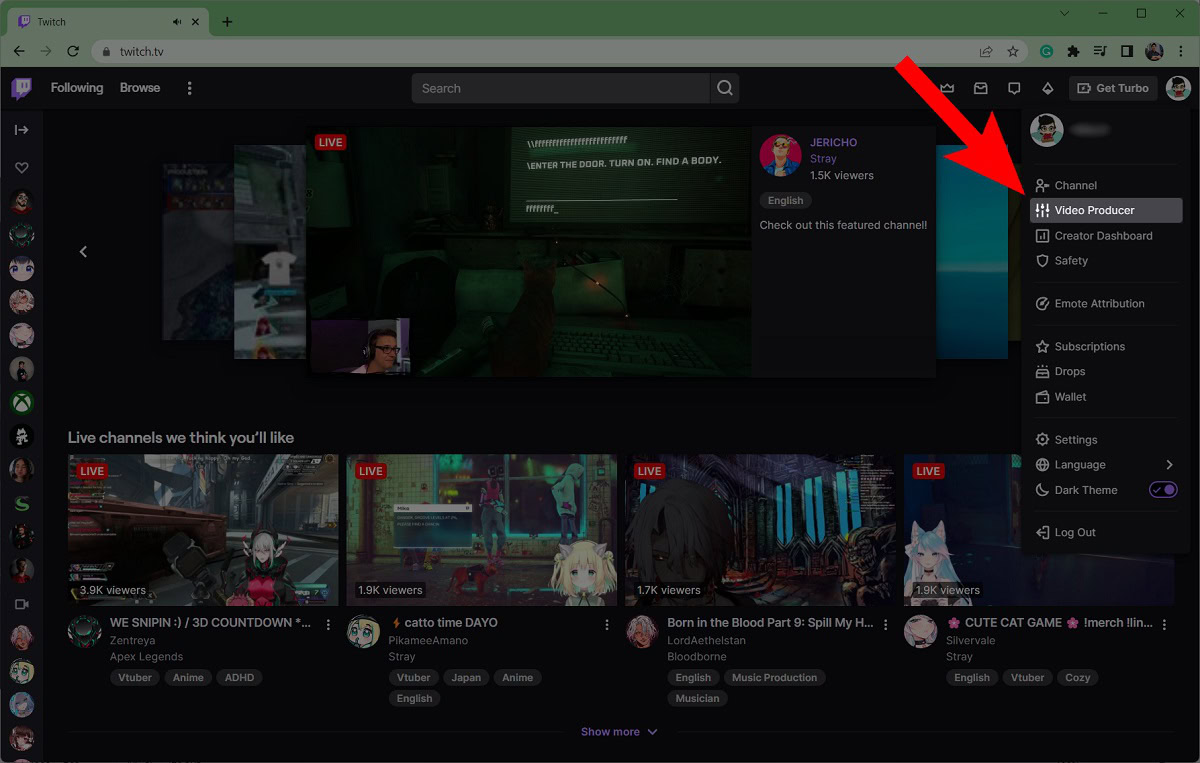
- In the Video Producer menu, locate the past stream you want to download from the list below. On that VOD, click the ⠇button on the far right.
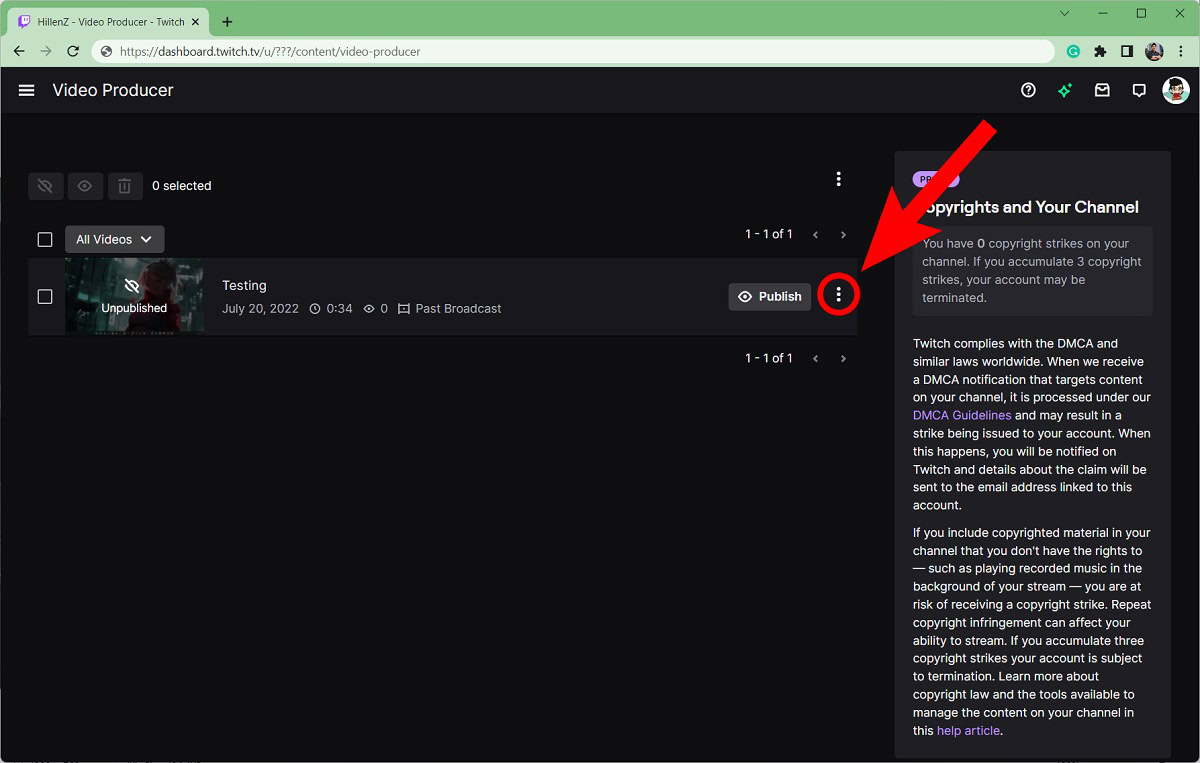
- From the dropdown menu that appears, click Download.
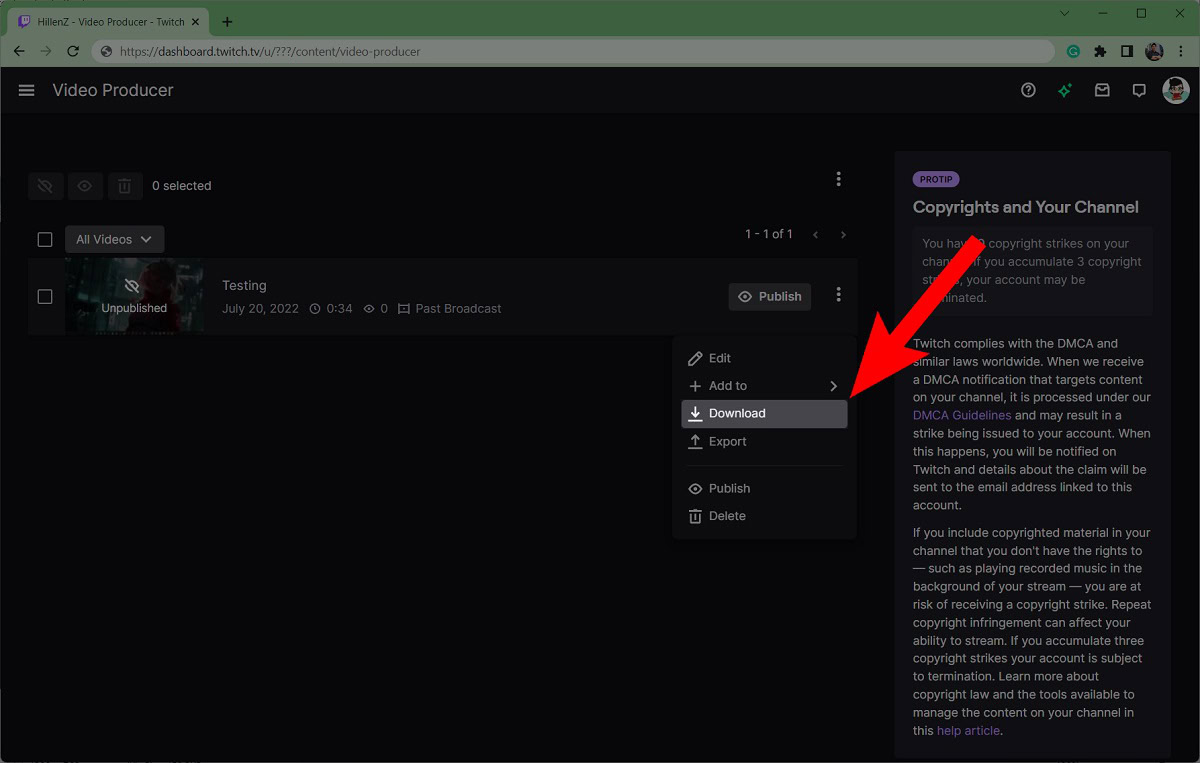
FAQs
VODs are recordings of your past streams. VOD stands for Video on Demand.
To watch a streamer’s VOD, go to that streamer’s profile page (i.e. channel) on Twitch. You will see multiple tabs underneath the primary playback area including Home, About, Schedule, and Videos. Click Videos to watch their VODs.
No, views on VODs do not impact your income on Twitch.