Affiliate links on Android Authority may earn us a commission. Learn more.
Run Google Glass on your Android phone
The answer of course is to run Google Glass on your Android phone or tablet. OK, you probably shouldn’t try and mount it on your head with rubber bands and Scotch tape, but you can play with the interface and test out what kind of things Google Glass can do.
Thanks to the efforts of Zhuowei Zhang it is now possible to install different parts of the Google Glass software on your Android device via .apk files. An .apk is the standard app file format, similar to a .exe on Windows. To install the .apk files you need to check that your device can install .apk from locations other than Goolgle Play. To do this go to Setting->Security and make sure that “Unknown Sources” is checked. This will allow the installation of apps from sources other than the Play Store.
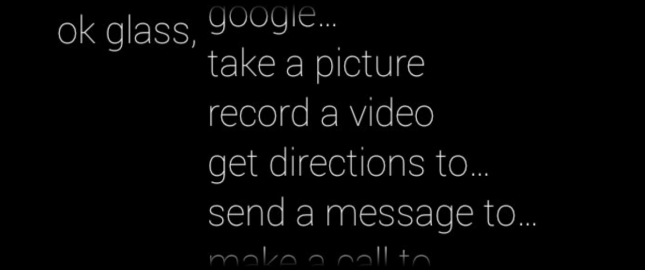
Head over to https://github.com/zhuowei/Xenologer and download and install glasshome-modded.apk. This will give you the basic Glass home screen. Once you start the app (called “Glass Home”) you will be presented with the “standard” Glass home screen and clock that real Glass users see projected onto their eye. Say “OK Glass” to access the menu. Just speak to your phone or tablet to try other things. I said, “Google Android Authority” and this is what I saw:
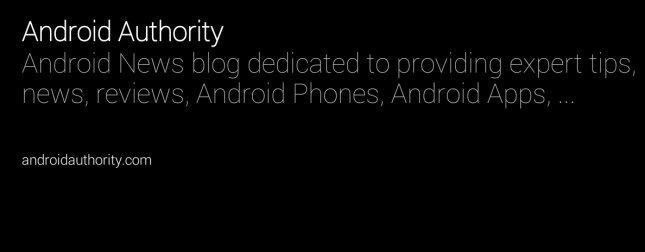
The next thing to do is install the camera, hangouts and maps modules. That should enable the Glass Home app to interact with the camera (even just the front facing camera on devices like the Nexus 7), start hangouts and access Google Maps. However with maps I found that I couldn’t get past the initial warning screen (which told me to keep my eyes on the road) and Hangouts crashes on Android 4.2 due to a change in the underlying Android code!
Although this isn’t going to be a full glass experience, it will give you a feel for what Glass can do. It also opens up more possibilities for what Google could add to the normal Android interface.
If you give it a try please let me know what you think by leaving a comment below.