Affiliate links on Android Authority may earn us a commission. Learn more.
How to rotate Google Maps to correctly navigate your routes
Google Maps is the go-to navigational tool for many, but sometimes it just doesn’t look right. Perhaps you can’t see something in the distance, or if you’re looking at another map, Google Maps is facing the wrong way. Whatever the case, you need to know how to rotate Google Maps to correctly see and navigate your routes.
THE SHORT ANSWER
To rotate on the Google Maps mobile app, place two fingers down on the map and rotate them clockwise or counterclockwise. Your map will be manipulated according to the direction of your multi-touch input.
KEY SECTIONS
How to rotate Google Maps on mobile
If you want to manipulate your on-screen map on Google Maps, it is straightforward to do on your Android or iOS device. It will allow you to see your available routes better and look at the map from the direction you’re facing.
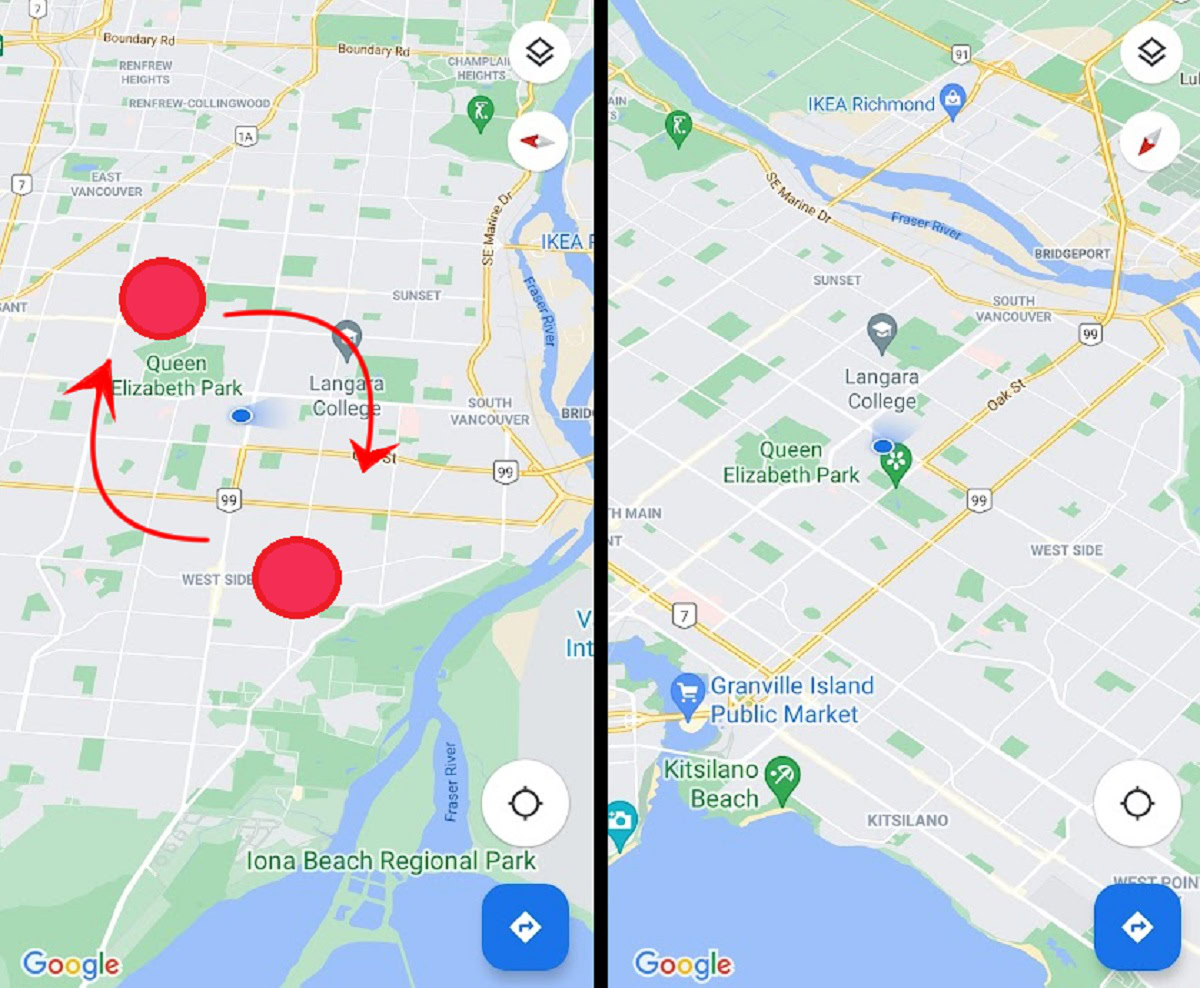
Open the Google Maps app and place two of your fingers down anywhere on the map to rotate it.
- Pinching your fingers inwards will zoom out on the map.
- Pushing your fingers outwards, away from each other, will zoom in on the map.
- If you twist your fingers, meaning that you spin them clockwise or counterclockwise, you will rotate your map on Google Maps.
This tip also applies to the navigational screen, which has directions and how far you are from your destination. After you have found the directions to where you want to go, press Start to enter the navigational screen and start making your way to your destination. The Google Maps voice will start telling you where to go.
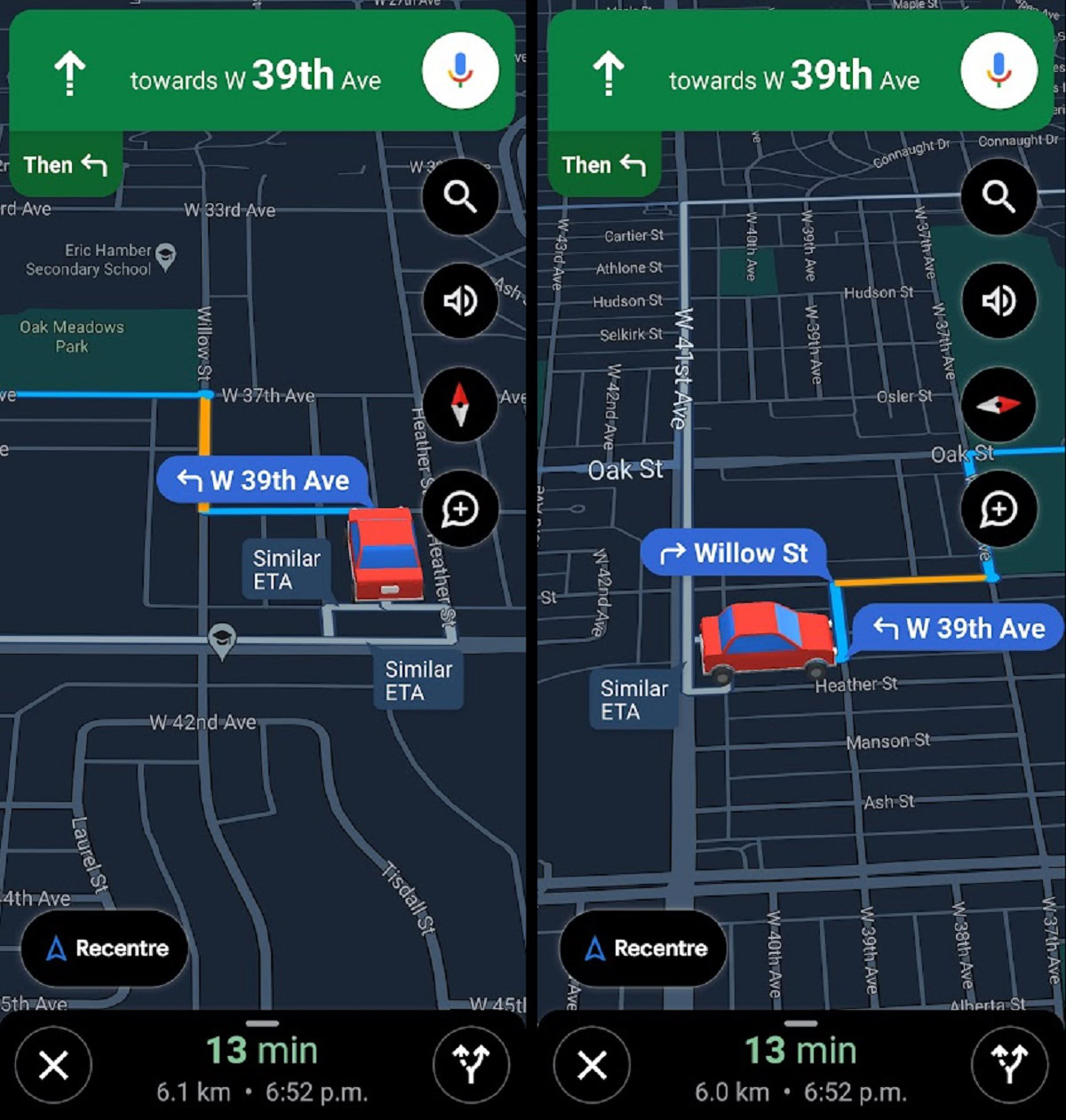
Place two fingers down on the screen anywhere and then turn them. Your map will rotate according to the direction of your multi-touch inputs. You can also tap the Re-Center button to make the map point toward your direction.
How to rotate Google Maps on desktop
Rotating a Google map on your desktop is just as easy as on your phone. However, there are a few things that you must make sure are enabled before you can rotate the map at all.
Go to the Google Maps website in your browser. If you have it installed on your computer, you can open it this way, too.
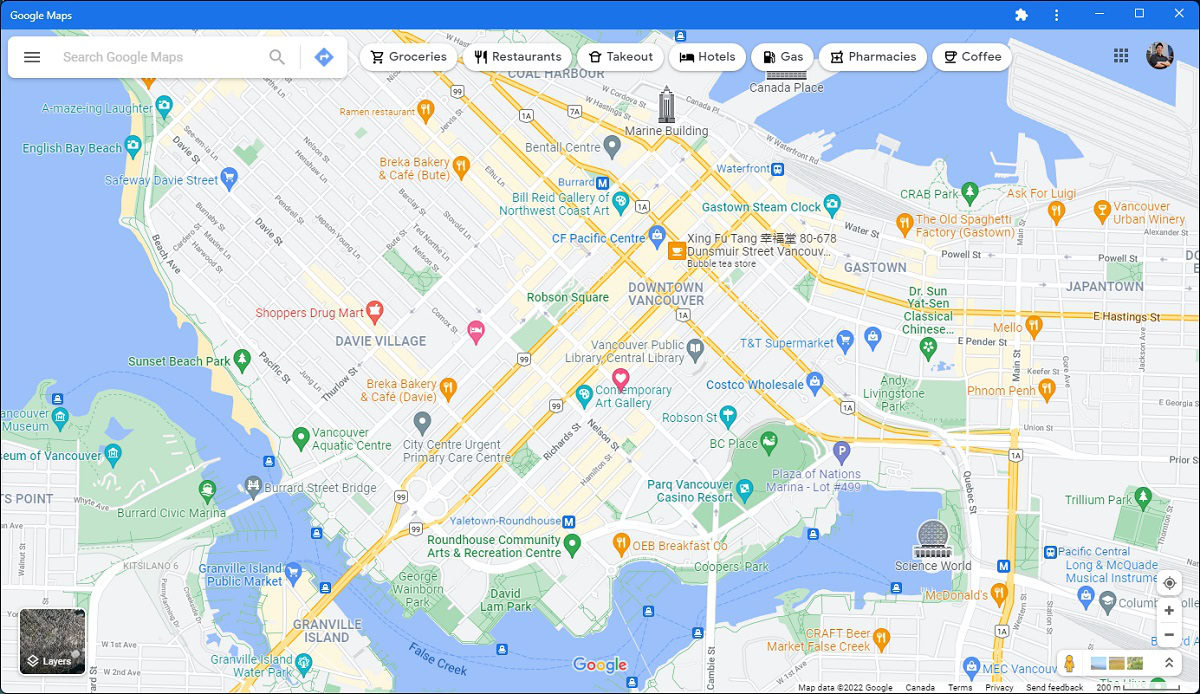
Move your cursor over the Layers button in the bottom left. From the small menu that pops out, click More.
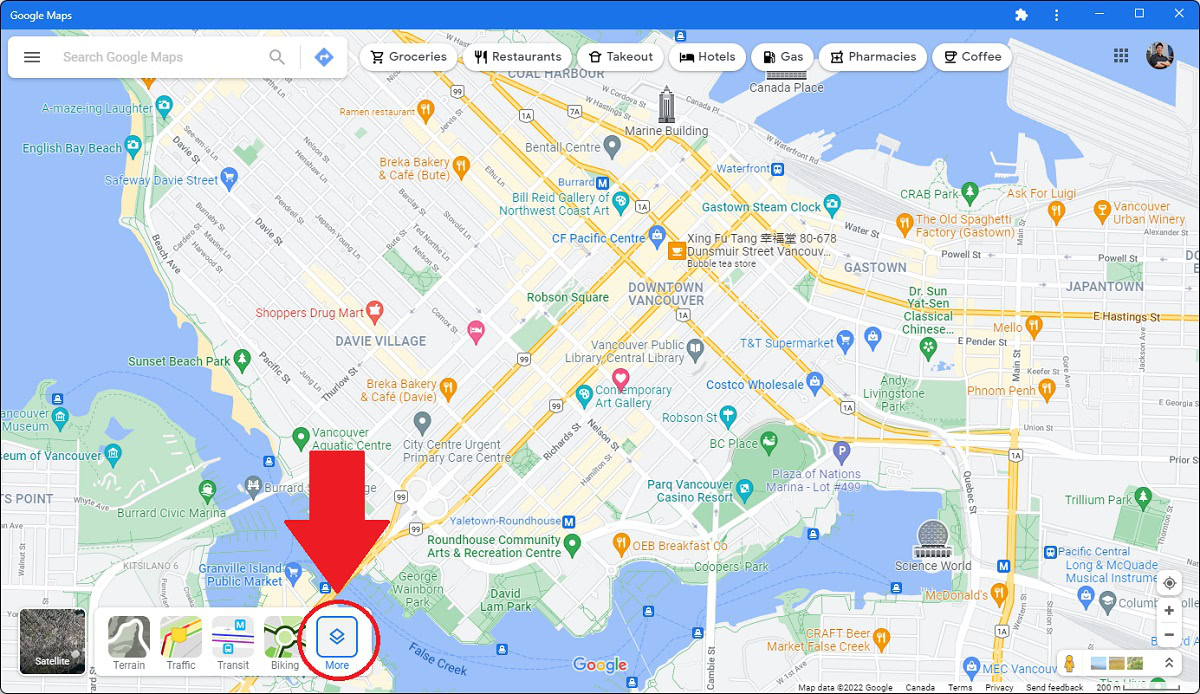
In the More menu, click Globe view and Satellite.
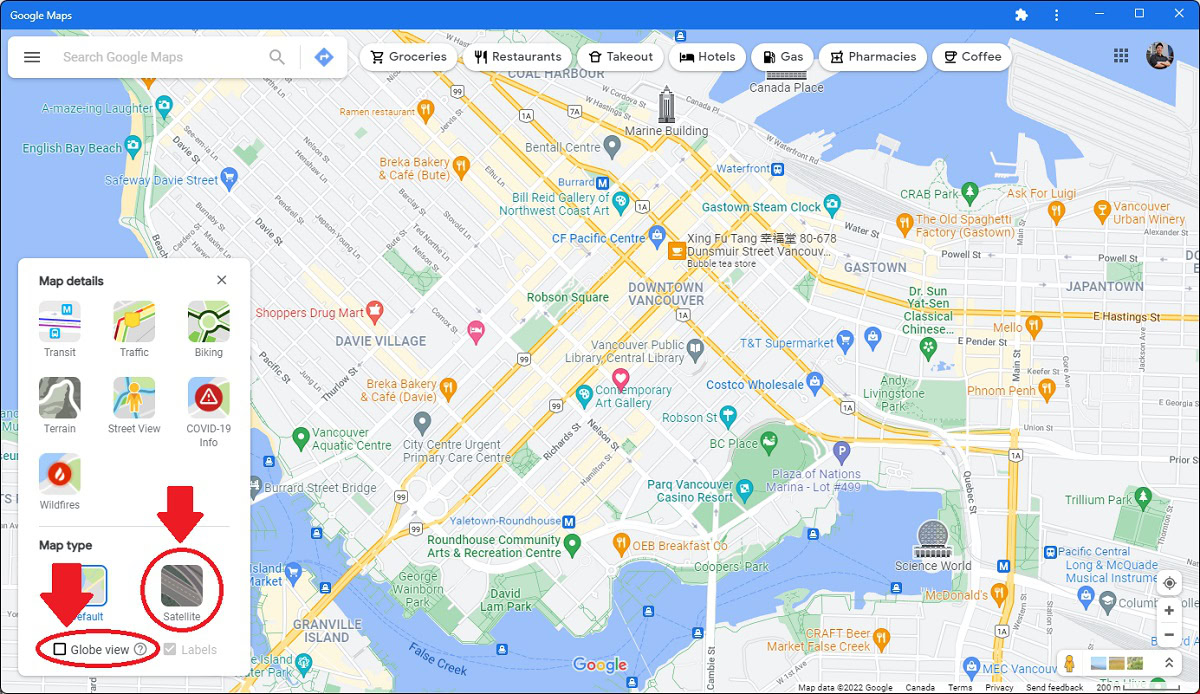
Your map view will change. Everything on Google Maps will now look true to life, and, more importantly, there will be a small compass in the bottom right corner of the screen. When you see this compass, that means you can start rotating Google Maps.
There are two primary ways for you to rotate the map in front of you:
- Hold down Ctrl, then click and hold anywhere on the map. While clicking and holding, drag your cursor around to rotate the map.
- Click the small arrows spinning around the compass in the bottom right.
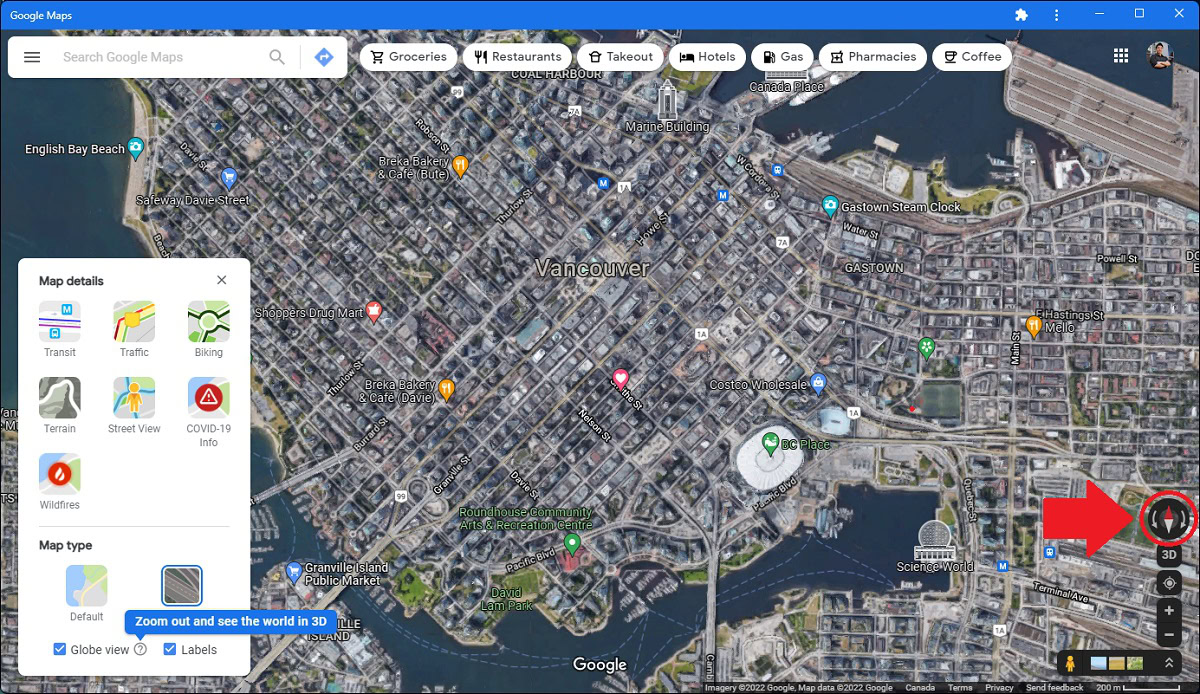
Which way is north on Google Maps?
Desktop
When Globe view and Satellite are active, a compass appears in the bottom right corner of Google Maps. The red side of the needle will always be pointing north, while the white side of the needle points south.
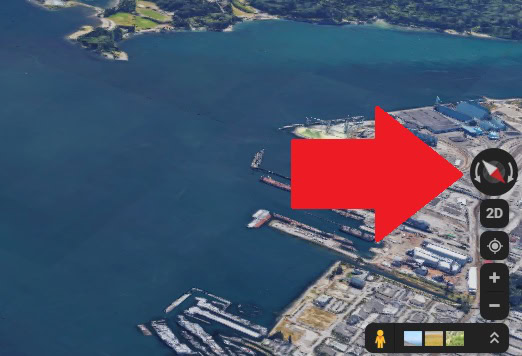
Android and iOS
The same goes for Android and iOS devices using Google Maps. There is a compass in the top right corner of the map, underneath the layers button. If you cannot see the compass, use two fingers to start rotating the map; the compass will subsequently appear.
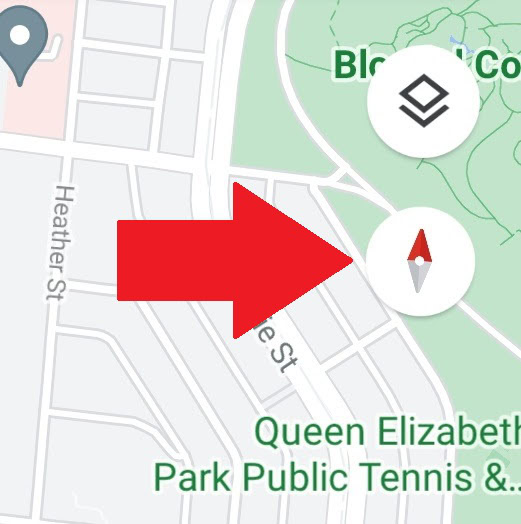
FAQs
If you are tilting your phone, Google Maps won’t automatically rotate. You must use two fingers and rotate the map. If you rotate your phone, but Google Maps is not rotating, then you must turn Auto-rotate on in your device settings.
There is a shortcut where you can hold Shift and use the left or right arrow keys to rotate the map. However, we couldn’t get this to work. Instead, hold down Ctrl on the computer, then click and drag anywhere on the map to rotate it. This only works when Globe view and Satellite are active.
If you want to use Google Maps in landscape mode, you can turn on auto-rotate in your device settings. Alternatively, click your profile picture, then go to Settings > Navigation settings > Keep map north up. Now, on the navigation screen, north will always be facing up.
On your computer, open Google Maps from the website. Turn on Globe view and Satellite. Hold down Ctrl, then click and drag anywhere on the map to rotate it. Moving your mouse up and down will alter the vertical angle, while moving it left and right will rotate your view clockwise or counterclockwise.