Affiliate links on Android Authority may earn us a commission. Learn more.
How to reset Windows 10, 8, and 7 password if you forgot it
Losing your Windows password can be a nightmare. Not only are you completely locked out of your system, but all of your data is still in there. It’s like losing the key to a vault that holds everything valuable that you own. It’s probably one of the worst things that can happen in your digital life. What’s more, sometimes you’ll buy a used computer, and oops — they forgot to wipe everything, so now all you have is a pricey paperweight. Not cool at all.
Fortunately, there’s an easy solution. PCUnlocker can get you back in to your PC quickly and easily. All you’ll need is to borrow another computer to burn a CD or copy a file to a USB drive, and you’ll be on the road to recovery before you know it. Seriously, borrowing a computer is the hardest part in this process. The rest is pretty smooth sailing.
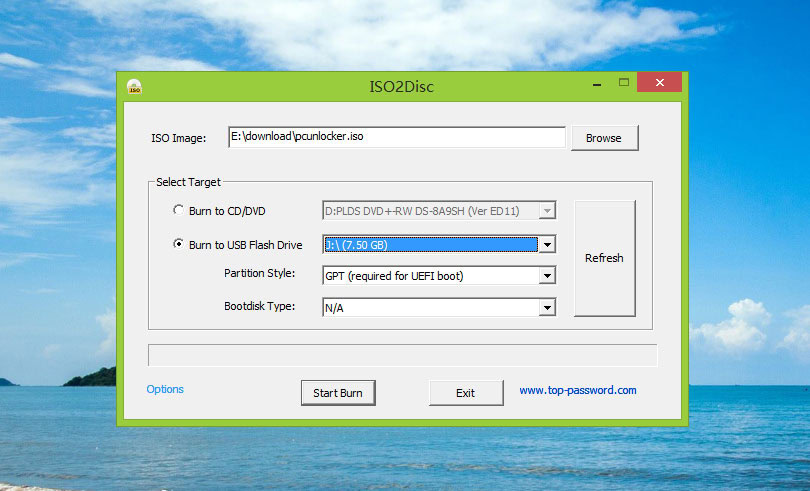
All you need to to do is pick up a copy of PCUnlocker from Top-Password.com. Download the full version of PCUnlocker via the link included in your confirmation email. Once you unzip it, you’ll have an ISO file. Pop in the CD or USB key into your borrowed PC. Then you’ll need to burn the ISO file to the CD or USB Drive. We recommend ISO2Disc, also from Top Password.
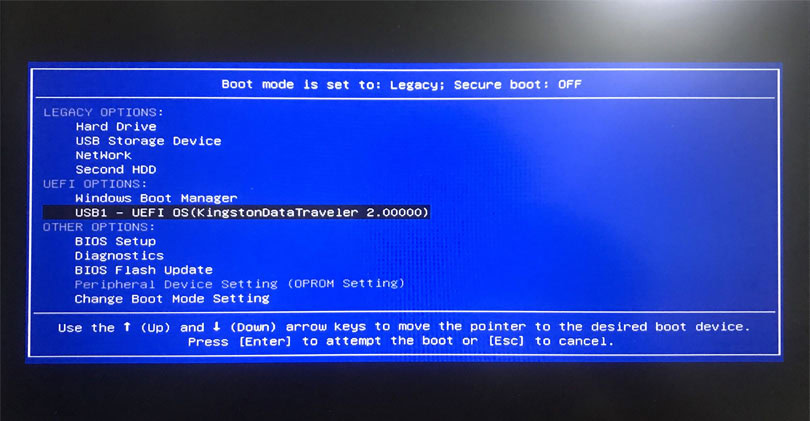
Once that’s burned, but can buy your friend a pizza as a thank you and head back home. Pop your PCUnlocker Live CD or USB into the computer. When the computer starts up, press the BIOS key to access the boot device selection menu and choose to boot into PCUnlocker.
The BIOS key may vary depending on the computer manufacturer: HP – Esc or F9, ASUS – F8 or Esc, Lenovo – F12 or the Novo button, Sony – F11 or the Assist button, while DELL, Acer, Toshiba and Samsung use the F12 key. If you’re using a Windows tablet, you can access the boot menu by holding the volume-down button and then pressing the power button.
Reset forgotten password of local & Microsoft account
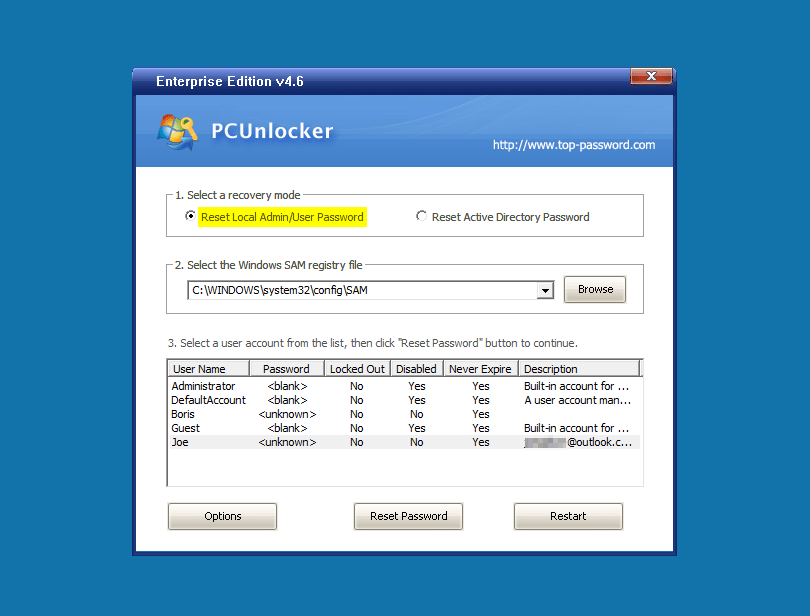
Once the computer boots up, you’ll see the PCUnlocker utility which lists all the users on the PC. Click on the one you want to reset and click Reset Password.
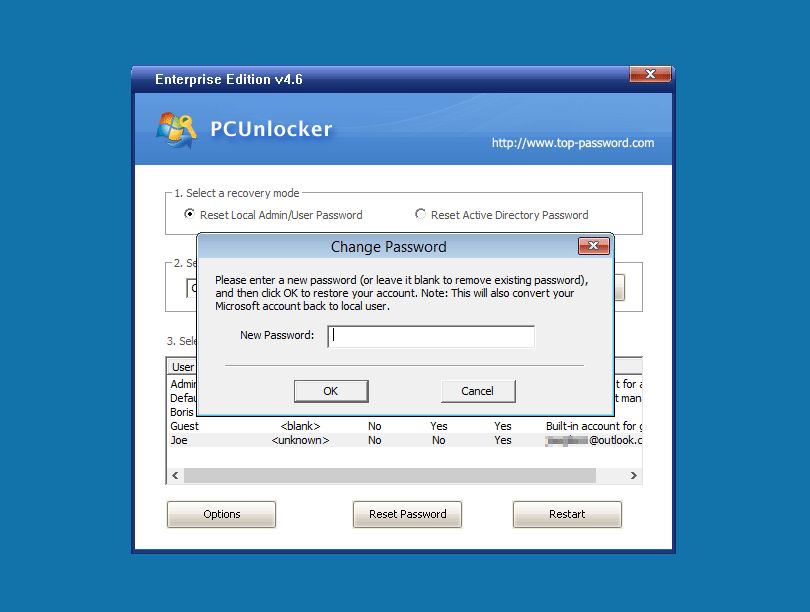
It’s literally that simple. Enter a new password, or leave it blank to remove the password entirely. If your chosen local account was linked to an online Microsoft account (for Windows 10 or Windows 8 only), the program will also switch your Microsoft account to local user. Reboot and you’re good to go!
Reset domain user password
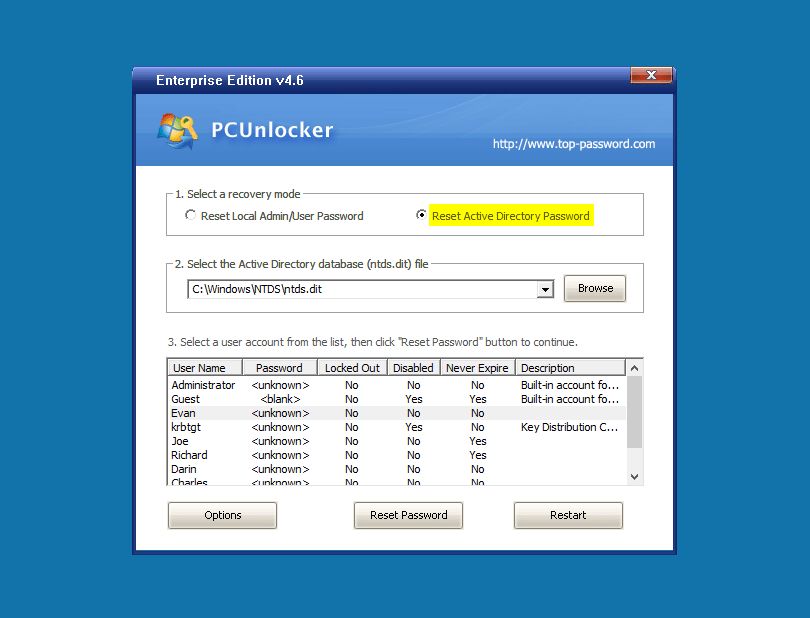
When you forgot the domain admin password on Windows Server OS, PCUnlocker can also help you reset the password shortly. Just switch to the “Reset Active Directory Password” mode, the program will scan your Active Directory core database (ntds.dit) and load the existing domain users on the server. Pick the domain admin and click on Reset Password, you can create a new password that could log in to your domain controller.
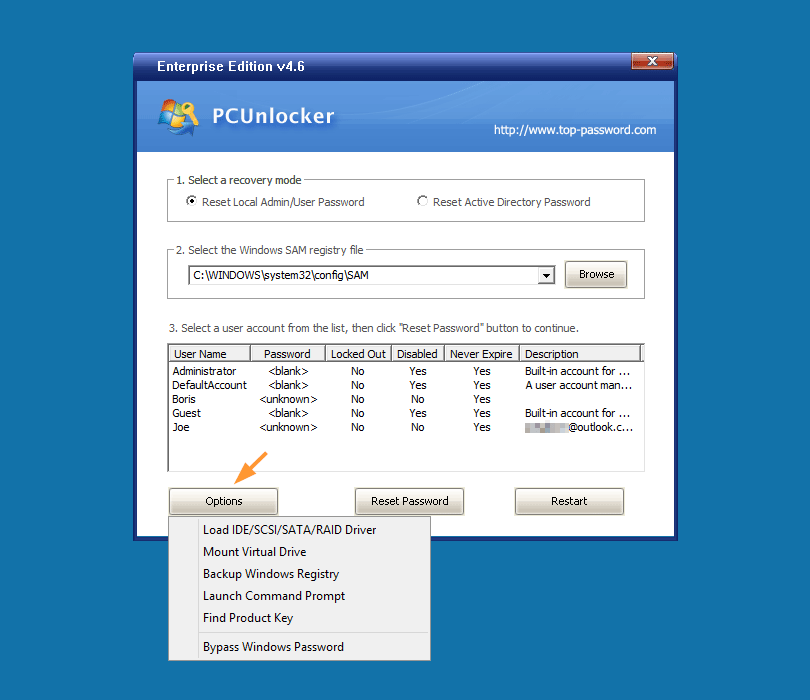
Fortunately, the headaches of losing a Windows login password are a thing of the past, and that’s not all. You can also simply bypass the password if you need to, reset the local password on Windows Server OS, reset an active directory password, or even find a lost product key for a crashed/unbootable computer.
This is one of the most useful utilities out there for PC owners and admins. Pick up a copy today, and create a backup disc before you need it! It’ll save you plenty of aggravation for the cost of a pizza.