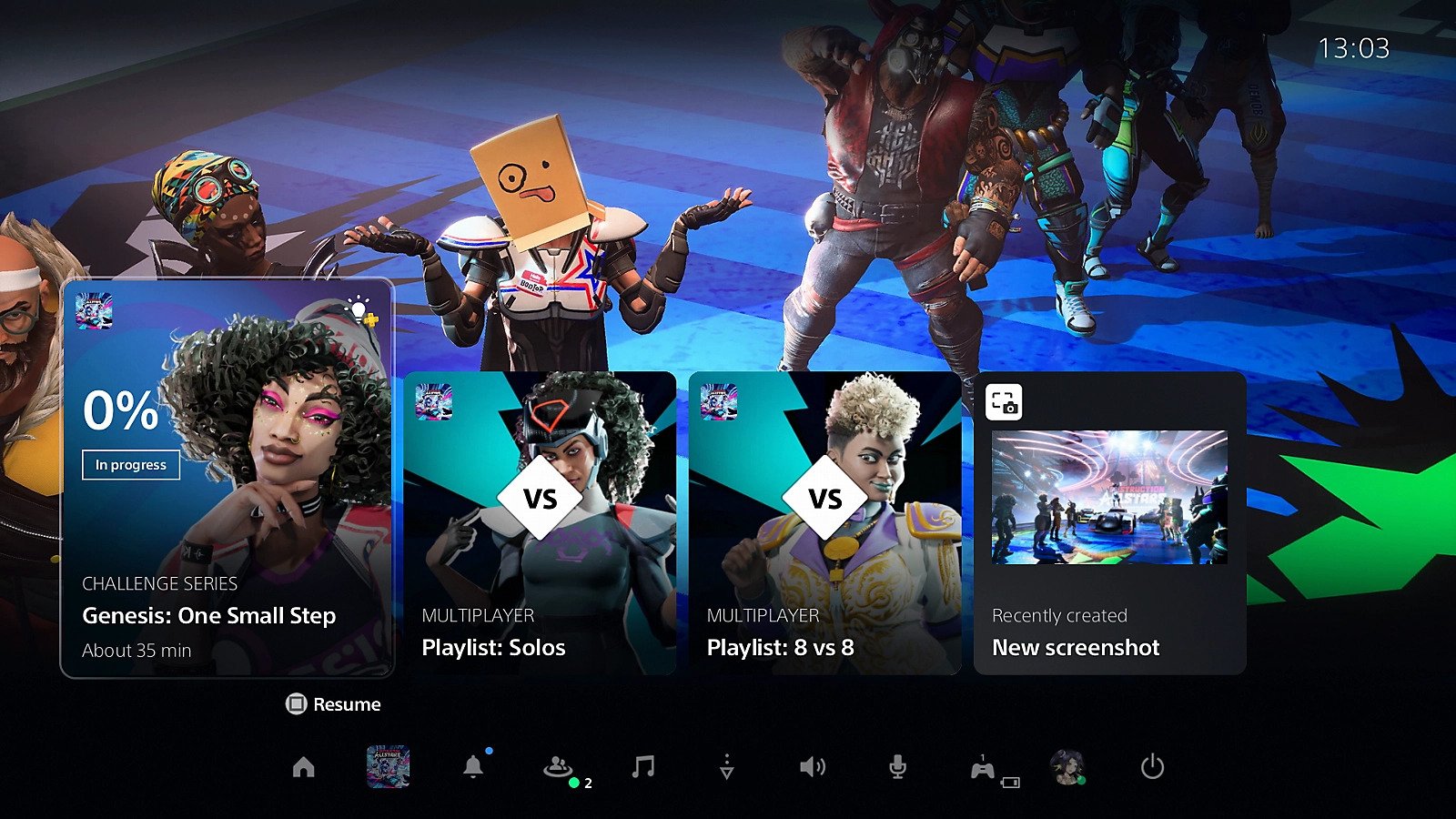Affiliate links on Android Authority may earn us a commission. Learn more.
PS5 tips and tricks: 9 things you didn't know the PlayStation 5 could do

Whether you were one of the lucky few to get your hands on a PlayStation 5 when it was first released or have only recently nabbed yourself Sony’s latest console, there are plenty of things the PS5 can do that you probably didn’t know about. We’re always on the lookout for PS5 tips and tricks, and we thought we’d share some of the best things you didn’t know the PlayStation 5 could do with you right here.
PS5 tips and tricks
1. Snap and share your achievements with the Create button

You won’t find a Share button on the PS5’s DualSense controller — instead, there’s a new Create button that you can use to capture your in-game action. Just press it to capture and share screenshots and video, or hold it down and your PS5 will automatically begin recording. Sharing your gaming achievements with friends, family, and other players just got easier!
2. Save space by turning off trophy videos
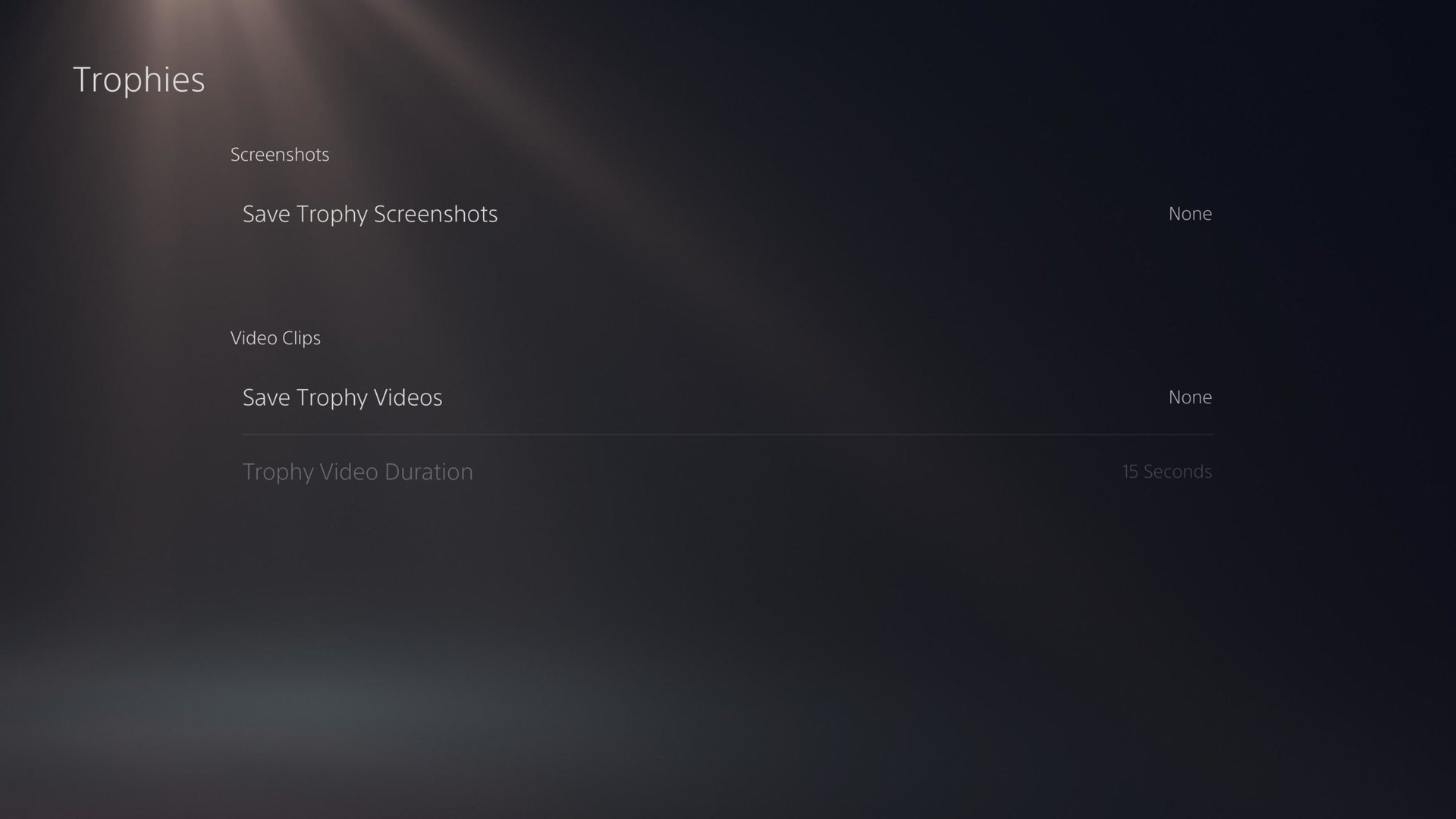
Did you know that your PS5 automatically captures and saves a 15-second long video (and a screenshot) every time you earn a trophy? Even if you only game a few hours a week, those 4K videos can soon mount up, taking up precious storage on your console.
Luckily, it’s easy to turn trophy videos off. Here’s how to do that:
- Go to Settings > Captures and Broadcasts > Auto-Captures >Trophies.
- Uncheck Save Trophy Videos.
3. Swap the stand around

The PS5 has a detachable stand that will either come fixed to the bottom or loose in the box. If it’s fixed to the bottom, that might not work for you if you don’t want to stand your console upright — after all, it is pretty massive.
It’s easy to switch the stand to the base panel so you can position your PS5 horizontally. If you’ve got a thin coin (or screwdriver) and a couple of free minutes, you can reposition the stand to suit. Need a visual? Push Square has a great video walking you through how it’s done.
4. Use Game Boost to auto-enhance PS4 games

Less of a trick, more of a tip, but you might not know about Sony’s Game Boost feature. This lets you automatically remaster any backwards-compatible PS4 games, so they look even more stunning on your PS5. Game Boost is automatically active, so if you’ve been wondering why your old PS4 games look so good, wonder no more.
Note: You will need to ensure your console and the game you’re playing have the latest updates installed for this to work.
5. Stream PS4 games with Remote Play
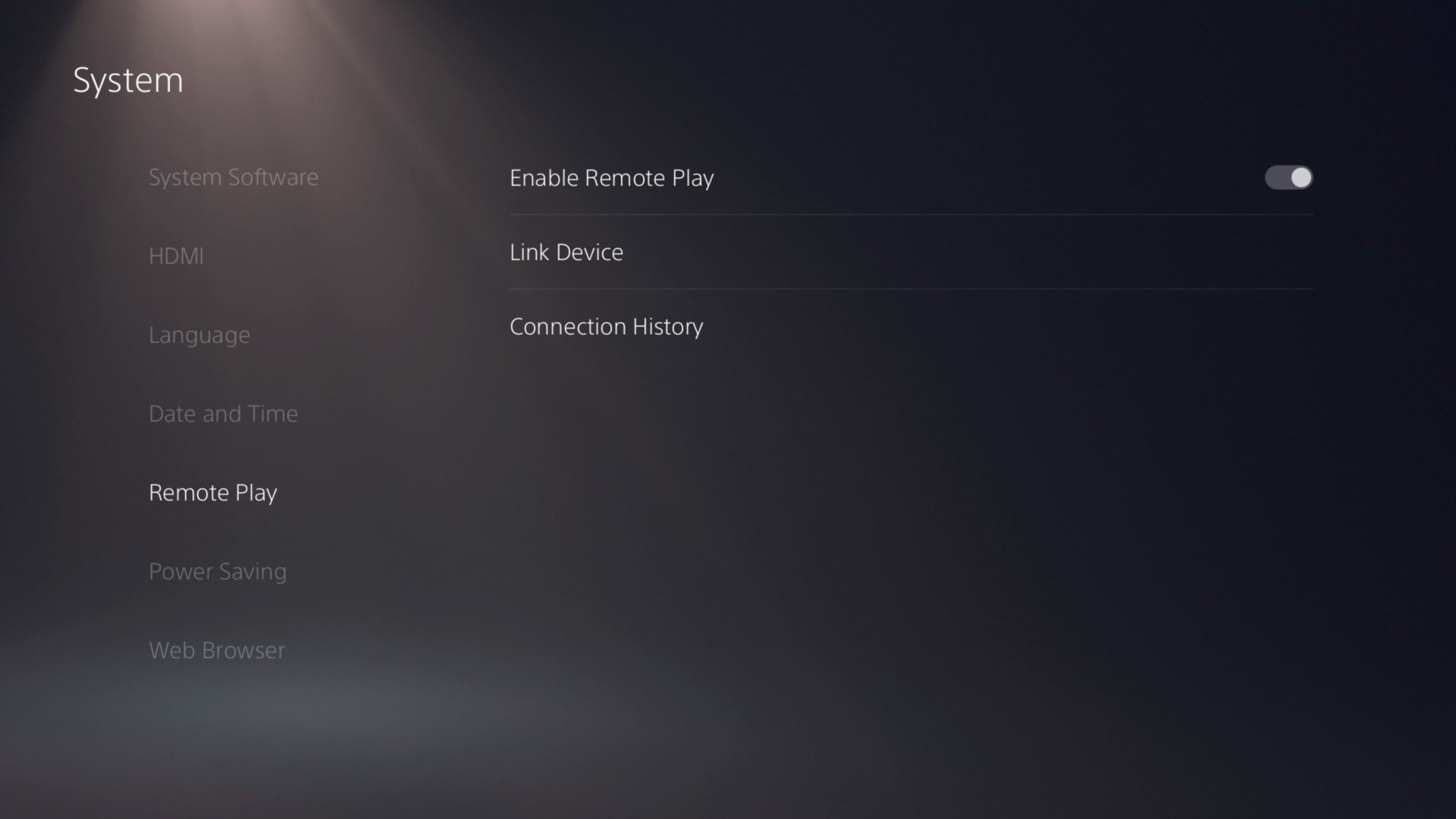
Though you can easily download your PS4 games from the PlayStation Store and store them on your PS5, that takes up precious hard drive space you could be saving for new titles. The Remote Play feature lets you stream your PS4 games on PS5, so you can play your favorite games without worrying about space on your hard drive.
Here’s how to use Remote Play:
- Ensure both your consoles are connected to the same Wi-Fi network. Depending on your network speed, you may notice input lag. Use a wired connection for best results.
- On your PS5, go to Settings > System > Remote Play. Highlight Enable Remote Play, then press X to toggle the feature on.
- On your PS4, open the PS5 Remote Play app from the Home menu. Select Find your PS5 or Connect to PS5-xxx.
6. Customize your console
The PS5 side plates can easily be removed and replaced so you can customize your console. Right now you’ll find five different colors of panels on the official PlayStation website, as well as a number of third-party options, but make sure you do your homework to ensure the site you’re buying from is reliable and that the plates will fit your console. From a purple console to a cool Spider-Man design, the sky’s the limit.
7. Jump into specific game modes with PS5 Activities
This PS5 tip focuses on the Activities feature, which makes it easy to jump into specific game modes, like multi-player, load specific missions, or quickly achieve trophies. Just press the PS button on the DualSense controller and cards will appear at the bottom of the screen showing individual levels, unlockables, and more in the game you’re currently playing. Pretty handy!
8. Use your old DualShock 4 controller for couch co-op

9. Share your screen in-game
The PS5 supports loads of social features, so it probably comes as no surprise that you can share your screen with your friends or others in your party so they can watch you play. While that likely doesn’t seem too impressive, the Multi-tasking feature has another trick up its sleeve. You can stream a friend’s gameplay via picture-in-picture mode while you’re playing — pretty cool if you’re in a multiplayer game and want to see the action from a different angle. You can either overlay this gameplay on your own game or snap it to the side, so it doesn’t get in the way.
Here’s how to share your screen:
- Press the PS button to access the Control Center, then select Game Base.
- Select or create a party with the friends you want to share your screen with.
- Select Start Share Screen located under the name(s) drop-down.
- Your friend(s) will receive a notification when you’re sharing your screen. They’ll need to accept this, which will appear as a card.
Do you have any PS5 tips and tricks to share? Let your fellow players know in the comments!