Affiliate links on Android Authority may earn us a commission. Learn more.
Problems with the LG V20 and how to fix them
While there have been a few contenders that have emerged, LG, with the V20, is the one that has taken the most advantage of the Galaxy Note 7-shaped hole that has been left in the market. LG’s second addition to their premium V series features a new metal design that is not only great to look at, but retains the durability of its predecessor, a big beautiful display and improved second screen experience, a feature rich camera, and fantastic audio, while still retaining staples like expandable storage and a removable battery as well.
However, as in the case with any current smartphone or tablet, the latest LG flagship is not without its issues. Which is why, we’ve rounded up some of the common problems that have plagued LG V20 owners, and offer potential solutions on how to fix them!
Disclaimer: Not every LG V20 will face these problems, and in fact, it is more than likely that you won’t come across any of these issues at all.
Problem #1 – Battery not charging to 100%
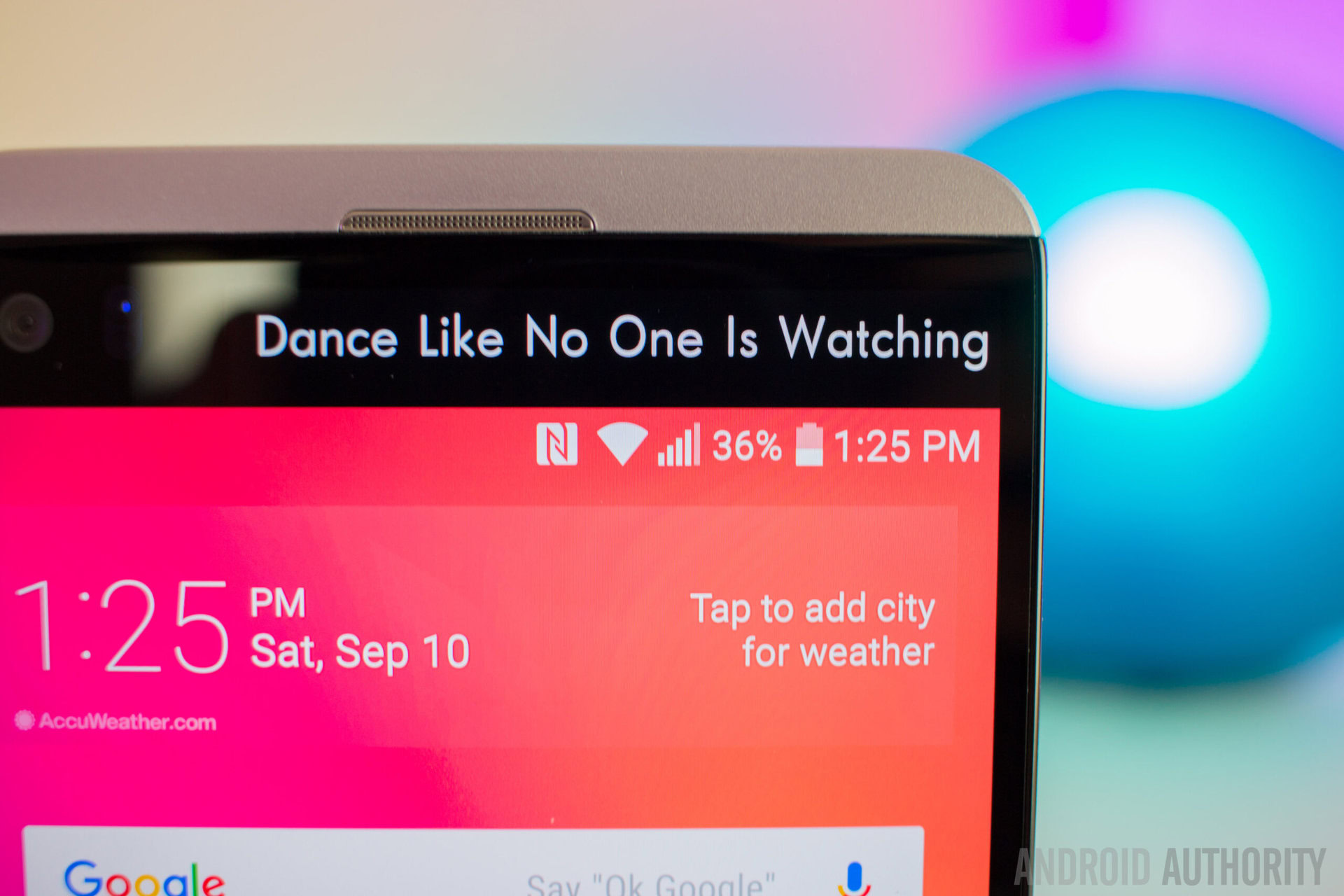
A lot of users have found that their LG V20 tends to not charge up to 100%, and instead, stops at somewhere around the 90-94% mark.
Potential solutions:
- This may be an issue with the battery calibration. For some users, a simple re-calibration trick seems to have worked. First, discharge your phone until it turns off. Then with the device off, charge it until the LED indicator shows that is charged fully. Unplug the charger and restart the device. The battery indicator may still not say 100%, so plug it in until it goes to 100%, or as close as possible. Repeat this process until it says 100% when you restart the device for the first time after discharging. Keep in mind however that this is process that shouldn’t be repeated often, so if the battery issue returns after the first calibration is done, waiting for another fix may be the best option.
- There are a few apps that you can try as well to help calibrate the battery. Advanced Battery Calibrator is available on the Google Play Store, but keep in mind that the app has a better chance of success if you have root access on the device.
Problem #2 – Performance issues

Some users have reported that the V20 tends to randomly freeze or reboot, and they have also come across quite a few instances of lag.
Potential solutions:
- Download the Greenify app from the Google Play Store. Here, you can see a list of applications that are active on waking the phone, and you can then change the settings for these apps, which should help with reduce any slowdowns.
- A rogue app could be the cause for any stutter or lag. Boot the device into Safe Mode (you can find the instructions on how to do so below) and see if the problem persists. If not, an application is the issue. You can then either delete the last few apps you have may have installed before the problem started, or perform a factory reset and start over, even though that is recommended only as a worst-case scenario, since you will lose all your data.
- LG packs a lot of features into the software experience. Disabling these, only if you don’t use them often of course, could provide a boost in performance.
- If you have bought the LG V20 from a US network carrier, your device may also come with a lot of pre-installed bloatware. While you won’t be able to delete these apps, you can disable them. Go to the Apps section in the Settings menu, find the relevant application, and disable it there.
Problem #3 – Problems where picking up a replacement is the only option

There are some problems with the LG V20, particularly related to hardware, that can’t be fixed easily. The only option here is to get the device repaired, or pick up a replacement. Below is a list of such problems –
- “Shattergate” – Quite a few users have noticed that the protective camera glass on the LG V20 tends to scratch easily, and sometimes completely cracks or shatters, even after just a minor bump or drop, and is something that is definitely not expected from a device that boasts a MIL STD-810G rating for shock and impact protection. Until then, a protective case might be a good option. Here is a list of some of our top picks for the LG V20.
- Speaker issues – A few users have reported hearing crackling or hissing sounds from the speaker, especially when at the highest volumes. If the problem persists, the best option would be to get the device replaced.
- Headphone jack issues – Some users have found the headphone jack of the V20 to be somewhat lose, with the cable tending to move around a bit after the headphones are plugged in.
- Charging issues – This generally has to do with a faulty charger. Make sure that the wall plug is working as expected, and you can use an alternate charger to charge the V20 to make sure that the device isn’t faulty.
Problems #4 – Connectivity issues

As is the case with any new device, you may find yourself facing some connectivity issues with Bluetooth and Wi-Fi. Both Bluetooth and Wi-Fi issues have been found with the LG V20.
Potential solutions:
Wi-Fi issues
- Turn the device and the router off for at least ten seconds, then turn them back and retry the connection.
- Go to Settings – Power saving and ensure that this option is turned off.
- Use the Wi-Fi Analyzer to check how crowded your channel is, and switch to a better option.
- Forget the Wi-Fi connection by going to Settings – Wi-Fi and long tapping the connection you want, then selecting “Forget”. Re-enter the details and try again.
- Make sure the router firmware is up to date.
- Make sure the applications and software on the device are up to date.
- Go into Wi-Fi – Settings – Advanced and make a note of your device MAC address, then make sure that it is allowed access in the router’s MAC filter.
Bluetooth issues
- With issues when connecting to the car, check the manufacturer’s manual for the device and the car and reset your connections.
- Ensure that you are not missing a vital part of the connection process.
- Go to Settings – Bluetooth and ensure nothing needs changing
- Go into Settings – Bluetooth delete all prior pairings and try setting them up again from scratch.
- When it comes to issues with multiple device connection, only a future update will be able to address this problem.
Guides – Soft reset, hard reset, wipe cache partition, hardware control mode

Soft reset
- When the screen is not responsive, press and hold the power button for 10 seconds, until the device restarts.
- Alternately, you can also pull the battery to shut down the phone.
Hard reset
- Turn the device off.
- Press and hold the power button and the volume down key simultaneously, and when the LG logo is displayed, release only the power button, and then immediately press the power button again, and wait till the factory reset menu comes up.
- Press the power button to continue, or the volume keys to cancel.
Booting into Safe Mode
- Turn off the phone and restart it. When the LG logo appears, press and hold the volume down key until you see the home screen, which should take it into Safe Mode.
- When the phone is on, press and hold the power button till the shutdown options appear. Press and hold the “Power off” option till a confirmation pops up and tap OK. This will boot the device into Safe Mode.
Hardware control mode
If the display of the phone is broken or damaged, you can still perform some basic functions using the hardware buttons.
- Turn off the phone.
- Press and hold the power button and both volume keys together for more than 10 seconds to enable the hardware key control mode.
- Press the volume keys to scroll to the option you want, and press the power button to confirm.
- To answer a call, you can now press both volume keys at the same time to do so.
- to end a call, press the power button during the call.
- To stop the alarm, press and hold the volume keys together when the alarm rings.
So, there you have it for this small list of problems faced by LG V20 owners, and potential solutions on how to fix them! If you have come across any other issues, do let us know in the comments section below, and we will try our best to find a fix for you. You can also talk about the device more in our official LG V20 forums.

Until then, don’t let these problems deter you from picking up what is still one of the best smartphones of 2016! Particularly if features like fantastic audio, solid camera, expandable storage, and removable battery are important to you, the LG V20 is pretty much the only option that is available in the premium segment.