Affiliate links on Android Authority may earn us a commission. Learn more.
How to post a GIF on Facebook
Where would Facebook be today without GIFs? It’d likely still be prominent and widely used, but the user landscape would look different. GIFs make expressing thoughts and reactions much easier because pictures say more than words. Make those pictures move, and you open the door to more conversations. Let’s review how to post a GIF on Facebook.
QUICK ANSWER
To post a GIF on Facebook, start you post as usual in the What's on your Mind section —> GIF. Select the GIF you want to post, then press POST.
JUMP TO KEY SECTIONS
How to post a GIF on Facebook
Facebook makes it incredibly easy to access and share GIFs to your profile. You can do this from the same “What’s on your mind?” field you use for regular posts.
There are a few different ways to search and share GIFs as posts on Facebook. You can use the dedicated GIF button, upload one from your device, or use a third-party service like Giphy. Let’s talk about all three.
Using the GIF button on mobile
- Tap What’s on your mind?.
- Underneath the text input field, tap the GIF button.
- Locate the GIF you want to post by searching for it. Then, select it.
- Tap POST.
Using the GIF button on the Desktop
- Click What’s on your mind, [Your name]?.
- In Add to your post section underneath the text input field, click the GIF option. You may need to click More (⋯).
- Locate the GIF you want to post by searching for it. Select it.
- Click Post.
How to upload a GIF from your mobile
- Tap What’s on your mind? or the photo icon next to it.
- Underneath the text input field, tap the GIF button.
- Locate the GIF you want to post by searching for it. Select it.
- Tap POST.
How to upload a GIF from your desktop
- On desktop, click Photo/video underneath the What’s on your mind? section.
- After that, click Add Photos/Videos.
- Select the GIF you want to upload from your computer’s files.
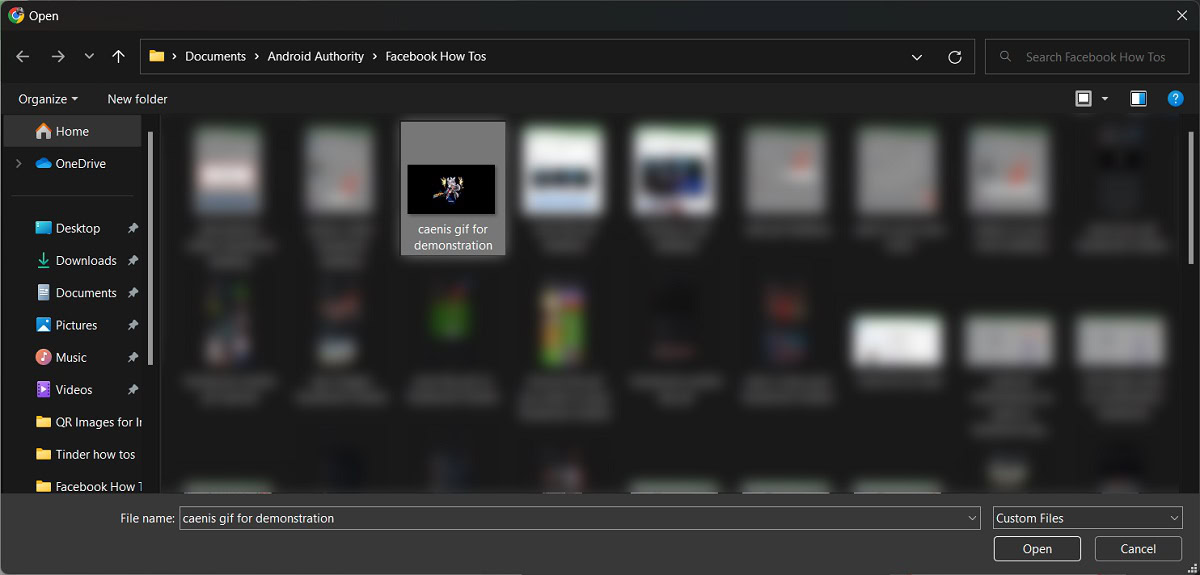
- Click Post.

How to upload a GIF from a third-party website
Giphy, Tenor, and other GIF hubs allow you to share content to Facebook directly from their website or app. Just find the GIF you want to post, find the Share button, then select Facebook.
How to post GIFs in the Facebook comments section
Posting a GIF in comments on mobile
- Open the comments section where you want to post a GIF.
- Tap Write a comment….
- Tap the GIF button that appears underneath the text input field.
- Use the search bar to find the GIF you want to share. Tap it.
- Tap the send message button when ready. This is the blue paper airplane icon.
Posting a GIF in the comments on the desktop
- Open the comments section where you want to post a GIF.
- Tap the GIF button that appears in the Write a comment… field.
- Use the search bar to find the GIF you want to share. Click it.
- Click the GIF to post it as a comment.

FAQs
To get GIFs on your iPhone keyboard, go to the App Store and download a third-party app like Giphy. It will integrate with your keyboard and let you search and insert GIFs directly while messaging.