Affiliate links on Android Authority may earn us a commission. Learn more.
How to speed up (or slow down) YouTube videos
YouTube videos can contain a lot of content, with some ranging up to 12 hours in length. If you need to slow the footage down to catch a specific frame or speed the video up to get through the content quicker, YouTube’s playback controls make it very easy to do so. Let’s go over how to use the playback speed setting to speed up or slow down YouTube videos.
THE SHORT ANSWER
To use the playback speed controller on YouTube, start playing a video. From the video controls, go to Settings > Playback speed. Choose a new playback speed from the options shown.
KEY SECTIONS
How to change YouTube video speed (Android & iOS)
- In the YouTube mobile app, begin playing the video you want to speed up or slow down. Tap the playback area once to reveal the various on-screen video controls; press the gear-shaped Settings button in the top right.
- From the subsequent menu drawer, tap Playback speed. This will open a new menu containing various playback rates.
- In the playback speed menu, seven alternate playback rates will appear. These indicate how many times slower or faster you want your video to play.
- Select 0.25x, 0.5x, or 0.75x to slow down your video by that many times.
- Select 1.25x, 1.5x, 1.75x, or 2x to speed up your video by that many times.
How to change YouTube video speed (desktop)
Go to YouTube and start playing whichever video you want to speed up or slow down.
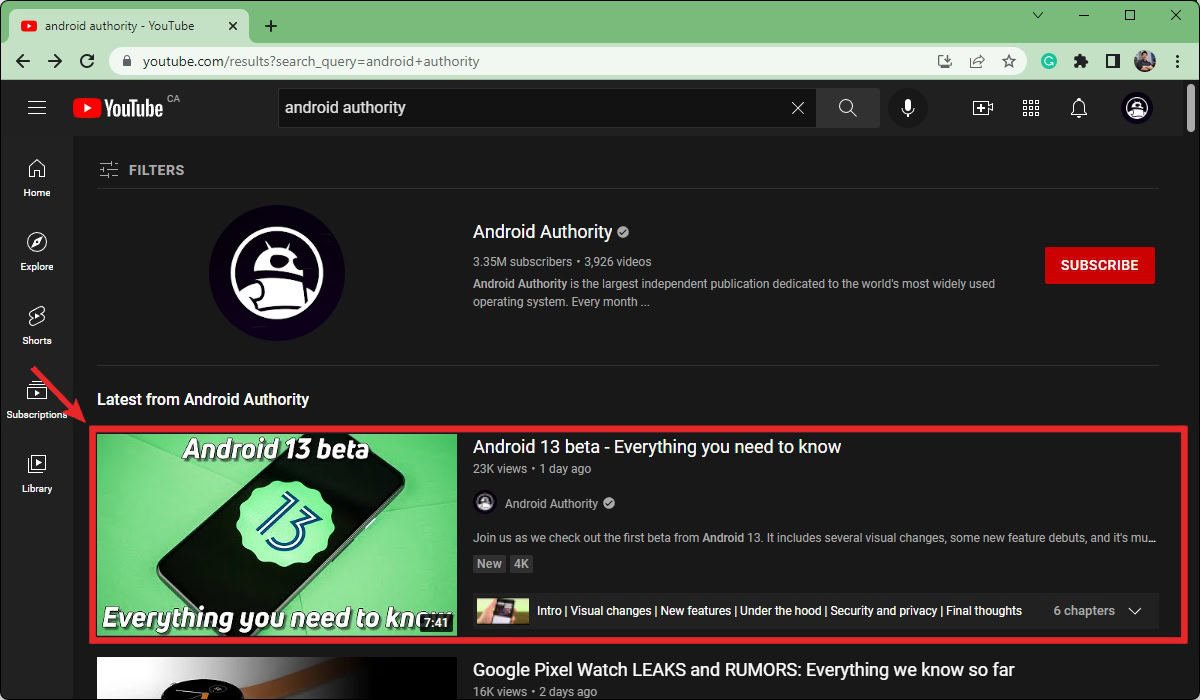
Move your mouse over the video playback area to reveal the various video controls. Click the gear-shaped Settings button.
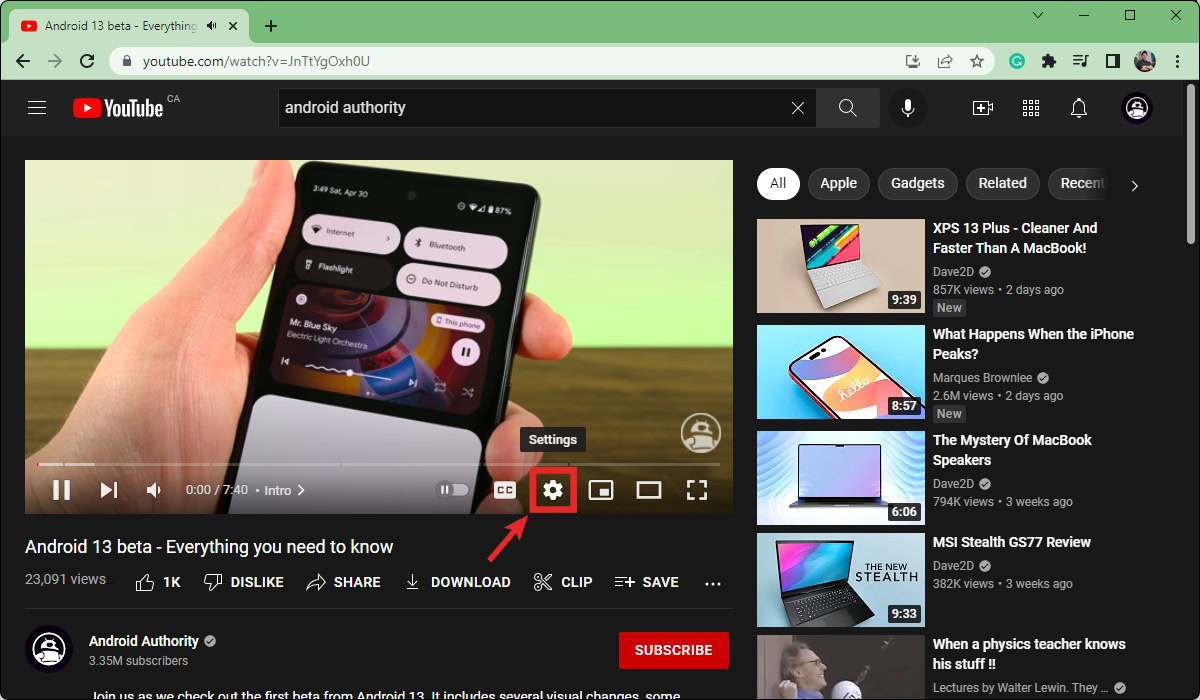
Click Playback speed.
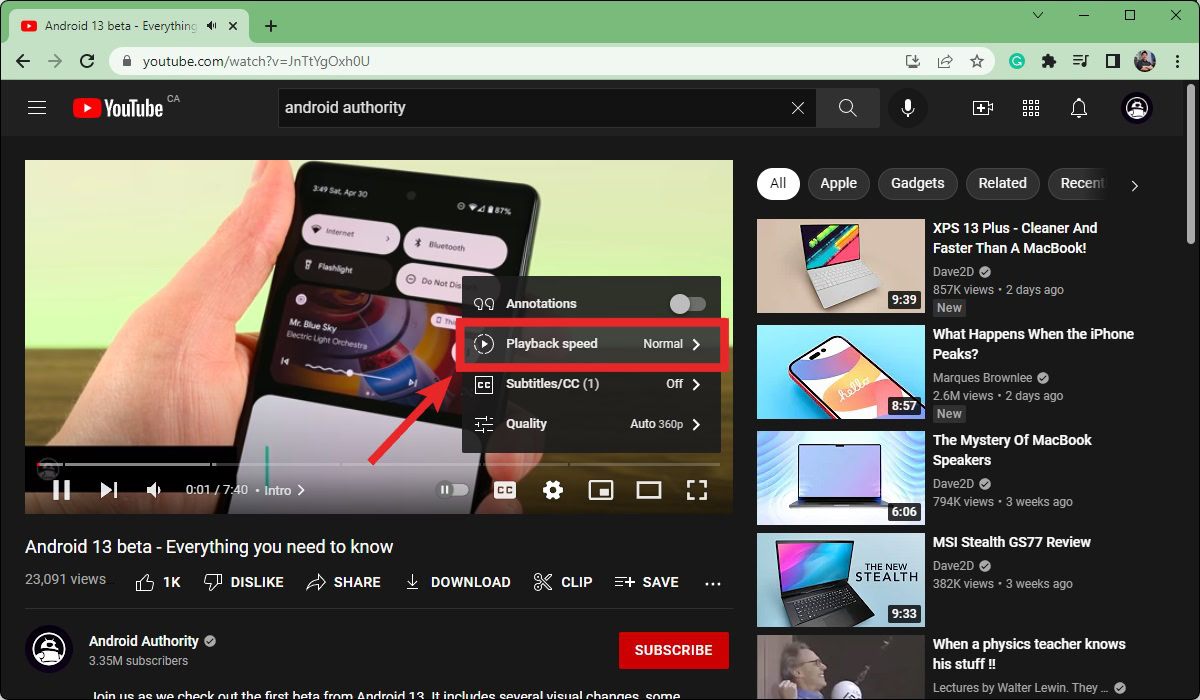
A list of different playback rates will appear. Select 0.25, 0.5, or 0.75 to slow down your video by that many times.
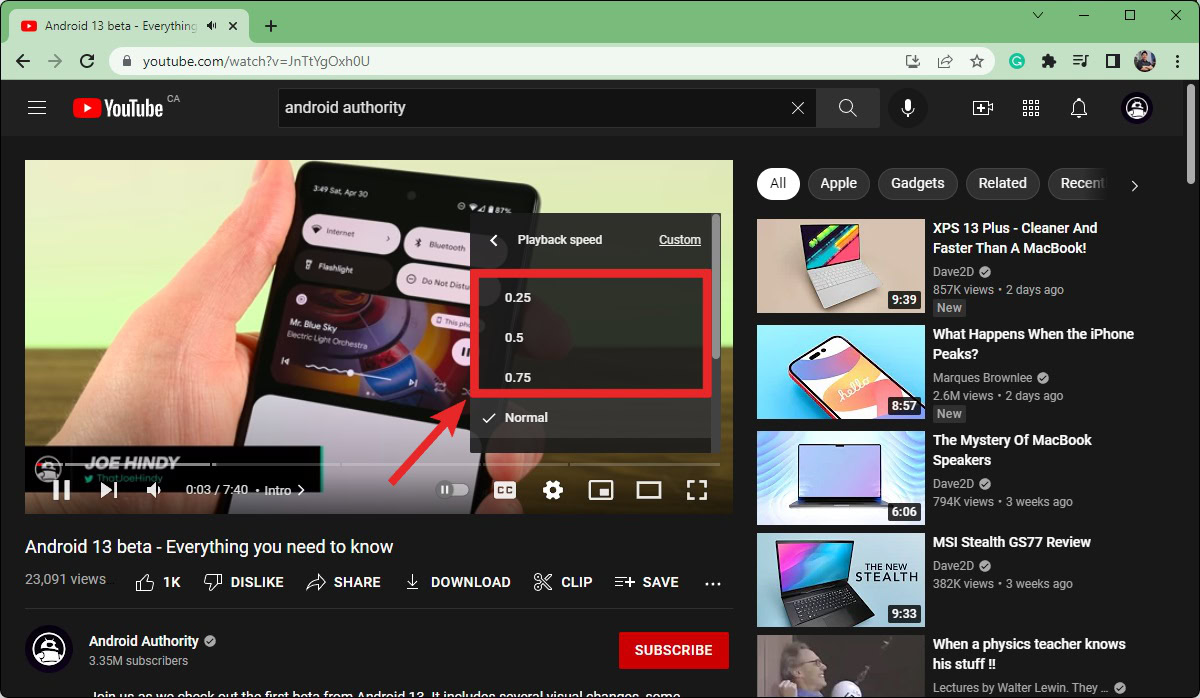
Several more playback rates will appear if you scroll down in that menu. Select 1.25, 1.5, 1.75, or 2 to speed up your video by that many times.
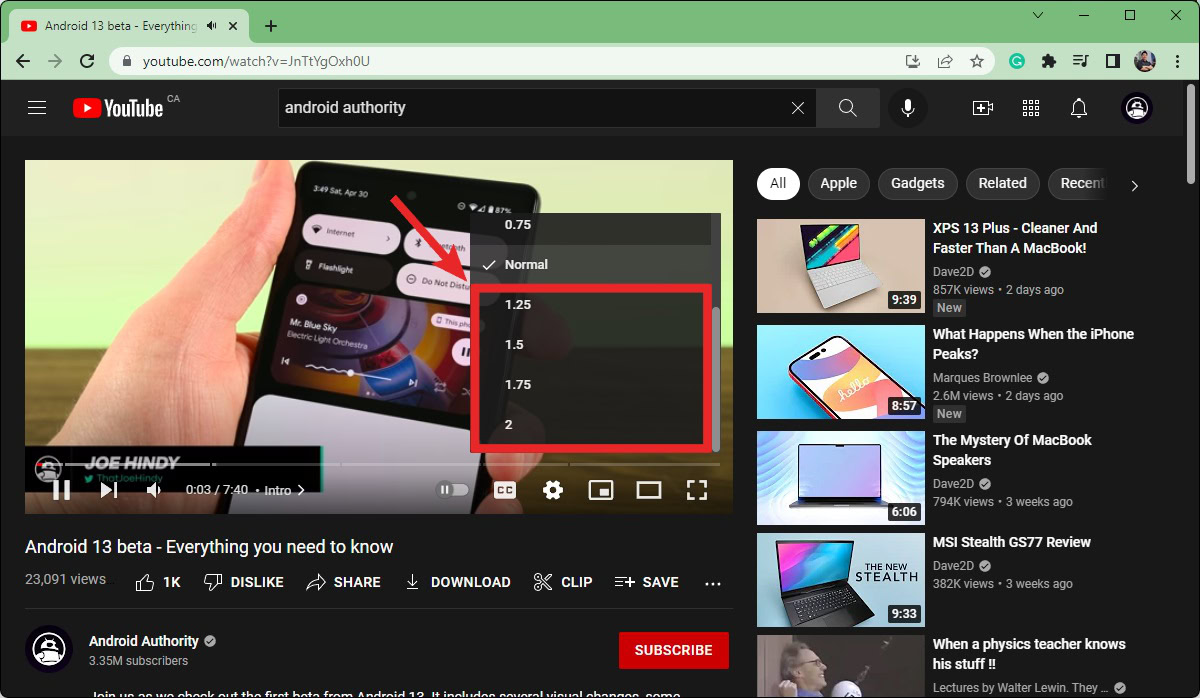
FAQs
If you’re using a Smart TV or have YouTube running on your television, start playing your video. Press the up button on your television remote to make the video controls appear. Navigate to the More (⋮) icon, then select it. From the More options, go to (and select) Speed. This will allow you to change the playback rate.
Do note that this feature is not available on all versions of the YouTube TV app. You may need to download an update, or the option might not appear for your version of the TV app.