Affiliate links on Android Authority may earn us a commission. Learn more.
OPPO N3: O-Click - feature focus
If you’ve seen our unboxing, first impressions and camera shootout, you may have picked up that the OPPO N3 comes with a companion accessory. Dubbed the O-Click, this accessory acts as a remote control for the N3’s camera, music playback and much more. Because the O-Click has so many features we’d like to talk about, we’ve decided to make a separate video from our full review to explain this remote control in depth.
Is the O-Click worth keeping around at all times? How does it fare in everyday life? We find that out, and more, in our O-Click feature focus.
Set up
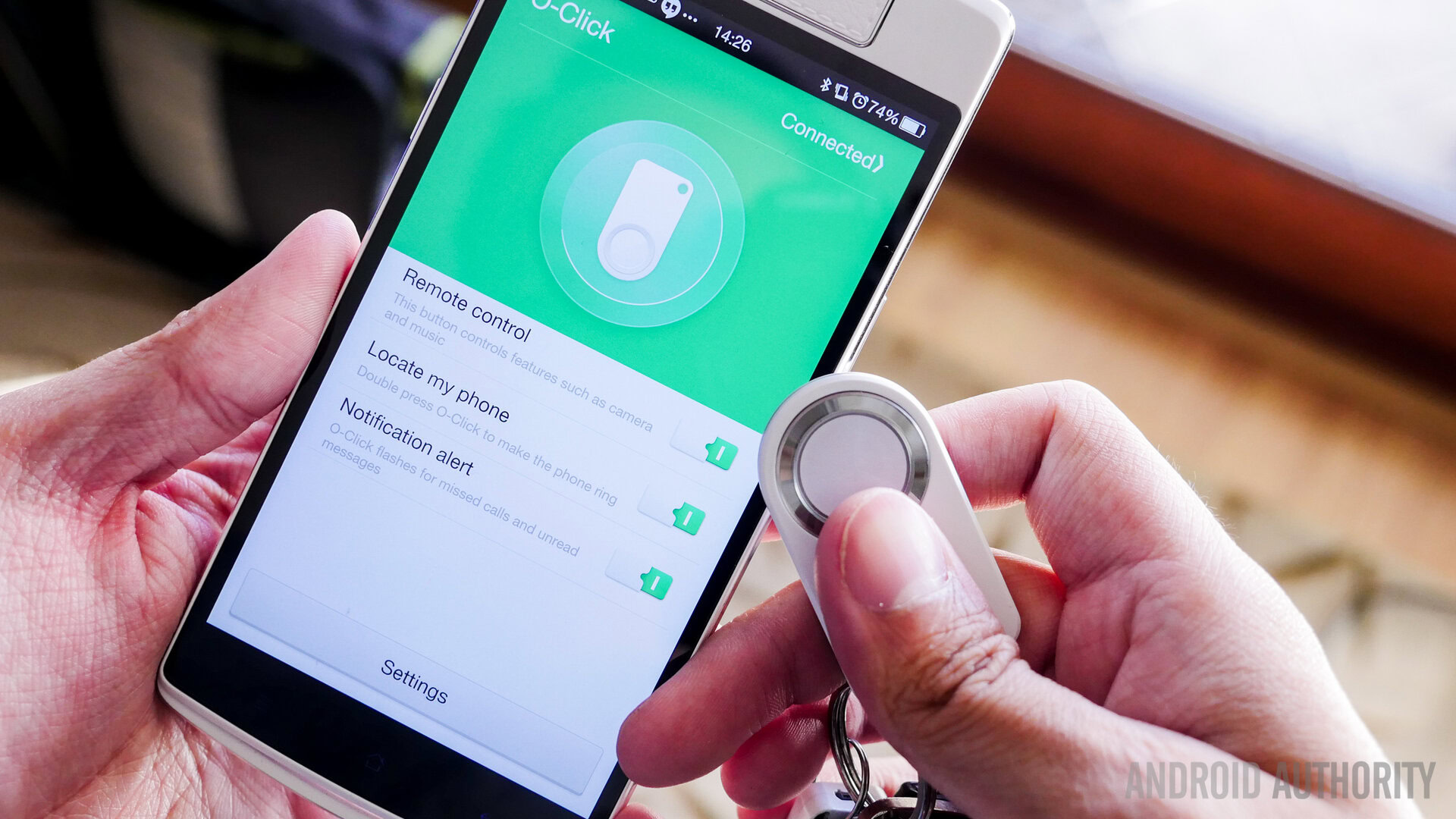
OPPO includes the O-Click in the box along with the N3, so you’ll get this device at no extra charge. It comes with a battery, so you don’t need to worry about going out and buying one before you can use it. When installing the battery, we found that the back cover doesn’t stay on as well as we’d like it to. To remedy that, the remote can easily slide on a keyring, keeping everything in place.
The O-Click pairs to the N3 via Bluetooth, and to launch the setup process, head to the O-Click app on your device. The app will run you through a short tutorial explaining all of the features the O-Click has. Clicking the connection button on the top right of the app will automatically pair the remote to your N3. After the initial setup, if at any point the O-Click becomes disconnected from your device, simply tapping the center button on the remote one time should reconnect it.
Camera remote

Controlling the camera is the O-Click’s main function. To launch the camera at any time, hold the center button down on the O-Click, even when the N3’s screen is off. In terms of controlling the camera, the up and down buttons on the remote can adjust the camera module forwards and backwards. The left and right buttons flip the camera from front to back, making it a bit easier than holding down a button until it’s flipped around. Once your shot is framed to your liking, click the center button, and the camera will take a picture.
Locate my phone, music and more
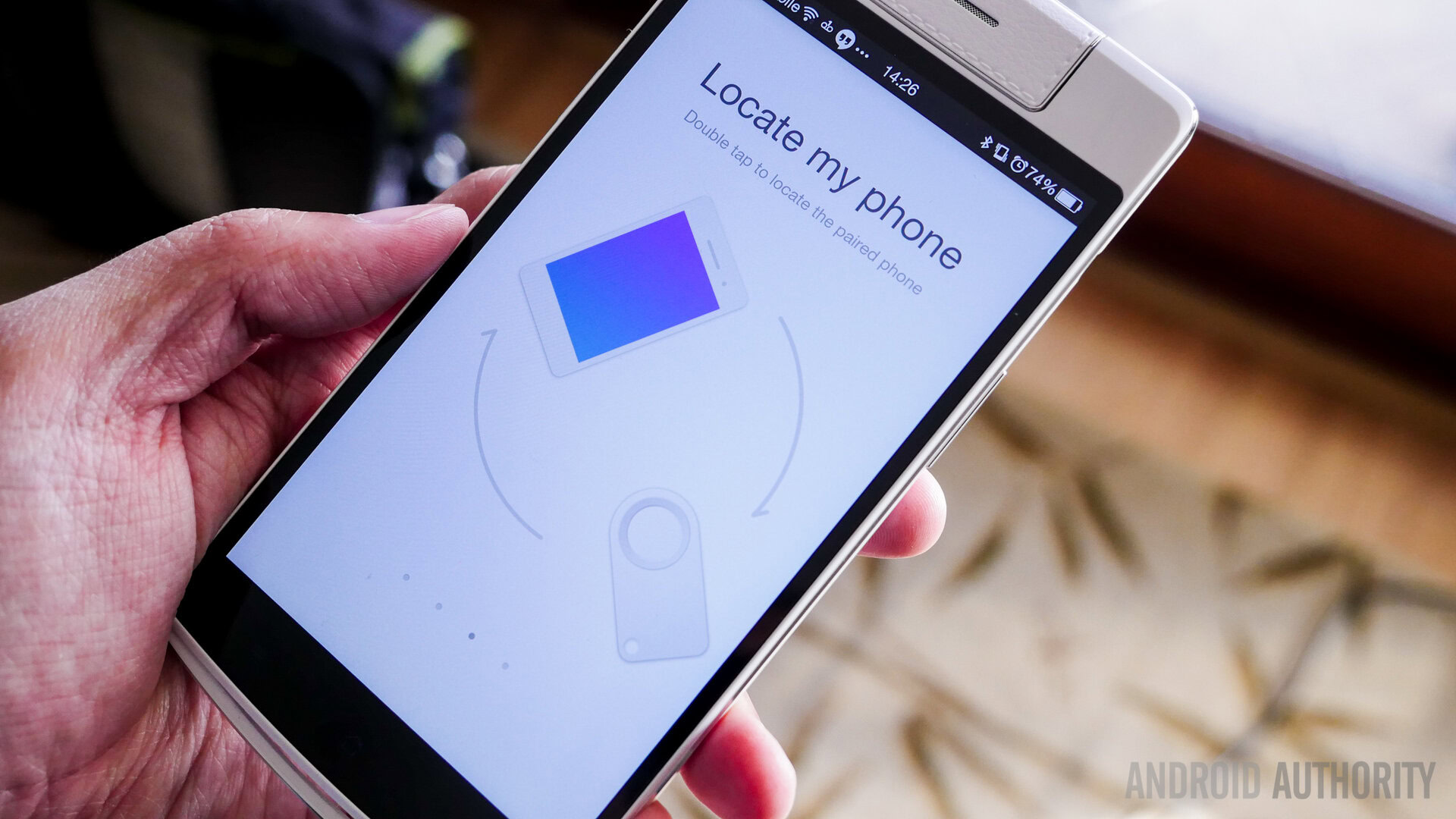
Controlling the camera isn’t the only quality the O-Click has, and many of these features can be quite useful. Built in to the O-Click is a notification light that surrounds the center button. When your phone goes off, the O-Click will pulsate its red notification light. Unfortunately, the light only shows up in red, so we can’t tell what type of notification is on our device… just that we have one waiting for us.
If you can’t find your phone and you’re sure the O-Click is still connected to your device, you can use your remote to locate your phone. Double tapping the center button on the remote will wake the phone and play a tune on the device, hopefully allowing you to find the N3. Once you find your phone, tapping the center button again will turn off the notification, or you can do so on the phone.
The O-Click can also control music playback on the N3. Volume control, play/pause and track skipping functionality are all built in to the remote. When controlling music, the responsiveness of the phone is a little laggy. Pressing any button to skip music or control volume sometimes takes up to a full second to register on the N3. It works, but you have to be patient with it. It’s also worth noting that the O-Click doesn’t work with any other music application on the device. So, if you’d like to control music, it needs to be through the N3’s stock music player.
Inconsistencies

Like I said earlier, leaving the O-Click on a keyring is ideal. Unfortunately, this is where the remote begins to suffer in performance. I had a difficult time carrying the O-Click and keyring in my pocket. Not because it was too bulky, but because the center button is so big, the keys kept pressing the center button accidentally. I felt the phone go off constantly if the remote was in my pocket, and sometimes the camera app was open when I took the device out. This wastes precious battery life for both the O-Click and the N3, so take caution if you’re putting the remote in your pocket.
The Bluetooth connection between the remote and the phone is pretty standard, so if you walk outside the 20-40 foot range, the devices will disconnect from one another. It should be easy to get the devices connected again, but that’s not necessarily the case. The instructions state that if you tap the center button on the remote and the notification light glows white, you have reestablished your connection. Unfortunately, I couldn’t get that feature to work more than a couple times. Since this feature was so inconsistent, I found myself having to open the O-Click app and reestablishing the connection there. Especially when trying to use the “Locate my phone” feature, this is far from ideal.
Wrap up

So, is the O-Click really a good product to have around your device at all times? When connected to the N3, the O-Click is a feature-rich remote that can really make little tasks much easier… but that’s only if the features decide to work. It’s a bit laggy at times, it’s difficult to keep in your pocket without the phone going off, and reestablishing your Bluetooth connection can be a huge pain. Aside from these annoyances, the O-Click works great. Perhaps the nicest part about the remote is that we don’t need to tell you to buy it or not, since it’s already included with the N3. If you can get past the small inconveniences it brings, you’ll be able to take awesome pictures, control your music, and much more, without even touching your phone.
Stay tuned to Android Authority to check out our full review of the OPPO N3.