Affiliate links on Android Authority may earn us a commission. Learn more.
OnePlus 6T problems and how to fix them
The OnePlus 6T isn’t a huge upgrade over its predecessor, but while the specifications remain largely the same, a new and more minimalistic teardrop notch, a larger battery, and an in-display fingerprint reader make the latest OnePlus flagship stand out. What continues to be its biggest selling point though is the price, with the 6T also undercutting the competition by at least a couple of hundred dollars.
- OnePlus 6T review
- OnePlus 6T vs Google Pixel 3 XL
- 6 reasons to buy the OnePlus 6T, and 6 reasons to pass
- Speed Test G: POCOphone F1 vs OnePlus 6T
However, like any current generation smartphone, the OnePlus 6T has faced its fair share of issues since launch. Here is a roundup of some common OnePlus 6T problems, and potential solutions on how to fix them!
Problem #1 – Not receiving SMS/MMS on Verizon

One of the more interesting announcements during the launch of the OnePlus 6T was the fact that the device is certified to work on the Verizon network. One of the main issues with simply swapping your SIM from an older device is that users are unable to receive SMS/MMS, even though phone calls and data are working fine. To get your device to work properly on Verizon, here’s what you need to do:
- Call or start an online chat with a support rep and tell them you are trying to activate a Verizon-certified phone on your account, and inform them that they need to enable “CDMA_LESS” provisioning, aka, LTE-only. It should only take a few minutes for the CDMA-less change to hit your OnePlus 6T.
- You may have to ask them to ensure that both the billing and network profiles for your account are the same, i.e., they both say you are using a OnePlus 6T. Keep in mind that if the billing/network sync is required, this may take up to 48 hours. the rep should see the CDMA-less setting in your network account.
- Quite a few users have found that the customer service rep is unaware of the issue or the process required. You may have to escalate the problem to a level 2 rep and users have often had to try multiple times before finding a rep who could properly help them out.
Problem #2 – Phone doesn’t connect to Windows 10 PC

While most users haven’t faced an issue with their PC recognizing the device, some users have found that the device only charges when plugged into the PC and file transfers aren’t possible. A few additional steps are required in this case:
- Go to Settings – System – Developer Options and enable USB debugging. If you don’t already have Developer Options listed, go to Settings – About Phone and tap multiple times (at least 7) on the Build Number to get the developer options settings.
- In the Developer Options menu, scroll down and find “Default USB configuration.” Select “File Transfer.” The PC should now be able to recognize the phone and allow for file transfers between the two devices.
Problem #3 – Option to user fingerprint sensor to sign-in to apps not available
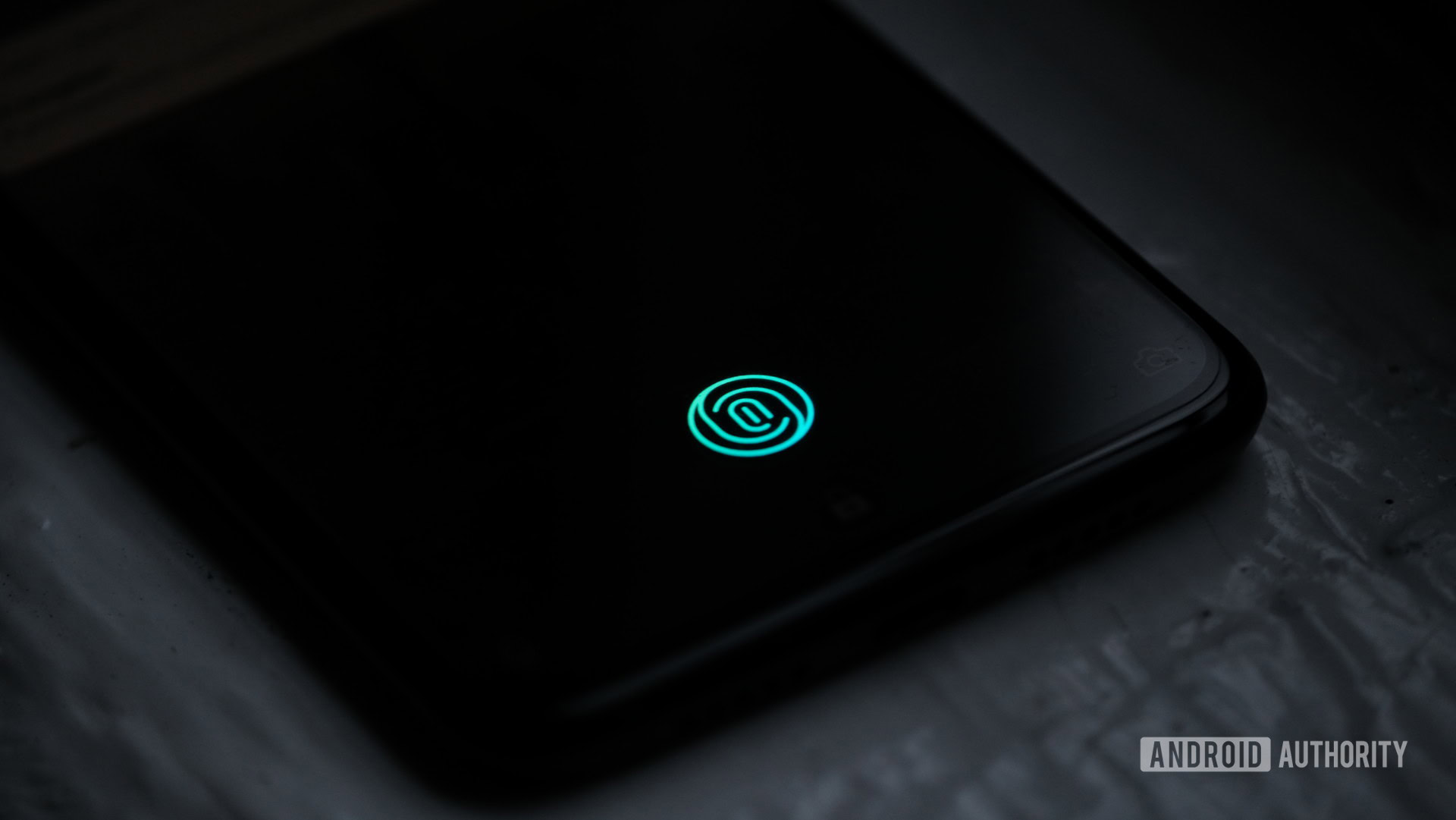
Certain apps, like banking and other privacy apps, require the additional input of the device PIN/pattern or fingerprint scan to open. However, some users have found that the option to use the fingerprint scanner to sign in to these apps is missing.
Potential solutions:
- You will have to first delete any saved fingerprints by going to Settings – Security & Lock Screen – Fingerprint. Then delete the apps that are having the issue from your phone. Go through the fingerprint setup process again and then re-install the apps from the Google Play Store. The apps should now recognize the fingerprint sensor as an access option.
Problem #4 – Auto-brightness not working as expected
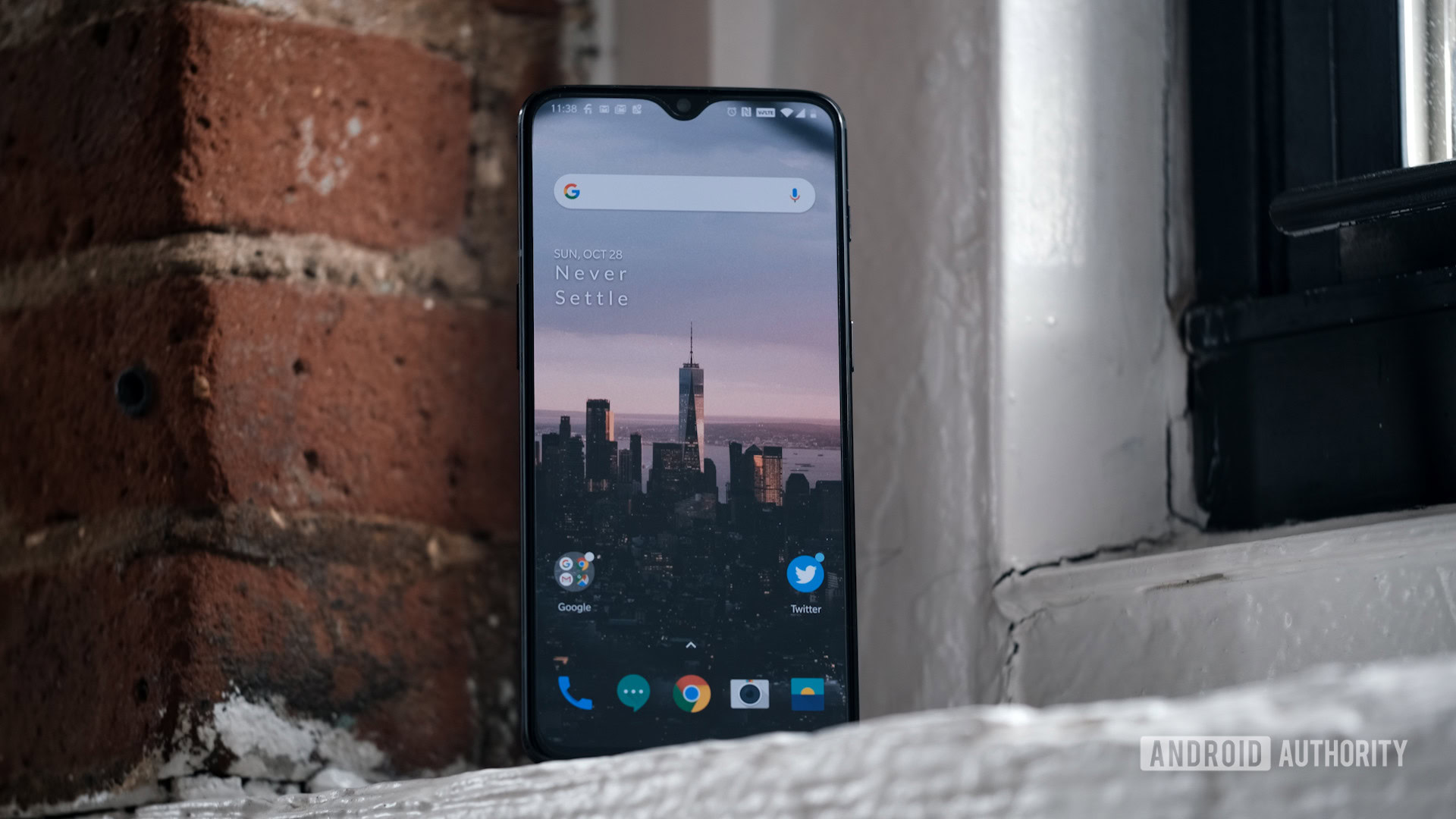
Some people have found the adaptive brightness doesn’t work as well as expected. It remains too dark to for comfortable viewing. This is one of the more common OnePlus 6T problems that have been reported recently.
Potential solution:
- Something to keep in mind is that the smart adaptive brightness feature of the phone adjusts to your usage over time. If you manually change the setting a few times in different situations, the phone will learn from this and eventually set the brightness automatically to how you like it.
- If that doesn’t happen, the best option is to disable auto brightness and manually set the display brightness using the slider in the notification drop down or the Settings menu.
- You can also download and use the Lux Auto Brightness app available on the Google Play Store, which is an excellent tool to control the auto brightness feature. There is also a free version of the app which can be found here.
Problem #5 – Notifications aren’t showing up
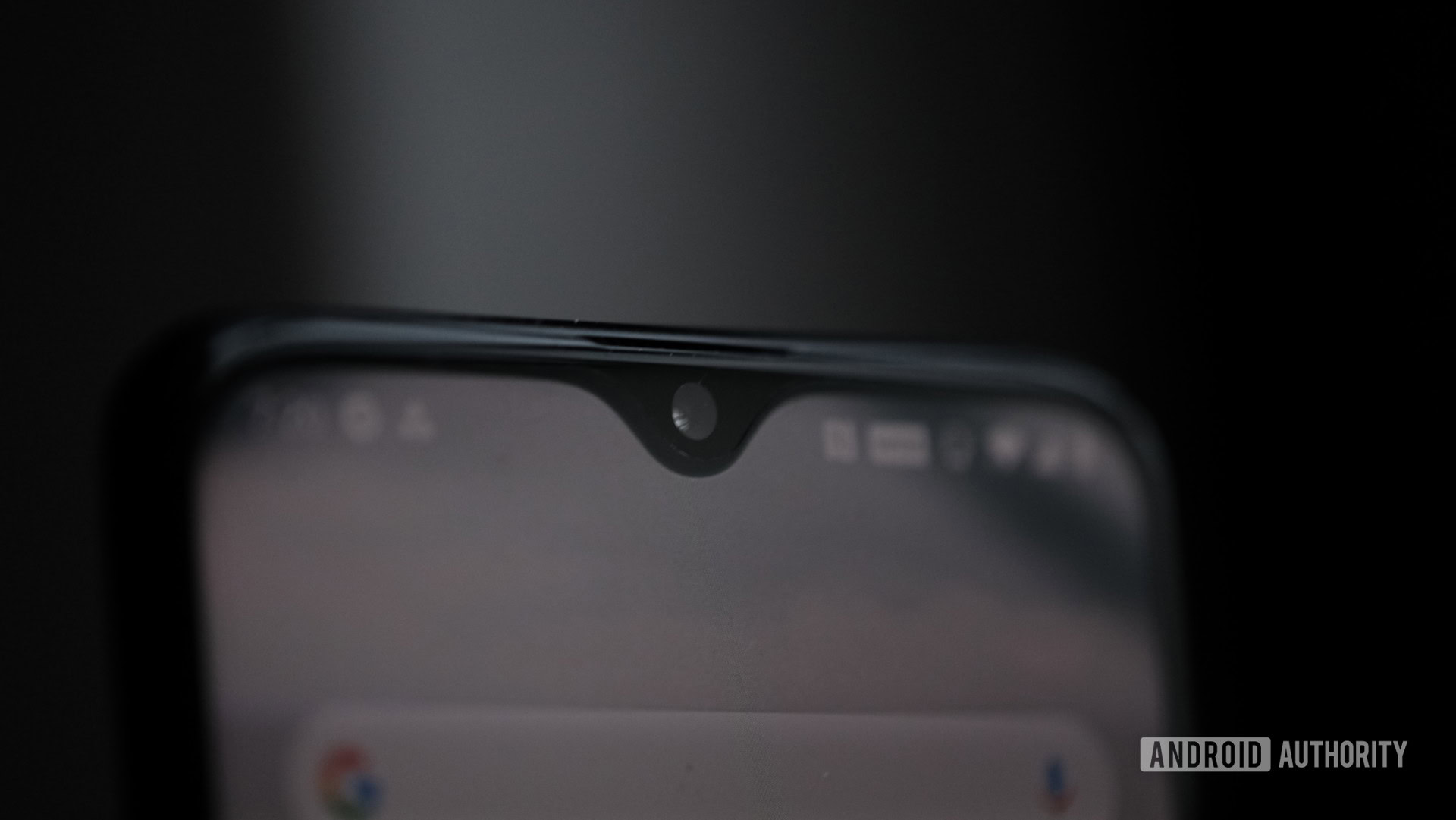
A few users have found notifications don’t show up and only appear once the app is opened again.
Potential solutions:
- This issue seems related to just a few apps, like Whatsapp, in particular. If you notice the issue don’t forget to check the app permissions and notification settings. Go to Settings – Apps and find the app with the problem. Tap on the Notifications and Permissions sections and make sure that the right settings are enabled.
- Some users have found this problem is caused by the OnePlus 6’s aggressive battery optimizations. Go to Settings – Battery – Battery optimization and tap on the three vertical dots at the top right corner. Open Advanced Optimization and disable it. This fixes the notifications issue and doesn’t seem to affect battery life much.
Problem #6 – Incoming call issue
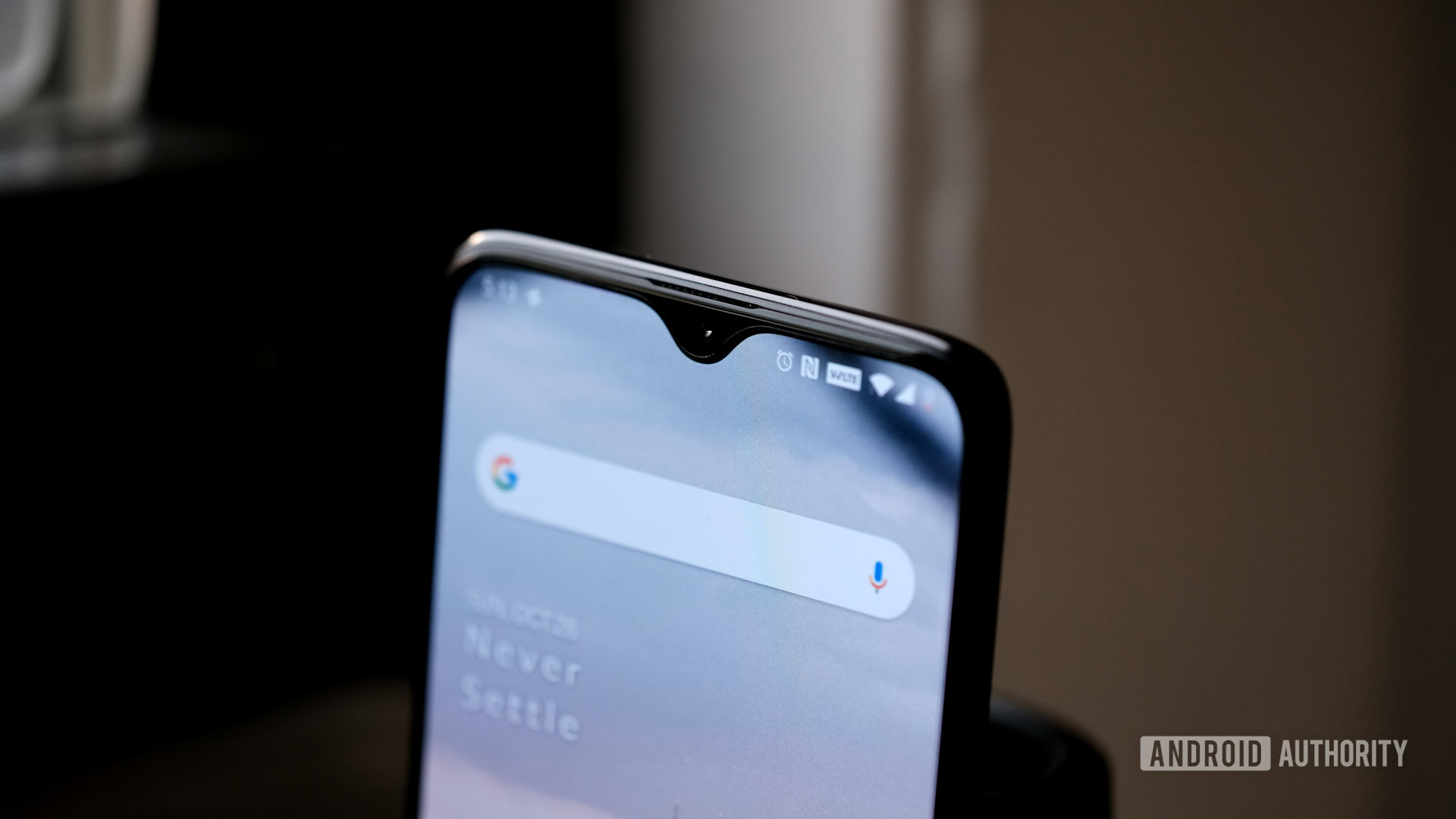
Some users have noticed that an incoming call only shows up as a flashing blue phone icon in the notification bar and when the phone is locked, no info (caller ID) or the option to answer/decline appears on the screen. This seems to be one of the more common OnePlus 6T problems around.
Potential solutions:
- Go to Phone – App Info – Notifications – Incoming Calls. Tick and tap to open detailed options. Go to “Behavior” and select “Make sound and pop up on screen.”
- You can also set ongoing call notification behavior to “Show silently” to avoid additional popups and notification sounds when on a call.
Problem #7 – Random vibrations

Some users have noticed the device vibrating as though there is a notification, even if there isn’t one.
Potential solutions:
- Go to Settings – Apps & Notifications – See all apps. Go to Storage and clear the data for the following apps – Android Setup (there are two but only one allows for app data clearance), Download Manager, and Google Play Store. Restart the device and the random vibrations should have stopped.
Problem #8 – Connectivity issues
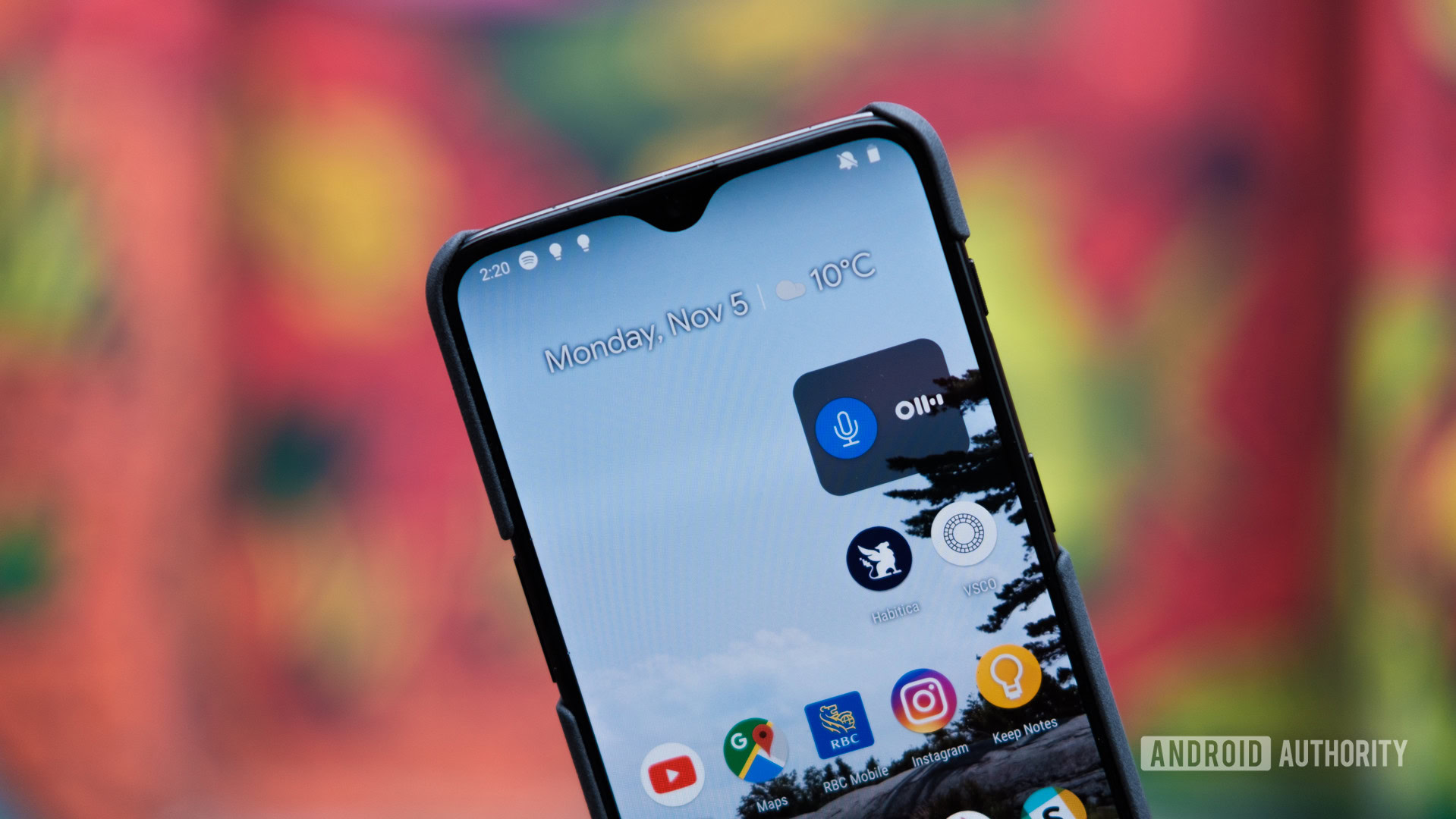
Connectivity issues are quite common in new devices, and the OnePlus 6T no exception. Below are the general steps you can follow when facing problems with connecting to Wi-Fi or Bluetooth devices. The more prevalent OnePlus 6T problems have to do with Bluetooth connectivity.
Potential solutions:
Wi-Fi Issues
- Turn off your router and phone, and wait for a while before turning them back on.
- Go to the Wi-Fi settings on the device and forget the preferred network. Enter the details again from scratch.
- Check the level of activity on your current channel with the Wi-Fi Analyzer application. If necessary, simply switch to a different channel.
- Disable Power Saving Mode through Settings.
- Find the MAC address for the phone by going to Settings > About Phone and ensure it is recognized by your router.
Bluetooth Issues
- Make sure no power saving mode is enabled.
- Turn your device’s Bluetooth off and back on again.
- If the problem continues, clear the cache for Bluetooth by going to the Bluetooth Settings.
- Restart the phone after clearing the data and cache.
- If the Bluetooth device saves multiple profiles, you might have reached the limit for the number of profiles it can save. Delete old and unused profiles, and try setting up the connection once again from scratch.
Guides – Soft reset, Hard reset, and wipe cache partition

Soft Reset
- In case you find that your device is frozen or isn’t turning on, press and hold the power button and the volume up key simultaneously until the phone restarts. One of the more common OnePlus 6T problems reported have been with regards to the phone not turning on.
Hard Reset (with the phone on)
- Open the Settings menu.
- Scroll down and find Backup & Reset.
- Tap on “Factory data reset.”
- Select “Reset phone.”
- Tap on the box that says “Erase everything.”
- The device should automatically reboot.
Hard reset (with the phone off)
- Turn your phone off by pressing down the power key for five seconds.
- Press and hold the volume key and power button simultaneously until the device vibrates and opens the Recovery menu.
- Choose your preferred language.
- Using the volume keys to navigate, go to Wipe > data cache > Erase everything > Confirm.
- Reboot the device after this is done.
Wipe cache partition
- Turn your phone off by pressing down the power key for five seconds.
- Press and hold the volume key and the power button simultaneously until the device vibrates and opens the Recovery menu.
- Choose your preferred language.
- Using the volume keys to navigate, go to Wipe > Wipe cache > Yes to start the process
- Reboot the device after this is done.
There may appear to be quite a few OnePlus 6T problems around. However, OnePlus does a great job listening to community feedback and addressing issues as quickly as possible. If you have come across any other concerns, you can submit them to OnePlus here and a fix for your problem will hopefully be available soon.