Affiliate links on Android Authority may earn us a commission. Learn more.
How to watch Netflix, Amazon Prime Video, and more with friends online
Many people now spend a lot of their time at home as they also work remotely. Thankfully, streaming services like Netflix, Hulu, Amazon Prime Video, and more are around to help you pass the time. However, people still want to stream their favorite movies or TV shows with friends who are not in their homes. Is there any way to watch Netflix with friends for a Netflix party or other streaming services?
As a matter of fact, there are many ways to do just that. A few Chrome and other browser extensions let you watch movies and TV shows on Netflix with friends. They make it easier to share the streaming experience, especially now. Let’s look at some ways you can watch Netflix with friends.
Editor’s note: We will add more of these services as they are launched.
Teleparty (formerly Netflix Party)

Netflix Party was perhaps the most well-known app or extension to watch Netflix with friends. It’s been around for a few years and got even more popular during the COVID-19 outbreak. However, the company behind Netflix Party decided later to change its name to Teleparty. The name change was because this browser extension now supports remote viewing on Disney Plus, Hulu, Max, YouTube, Amazon Prime Video and Crunchyroll. Here’s how it works.
- Download and install the Teleparty extension from the Chrome Store or the Microsoft Edge add-on store for Windows 10 users.
- Launch Netflix, Hulu, Disney Plus, or Max on your PC and go to the movie or TV show you want to watch with your buddies.
- You should see a TP icon next to the Chrome address bar. Click it.
- Finally, click Start Party, and you can send the URL to your friends.
This browser extension also has a chat bar to keep in touch with your friends while watching a movie or TV show. It also allows people to upload images, emojis, and more. While the extension is free to download, the developers behind it do have a Patreon page (where the app is still called Netflix Party) that you can support so they can continue to add features. The company recently announced a plan to launch paid Premium version that would add support for more streamers like Paramount Plus and ESPN Plus.
You can even stream and watch Netflix movies and shows in 4K for your own Netflix Party using the Microsoft Edge version.
Scener
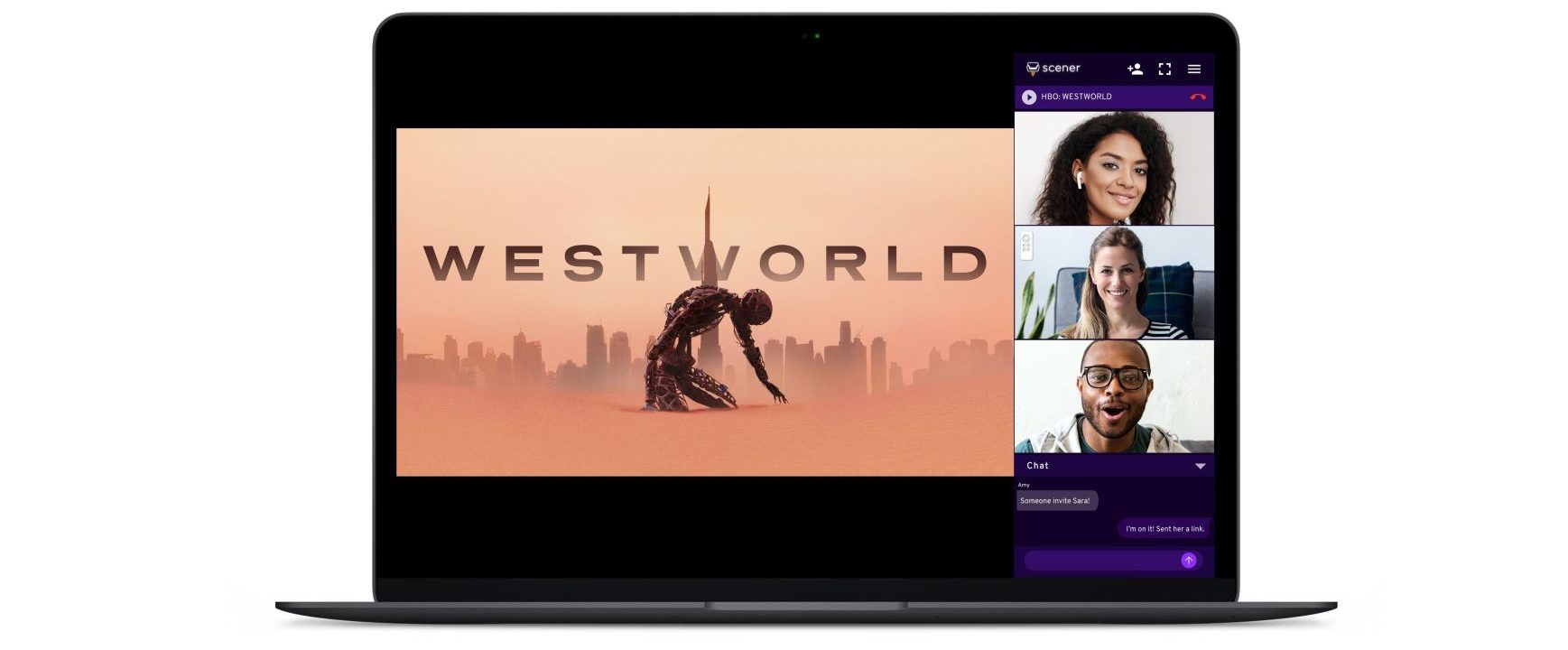
Scener is perhaps one of the most popular services in this sub-genre. As with Teleparty, this is a Chrome extension for your PC. However, it supports many streaming services, including Netflix, Hulu, Amazon Prime Video, Disney Plus, Max, Shudder, Alamo Drafthouse, YouTube, Funimation, and Vimeo. Here’s how it works.
- Establish a free account on the Scener website.
- Download and install the Scener Chrome extension.
- Click the Private Theater option in the extension and select the service you want to use.
- Finally, go to the show or movie you want to watch and send the included URL to friends.
Scener lets you chat over text, audio, or video while watching Netflix with friends or other supported services. You can even establish groups so that, for example, your Office friends are different than your Parks and Rec friends. You can invite up to ten friends to your private theater.
A second mode allows you to create a public shared streaming theater. In theory, up to a million people can watch the same movie or show you are watching. The procedure to launch that feature is the same as the private theater.
- Establish a free account on the Scener website.
- Download and install the Scener Chrome extension.
- Click the Host a Public Live Theater option in the extension and select the service you want to use.
- Finally, go to the show or movie you want to watch and send the included URL to anyone and everyone.
You can host the event and invite up to nine other people to host it with you. You can even set up a video camera so people watching the movie with you can see you watching it and commenting on it. The company recently launched a Scener Premium version, which adds both video and audios chats, and no ads, for just $1.99 a month,
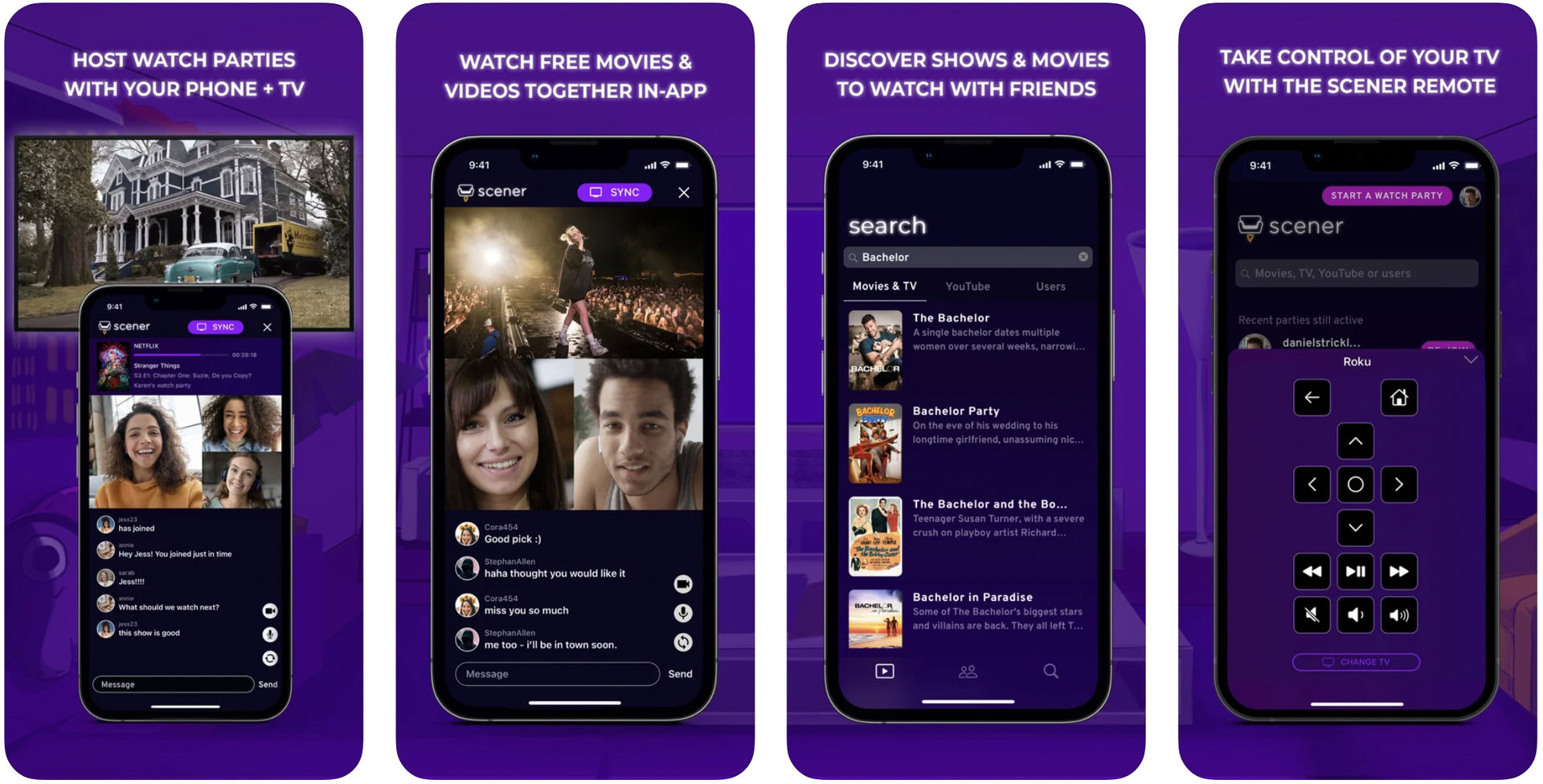
Rave for a Netflix party
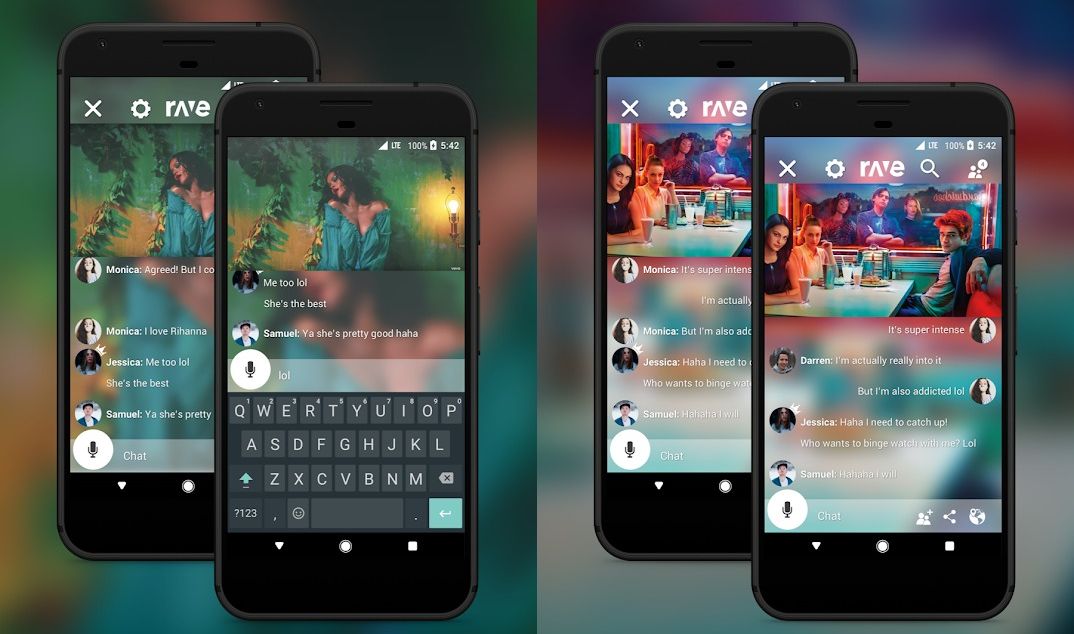
If you want to have a Netflix Party with friends while on the go, Rave is for you. A Rave app is available for iOS and Android, and apps are also available for Windows and Mac. It lets you watch Netflix movies and TV shows with others, as well as YouTube, Disney Plus, Amazon Prime Video, and Vimeo. It even supports watching videos stored on Google Drive.
You can even create your own music mashup with the RaveDJ feature. If you have your videos uploaded to Google Drive or Dropbox, you can watch them with friends remotely in the Rave app.
Kast for a Netflix party
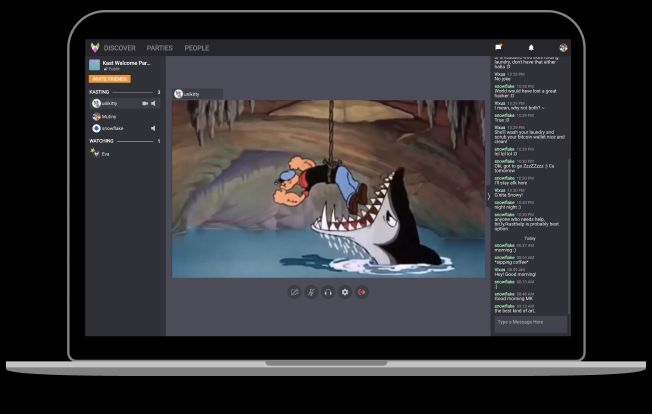
Another way to have a Netflix Party with friends is Kast. This app, formerly known as Rabbit, also supports YouTube and other services. You can download its official app for Windows and Mac on its official website. There are also Kast apps for iOS and Android. Besides video sharing, the apps also offer video chat and other features.
It’s free to download and use, but a Kast Premium subscription is available for $6.49 a month or $59.99 a year. It ditches ads and also improves the video quality, among other things.
Hearo for a Netflix party

Here’s another service that offers ways to have a Netflix Party, along with other streaming services. Hearo also supports virtual watch parties for Disney Plus, Max, Prime Video, Hulu, Crunchyroll, Paramount Plus, and more. It can even connect to supported cable TV providers so you can hold watch parties for live sports events and more. Here’s how it works:
- Sign up for a free account on the Hearo site.
- Download the Windows or Mac app if you watch on a PC or the Android or iOS app if you are on a mobile device.
- Select the streaming service or cable provider you want to watch with friends from the app, then select the movie, TV show, or channel.
- Send out a Hearo link via email or another method to any friends that want to join you.
The service supports voice chat as well. The host can also pause the video during the watch party.
These are a few ways you can watch Netflix and more with friends, with Teleparty remaining the most popular option. We will update this post if more services are launched.