Affiliate links on Android Authority may earn us a commission. Learn more.
Turns out the nav bar tuner works in Android Nougat without root
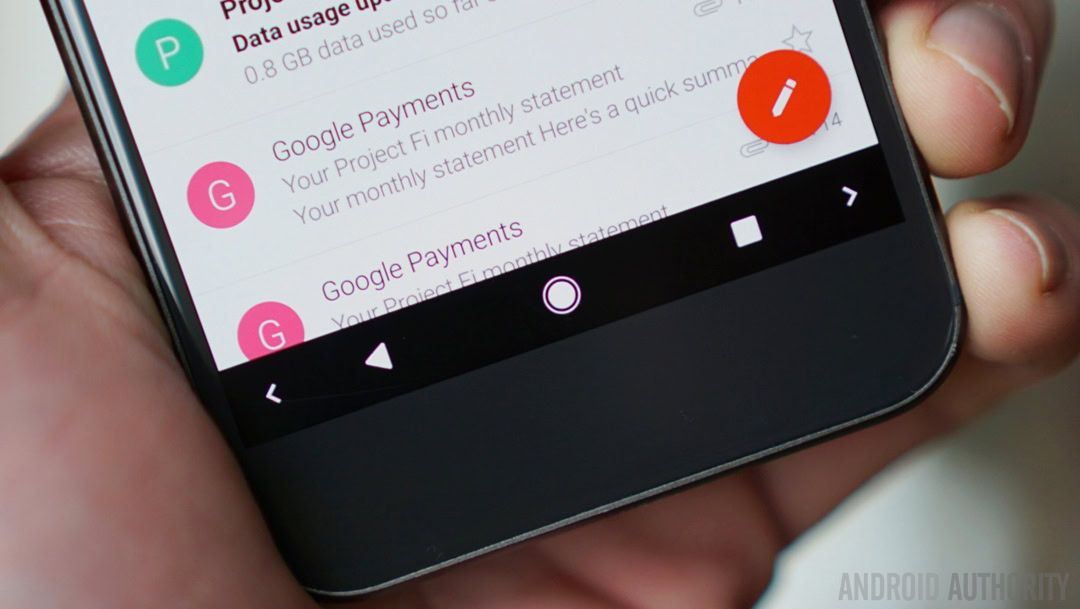
One of the standout features of the new version of Android O is the ability to customize the nav bar, but did you know that it isn’t limited to just the Android O Developer Preview?
As it turns out, the nav bar customization feature is available with Android 7.X Nougat up to Android 7.1.2 beta, and better yet, doesn’t require root access either.
The commands used to modify the navigation bar on Android O actually work just fine on Android Nougat as well.
With that said, the existence of navigation bar customization isn’t new when it comes to Android Nougat. The difference is that previously it was thought that users had to modify the SystemUI APK to expose the tuner preference. This was a major turnoff for most as it required root access and the SystemUI APK to be decompiled and patched for every single update. The method detailed in the new guide on XDA doesn’t modify SystemUI and manipulates the nav bar directly, so it doesn’t require root access.
The nav bar customizer appears to work on any device or ROM that has not removed the AOSP implementation. Essentially, any devices that have stock, or close to stock, firmware based on Android 7.X Nougat should find it works just fine.
How to customize the nav bar in Android 7.X Nougat
You can either send an ADB shell command to modify the particular setting or grant the WRITE_SECURE_SETTINGS permission to an application such as SecureTask or AutoTools so they can control the modify the Settings.
For SecureTask:
adb shell pm grant com.balda.securetask android.permission.WRITE_SECURE_SETTINGS
For AutoTools:
adb shell pm grant com.joaomgcd.autotools android.permission.WRITE_SECURE_SETTINGS
Then the syntax to modify the navigation bar is as follows:
settings put secure sysui_nav_bar “key(KEYCODE_CONSTANT:file:///path/to/icon.png),back;home;recent,key(KEYCODE_CONSTANT:file:///path/to/icon.png)”
There are a ton more options available so you can play around until to your heart’s content.
If issuing commands isn’t your thing, then XDA Member paphonb has developed an application called Custom Navigation Bar that does all of the hard work for you to make changing the navigation bar buttons a much simpler affair.
All you have to do is install the app, then grant it WRITE_SECURE_SETTINGS permission by issuing the following command in ADB:
adb shell pm grant xyz.paphonb.systemuituner android.permission.WRITE_SECURE_SETTINGS
The possibilities are endless here and some cool tutorials have been created showing what can be done with the modifications.
Obviously any modification carries the element of risk so please be aware of that before you attempt any of the above. Otherwise, have a go for yourself and drop us a comment with the configuration that you’ve ended up using on your nav bar.