Affiliate links on Android Authority may earn us a commission. Learn more.
What is Moonlight and why should every PC gamer be using it?

By this point, many people are familiar with cloud gaming, sometimes known as game streaming. With services such as Xbox Game Pass and Amazon Luna, you can play PC games without necessarily having PC hardware. Servers owned by the companies run the games, and stream gameplay over the internet to client devices. Moonlight is much like these services, but your gaming rig is the server.
In this article, we’ll tell you all about Moonlight and why every PC gamer should use it. We will review how it works, what you need to set it up, and more.
What is the Moonlight gaming tool?

As mentioned, Moonlight is an app that allows you to stream games over the internet from your gaming PC (aka “host”) to your phone, tablet, laptop, or TV (aka “client”). Assuming you have fast enough internet connections for both the host and the client, you can play your PC games anywhere — even if your gaming rig is physically miles away.
Essentially, Moonlight is like your own personal Xbox Cloud Gaming.
Instead of streaming games from Amazon or Microsoft’s servers, you stream from your PC. And instead of paying extra to stream the content, you can stream the games you already own as much as you like for free. Plus you can play any game, not just those in a specific cloud catalog.
Moonlight is open-source, so you can install it on as many systems as you like without cost. If you’re a software developer, you can even contribute to the further development of Moonlight.
Why not just use Steam Link?
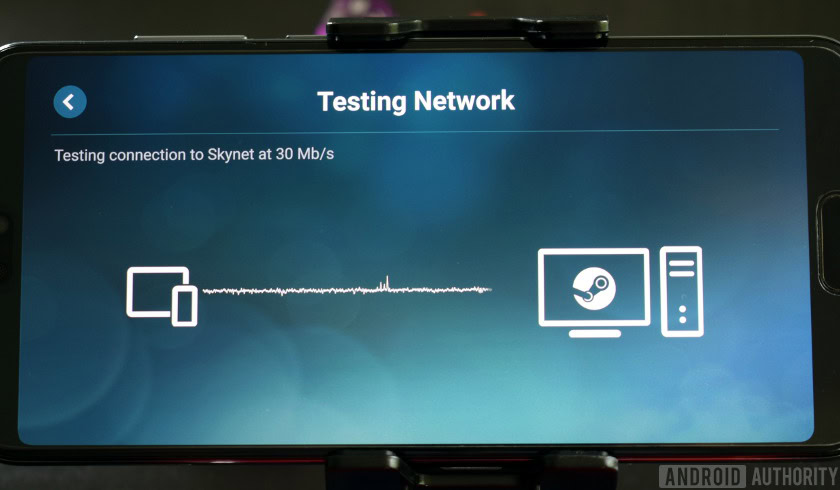
If you’re a fan of Steam, you probably know Valve has an app for streaming your Steam library called Steam Link. It’s available for free on many platforms (including Android). Like Moonlight, you can use your gaming PC as a host.
It has two significant problems, however. The first, obviously, is that it’s intended for games in your Steam library. You can add non-Steam titles to that library, and the process is even relatively straightforward, but it sometimes results in poor streaming.
Steam Link is valuable tool if you're a heavy Steam user, but Moonlight supports any source you want.
In fact, sometimes even Steam games won’t work. Occasionally you’ll be faced with a black screen in Steam Link, which may be due to DRM (digital rights management) issues. It’s a little aggravating when a publisher decides how you should play something you’ve already paid for.
Naturally, Moonlight circumvents these limitations. You can stream any game from any source. If it’s installed on your host PC, you can play it on any of your clients.
How does Moonlight work?
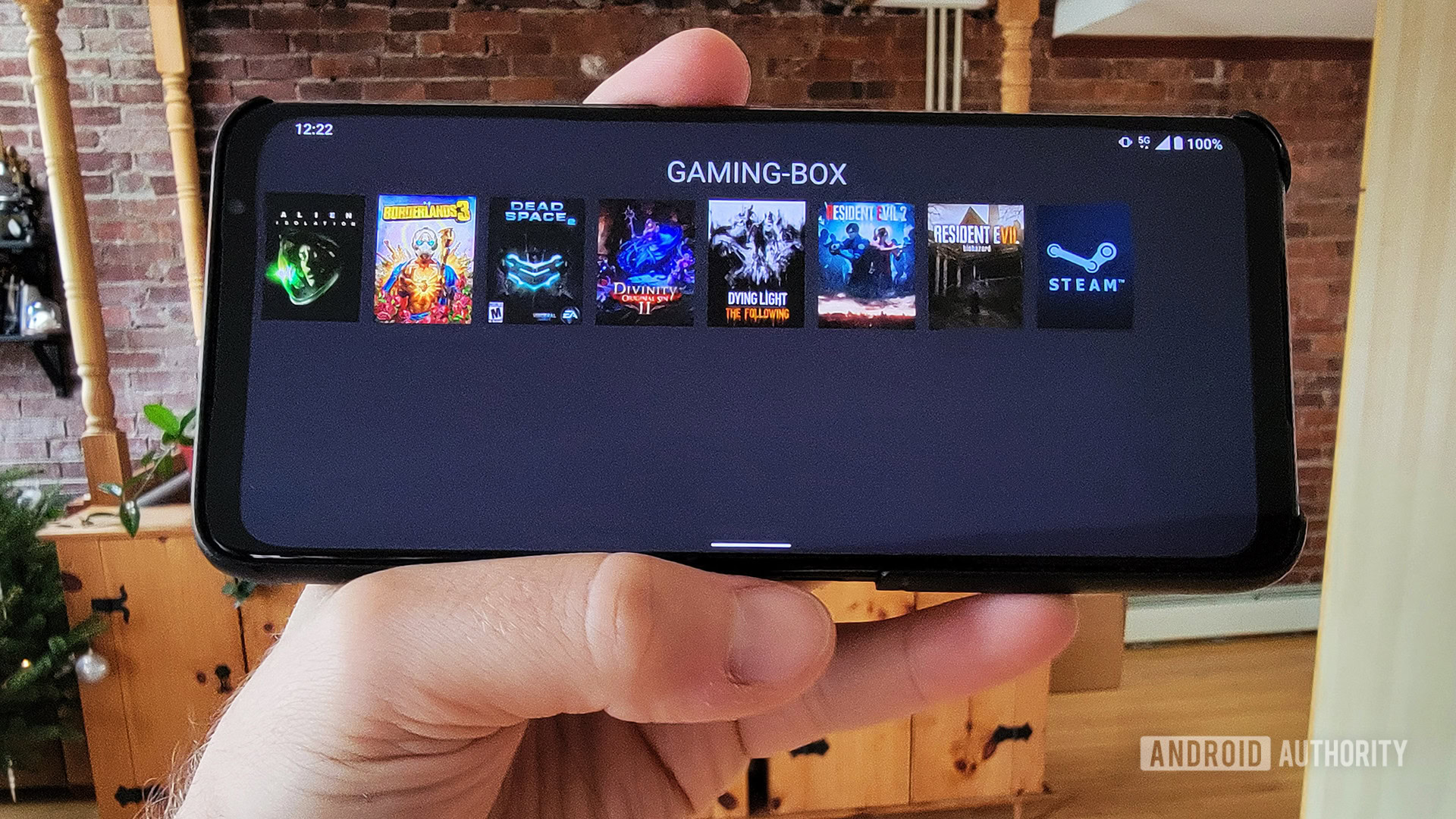
Once you’ve got everything set up correctly, you can just open Moonlight on something like your smartphone, browse your library, and select the game you want to play. This sends a command to your host PC, which will launch the game and start streaming. It’s really that simple.
To get a little more in depth, Moonlight is mirroring your PC desktop remotely using software created by NVIDIA, simultaneously relaying your controller, keyboard, and/or mouse inputs back to the PC. The critical factor here is lag — there’s a lot of work being done to keep it down to a few milliseconds, since even a half-second delay would feel awkward and might mean the difference between making a shot or jump or missing it entirely.
For that reason, Moonlight isn’t best for competitive online games like Fortnite or Call of Duty. It’s better suited to single-player games, turn-based RPGs, visual novels, and other titles where a few milliseconds of reaction time isn’t going to make or break a run.
What does your host PC need to use Moonlight?

Because it relies on a protocol developed by NVIDIA, Moonlight works only on host PCs with NVIDIA-based graphics cards. Systems with AMD- or Intel-based graphics are out of luck.
Here are the NVIDIA cards Moonlight supports:
- NVIDIA GeForce GTX or RTX (600-series or later, and not in GT series)
- NVIDIA Quadro (Kepler or later)
Additionally, you’ll need the following:
- A PC with Windows 7 or later
- At least a 720p display or a headless display dongle connected directly to your NVIDIA GPU
- 5Mbps or higher upload speeds for streaming outside your home
- The NVIDIA GeForce Experience app installed (or Quadro Experience for Quadro cards)
If you’re streaming in HDR, you’ll also need the following:
- NVIDIA GeForce GTX/RTX 1000-series or later
- Some games require an HDR display or HDR10-compatible EDID emulator dongle
Outside of the graphics card, Microsoft Windows, and Experience app, your PC can be of any make and model. Since your computer will be “playing” a game while you stream it, though, it will need to meet each game’s requirements. Don’t expect to play Cyberpunk 2077 at maximum detail over the cloud if you can’t do it otherwise.
What devices can you stream to?
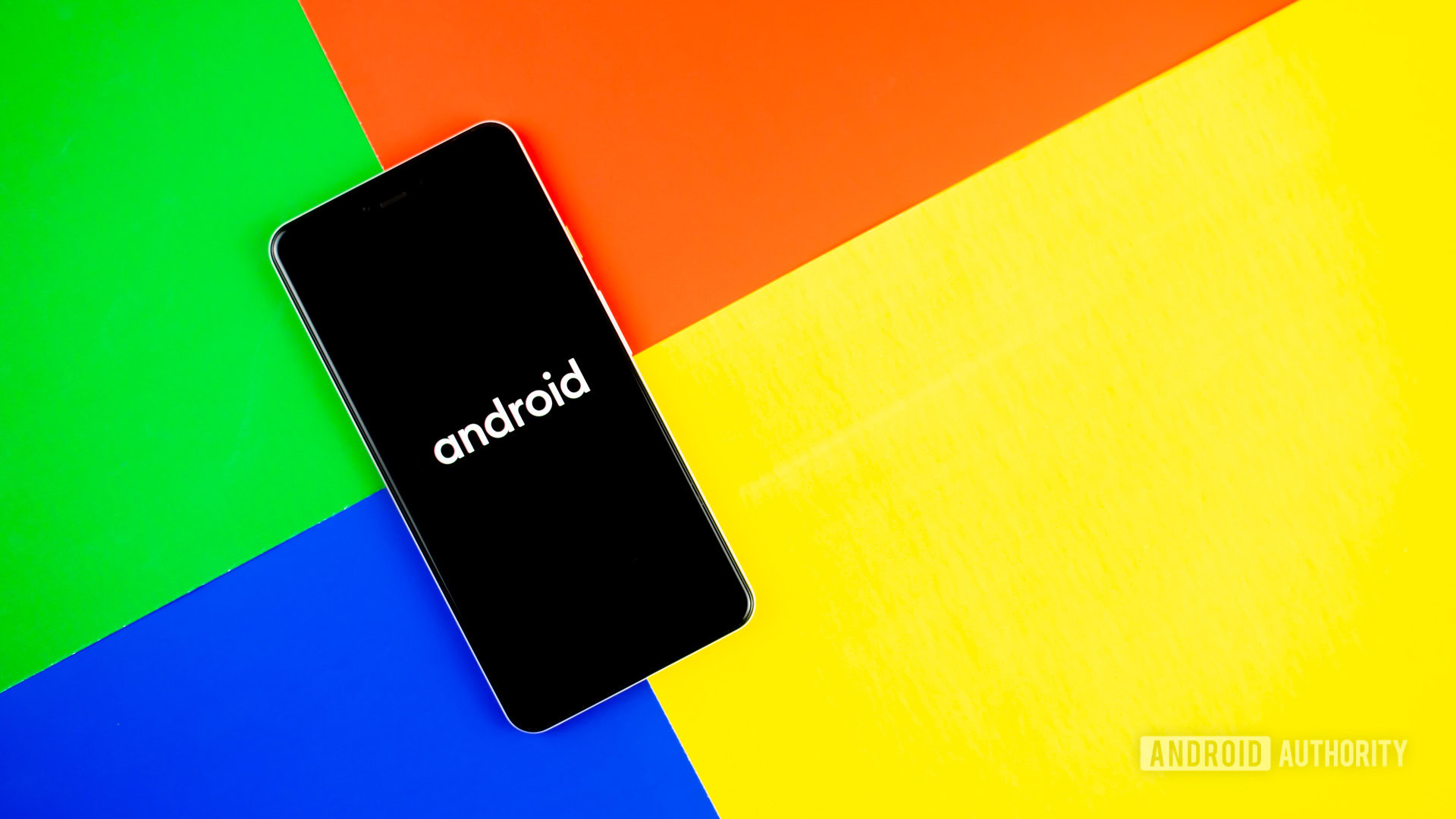
The real treat of Moonlight is how easy it is to use on all the devices you already own. Imagine being in a hotel room and streaming games on your Chromebook from your home PC. Imagine being on a train and playing a PC game on your smartphone. Or, think of how cool it would be to play your PC games at your parent’s house on their TV.
Supported Moonlight client platforms:
Additionally, if you have homebrew-enabled versions of these systems, you can use them as Moonlight clients:
How can you set up Moonlight?
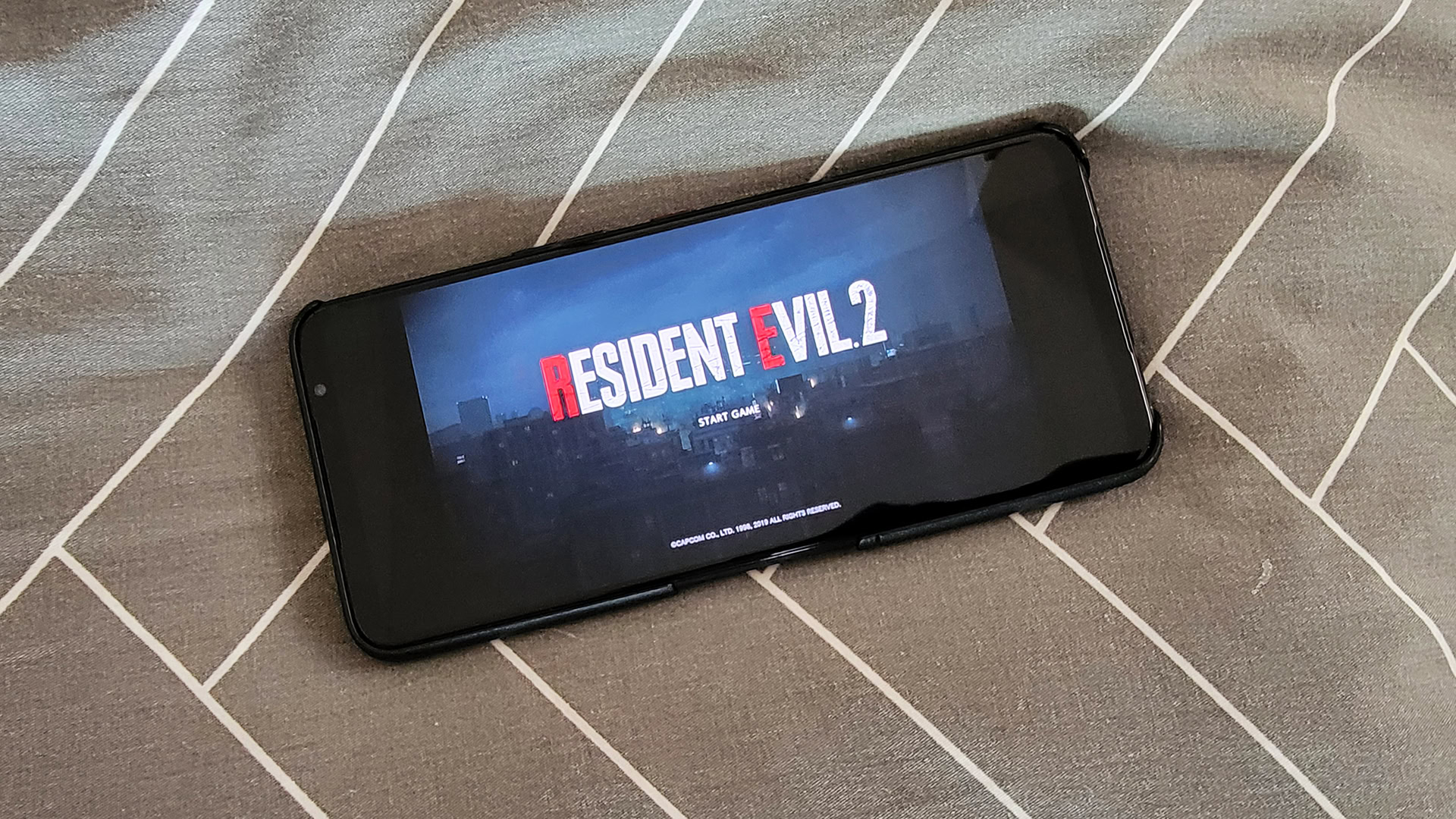
The Moonlight team has an incredibly detailed setup guide here. It goes over how to get Moonlight running on various hosts and clients, and how to pull off neat tricks like using a rented cloud server to stream games, using Moonlight as a productivity tool, and much more.
Most folks will want the basics. Here’s how to start using the Moonlight gaming tool with an NVIDIA GTX/RTX GPU installed on a Windows PC as the host, and an Android phone as the client.
How to set up Moonlight with Windows and Android:
- On your host PC, install the GeForce Experience app. If you already have it, ensure you’re on the latest version.
- Start the Experience app and go to Settings > Shield. Here, make sure the GameStream toggle is switched on.
- Download, install, and start the Moonlight host app on your PC.
- Click on your PC and use the code to link it to the NVIDIA GeForce Experience service.
- Make sure your Android phone is connected to the same network as your host PC. Download, install, and start the Android Moonlight app.
- When you start the Android app, it should recognize your gaming PC in just a few seconds. Tap on the image that appears.
- You’ll get a PIN on your phone that you must enter on your PC. Do so to accept the pairing of the two devices.
- Once paired, that’s it! Fire up a game on your Android phone and watch it stream like magic.
Next, you’ll most likely want to connect your Android phone to your host PC even when you’re not on the same network. That’s easy. Just follow the instructions here.
Once you’ve got everything going, you’ll want to tweak your settings within Moonlight to get the best experience. Moonlight has a troubleshooting guide to help out with that.
FAQs
Moonlight can potentially offer a seamless cloud gaming experience, but it still operates in the cloud, so your experience will depend entirely on the quality of your PC, internet connection, and client device. It’s ideal of single-player and/or turn-based games, but not so much for competitive online shooters or fighting games.
Moonlight is an open-source software technology that lets you stream games from a high-powered gaming PC to a secondary device. It utilizes NVIDIA’s GameStream technology to provide a smooth, (relatively) lag-free cloud gaming experience. The PC must be a Windows machine with an NVIDIA graphics card.