Affiliate links on Android Authority may earn us a commission. Learn more.
A complete list of monitor cables you can use
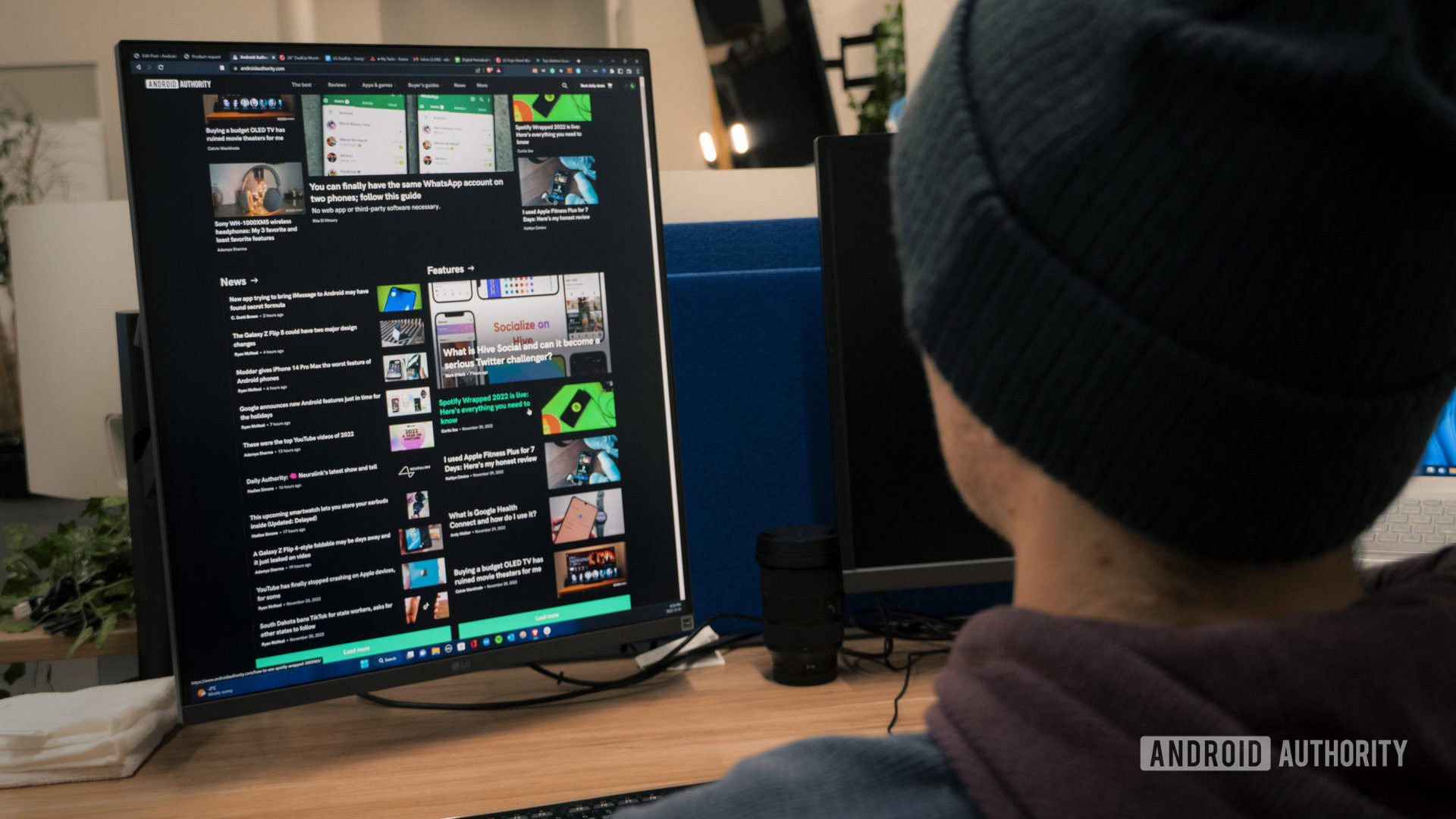
If you’re new to using an external monitor — or just haven’t had to upgrade in a while — the connection options can sometimes be bewildering, especially since many monitors support two or three port types. We’ll demystify the situation in this guide, and make some recommendations on the cables to use for your desktop, laptop, or tablet.
JUMP TO KEY SECTIONS
DisplayPort

DisplayPort is a video connection format specifically engineered for computers. Typically then it’s only found on monitors, PCs, and Macs, though it does sometimes appear elsewhere, even (rarely) on TVs.
You can think of it as a counterpart to HDMI meant to address some of the latter’s deficiencies, given the high resolutions and refresh rates computers are capable of. Whereas HDMI bandwidth ranges from 4.95 to 48Gbps, depending on the version used, DisplayPort starts at 10.8Gbps and can deliver as much as 80Gbps in its latest incarnation (2.1).
DisplayPort 2.x supports 4K at 240Hz, 8K at 85Hz, and for limited professional purposes, resolutions up to 16K. It also supports HDR at many resolutions, and can carry 24-bit, 1,536kHz audio with up to 32 channels. Notably, some USB and Thunderbolt cables can serve up DisplayPort’s Alt Mode, eliminating the need for a dedicated video cable — as long as you’ve got the ports to match. More on this in a bit.
HDMI

HDMI was originally developed for TVs, but is still common on many monitors, especially since people sometimes like to connect non-PC devices like game consoles or Blu-ray players.
As mentioned you’ll get better performance of out of DisplayPort, but HDMI can still deliver, particularly if your cable and ports support HDMI 2.1. In theory 2.1 can even handle 10K resolution, although the demands of simultaneous audio and/or HDR will probably limit you to 4K or 8K, not to mention your monitor and graphics card. Even a top-end NVIDIA card can’t push a 3D game like Cyberpunk 2077 much past 4K without a serious hit to framerates.
In practical situations, HDMI 2.1 limits you to 4K at 144Hz, and 8K at 30Hz. The former should be more than good enough for games and movies, but may not let you maximize refresh rates if you’ve got a high-end GPU.
If there’s an audio or video standard available on TVs, HDMI 2.1 supports it, including technologies like Dolby Atmos surround sound and Dolby Vision HDR. Those standards are also supported over DisplayPort, but something unique to HDMI is ARC/eARC, which may potentially let you connect TV audio equipment such as soundbars.
USB-C

USB-C is likely the wave of the future, since cables and ports that support USB 4.0/Thunderbolt 4 speeds can deliver DisplayPort 2.1, and connect to your computer or tablet using the same cable you might use for power or external storage. They can also pass along data from accessories connected to your monitor, and in some cases may permit enough power delivery to run a connected laptop.
Bear in mind that most monitors and PCs don’t yet support USB 4.0. More often, they’ll max out at USB 3.2 Gen 1 or Gen 2. They’ll still support DisplayPort, but with caps on performance — you might be able to hit 4K or 5K resolution, but at a 60Hz refresh rate.
USB 4.0, for the record, supports at least 40Gbps. A Version 2.0 update recently upped this to 80Gbps, with the possibility of 120Gbps in one direction if the other is reduced to 40Gbps. Don’t expect any of this to become commonplace for a while, however, and products that support Version 2.0 will be explicitly labeled as offering 80Gbps.
Thunderbolt

Like USB-C, Thunderbolt 3 and 4 support DisplayPort along with power and data passthrough, although as noted you’ll need Thunderbolt 4 to get DisplayPort 2.1. Thunderbolt 3 can’t handle anything more than DisplayPort 1.2, which means slower refresh rates and no HDR, among other things.
You’re probably going to find few (if any) Thunderbolt-focused monitors these days. So why would you want to use the standard? The answer is a guaranteed 40Gbps of bandwidth, which is faster than most USB connections with the exception of USB 4.0. Some accessories are also built explicitly for Thunderbolt, such as docks and many Mac products.
A single Thunderbolt 4 port can support two 4K monitors or one 8K monitor, and each monitor can have up to four Thunderbolt ports of its own. Thunderbolt 3 is limited to one 4K monitor with up to two Thunderbolt ports.
It’s important to point out that when USB 4.0 is supported, Thunderbolt 4 should be available via the same port, and vice versa.
Old monitor cable types
Some monitors may continue to offer a DVI port, but this is mostly for the sake of backwards compatibility. Even a dual-link DVI connection is capable of no more than 2560 x 1600 (WQXGA) resolution at 60Hz, and that’s without audio or HDR (barring some specific DVI-to-HDMI situations that allow audio). The format also lacks support for color spaces other than RGB, and doesn’t automatically support the HDCP technology used to authorize copyrighted movies and TV shows. Your GPU may have to handle that end of things.
One cable type that’s all but dead is VGA. The standard pre-dates DVI, and tops out at 2048 x 1536 (QXGA) and 85Hz. You’re unlikely to find a VGA port on any recent monitor or computer, and it’s not even possible to adapt VGA to DisplayPort or HDMI without an active converter, since the newer standards don’t use analog signals.
What’s the best cable type for a monitor?

The answer will usually be DisplayPort, especially if your display chain (meaning your device, cable, and monitor) supports DisplayPort 2.0 or later. You’ll get the best possible refresh rates, even at 4K or 8K, while maintaining support for advanced audio and HDR standards. Really, even DisplayPort 1.4 or later can be excellent, since you’ll still get HDR and smooth performance.
The only reason to prefer HDMI is if your monitor supports HDMI 2.1 but doesn’t support DisplayPort 2.x, or if you’re connecting something that doesn’t natively offer DisplayPort, like a PlayStation 5. In fact gamers will sometimes take advantage of this to use a single monitor for both PC and console play, simply switching inputs when needed.
When they’re available, USB-C and Thunderbolt have their advantages, particularly convenience and data/power passthrough. You may be making sacrifices in areas like refresh rate however unless your display chain supports USB 4.0/Thunderbolt 4, which gets you DisplayPort 2.1. Those sacrifices won’t be a big deal if you’re not planning to play any games.
Of course, the answer also depends on what type of screen you plan to connect to your machine. An older video cable, like composite or S-Video, might be an option if you have a vintage display.
FAQs
Yes. Quality is going to depend on the version of DisplayPort, but 2.x connections can carry 24-bit, 1,536kHz audio with up to 32 channels. You’ll also get access to advanced technologies like Dolby Atmos.
Yes, there are adapters/converters that connect DisplayPort to HDMI. If you want to go in the opposite direction, you’ll need an active HDMI-to-DisplayPort converter to preserve output.
Without an extender, the limit is about 98 feet, but you’ll need to spend extra on an active fiber optic cable if you want something that can maintain HDMI 2.0 at that length. Even with active fiber tech, you’ll probably be limited to 50 feet or less for HDMI 2.1.
Only under very specific situations involving DVI-to-HDMI conversion. We wouldn’t count on it.
Yes, as long as the ports, cable, and adapter/converter in your display chain all support that refresh rate. Even then you’ll need dual-link DVI-I or DVI-D, and you won’t be hitting resolutions over 1080p. It may be time to admit it and upgrade to a newer monitor.