Affiliate links on Android Authority may earn us a commission. Learn more.
Mobo Launcher: Split-screen homescreen launcher for Android

After a while, things can get boring. With variety being the spice of life, switching things up can be fun and refreshing, but just how far can you push the envelope of variety?
To make your Android device really your own, Mobo Launcher presents Android users with a variety of options for customization. Developed by Moborobo, Inc., the Mobo Launcher is a powerful new Android launcher that’s not just packed with themes but gives users easy access to their favorite apps and widgets.
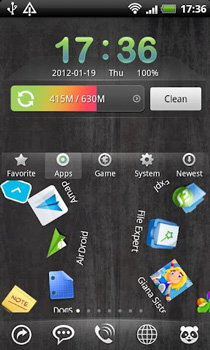
One of Mobo Launcher’s defining features is its default split-screen interface that’s both easy to use and easy to customize. At the top, there’s the scrollable widget area for all the latest widgets on the market and at the bottom, there’s the icon area, which you can side-scroll through to see all your apps grouped in different categories.
Last but not at all the least, there’s a scrollable dock for all your shortcuts to your most frequently used actions or apps. Everything you need is within easy reach so you won’t need to root through screens and screens of apps. If you want to rummage through your app drawer, swipe upwards to reveal the app drawer in its entirely. Once you’re finished, return the app drawer to its original app screen by swiping downwards.
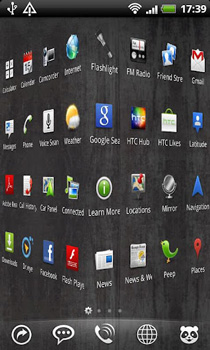
Mobo Launcher allows you to specify the number of dock screens and to customize the look of Mobo Launcher through downloading and applying a number of themes, Mobo widgets, wallpapers, skins, and much more online. With various Mobo Launcher widgets, such as a one-tap memory optimizer, voice search, Mobo Weather, and a native Mobo File Manager, you can have everything that you need right on your home screen. To make the deal even sweeter, each app can be customized with a variety of themes and designs which ultimately gives you the power to customize Mobo Launcher’s look to your heart’s desire.
In Mobo Launcher’s default split-screen mode, you’ll see all your apps arranged under categories like Favorite, Apps, Games, System, and Newest. If one of the app’s isn’t in the category you’d like it to be in, simply drag and drop it into the appropriate category. If you’ve got more than one app that you’d like to move and the drag and drop system isn’t working out for you, simply long-pressing on an app category allows you to add various apps to the category.
If you’re the type of person who tends to download a lot of apps, finding a new download can be tiring. Thankfully, Mobo Launcher displays a tiny indicator on top of a group’s icon to let you know where your fresh-from-the-Store app is located.
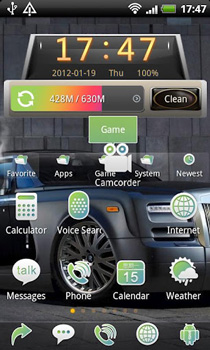
Mobo Launcher’s not just about organization; it’s about entertainment, too. A feature called Gravity Sensor uses your device’s accelerometer so that the app icons on your homescreen literally sway with your device. How cool is that? You can turn the Gravity Sensor on within the Display Settings menu. If you’re feeling that your app icons are a little too cookie-cutter and generic, you can load custom icons from Mobo Launcher’s gallery.
Equipped with smooth animation and transitions, Mobo Launcher is worth trying out on your Android device. Who knows? You might just fall in love with how you can customize your Android experience to the finest details.
If you’d like to start taking your Android experience further by having the power to customize your home screen, download the Mobo Launcher for free from the Google Play Store.