Affiliate links on Android Authority may earn us a commission. Learn more.
LTE not working on your phone? Here's what you can do to fix it
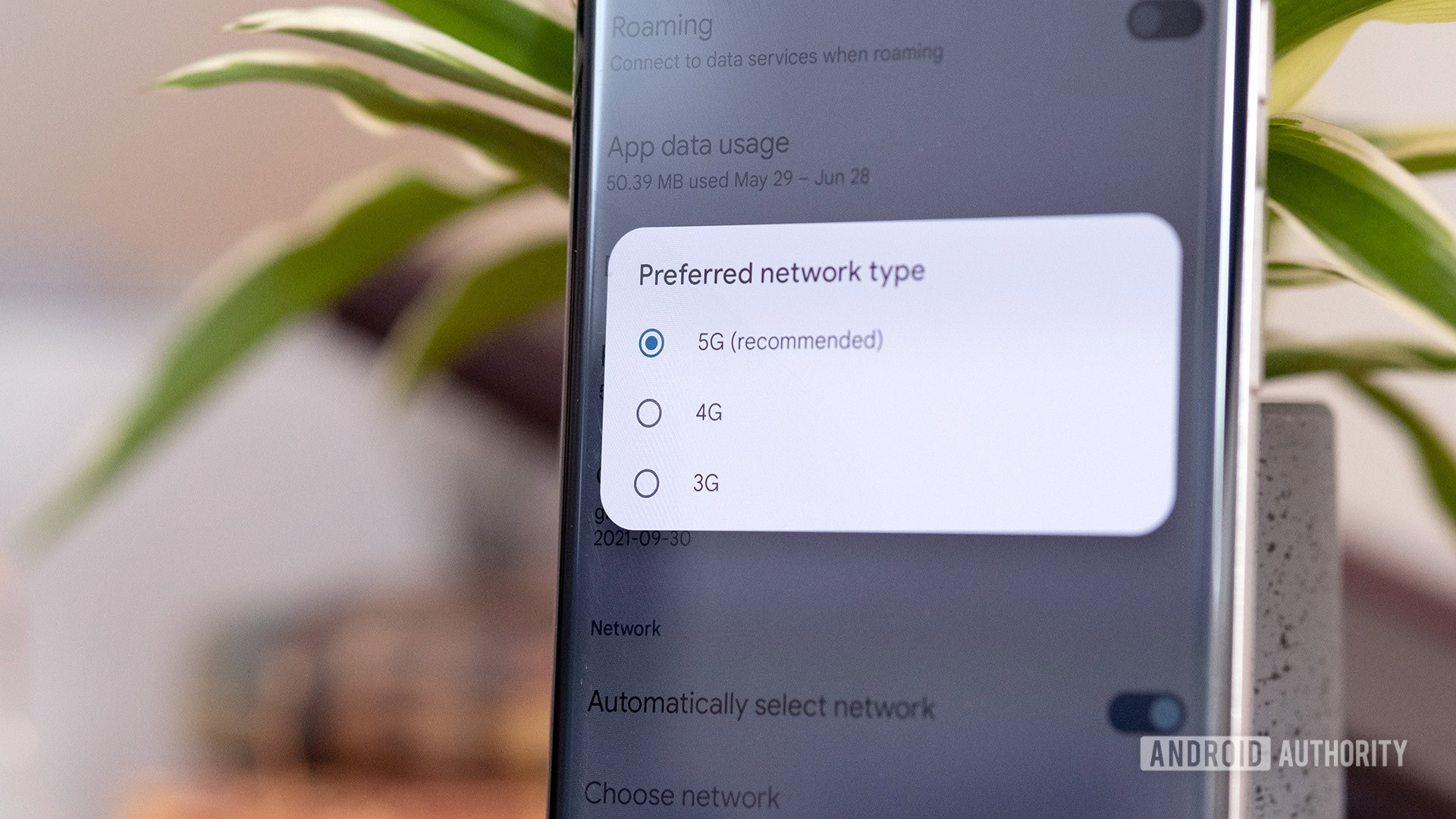
Has your Android or iPhone’s 4G or LTE connection been letting you down lately? Or have you noticed an exclamation point alongside the network indicator in your phone’s status bar? That means your phone cannot reach any network towers, but what if you’re in an area where you typically have coverage? Don’t worry! We’ve compiled a list of eight fixes you can try before turning to your cell carrier’s customer support line.
1. Toggle airplane mode to get LTE working again
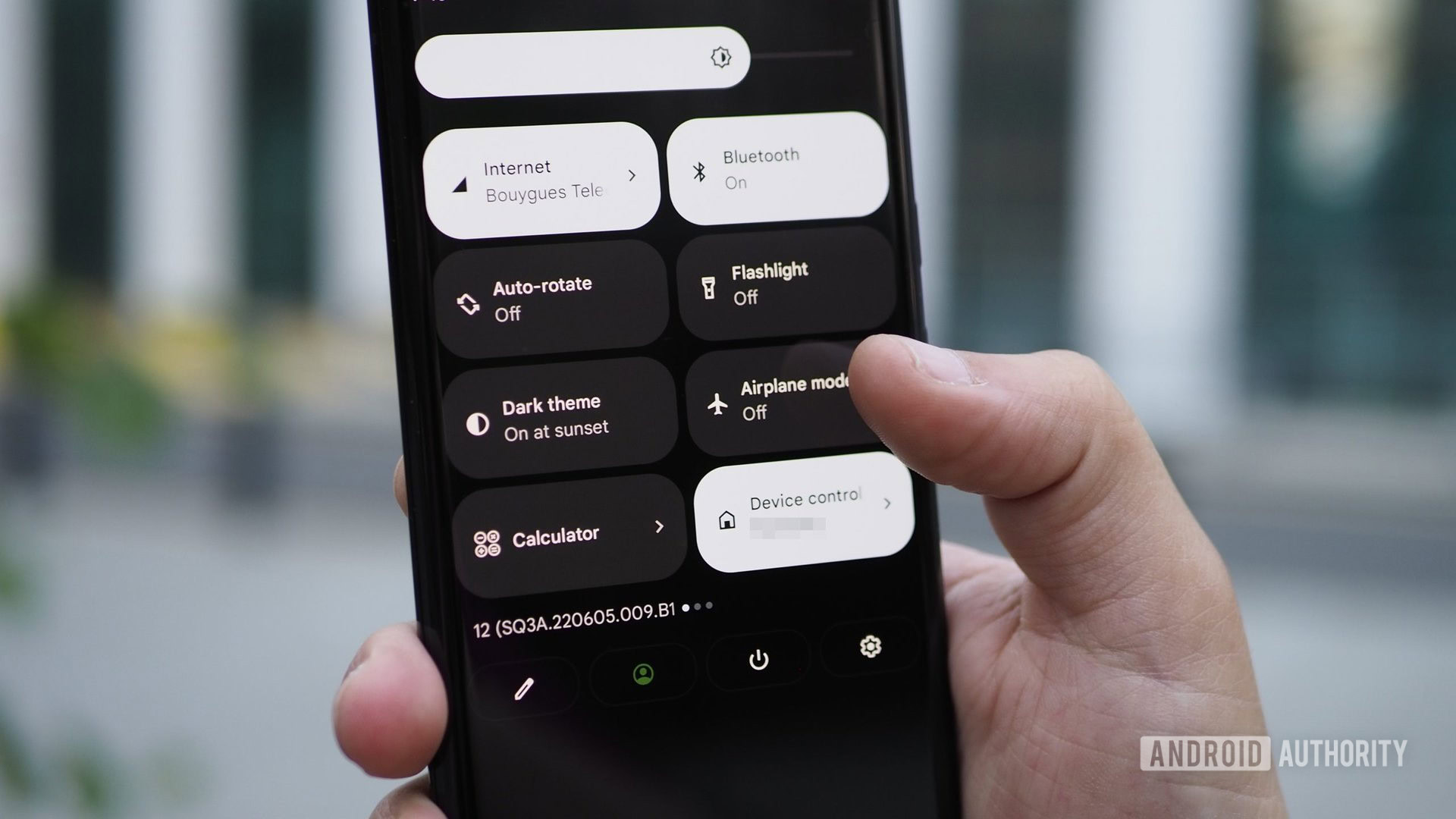
Sometimes the most obvious fix is the most reliable one. If your mobile data is giving you trouble, one of the first things you should try is turning airplane mode on and off. You can do this simply by dragging down the notification bar and tapping on the Airplane mode icon. You can also find this option under Settings > Network and internet, but the path can differ slightly depending on your Android version and phone manufacturer.
Turn on airplane mode for at least a couple of seconds, then disable it. In a lot of cases, your LTE connection issues will be gone and the phone will latch onto a signal as it should.
2. Restart your device
If toggling airplane mode didn’t solve your problem, it’s time for another tried and true step — restarting your device. Press and hold the power button of your smartphone and then tap Restart. Wait a couple of seconds and turn it back on. Check your status icon and test the speed of your LTE connection by opening some websites or downloading some smaller apps.
3. Make sure the correct network mode is enabled
Depending on your smartphone and carrier, you should have a few connection types to choose from — 2G, 3G, 4G LTE or just LTE, and 5G. Usually, your device will try to connect to the fastest option. Still, if you’ve been tinkering with your settings or recently installed an update, that might need to be adjusted manually. Here is how to do it:
- Go to Settings, Network & internet, then tap on Mobile Network.
- Select Network mode. A pop-up list of preferred modes will appear.
- Tap on Auto or the fastest (2G/3G/4G/5G) option.
Alternatively, you can try to disable 5G connectivity on your smartphone altogether to force your phone to latch onto 4G or whatever network is available.
4. Take out and readjust your SIM card

If none of the steps above did the trick, the problem might lie in an ill-positioned SIM card. Eject it using the SIM card removal tool and carefully reposition it in its tray. Be careful when inserting it back into your device. Once you’re done, your LTE connection should be back to normal. If you see other SIM card issues, such as a “no SIM card” error, it’s best to contact your network carrier and get a replacement SIM.
5. Check if you’re using the correct SIM slot
Certain budget Android smartphones only support LTE in one of the two available SIM slots. If you plugged the SIM in the wrong one without realizing it, it might prevent LTE from working. Try moving the SIM card to the other slot.
6. Reset network settings
If you tried all of the above but nothing changed, it’s time to take a slightly more drastic step. Resetting your network settings. Here is how you can do it:
- Head to Settings, then find either Reset or Backup & reset. Tap on it.
- From the list, tap Reset network settings or Reset Wi-Fi, mobile, and Bluetooth. Keep in mind that this step will erase all network settings, including saved Wi-Fi networks, paired Bluetooth devices, and so on. If you are sure you want to proceed, tap Reset Settings.
- You will be asked to enter your PIN if you have one. Do so and confirm resetting your network settings.
Once you’ve done this, wait a couple of minutes — the new network settings should be picked up by your phone automatically. If nothing happens, a good old reboot is always an option, but in the end, your LTE connection should be back to normal. Factory reset is always an option, but don’t resort to it if you haven’t tried other steps first.
7. Contact your cell carrier to fix LTE mobile data issues
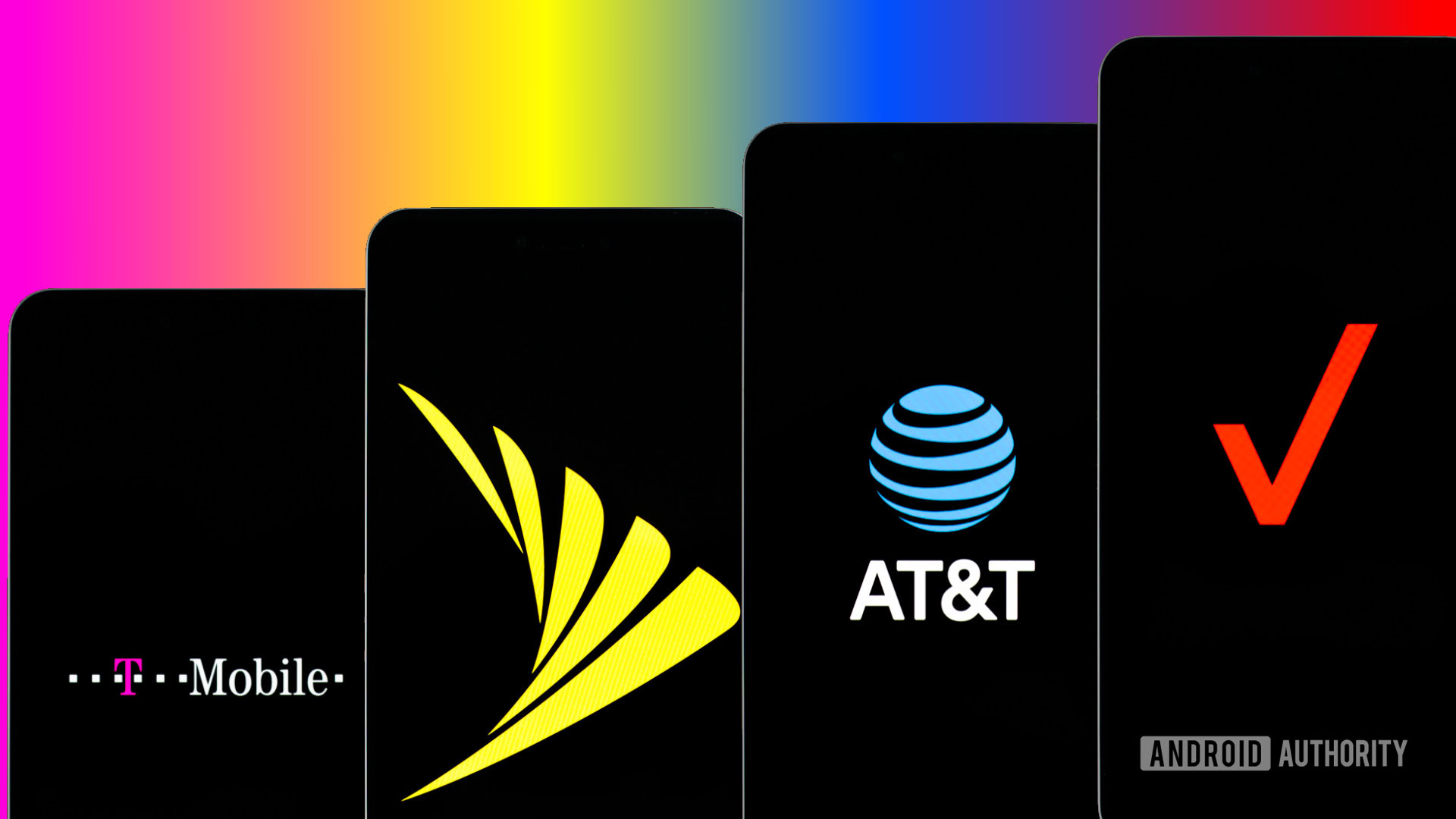
If you’ve tried everything else on the list and nothing seemed to fix your LTE not working problem, it’s time to contact your cell carrier. You can always do so on social media, but sometimes a good old-fashioned call might address your concerns better. Here are the customer support numbers of the major US providers:
- Verizon Wireless: 800-922-0204
- AT&T: 611 from an AT&T phone or 800-331-0500
- T-Mobile: 611 from a T-Mobile phone or 1-877-746-0909 from another phone
- U.S. Cellular: 611 from a UScellular phone or 1-888-944-9400 from another phone
8. Get your phone checked out for hardware problems
Sometimes, LTE not working is the fault of the phone’s modem, Android OS updates, or hardware. If you’ve recently dropped your device, that could have damaged the antenna or other internal components. Take it to an authorized repair shop to get it checked out or consult our guide on common Android issues.
If your device is brand new, on the other hand, but still experiencing consistent connection issues, you might have a faulty unit. Contact the smartphone manufacturer or carrier you bought it from immediately. You will have to send in your device to get it checked out. Make sure you back it up before handing it in. If faulty, you should get a replacement unit in a reasonable amount of time in most cases.
These are our tips and tricks on fixing your LTE connection. Did we manage to help you solve your issue? Let us know in the comments below.
FAQs
If you’re facing issues with your phone’s LTE connection, you can try a few simple fixes like toggling airplane mode and rebooting before contacting your carrier to check for further help. If all else fails, you should consult a smartphone repair shop or your device manufacturer.
If LTE doesn’t work on your iPhone, try restarting the device and re-inserting your SIM card, if you use one. If none of those options work, consider visiting an Apple Store.
To reset your LTE signal, either reboot your cell phone or enable and disable airplane mode.