Affiliate links on Android Authority may earn us a commission. Learn more.
A look at the leaked Lollipop build on the Note 3 (international), install instructions included
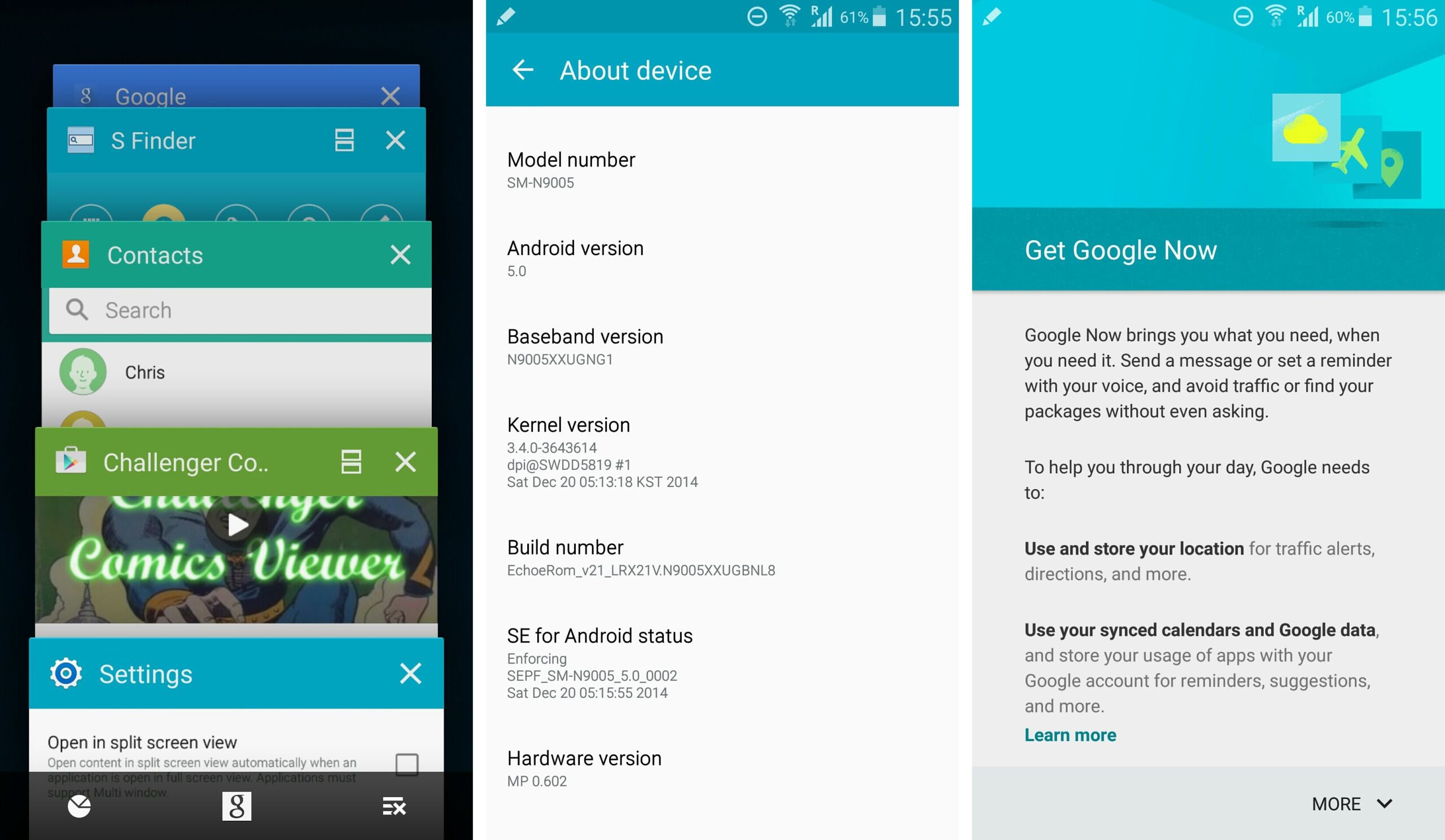
After having a fantastic Christmas evening, I didn’t think I could possibly receive another awesome gift last week. What I found waiting for me at XDA Developers, however, was an Android Lollipop ROM for the international (N9005) Galaxy Note 3, just there for the taking. After installing it and playing with it for a few days now, I can say this: Galaxy Note 3 users are in for the biggest “gift” their device has ever received.
In this article I will talk about some of the changes, show some screenshots, and tell you how to install it on your device right now. Bear with me if this gets a little lengthy, as there is quite a lot to discuss.
Before I get started, full credit for this goes to a few people on XDA Developers who worked hard to get this out to the world literally on Christmas day. Friedrich420, developer of the well known “Echoe” ROM series is responsible for putting it together (thank you for your permission to write this). He is a recognized developer on XDA and does fantastic work. KenTcN is responsible for actually posting an Odin flashable Lollipop image for the Note 3 (please don’t ask me how he got his hands on it, as I don’t know), and lastly to chingchiu169 for his work on actually initially getting the ROM to boot. If you install this ROM, be sure to hit the thanks button for these guys, as they all deserve it for such great work.
Is it real?
A Lollipop leak recently surfaced for the Exynos version of the Note 3 (N900), and for days the authenticity of the leak was in question. If you are wondering the same about this ROM (N9005), I can confirm that it is indeed real. This isn’t a port or theme (or some simple build prop edit) built on some previous version of Android. This is an authentic yet UNOFFICIAL version of the base software that will be rolling out to the Note 3 (3rd party developer tweaks are included)
As it’s not official, there is no way to confirm how “final” this version will be when Samsung rolls it out. That being said, let’s get into some of the changes.
“Lolliwiz”: Do TouchWiz and Lollipop/Material play well together?
When it comes to how TouchWiz looks, this is the biggest update the Note 3 has ever received. Whether you like TouchWiz or Material Design will naturally come down to personal preference, but I noticed aesthetic changes everywhere when the device booted (and I don’t just mean subtle ones). Menus, pre-built Samsung apps, launcher, dialer, notification bar, toggles, gallery, S Finder, S Pen options (more detail on that later), contacts… you name it. Everything looks (in my opinion) significantly different than the TouchWiz that Samsung users are accustomed to:
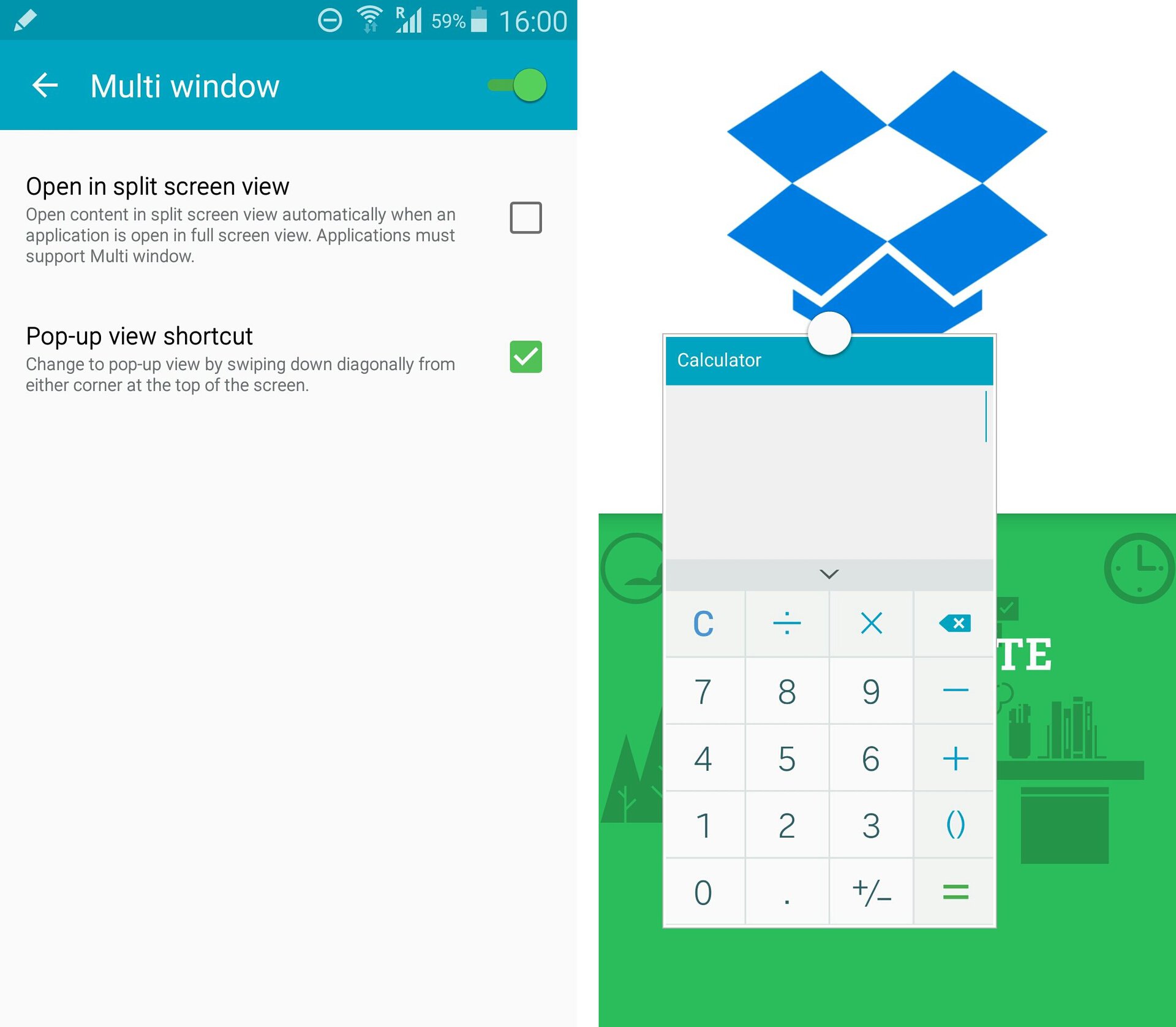
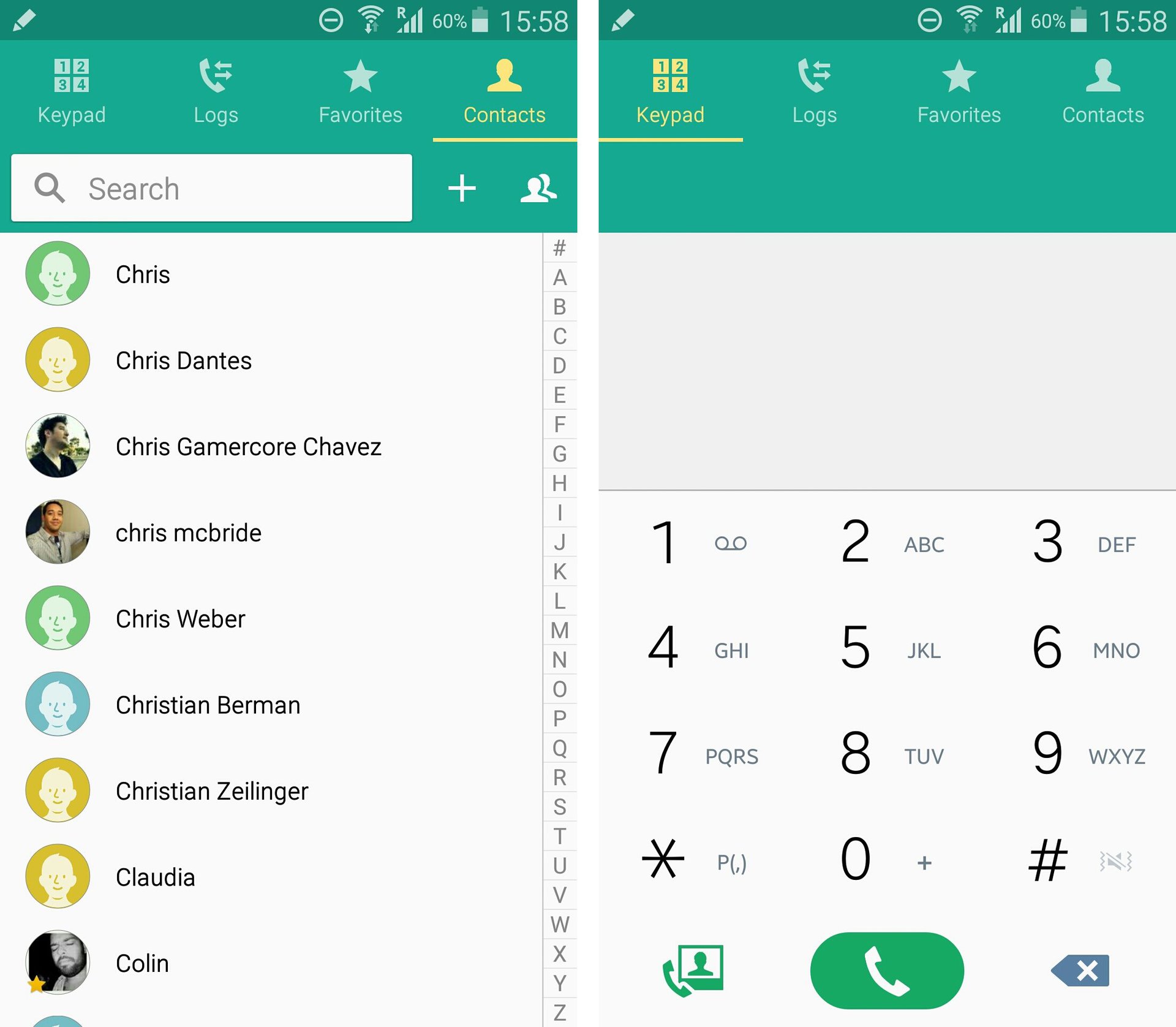
The launcher received minimal changes, with the notification bar now very similar to what we see on Nexus devices:
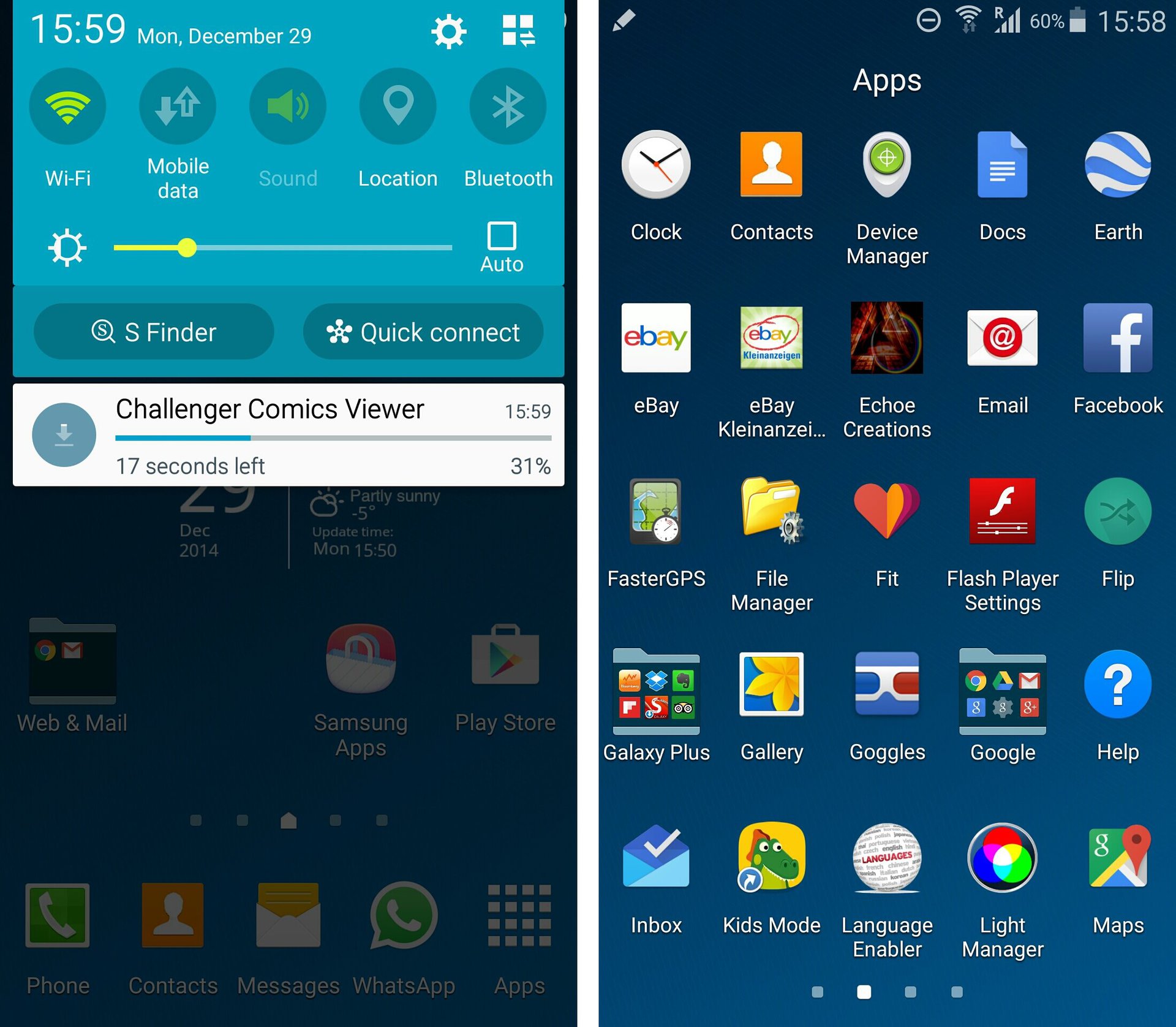
These are just a very few of the many screenshots I grabbed to give you an idea of how much Lollipop has changed TouchWiz aesthetically. I barely recognize my phone, and am personally very very pleased with most of the work Samsung has done here.
Note 4 S Pen features included?
If you have read up on the Note 4, you probably already know that Samsung added some very nice S Pen features that Note 3 users (myself included) were worried they would never see. Did Samsung provide all of them with Lollipop? No. Did they provide some of them? In all honestly, I am pleased to say that Samsung did indeed bring over a large amount of Note 4 S Pen features to the Note 3 via Lollipop, and I am personally still very surprised that they opted to do this.
Smart Select is there, which lets you choose text or multiple files with the S Pen, and the new multi-window feature is just… well… fantastic. Remember that feature on the Note 4 where you can drag from the top corner of an app in multi-window to resize it? It’s here, and it works oh so well.
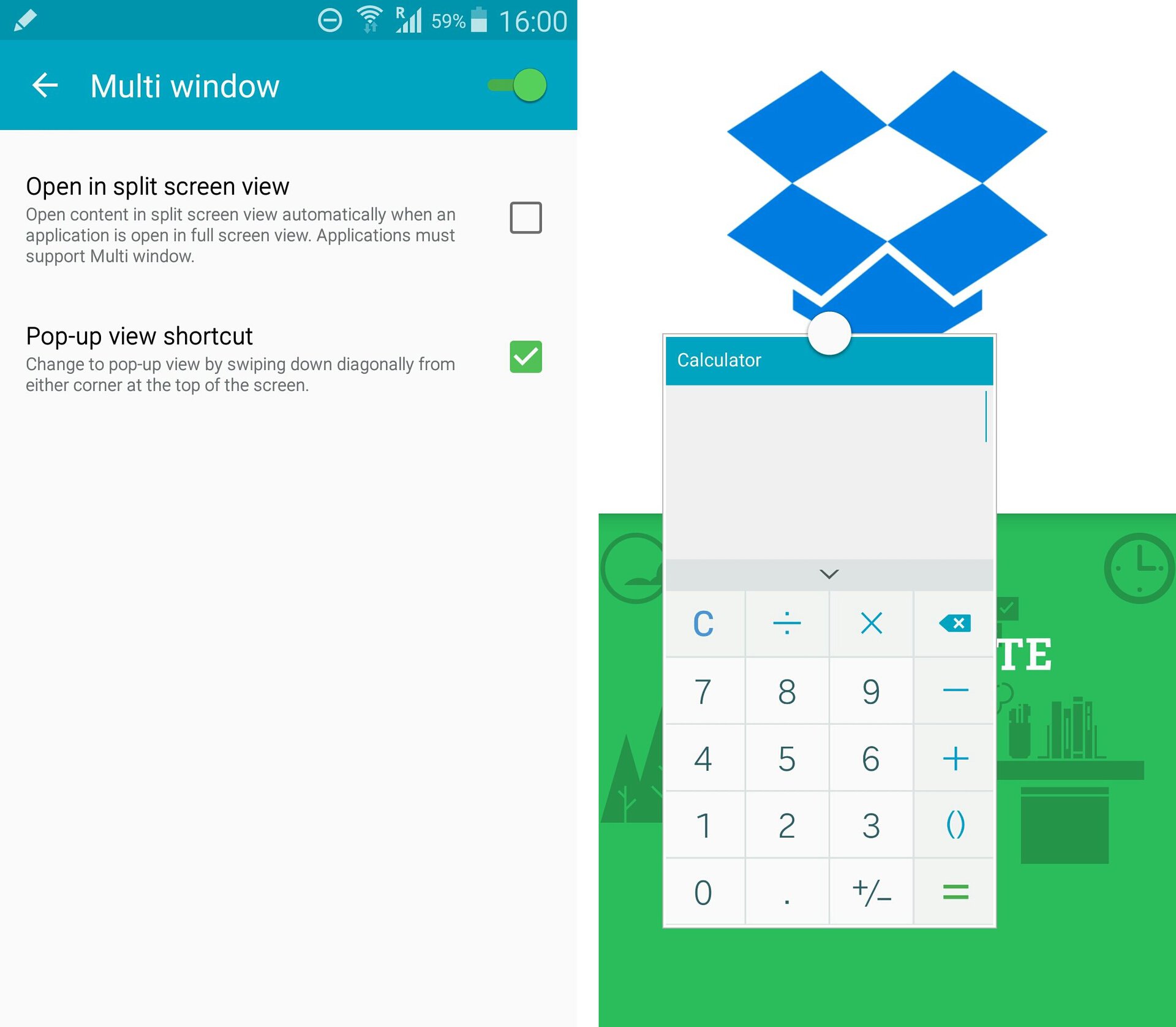
When activating Air Command, the options you’ll find are Action Memo, Smart Select, Image Clip, Screen Write, and Pen Window. The option of holding down the pen with the button pressed on the screen to get a screenshot is now gone (sadly), and as mentioned before, not all of the Note 4 S Pen features are there. But what is here works very well, and I’m sure I’ll be using my S Pen more than ever.
But enough about looks…
How does it perform?
This might be the biggest deal about this update. From my experience, I have always found the Touchwiz launcher a bit on the laggy side, and TouchWiz in general can easily become a memory hog. I attribute this to much of the bloatware that Samsung pre-installs (Lollipop also comes with a huge amount of bloat, which I will be manually removing later) and some less than stellar software optimization. I always overcame this by installing Nova Launcher Pro, as it easily whisks through the 700+ apps I have installed on my phone. But this time I’m cursing the Samsung TouchWiz launcher for an entirely different reason:
For the first time since owning this device, I won’t be installing Nova Launcher.
The Lollipop TouchWiz launcher has provided me with the smoothest, most lag free experience I have had since owning this device. Period. The Lollipop animations add so much life to Touchwiz, and after a few days of playing with this device, I have yet to run into one single solitary hangup or significant amount of lag (I experienced one tiny millisecond of lag when I had a bunch of apps opened in multi-window, but I’m reaching even bringing it up). Despite having a dozen apps running in the background, the transitions and overall fluidity of this update is so smooth that in many ways it feels like I have a brand new device that is way faster now than the day I purchased it. Whether it stays this way or not is yet to be seen over the next few days.
Now be warned…Friedrich420, the developer of this ROM, has made launcher and overall optimizations, which could be the sole reason this particular Lollipop build is so unbelievably smooth. Echoe ROMs have always had a reputation for being smooth, and I don’t want to take away from his work. That being said, I have used Echoe KitKat ROMS before, and as blazing fast as they are, the fluidity of an Echoe Kit Kat ROM compared to this Lollipop build (again, in my opinion) is barely comparable. Google, Samsung, and the developer simply did a great job of (finally) getting the lag out of TouchWiz. I will report back if performance changes over the next days.
Benchmarks
As far as benchmarks go (I personally think very little of them), this build of Lollipop was not only impressive, but pushed past the Galaxy S5 and the HTC One (M8), and is slightly below the OnePlus One (with a stock kernel as far as I can tell). Quadrant didn’t have many new devices to compare to when I ran the benchmark, but I’ll include it here to provide a comparison:
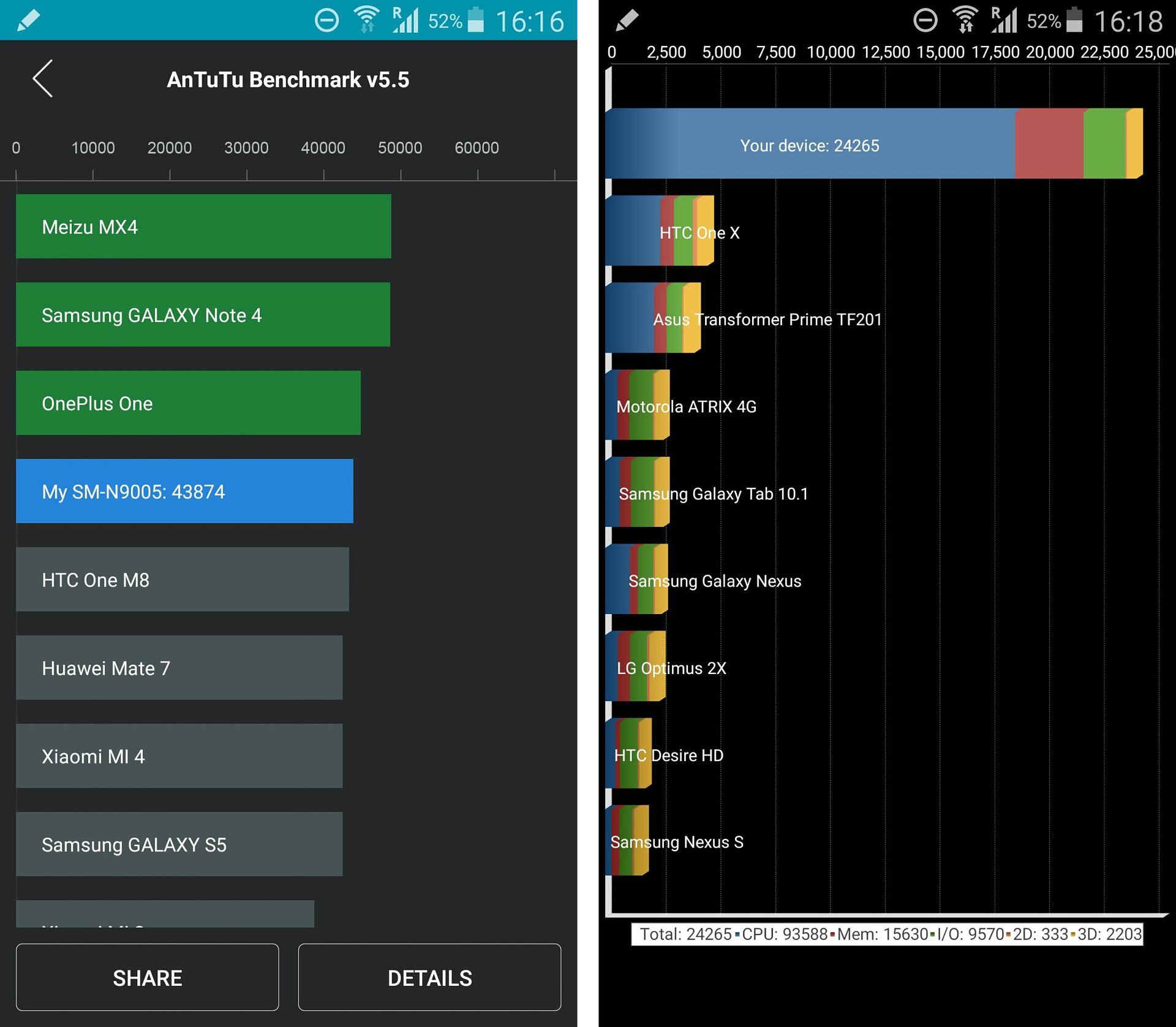
What doesn’t work well/was left out?
There are naturally some personal issues that I don’t like about the update. The blue/green/orange theme works fine for the most part throughout the ROM, but for certain apps (this could simply be something that app developers need to address) I found the white/blue/green/black/orange color combinations a bit on the chaotic side. Samsung chose not to port the Ultra power savings mode from the S5 and Note 4, which I found to be a real shame, as it works well. It was previously usable on the Note 3 via Xposed installer (and it worked fine), but as Lollipop is not compatible with Xposed and it’s not clear when it will be, we will be at the mercy of the modding community to see if it gets ported over.
Silent mode is now a thing of the past, and has been replaced with “Interruptions” (Priority mode). While I’m not calling this a negative, it will take some getting used to. Sure you have more control, but a simple silent feature is great to have when you simply want to mute everything. I ended up installing a 3rd party widget to get silent mode back, which is working fine.
Sadly, there is still a delay when opening the gallery app (this seems to plague Samsung devices).
Also, not being able to use Xposed in itself is a big negative, as I used many Xposed modules (this is neither Samsung’s nor Google’s fault). Be sure to think about that before installing.
Enough already… how do I install it?
If you’ve seen/read enough and simply want to get on with installing Lollipop on your Note 3, you’ll be pleased to know that it’s a very easy install. But a few things to remember:
- This is for the N9005 only. That’s the international Snapdragon version of the device. For Exynos devices, check here.
- You will need to root your device, meaning your warranty is in essence void. If you root your device (which I personally highly recommend), you do so at your own risk. Samsung has the right to deny providing customer service to rooted devices, but doesn’t mean they definitely won’t provide it.
- Your Knox counter will be effected.
- This is NOT the official version of the update, but a leak.
- You will need a custom recovery.
- Titanium Backups from KitKat to Lollipop are working for me so far, but that’s not to say you may not run into restore issues at some point due to the base change.
If you need to root your device, you simply need to use a very easy to operate program called Odin. A step by step guide can be found on this link. The process literally takes 5 minutes.
If you are rooted and ready to go, head to Friedrich420‘s thread on XDA here to grab the flashable zip of the ROM, or here if you want a flashable Odin image. To install the flashable zip file (which I recommend, as I haven’t used the Odin image), you just need to:
- MAKE A NANDROID BACKUP!!!
- Boot into recovery
- Make sure the ROM is on your device
- Perform a factory reset (make sure to backup any apps and data)
- Wipe cache
- Wipe Dalvik
- Flash the ROM
- Give it up to 20 minutes to boot up.
- Profit
This won’t completely wipe internal memory, but I recommend putting the ROM on your external SD, and having a backup of personal files just in case. Be sure to take a few minutes to read through the threads, as many questions about the ROM are already answered there.
Screenshot gallery
Final thoughts
Lollipop is a huge update from Google, and for the Note 3, the combination of Lollipop, Material Design, and new S Pen features makes it a massive one. It’s extremely fast and smooth, it’s prettier (if you like Material Design), and it gives you a sense of having a new device due to the many aesthetic and functionality changes. Samsung has officially confirmed that the Note 3 will receive Lollipop soon, meaning that if you would rather not root, you can always wait for the official update to roll around. Regardless of if you choose to install it now or later, I think you will be very pleased with your Note 3 after receiving Lollipop. I didn’t get to dive into the camera, battery life (which seems very good so far) or other new features, but I will update this article as I find out more.
All the best to all of you in 2015!