Affiliate links on Android Authority may earn us a commission. Learn more.
LG G8 ThinQ Hand ID and Air Motion - How do they work?

The LG G8 ThinQ has powerful specs and a beautiful design, but so do many other smartphones. Some argue the phone doesn’t do much to stand out, something we agreed with in our LG G8 ThinQ full review. That’s not the full story though, the phone does have a handful of cool features that often get overlooked. Two of the most interesting features are Hand ID and Air Motion, which allow you to unlock and control your smartphone without touching it.
Interested? Stick around and find out what makes these the coolest innovations coming from the LG G8 ThinQ. They will prove to be helpful when your hands are dirty or you find yourself multi-tasking.


What makes Hand ID and Air Motion work?
Both features are powered by the ToF (time-of-flight) camera and the infrared sensor located in the front of the device. In unison these sensors have the ability to read your blood. More specifically, they can map out the veins in your hand.
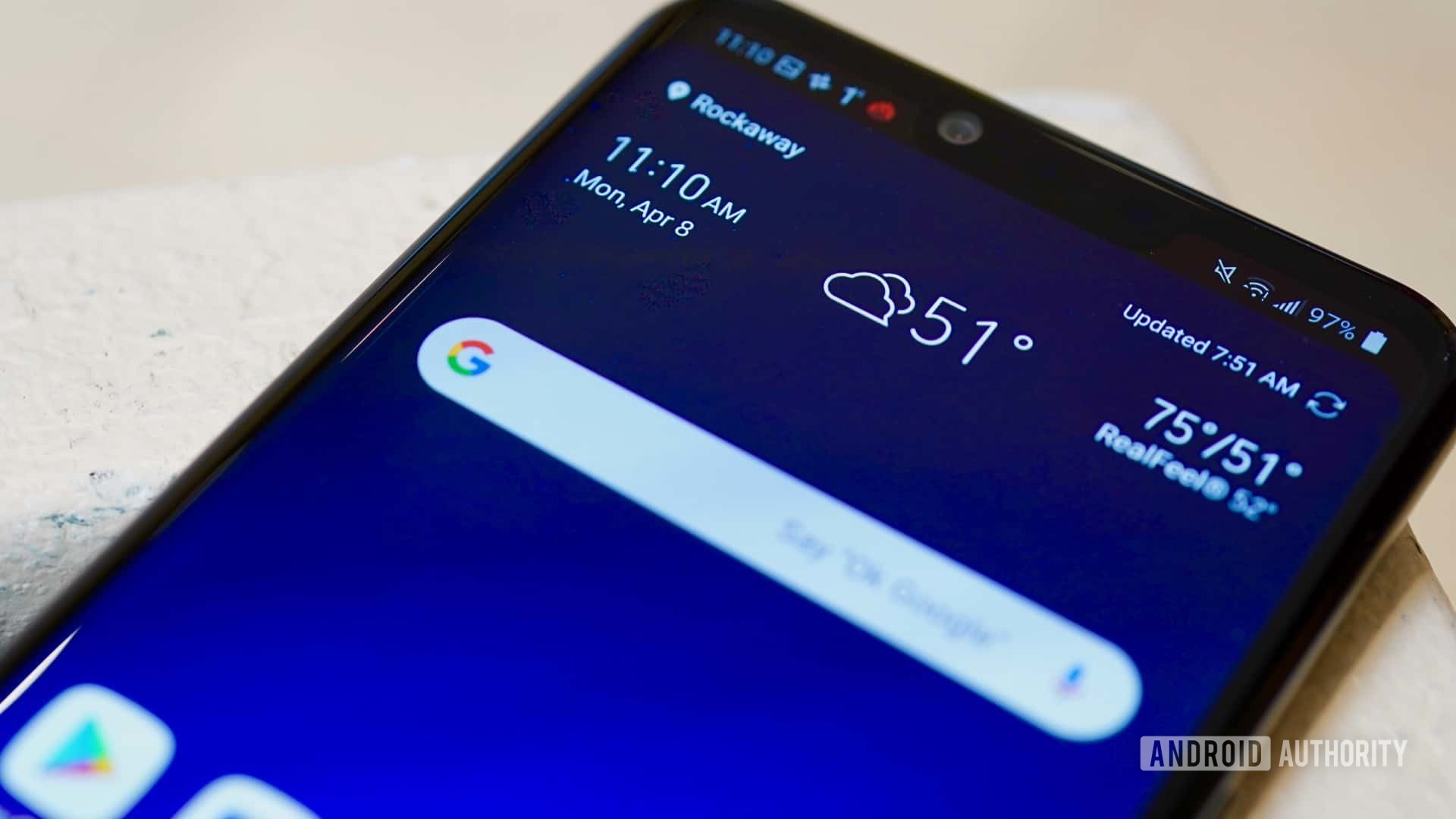
In Hand ID, this makes for a very secure way of unlocking your smartphone. We all have unique hand vein patterns and it is claimed that this method is nearly impossible to spoof or fake.
Of course, being able to recognize vein patterns in the hand also helps the LG G8 ThinQ capture movement, which allows for Air Motion gestures.
How to use Hand ID
Hand ID is simply another form of biometric authentication for your smartphone. Simply head over to the settings, activate the feature and register your hand. After this you will be able to unlock your device by simply floating your palm over it.
- Open the Settings app.
- Go to the “General” tab.
- Select “Lock screen & security”.
- Scroll down to the Biometrics section and select “Hand ID”.
- Follow instructions to register your hand data.
- You can turn on a couple of recognition features: “Cover to wake” and “Swipe to unlock”.
- Turn the screen off and on.
- Put your palm 6-8 inches from the front-facing camera to test.
- Your phone should unlock!
I like to use “Cover to wake”, just because it makes no sense to me to have to actually touch the phone to turn it on and then go ahead and unlock without touching. With this feature on you can just cover the front of the device with your palm to activate Hand ID. Then simply raise your palm to the desired height and let the phone read your veins.
Swipe to unlock simply forces you to swipe the screen up after unlocking your device with Hand ID. If turned off, you will be sent directly to your home screen after your palm is read.
How to use Air Motion
Air Motion gets a bit more interesting, as it is LG’s way of helping you interact with the phone without actually touching it. The feature works best when the phone is static, which is often the case when it is sitting on a table or dock.
Here’s how to activate Air Motion:
- Open the Settings app.
- Hit the “General” tab.
- Select “Air Motion”.
- Toggle on functions you wish to use Air Motion for. I have turned them all on, just to have the options available. After all, you don’t have to use them. More info on each function will be detailed below.
- Turn on the “Show hand guide” feature to have the phone demonstrate when it has recognized your hand.
Shortcut and capture
This makes it possible to use Air Motion to launch an app or take a screenshot.
- Open the Settings app.
- Hit the “General” tab.
- Select “Air Motion”.
- Toggle “Shortcut and capture” on.
- Hit “Shortcut and capture” to access its dedicated options.
- In the bottom select which apps you would like to create Air Motion shortcuts for.
- Once set up, simply put your hand 2-5 inches over the front sensors. Your hand will be recognized and a light bar will show up right under the notch.
- Pull your hand away until it is 6-8 inches from the sensors and form a claw with your fingers.
- You can move your hand in the direction of the app you want to launch.
- Alternatively, you can pinch your fingers to take a screenshot.
Control music and videos
This makes it possible to control your music and videos when in supported apps.
- Open the Settings app.
- Hit the “General” tab.
- Select “Air Motion”.
- Toggle “Control music and videos” on.
- Hit “Control music and videos” to access more specific options.
- Towards the bottom of the options you can select which apps you want Air Motion to work with.
- Once set up, simply open one of your supported apps.
- Activate Air Motion by placing your palm, 2-5 inches over the front sensors. Your hand will be recognized and a light bar will show up right under the notch.
- You can now pull your hand away until it is 6-8 inches away from the sensors. Form a claw with your fingers.
- Swipe left or right to pause or play.
- Turn your wrist left or right to control volume (as if you were turning an imaginary knob).
Control calls and alarms
- Open the Settings app.
- Hit the “General” tab.
- Select “Air Motion”.
- Toggle “Control calls and alarms” on.
- Towards the bottom you can select which actions you want Air Motion to work with. I have turned them all on just to have the option available when/if I need it.
- When receiving a call, trying to end a call, or wanting to stop an alarm, simply activate Air Motion by placing your palm, 2-5 inches over the front sensors. Your hand will be recognized and a light bar will show up right under the notch.
- You can now pull your hand away until it is 6-8 inches away from the sensors. Form a claw with your fingers.
- Swipe left or right to answer calls, end calls, stop alarms, or end timers.
Wrapping up

Air Motion features aren’t for everyone, but we know they could be useful to some of you. For example, those of us who like to cook will know how often we have to operate our phones with dirty hands. This will no longer be an issue if you own the LG G8 ThinQ!
Hit the comments to let us know if Air Motion is a feature that would make a difference in your life. In which situations would you like to use it?
More LG G8 ThinQ content: