Affiliate links on Android Authority may earn us a commission. Learn more.
8 Common problems with the LG G3 and how to fix them
The LG G3 upped the ante in the specifications race by being one of the first mainstream Android devices to sport a Quad HD display. The LG flagship is one of the best high-end smartphones currently available, and has proved to be quite popular, but unfortunately, does have its fair share of issues. Today, we’ll be addressing some of these common problems with the LG G3, and offer potential solutions to fix these issues. Let’s get started!
Disclaimer – The LG G3 is still a great phone, and in most cases, you won’t face any of these issues stated below.
Problem #1 – LG G3 shuts down automatically

Some users have reported that their smartphone automatically shuts down occasionally. Pressing the power button starts the phone up again, but some have also needed to pull the battery and place it again to restart the device.
Potential Solutions –
- A factory reset may do the trick in solving this issue. First, make sure that you back up all of your important data. Then, to do a factory reset, all you have to do is go into Settings – General – Backup and Reset – Factory Data Reset – Reset Phone – Erase Everything. Once the factory reset is done, see if the this issue continues, and keep a track of what applications you install, as a specific app may be the cause of this problem.
- If it’s not a software issue, this may occur because of a loose or defective battery. Since the battery is replaceable, you can pick up a spare, but the best solution in this case is to get a replacement for the device. Since the LG G3 has just released, you should still be covered under warranty.
Problem #2 – LG G3 gets uncomfortably warm

A lot of LG G3 users have complaints about the device getting uncomfortably warm. This occurs while play processor-intensive games, watching videos for a long time, or having a lot of applications running in the background.
Potential Solutions –
- Kill all the background apps that you aren’t using, and make sure that the auto-sync feature of some apps is also turned off. To do so, go into Settings – General – Applications and then choose the app and disable auto sync.
- This issue could also be related to have the high-resolution display on for a long time, and at a high brightness. The LG G3 automatically reduces the brightness if the screen gets too hot, but it may be a good idea to always have the screen brightness at a lower setting.
- If you have a protective case or cover for your LG G3, a potentially simple solution is to remove the case when you know that you’ll be doing something that may cause the phone to get warm, such as playing high-intensity games.
- Use the steps mentioned below that allow for a lag free experience, and that should help with this problem too.
- Once again, if the phone heats up unnecessarily, such as when the display is off, or you’re not doing anything that is processor intensive, it’s best to pick up a replacement.
Problem #3 – Interface slows down or is laggy
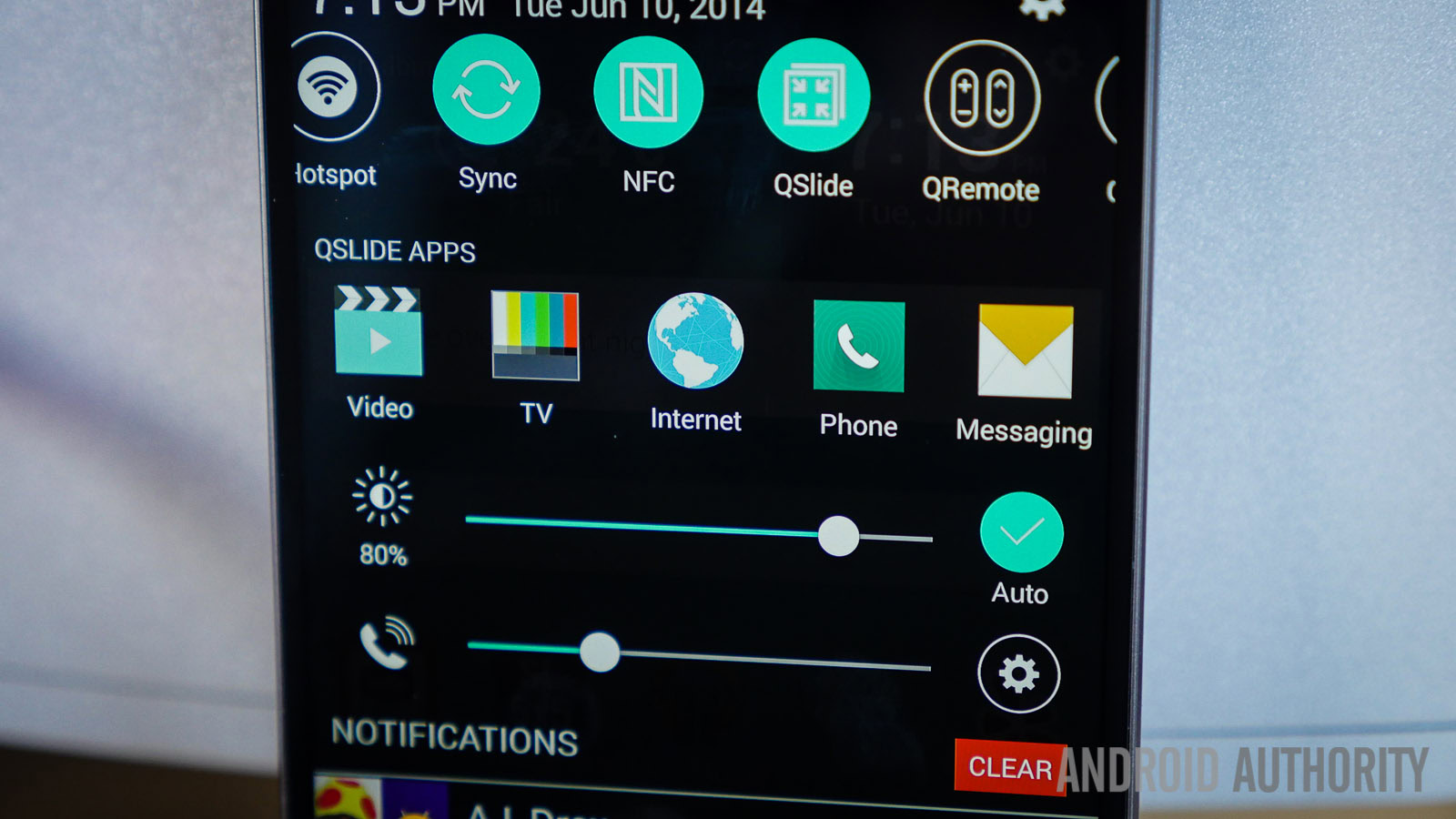
Some users have had issues with lag while navigating around the interface, getting into and out of applications, the recent apps menu, and a general lag with touch response. A lot of these concerns are related to the feature-filled G UI, and there are some simple solutions to help deal with this problem.
Potential Solutions –
- You need to access Developer options to able to change some of things required. To do so, go to Settings – About Phone – Software Information, and tap on the Build Number seven times. Going back to the main settings menu, you should now see Developer options appear. There you can reduce or completely turn off Windows animation scale, transition animation scale, and Animator duration scale.
- Another slightly complicated solution requires you to access a Hidden Menu, which can be done by dialing 3845#*855#, with 855 being the international version. Other versions are 851 for T-Mobile and 850 for AT&T. Sprint users can dial 5689#*990#, and Verizon users ##228378 + send to access this menu. Once in, look for High Temperature Property OFF and turn it on. Power off the device and wait for 10 seconds. Then power it on and wait at least 30 seconds before unlocking it. Repeat the steps above to get to the menu once again, scroll to Thermal Daemon Mitigation OFF and turn it on. Repeat the power off and on steps, and this should lead to a completely lag free experience. Keep in mind that this turns off the feature where the display brightness is automatically reduced when the device heats up, but that shouldn’t be an issue anymore either.
- To fix the touch responsiveness of the screen, you can go into Settings – Accessibility – touch and hold delay, and adjust it accordingly.
- You also have the option to try a different, lighter launcher, from the numerous third party launchers available on the Google Play Store.
Problem #4 – Concerns with battery life

The LG G3 packs a 3,000 mAh battery, but it does have to power a large high-resolution display, so a lot of users have had concerns as far as battery life is concerned.
Potential Solutions –
- The steps mentioned above to stop the device from getting warm, such as adjusting the brightness and turning off unnecessary apps running the background, and the solution to reduce lag, also apply in this case to help increase battery life.
- There are some great Battery Saving applications found in the Google Play Store, such as Juice Defender, that may help. The in-built power saving mode of the LG G3 works admirably as well, which you can access by going to Settings – General – Battery – Power Saving Mode.
- You can also find out if any particular applications are the culprit. Go to Settings – General – Battery – Battery Use, and if there is an application that stands out, check the settings of the app as well as making sure that it is up to date. If that doesn’t work, you should probably uninstall it.
- You can find a lot of useful suggestions to save battery life here.
- The battery of the LG G3 is removable, so if you’re very concerned about battery life, you should consider picking up a spare, or buying a portable charger.
- If you find the battery draining at an alarming rate, or if nothing works after following all the steps above, it may be a manufacturing defect, in which case you should get a replacement device.
Problem #5 – Poor voice quality

Many LG G3 users have faced issues with poor voice quality during calls, with complaints of distortion and interference. This issue has been prevalent only with GSM calls, and not while using apps such as Skype, with their also being no issues with call clarity while using headphones.
Potential Solutions –
- You can go into Settings – Call – Voice enhancement and turn it on or off, and check to the see the difference in call quality in both states.
- In the same menu, you will also find Privacy Keeper, that you can turn off, and that may help with the issue of distortion and interference.
- Users who have complained about this issue have mentioned that this may have had to do with a whole batch of faulty devices, and that a replacement device has worked fine, so that may be the best way to go if this is major problem.
Problem #6 – Audio issues

Quite a few LG G3 owners have had issues with audio playback. In some cases, users have complained about a hissing noise through their headphones, particularly on the left channel. Others have mentioned that while plugging an aux cable into the device, the phone continues to play media through the phone speakers itself. While the solutions below may work for some, it is still a very prevalent issue with many users facing it with no fix in sight.
Potential Solutions –
- As far as the hissing noise through headphones is concerned, this may be a software issue that has to do with Android 4.4.2 Kitkat, and should be fixed with a future update to Android 4.4.4.
- A fix that has worked for some users has been to switch from ART to Dalvik, which you can do in the Developer options.
- With both the audio issues mentioned, the problem seems to also go away with the right pair of headphones or aux cable.
Problem #7 – Camera app crashes when zooming while recording video
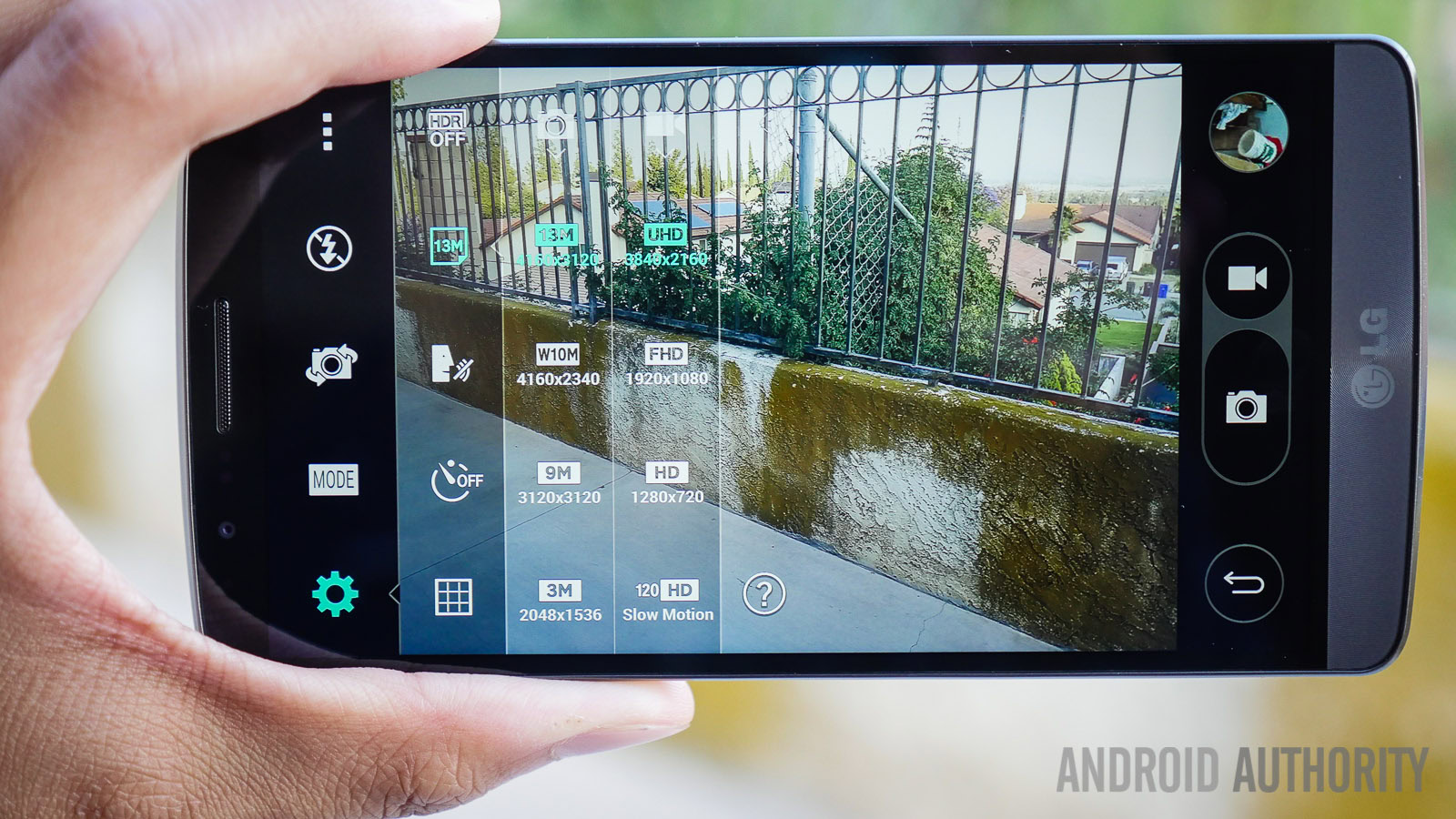
The stock camera app of the LG G3 crashes when attempting to zoom while recording video, and the recording itself is corrupted and unplayable.
Potential Solutions –
- Some users have found some success after performing a hard reset. You can do so by following the steps mentioned above in the first problem. Or you can try pressing and holding the power button and the volume down key simultaneously until you see the LG logo. Then release the power button, and immediately press and hold it again. When the Factory hard reset option shows up, you can then select options and go through with the reset.
- This is bug with the LG camera application that should be fixed with a future update. Till then, you can try a third party camer app, such as the Google Camera, which LG G3 owners have had no issues with.
Problem #8 – Phone turns on while in the pocket
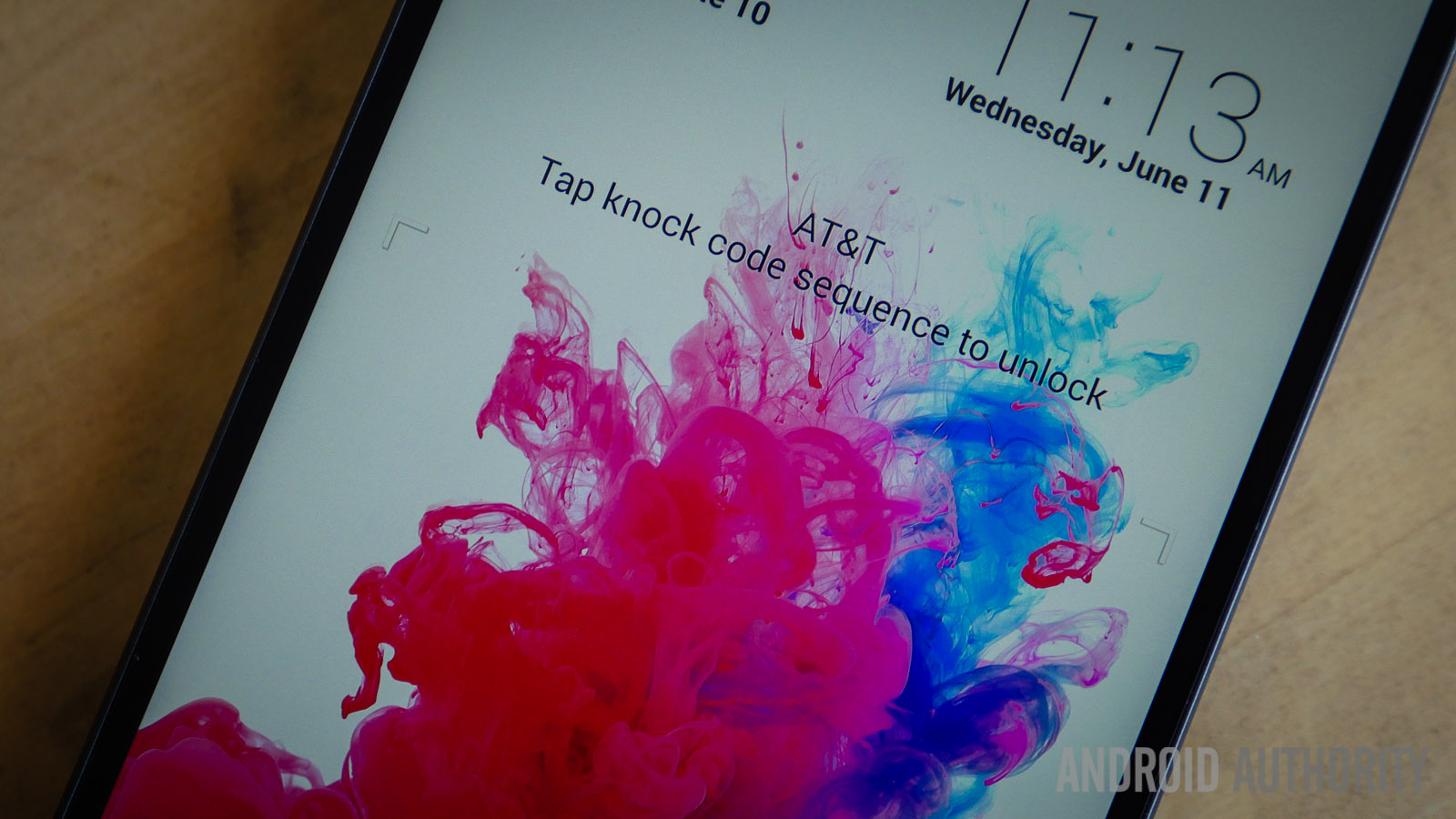
Many users have complained about the phone automatically turning on in the pocket, when Knock On is enabled.
Potential Solutions –
- If you absolutely want to use Knock On, then a temporary solution to this problem is the keep the display faced away from your body when its kept in your pocket, or you could use a flip cover to keep the screen hidden.
- You can turn off Knock On by accessing the Hidden Menu, by following the steps mentioned in the third issue above. Scroll down to Knock On Off and tap on it, and this should disable Knock On.
LG G3 Videos
So these are some of the common problems faced by LG G3 owners. If you’ve had to struggle with any of these issues, let us know if any of these solutions have worked for you. If there is any other problem with your device, don’t forget to mention it in the comments section below, and we’ll try to help you find a fix!