Affiliate links on Android Authority may earn us a commission. Learn more.
iPhone SE 3 (2022) problems and how to fix them

If you’re looking for an affordable entry to the Apple ecosystem, the iPhone SE is your best bet. In its third generation, the iPhone SE (2022) keeps everything that makes the series great — flagship processing, the latest software, a compact size, and a comparatively cheap price point. However, like any smartphone, the phone isn’t perfect and has its fair share of bugs and glitches. We will look at some common iPhone SE 3 (2022) problems and how to fix them.
Our verdict: iPhone SE 3 (2022) review
Problem #1: Random shutdowns or reboots

One of the most common problems iPhone SE 3 (2022) owners face is the phone randomly shutting down or rebooting.
Potential solutions
- Some users say that a factory reset helps fix the problem, at least for a while. Make sure you back up any critical files and data because this step will erase everything. Go to Settings–>General–>Transfer or reset iPhone and tap Erase everything.
- Setting up the device as new by going into recovery mode works better. You can find the instructions on how to do so below.
- This problem seems to be more prevalent since the update to iOS 15.4.1, but a few users have also had this issue with iOS 15.4. Since there’s no proper workaround, the only option is to wait for another software update to fix the problem. Make sure that you report the problem to Apple via the feedback form.
Problem #2: Phone not ringing when receiving calls
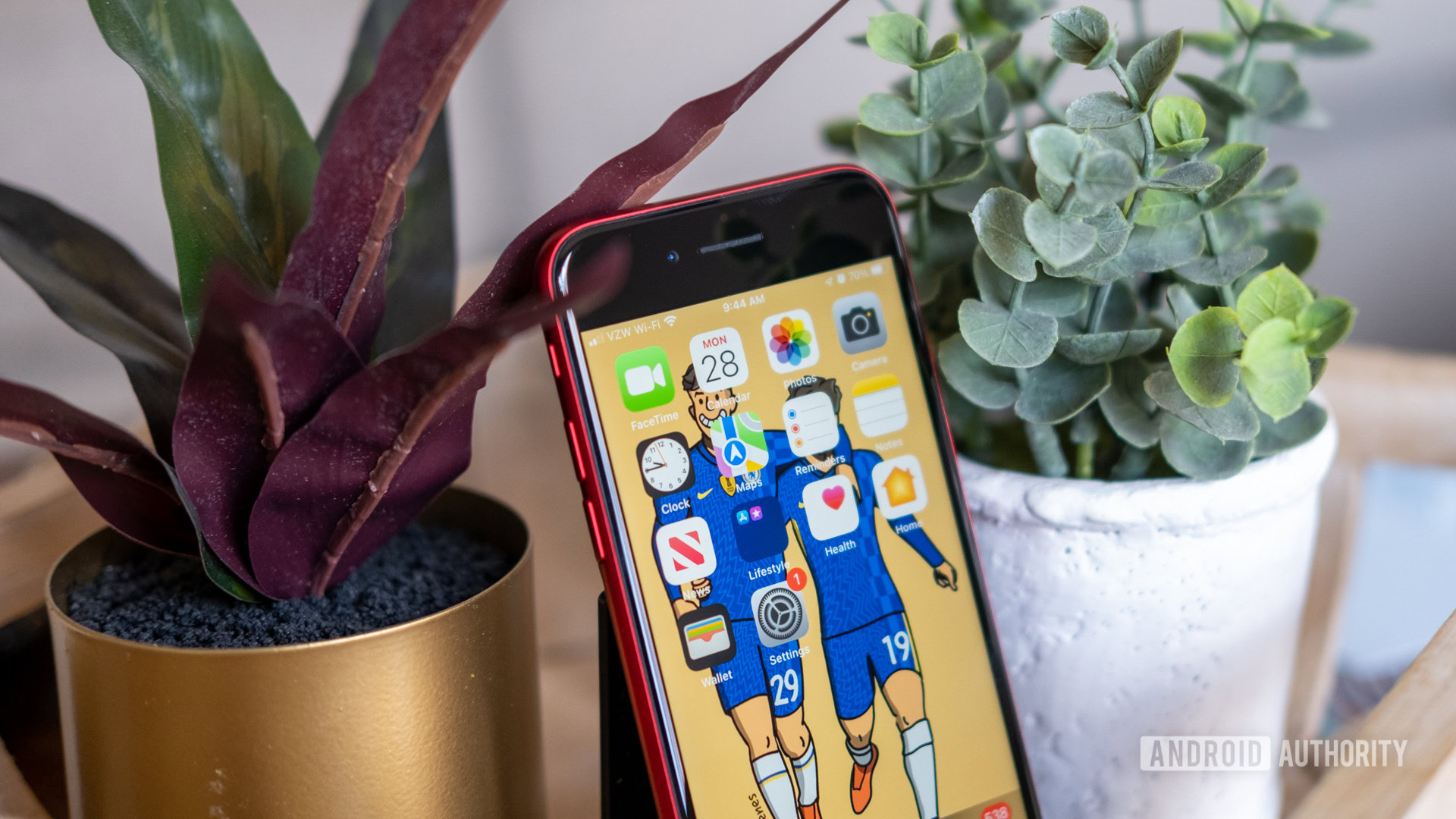
Some users have reported that their iPhone doesn’t ring when receiving a call.
Potential solutions
- Make sure that you haven’t accidentally silenced the phone. Check the silent mode switch on the phone’s left side above the volume rocker. It’s a small toggle that you could have flipped without realizing.
- Check that the focus mode isn’t enabled. All calls, messages, and notifications are automatically silenced when the mode is activated. Swipe up from the bottom of the screen to open the Control Center and tap the focus icon to turn it off if it’s enabled.
- If you connected your phone to a Bluetooth device, it could be a software glitch where the phone still thinks the devices are connected. Open the Control Center, disable Bluetooth, and check if the issue goes away. You can enable Bluetooth again after.
- Go to Settings–>Phone and check if Silence unknown callers is on. If it is, toggle it off to disable this feature.
- Go to Settings–>Sounds and haptics. Make sure that the ringer volume is set to maximum. You can also change the ringtone to something louder.
- The iPhone SE (2022) is IP67 rated, so it is resistant to water and dust. However, if your phone took a dunk, there might be some clogging. Wait for the phone to dry completely and see if the problem goes away.
- In extreme cases, it might be a hardware problem. Set up an appointment at your Apple store. They will run diagnostics and see if it’s a hardware or software issue.
Problem #3: Apps not working/phone freezing

Some iPhone SE 3 (2022) users find that the apps on their phones aren’t loading or get stuck.
Potential solutions
- If an app isn’t loading, check whether it’s an issue on just your phone or for everyone. Look at Apple’s System Status to see if it’s a broader issue. For non-Apple apps, check Down Detector.
- If it’s just your phone, there might have been an issue setting up your new phone from a backup. It’s best to delete the problematic app and re-install it from the App Store.
- If you can’t download an app or it’s taking a long time, long-press on the app icon on the Home screen and tap Prioritize download.
- Some users say that restarting the phone does the trick. In extreme cases, you might need to factory reset the phone and set up the device manually (don’t load apps from a backup).
- If an app causes the phone to freeze, you will have to do a soft reset. Press the volume up button, press the volume down button, and then press and hold the power button until the phone restarts and you see the Apple logo.
Problem #4: The phone automatically switched to Dark Mode

A few users randomly see Dark Mode activated on their phones even though the theme hasn’t been changed in the settings menu.
Potential solutions
- Go to Settings–>Accessibility–>Display and text size and disable all the options (except for auto-brightness if you want to keep it activated). If Appearance says Light, even though the phone is in dark mode, toggle the appearance to Dark anyway. Then restart the phone, go back into the settings and set it to Light again.
Problem #5: “Update required to use cellular data” error
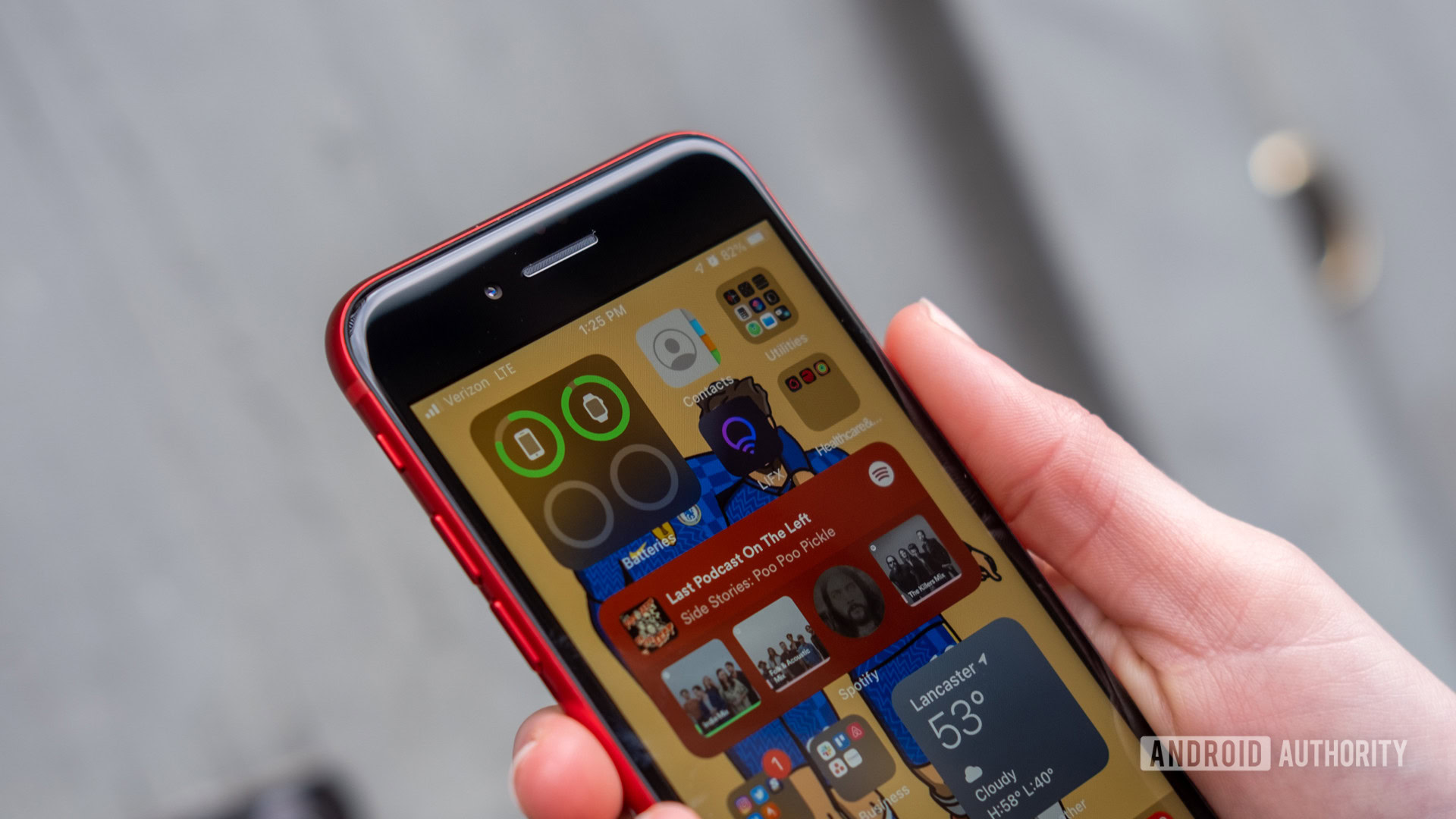
Some iPhone SE 3 (2022) owners have problems connecting to mobile data and see this error on the settings page.
Potential solutions
- If the phone’s mobile data settings aren’t automatically updated, you will have to do so manually. Go to Settings–>General–>About–>Carrier and follow the instructions to update the carrier settings.
- You can also try resetting the network settings (this will reset Wi-Fi settings). Go to Settings–>General–>Transfer or reset iPhone and tap on Reset network settings.
Problems #6: Apple CarPlay issues

Users face a problem getting their phones to connect with Apple CarPlay properly. It’s either not connecting, or the screen is blank, even though Siri is responding.
Potential solutions
- There’s no workaround for this problem, so you might have to wait for a software update. You can try some standard troubleshooting to see if that helps.
- If you’re having problems with a wired connection, try a different USB cable. For wireless connections, ensure that both Bluetooth and Wi-Fi are enabled by going to Settings–>Wi-Fi and settings–>Bluetooth.
- Ensure that Siri is on.
- Go to Settings–>Screen time–>Content and privacy restrictions–>Allowed apps and make sure that CarPlay is activated.
- Go to Settings–>About–>CarPlay and tap Forget this car (if it’s a previously established connection). Then go through the CarPlay setup process from scratch.
Most iPhone SE 3 (2022) problems require a software update

iPhone problems don’t have a lot of workarounds and usually rely on standard troubleshooting or software updates. Apple’s software updates tend to bring a lot of bug fixes, so make sure that you update to the latest software version when available. You can check the iOS Updates page to see the bugs that the new updates fix. Don’t forget to inform Apple about any bugs and glitches you encounter using the feedback form.
How to factory reset iPhone SE (2022)

- If the phone is on:
- Go to Settings–>General–>Transfer or reset iPhone and tap Erase everything.
- If the phone is off:
- Plug the phone into a computer. If you’re using macOS Catalina or newer, open Finder. For older Macs or Windows, open iTunes.
- Press the volume up button and volume down button. Press and hold the power button until the recovery mode screen appears. Keep the power button pressed even after the Apple logo appears to get it to recovery mode.
- Find the phone on your computer (Finder or iTunes) and tap Restore.
What iPhone SE 3 (2022) problems have you encountered? Be sure to let us know in the comments below. We’ll do our best to help.