Affiliate links on Android Authority may earn us a commission. Learn more.
Here's how to install Windows on Android tablets

While there are some Windows 11 tablets you can buy, there are even more Android-based tablets available, and you can even use a Bluetooth keyboard to work on them like a true desktop or laptop. But what if you wanted to install Windows on your Android tablet? Unfortunately, there’s no way to install the Windows operating system on Android tablets due to the difference in hardware and limited access to the bootloader. However, if you’re determined and need a full-fledged computing environment in a pinch, Remote Desktop will get you close to the real experience.
QUICK ANSWER
You cannot install Windows on an Android tablet, but you can use remote desktop apps like Chrome Remote Desktop if you have a spare Windows PC. Alternatively, you can subscribe to a cloud Windows virtual machine like RemotePC by Drive. Android apps are available for both, essentially letting you use a Windows desktop on an Android tablet.
JUMP TO KEY SECTIONS
Use Windows on an Android tablet via Chrome Remote Desktop
We cannot directly install Windows on an Android tablet, but Chrome Remote Desktop offers a comparable experience. This requires a powered-on Windows PC connected to the internet anywhere in the world, which you can then connect to and remotely control from your Android tablet. Simply make sure you have the Google Chrome browser installed on your PC.
Open Google Chrome on your Windows PC and head over to the Chrome Web Store. Search for Chrome Remote Desktop, and click it to open the page.
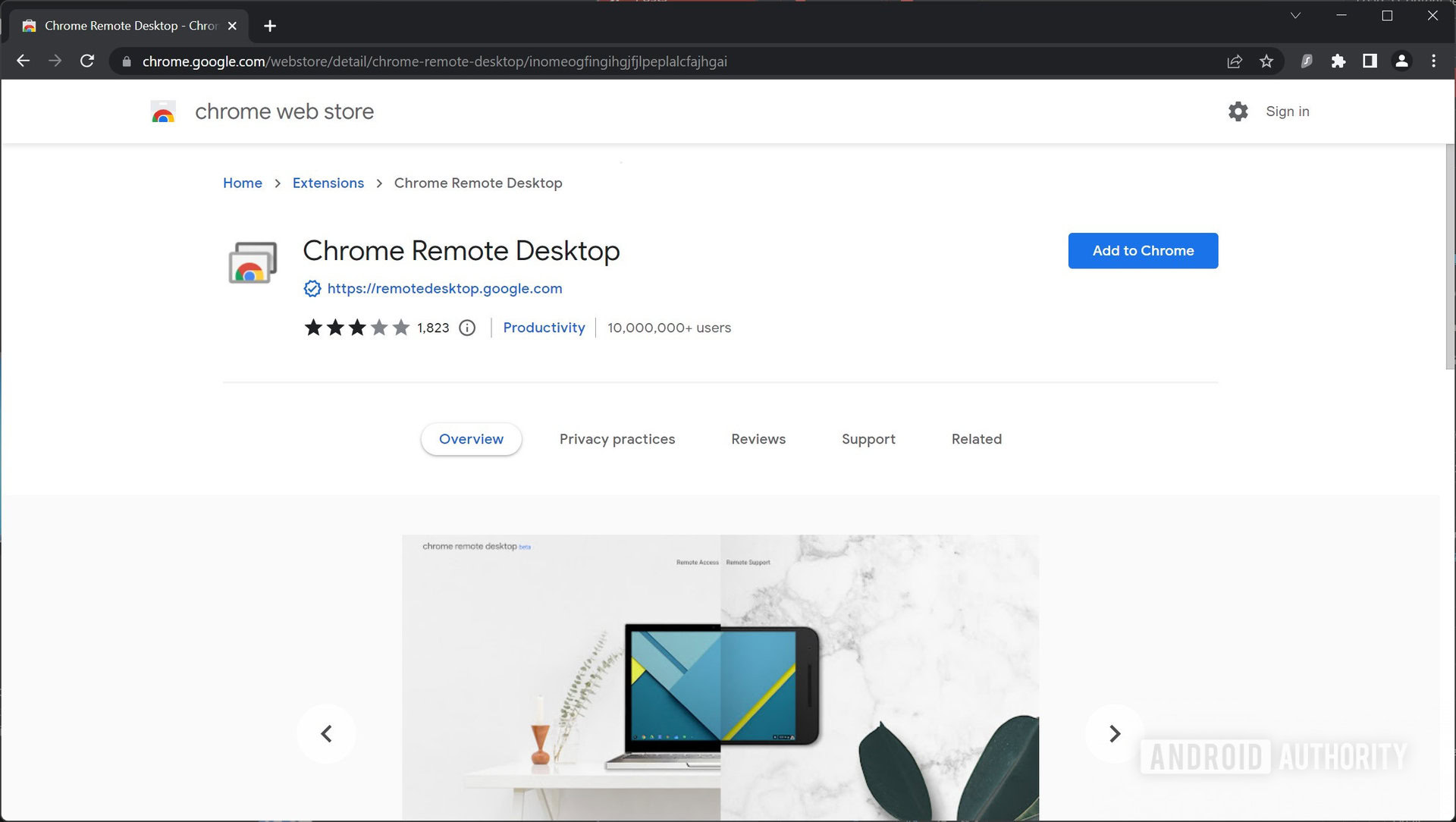
Click the Add to Chrome button. Then, click Add extension when the confirmation pops up.
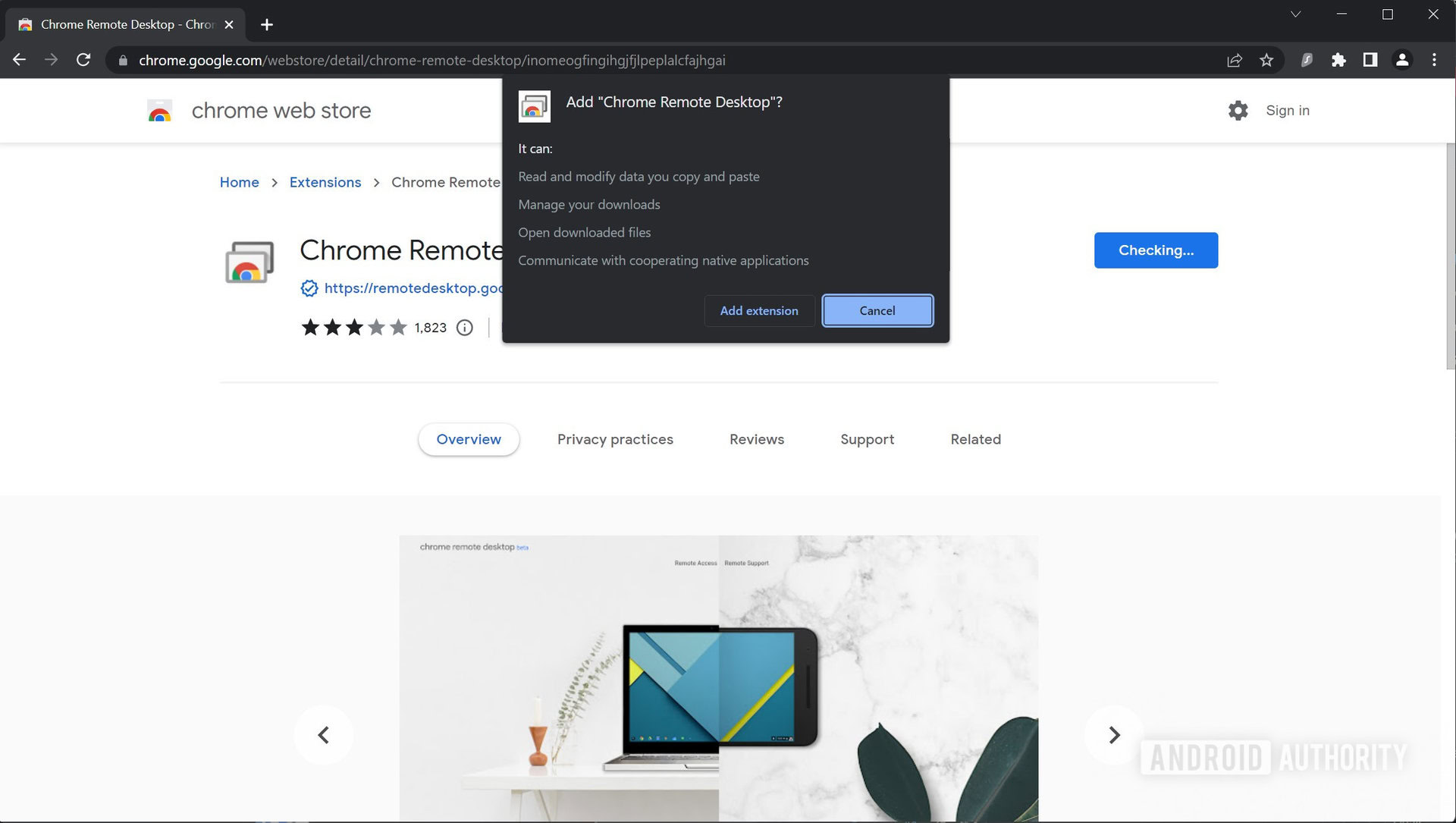
Next, open Chrome Remote Desktop by clicking on the extension logo from the Chrome extensions list. Click Remote Access in the left navigation pane.
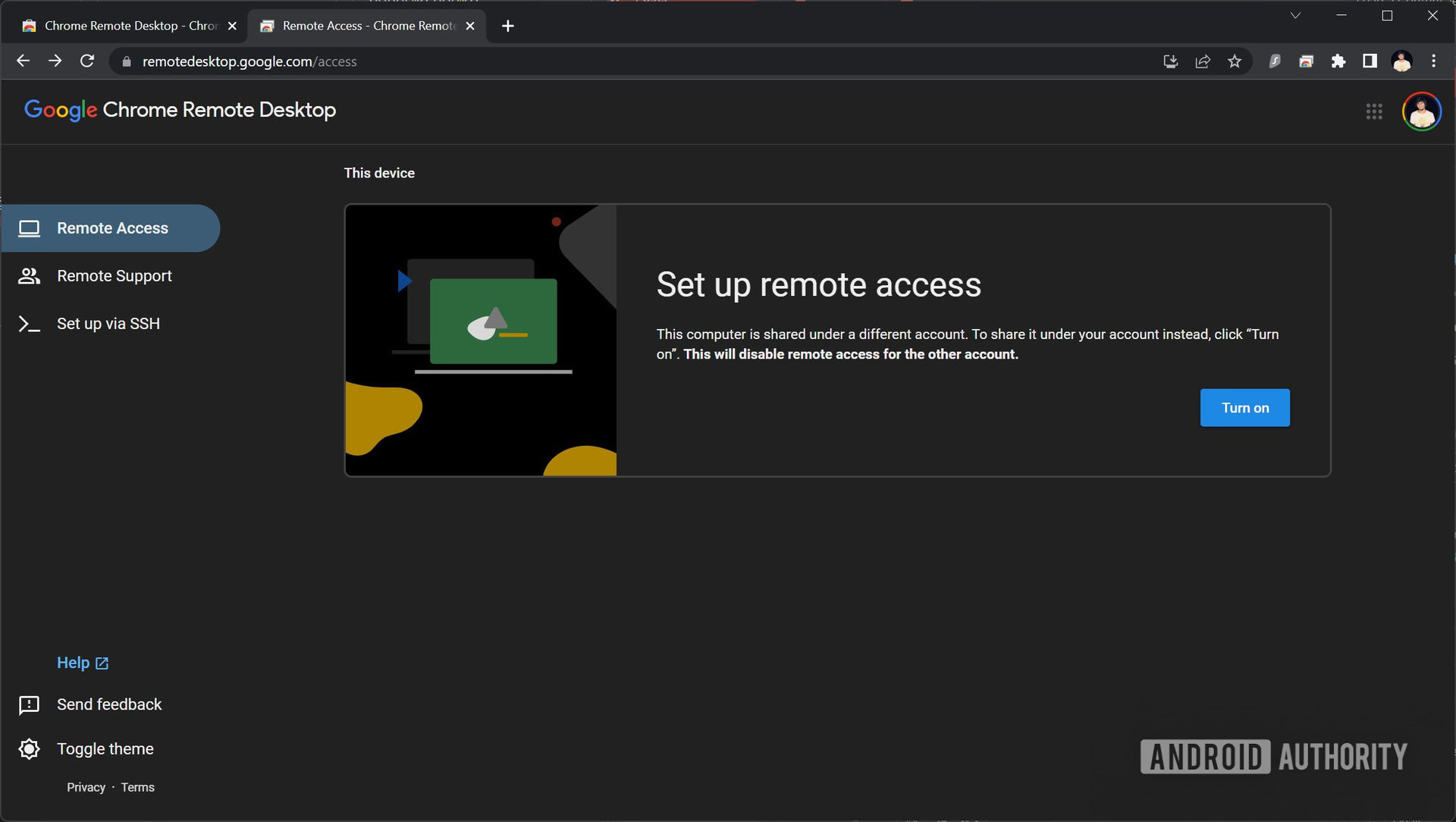
Click the Turn on button under Set up remote access. Enter a name for your PC, and click Next.
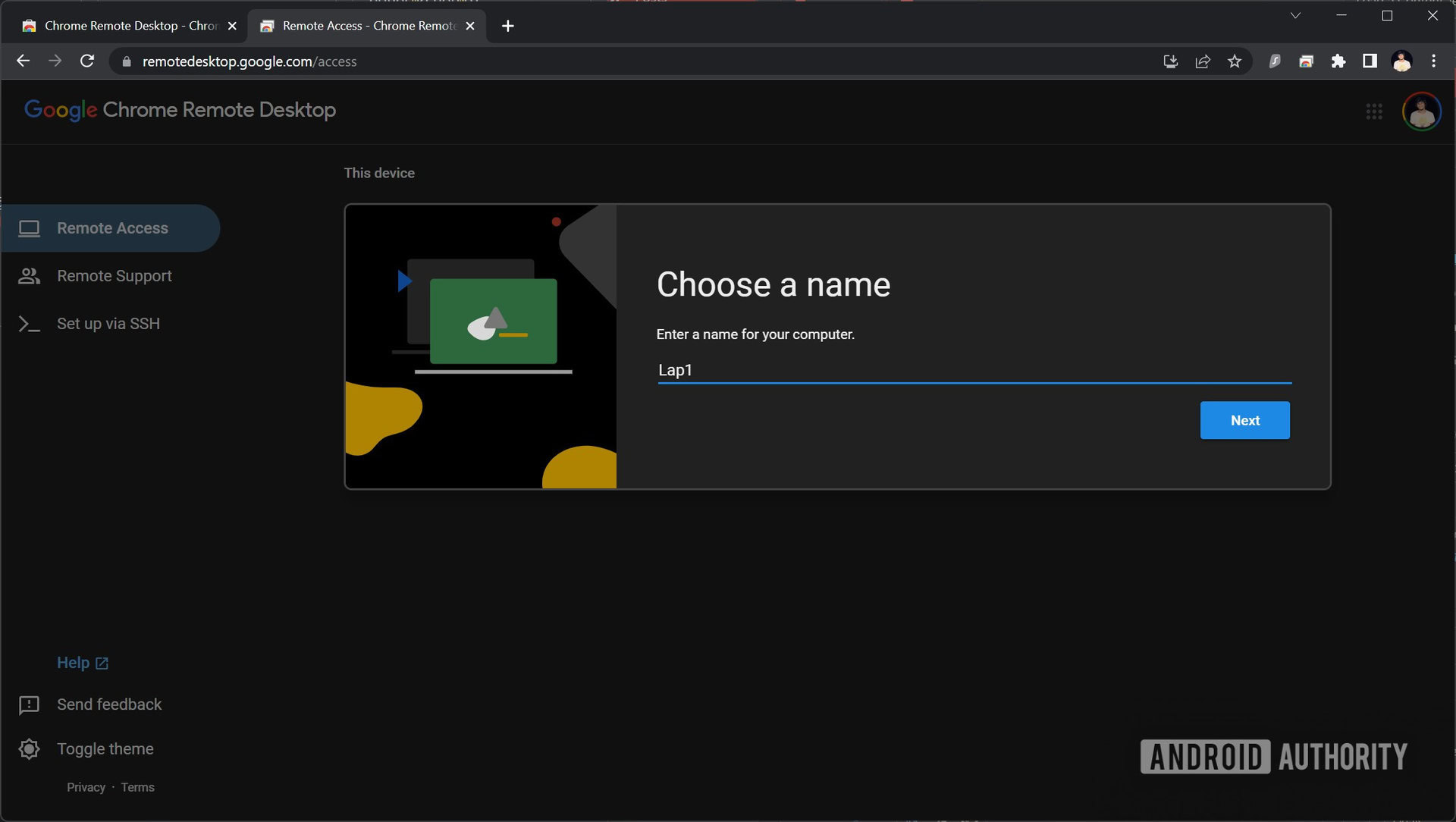
Enter a PIN to secure access to your PC, and click Start. Make sure to remember this PIN. If Windows asks for any administrator permission, allow it.
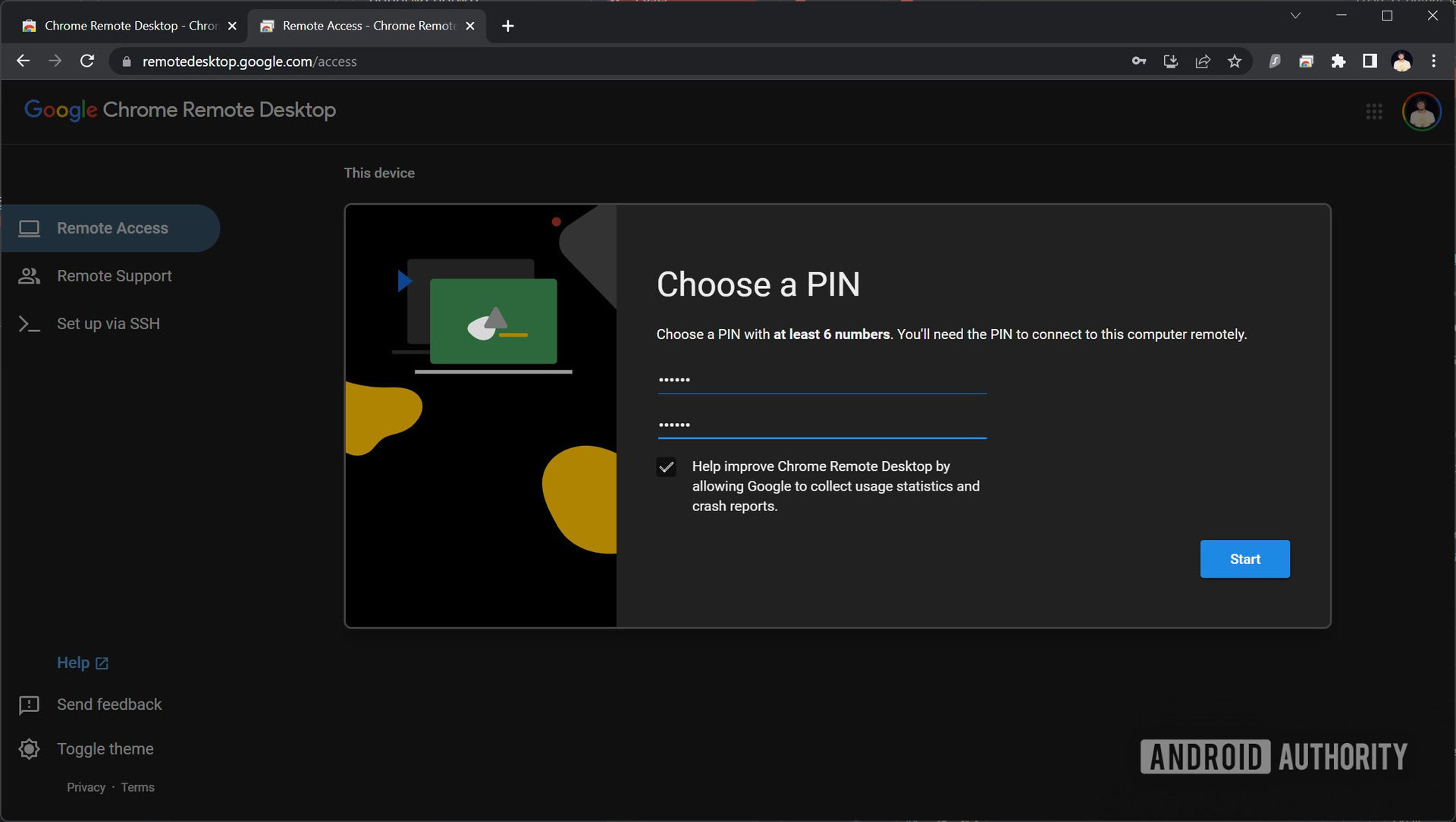
On your Android tablet, download and install the Chrome Remote Desktop app. Make sure you’re using the same Google account on your tablet as on your Windows PC, specifically the one in the Chrome window where you’ve installed the extension.
Open the app on your tablet and select that particular Google account if asked. On the app’s home screen, you’ll find your PC with remote support listed by the name you gave it earlier.
Click it and enter the PIN you had set earlier when prompted. Check the box next to Don’t ask for a PIN again… if need be, and click Connect.
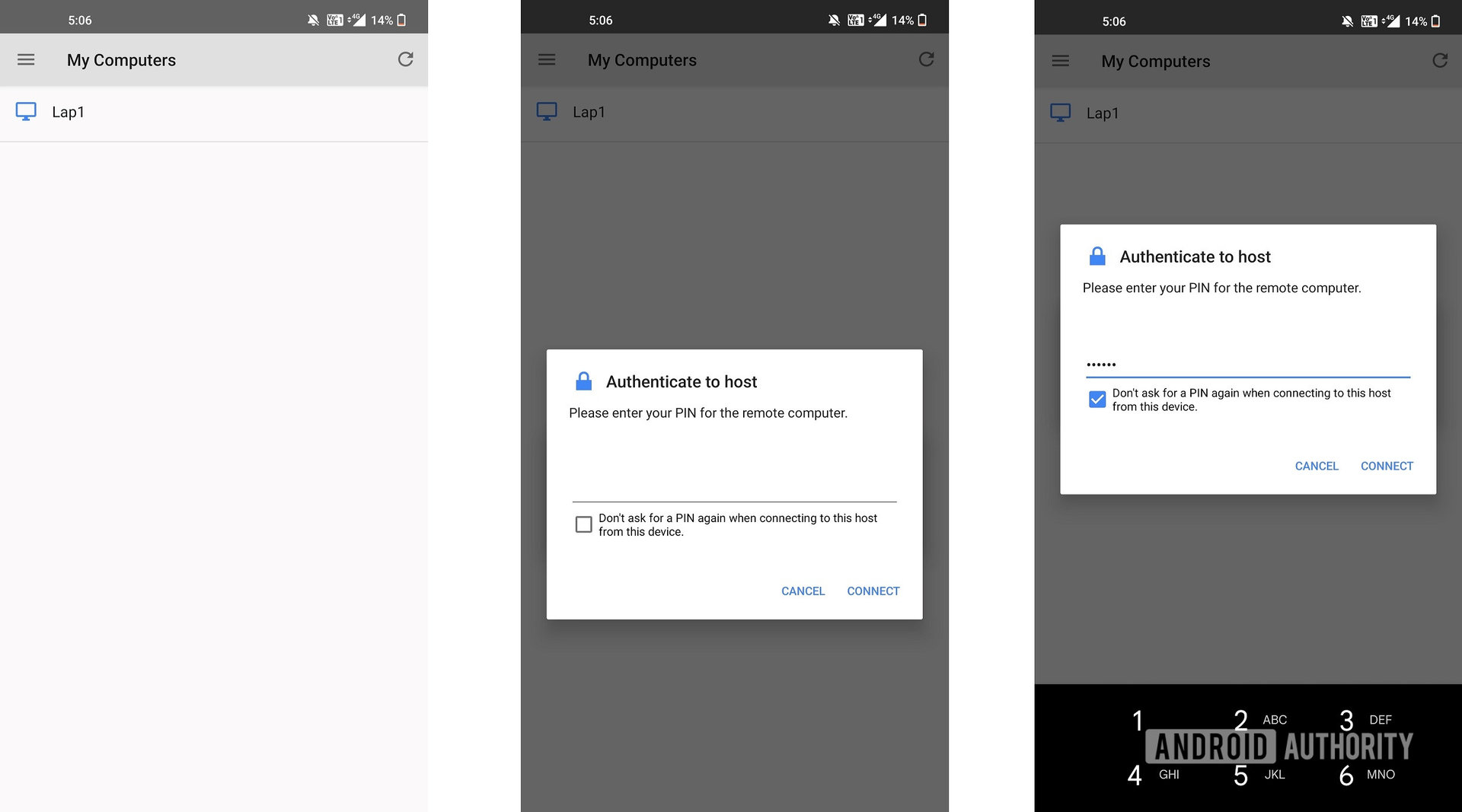
That’s it. Your Android tablet will connect to your Windows PC, letting you use Windows on your Android tablet.
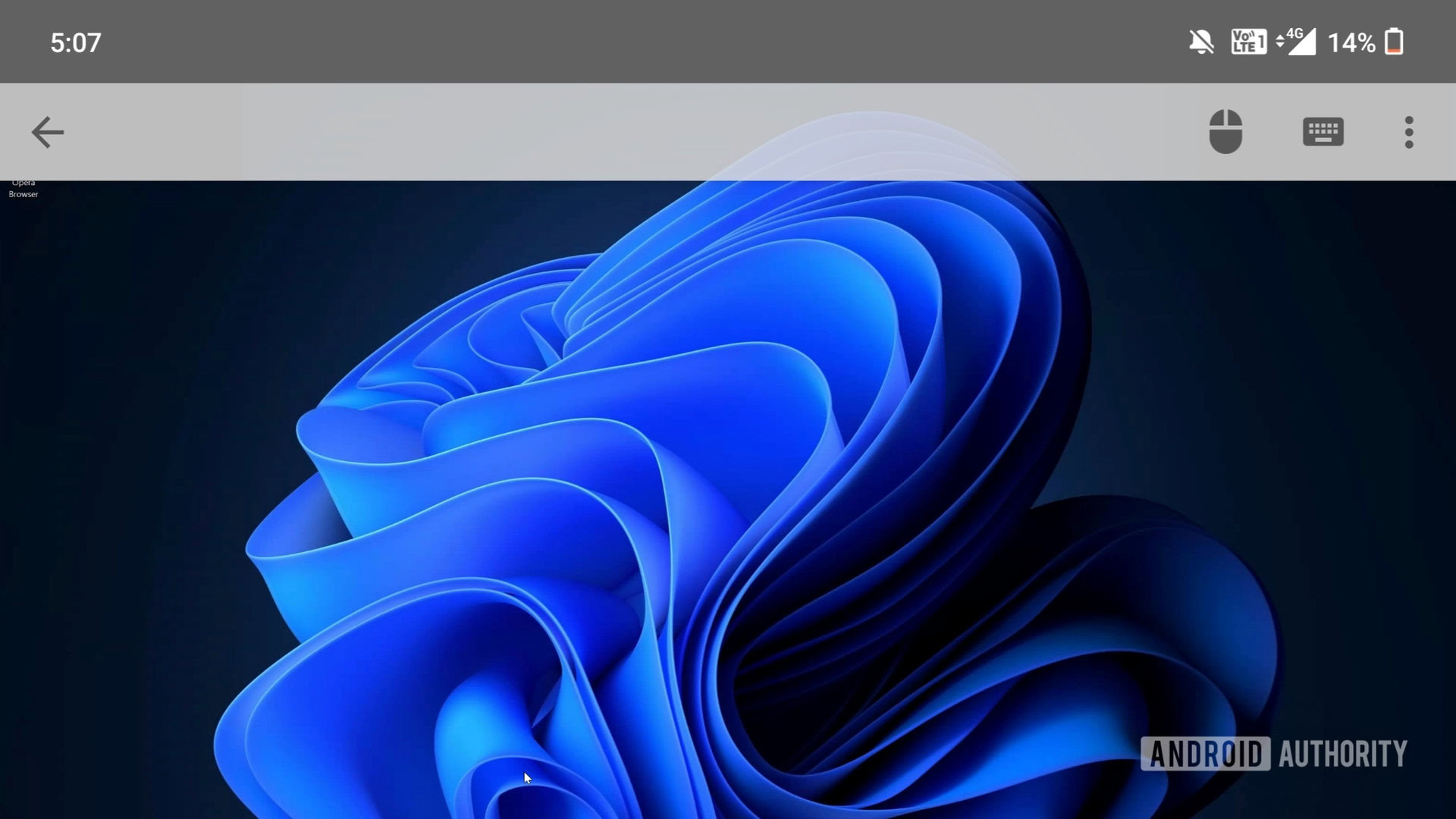
Running Windows through the cloud

Since it’s not possible to install Windows on an Android tablet, your second best bet is to run a remote virtual machine. While the above method borrows a spare Windows system that you have, the other option you have is to sign up for a Windows cloud virtual machine service and use the official app for the service on your Android tablet to access it.
These services are paid but you can get some for low annual prices. As long as you have a fast internet connection, though, the experience will feel more or less like a native Windows installation. Our go-to recommendation is RemotePC by iDrive, where $29.50 gets you unlimited remote access for a whole year.
FAQs
It’s not possible to install the full Windows operating system on an Android tablet. However, you can use a free app like Chrome Remote Desktop to control your Windows computer from your Android phone or tablet.
Android phones do not have the ability to install Windows, but you can use apps to control an existing PC remotely.
No, PC software is fundamentally incompatible with Android. However, you can stream an existing Windows computer over the network.
No mainstream phone can run Windows. That said, some have unofficial community-made workarounds to dual boot Android and Windows.