Affiliate links on Android Authority may earn us a commission. Learn more.
Getting started with IF by IFTTT on Google OnHub - Android customization
It was nearly a year ago already that Google’s home networking efforts were released as the TP-Link built OnHub router, followed by the ASUS made router of the same name. Controlled by an Android app, these smart routers recently received support from IF by IFTTT, let’s take today’s Android customization post to see what that’s all about.
No surprises here today, if you are already using IF with your Google OnHub router, this will be a refresher only. IF support of OnHub is pretty basic, good thing the service can do so much more on the other side.
Related reading:
ASUS Google OnHub hands-on impressions
Before we begin
Basic IF recipes for Google OnHub
We’ll keep it really simple here today, let’s look at two super simple IF Recipes for your OnHub, the first will send notification to your Android Wear when a specific device connects to your router – this is an example of taking an external action when something happens on the router side. The second will prioritize a specific device when a specific device connects to the router – this is an example of taking action on the router based on external actions.
Let’s get started
I’ll leave it with you to get IFTTT installed or otherwise create an account on the web, when ready, start a new Recipe and in the ‘This‘ section tap on OnHub in the long list of IF channels.
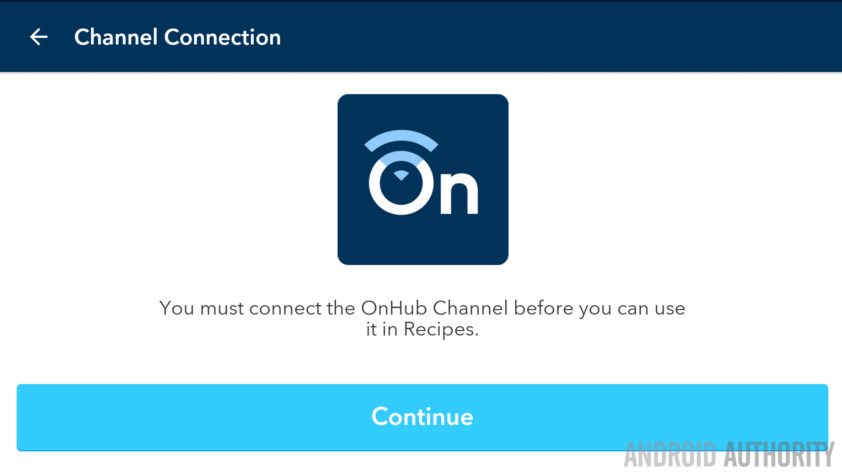
You will be asked to authenticate your Google Account with IF for this channel, you must use a Google Account with at least Manager rights on an OnHub router.
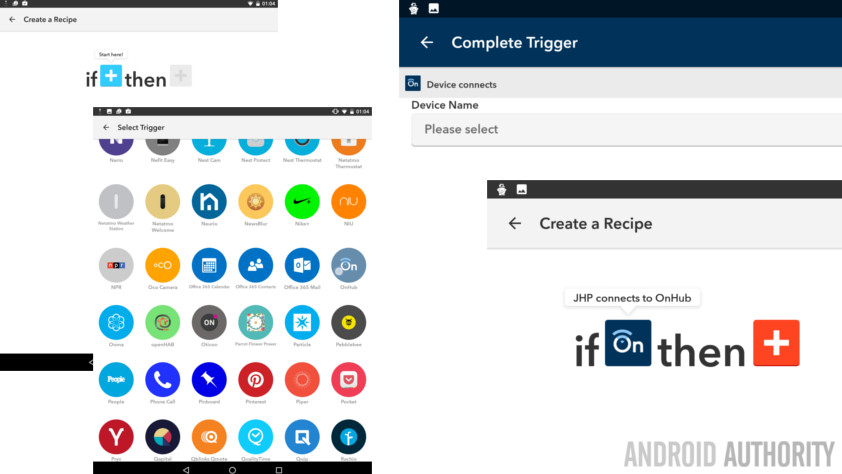
As you can see, there are but two options, we’ll be using Device connects, but you could easily use Device disconnects in a similar project.
Now choose the exact device that you want to act upon, this is a drop down list of the devices that are currently or recently connected to your OnHub router. This certainly makes it more difficult to configure, and does not include what I would want, ‘new or unknown device,’ but it’s all still new, we expect it to mature over time.
Now, the world of IF is your playground, you can choose any number of actions that you want to take. Popular Recipes like to record device and time into a log file on a cloud storage solution, send SMS to a specific number as an automated “I’m Home” tool for a loved one and more.
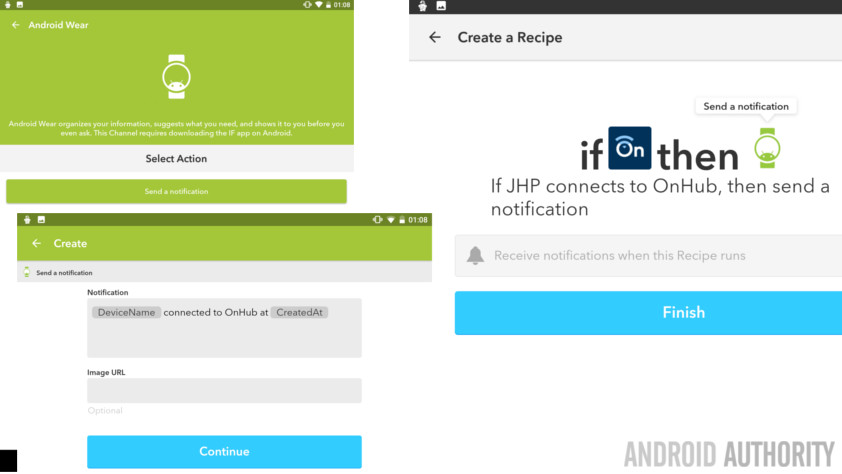
We’re keeping it simple, select Android Wear.
Select Send a notification.
You can customize the message and whatnot, but you are done the bulk of it, just follow through and save the Recipe to finish up.
Recipe # 2
Now that we are receiving notifications when a device connects to our OnHub router, let’s use a cool feature of OnHub routers that allows you to specify a single device and give it priority on the network.
The idea from their marketing is to give a device like your Chromecast priority when you want to watch a movie without buffering, but around my house it is used more for prioritizing my machine while recording the Android Authority Podcast or when streaming things like the Google I/O keynote. Otherwise, my wife takes online classes, it’s good to give her focus for that.
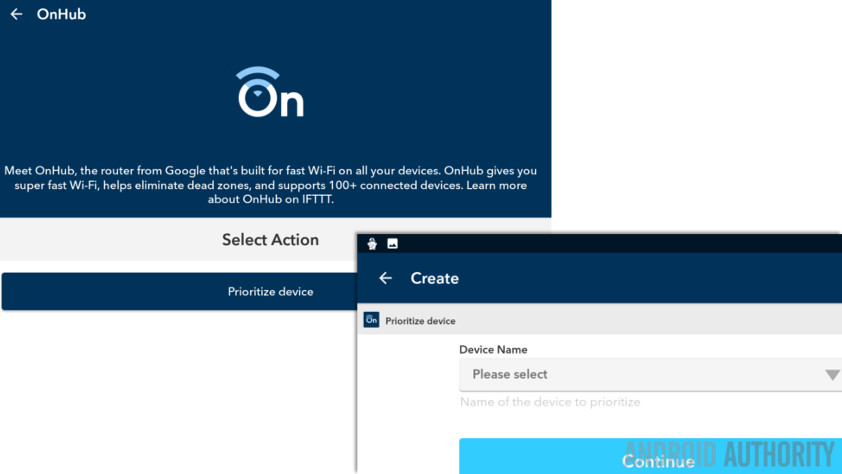
Enough explanation, I hope you’ve already started creating a new IF recipe, this time, for the This trigger, select Android device.
From the list, select Connects to specific WiFi network.
Enter your network name for your OnHub router.
Now, for the That action, select OnHub.
You are given just one option, to Prioritize a device.
Select a device to prioritize.
Follow through to finish up and save the recipe.
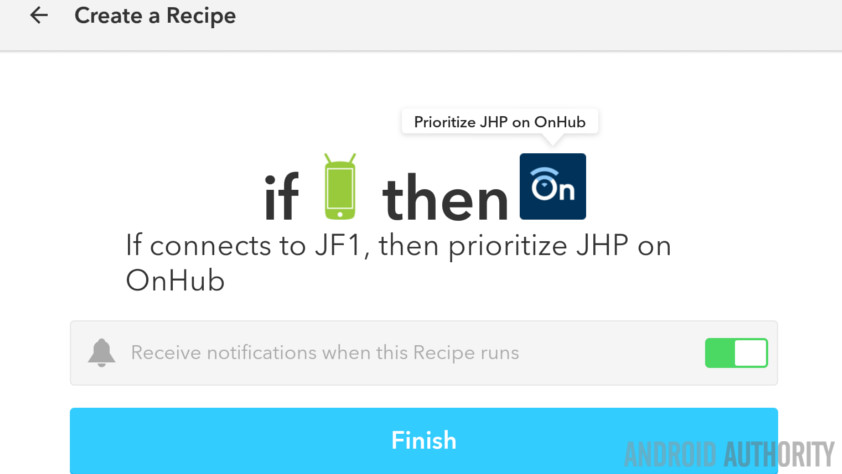
Now, when your phone or tablet connects to that WiFi network, IF will make sure that your chosen device is given priority.
I’m guessing your first attempt at this was to give yourself priority when you connect to the network, but I’ll urge you to think outside the box. Maybe you want to give your media server the priority when your HTPC connects in, or maybe you want to prioritize your home grown smart home security system when your child returns home from school.
Don’t forget that you can also give priority when a specific device disconnects, once again a security system comes to mind, but for me, it is more like I’d give priority to my PC when my phone disconnects, so that my machine that is loaded with personal cloud software and all my important work files, you know, so I can go work from the coffee shop for the afternoon, is as fast as can be when I try to remote in later.
What’s next
As I mentioned earlier, the actual tools to interact with the OnHub routers is very basic, you basically have just three items. However, it is the plethora of other service that are supported by IF that make this all worthwhile.
We have been promoting this project on a personal home basis, if you own a business, or use an OnHub router at work, you could instead consider tying this to social media, I’m thinking of an automatic Foursquare checkin. Or, simply put, borrow the plans from one of our earlier projects to create an automated timecard for work or school. Easily tracking your comings and goings by way of your connectivity to the WiFi.
These last few ideas may be more difficult to implement, with that whole permissions control situation, but we’re confident you can figure it all out.
Next week
I have some serious travel to do in the next two weeks. This is not to say that there will be any gaps in our Android customization series, but do forgive me if I write about something that I’ve found particularly useful from the road. This does mean it will be a few weeks before I get back to my new OnHub router, but look forward to more coverage when I return.
What do you say, does the inclusion of this basic IF by IFTTT support make the OnHub router more appealing to you?
More Android customization projects: