Affiliate links on Android Authority may earn us a commission. Learn more.
How to use the VLOOKUP function in Microsoft Excel
Learning all of the built-in functions can seem daunting when you start using Microsoft Excel. However, the fact that Excel incorporates so many features speaks to its depth and versatility as a spreadsheet-creation tool. Let’s review what VLOOKUP is and how to use VLOOKUP in Excel.
THE SHORT ANSWER
Tu use VLOOKUP in Excel, click an empty box in your spreadsheet. Type =VLOOKUP( in the Formula Bar > click on your lookup value > type a comma in the Formula Bar > select the area in the table containing the data you're looking for > type a comma in the Formula Bar > type the column index number and a comma in the Formula Bar > type FALSE) or TRUE) in the Formula Bar. When finished, press Enter on your keyboard.
KEY SECTIONS
What is VLOOKUP in Excel?
VLOOKUP stands for “Vertical Lookup.” This Excel function essentially allows you to look up data in a column using a value from a different column in the same row. If that sounds a little bit confusing, don’t worry. We have an example.
Let’s say you have a spreadsheet in Excel documenting various ratings for hundreds of different colognes. The vertical columns consist of ID, Name, and Rating. If you wanted to identify a particular Rating, you could use VLOOKUP on the adjoining ID or Name. To get an idea of what this would look like, follow the steps below.
How to use the VLOOKUP function in Excel
Click into an unused box in your Excel spreadsheet. This is where you’ll be using VLOOKUP.
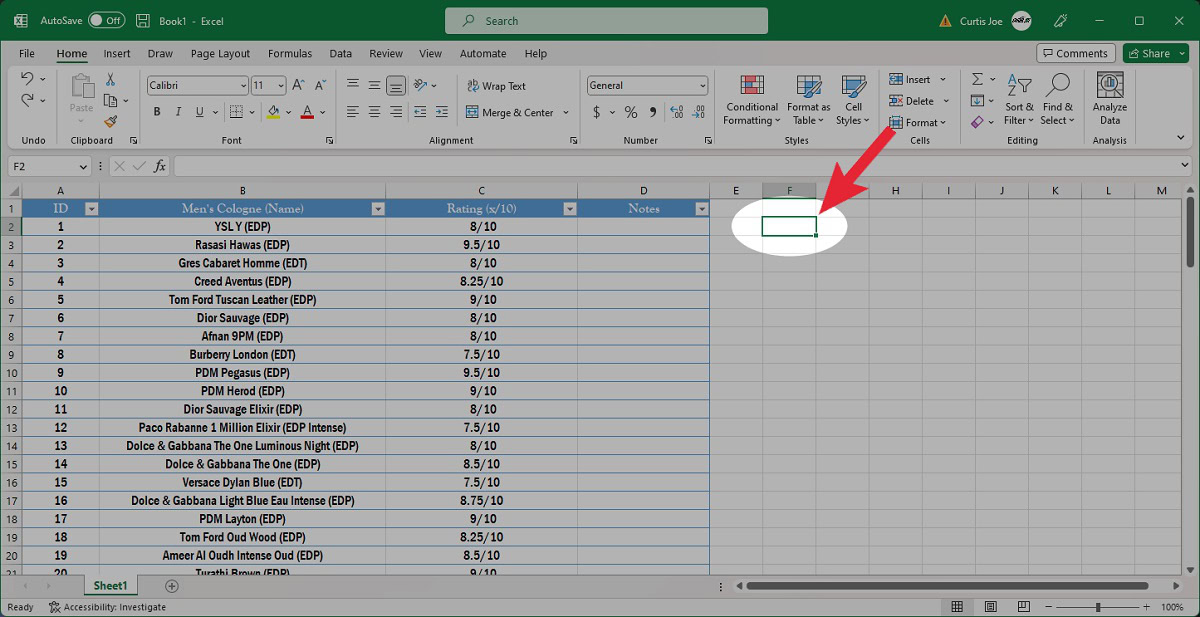
In the Formula Bar at the top, type =VLOOKUP( into the empty field.
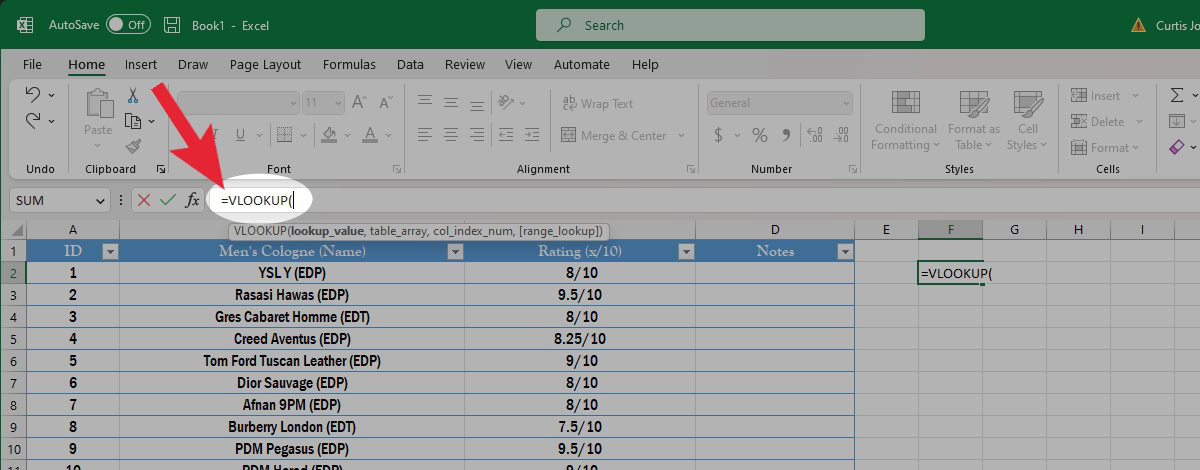
Click on your lookup value. This should be in the leftmost column in the same row as the one you wish to look up.
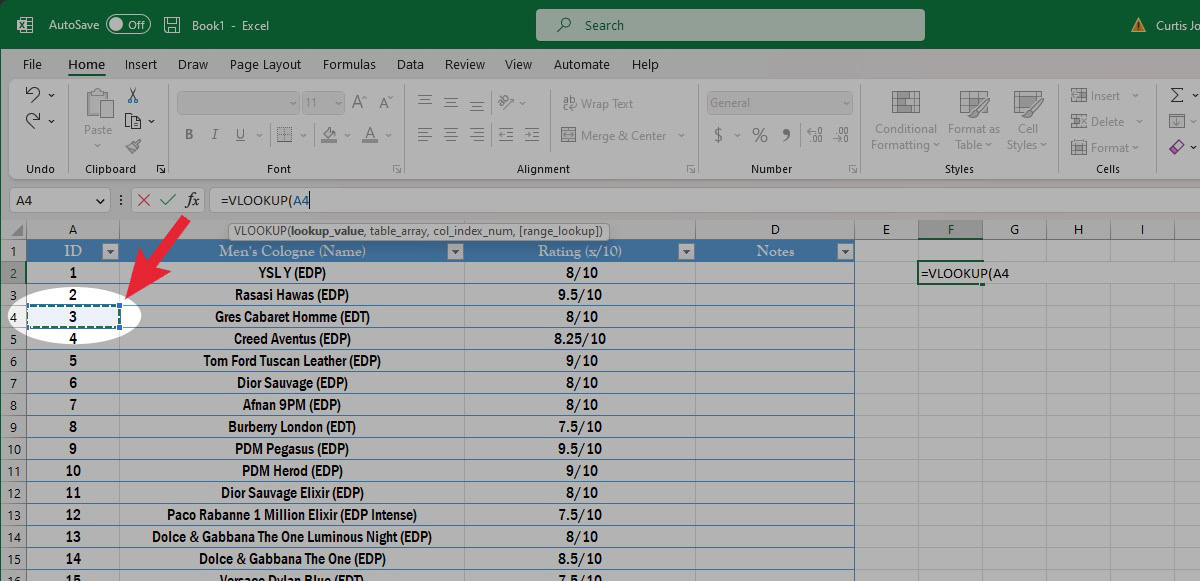
In the Formula Bar, type a comma.

Click and drag your cursor over the area containing the data you’re looking for. When finished, release your click.
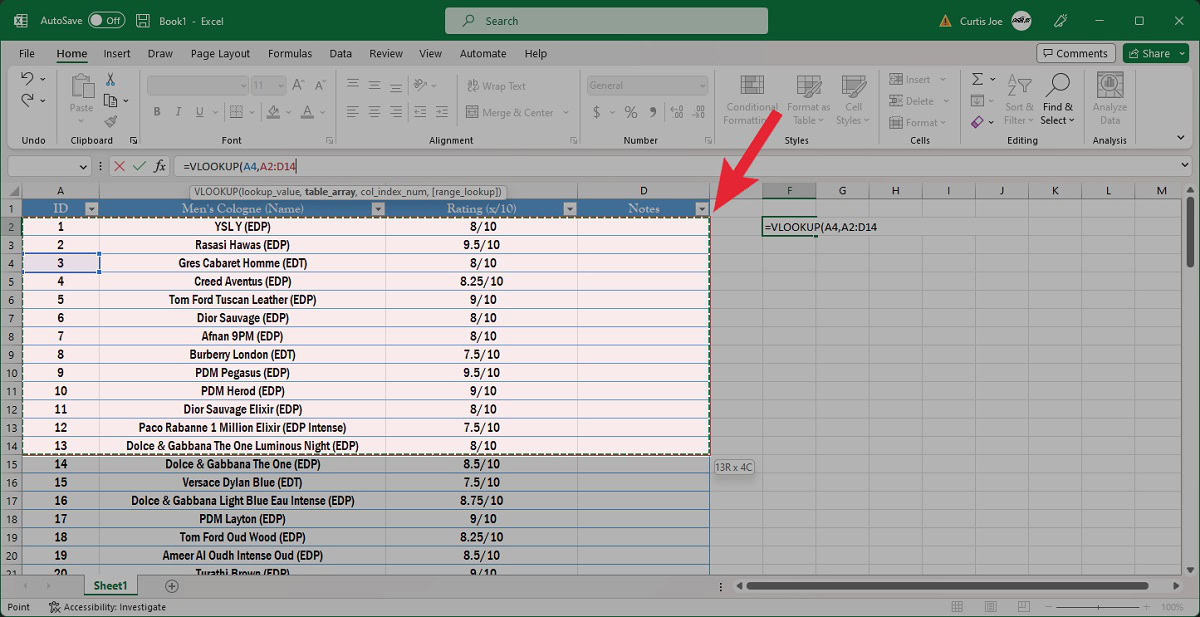
In the Formula Bar, type a comma.
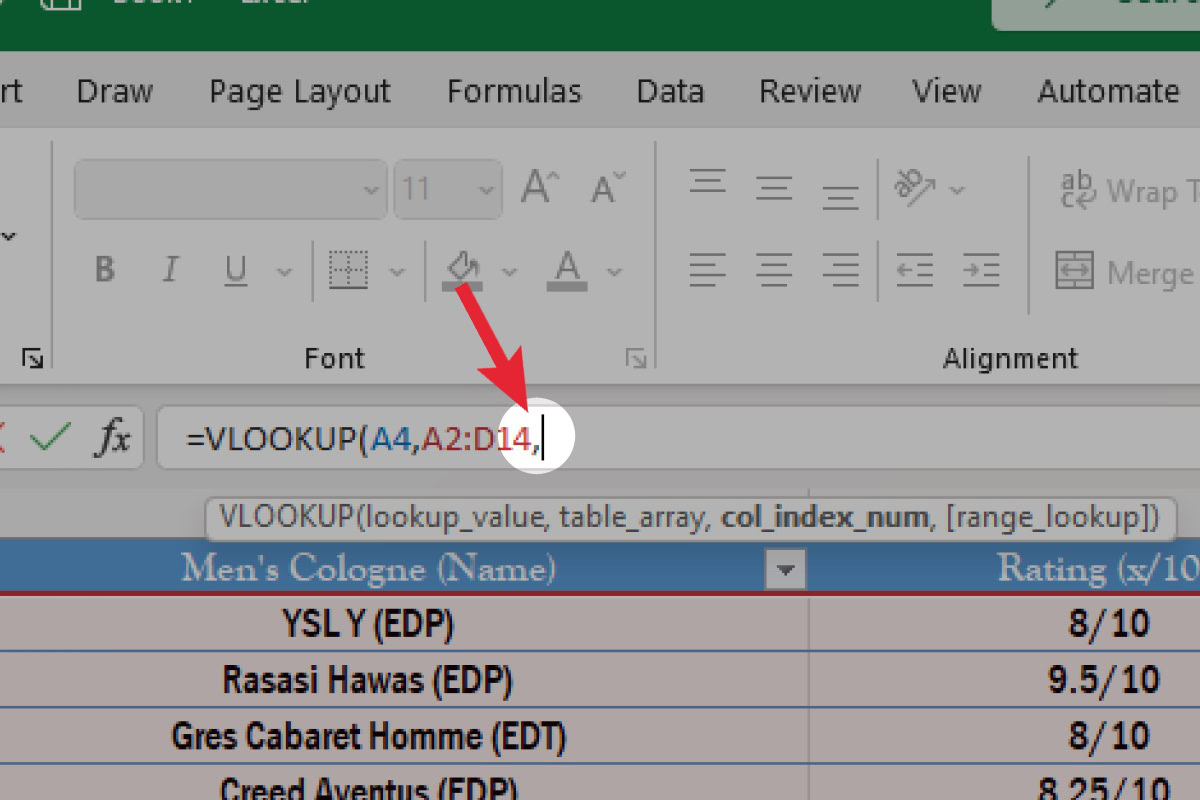
In the Formula Bar, type the column index number and a comma after it. The column index number is the column in the table containing the data you wish to return.
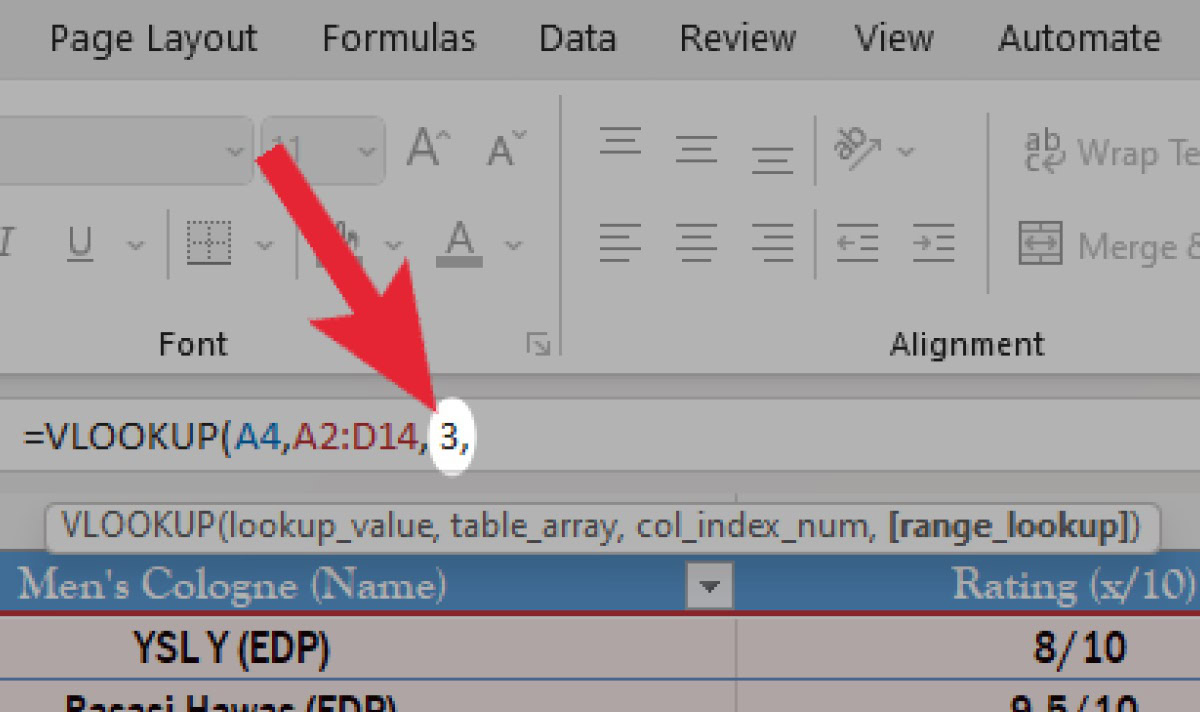
Finally, in the Formula Bar, type FALSE) to get an exact match or TRUE) to get an approximate match.
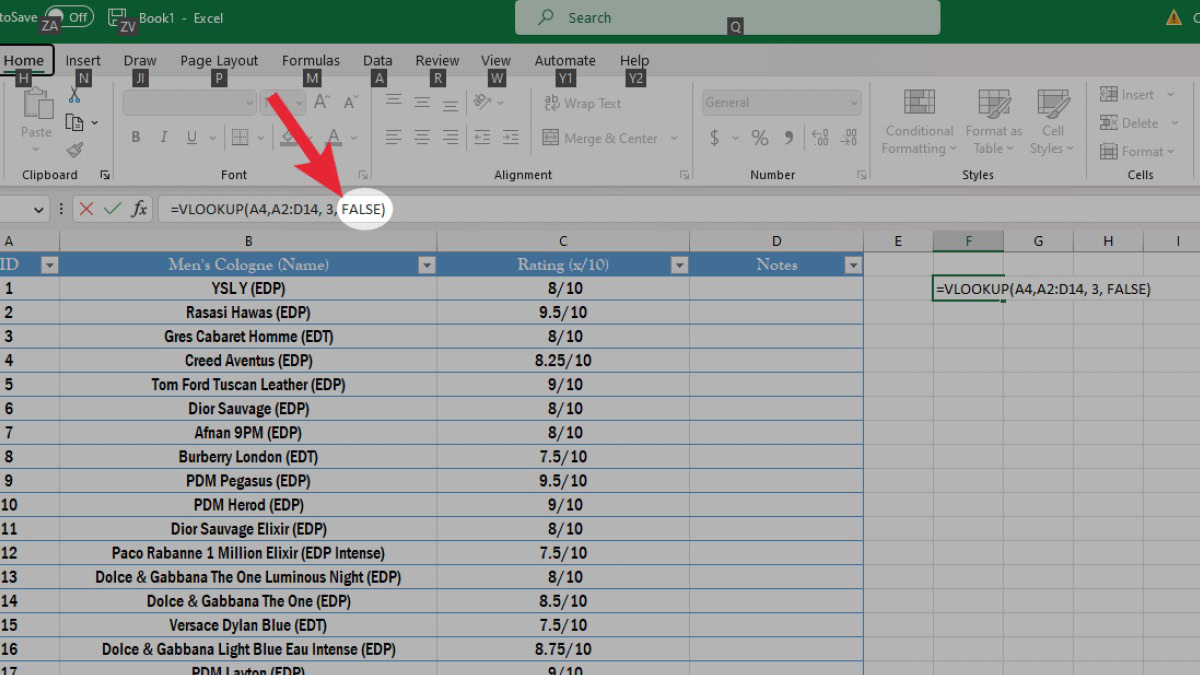
Press Enter on your keyboard. The value you’re looking for will appear in the box you initially clicked on.
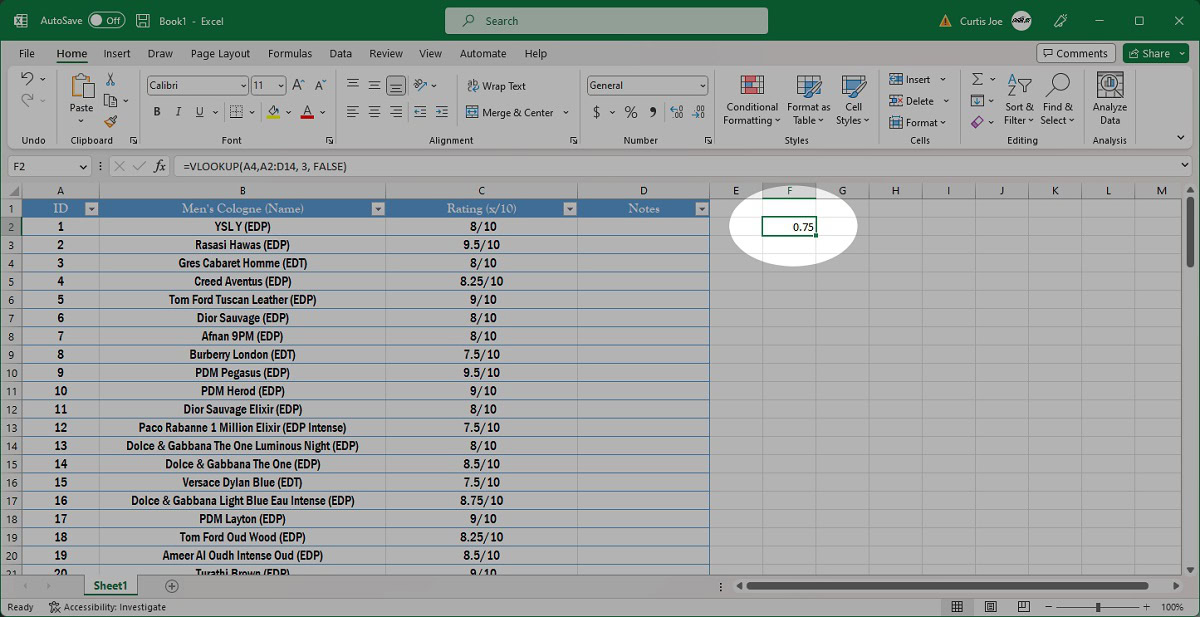
Should you use the TRUE or FALSE value in VLOOKUP?
The final step in the VLOOKUP process sees you entering either TRUE) or FALSE) at the end of the formula. There are differences but most of the time you will be using FALSE.
TRUE is used when you want to return an approximate match. If an exact match isn’t available, VLOOKUP will give you the closest match to the lookup value.
FALSE is used when you want to return an exact match. VLOOKUP will only provide a value if an exact match is found for the lookup value.
FAQs
VLOOKUP is quite particular when it comes to the values within the cells referenced in the formula. Make sure there are no hidden spaces or non-printing characters.
Furthermore, ifuseusing the FALSE value in the formula, nothing will be returned if there isn’t an exact match within the specified range.
No. The VLOOKUP function in Excel cannot produce more than one value.
No. VLOOKUP is case-insensitive.
When using VLOOKUP, you use the column index number to identify the column in the table containing the data you wish to return.