Affiliate links on Android Authority may earn us a commission. Learn more.
A closer look at the HTC10's powerful theme engine
Published onJuly 4, 2016
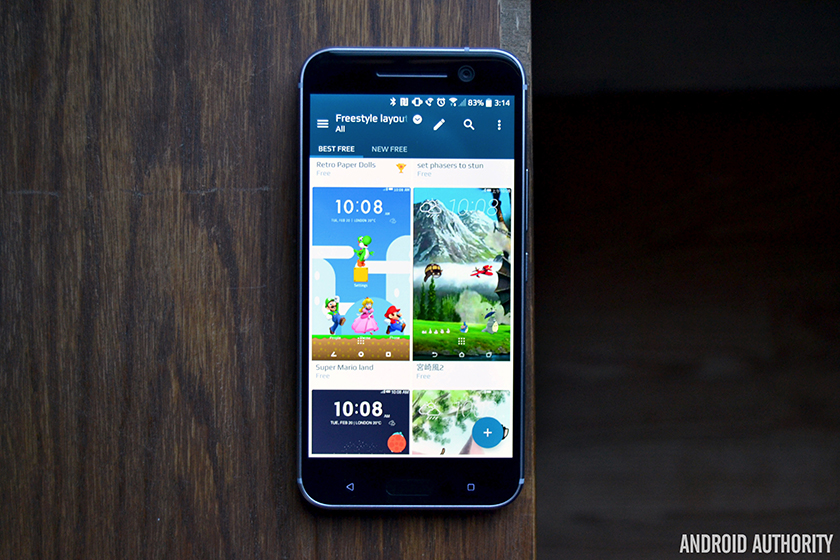
HTC got a lot right with the 10. The Quad HD display is super bright and clear, performance is smooth and snappy thanks to the Snapdragon 820 chipset, and it’s currently one of the best-looking devices on the market right now. It’s not without its flaws, but this is certainly the best phone the company has ever made.
It has some cool software features, too. Not only is this the most vanilla version of HTC’s Sense we’ve ever seen, the 10 comes with one notable feature that helps it stand out from the rest – a powerful theme engine.
HTC definitely isn’t the first manufacturer to bring themes to its devices – Samsung, LG and plenty of others do it, too. But with the HTC10, you can apply full themes, partial themes, and even create your own based on your phone’s wallpaper. It’s pretty cool.
Want to learn more? Read through for the details.

You can theme your HTC10 with two different layout styles – Classic or Freestyle. The “Classic layout” is the layout you’re probably used to. You can change your wallpaper, add/remove apps and widgets from your home screen, and so forth.
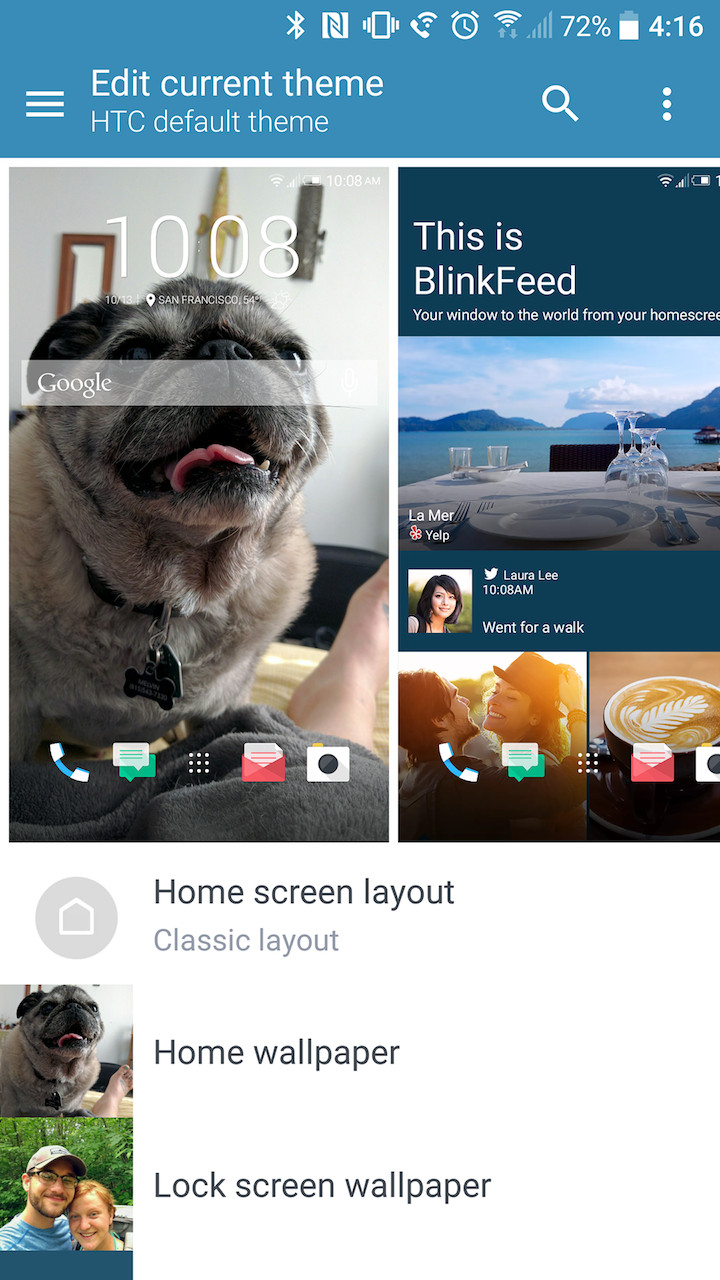
To start the customization process, you can either launch the pre-installed Themes app or head to the Personalize section of your settings menu. Once there, you can choose to edit your current theme, view your saved themes, or browse through the hundreds of user-submitted themes in the store.
If you like your current theme for the most part but want to change a thing or two, select Edit current theme. From here you’ll be able to change your home/lock screen wallpapers, icon set, clock style, ringtones, font, and even the color scheme that is used throughout the interface.
This is personally my favorite part about the whole theme engine. I don’t root my devices, and I rarely ever install third-party launchers. Sometimes, though, I want to change, say, the background in my app drawer. With the HTC10, I can do so without any problems or without installing a third-party app.
Creating your own theme from a wallpaper
If you’re looking for even more customization options, you can create your own theme based on your phone’s wallpaper. From pretty much any screen in the Themes app (except for the Edit current theme screen), you should see a floating action button at the bottom right. Click it, and you’ll have the option to change your current wallpaper or keep it. After you’ve made your selection, click Next.
Here’s where the fun begins. HTC’s theme engine will select different icons, sounds, fonts, and even textures and color schemes based on your wallpaper. Once you’ve found a suggested theme that looks good, you can apply the theme and save it in your themes library for later use.
There’s even more to it than that. If you find a theme that’s close but not quite what you’re looking for, you can select the Edit button at any point and customize individual parts of that suggested theme. Seriously, there are tons of options to choose from.
Downloading and applying themes
There are hundreds of themes to choose from in the themes store, so you’re bound to find one that suits your needs. You can find user-submitted themes in the Classic layout themes section of the store, and HTCalso has quite a few available in the From HTC section.
Applying a new theme to your HTC10 is as easy as pie
After you’ve browsed around the themes store and come across one you’d like to try. The application process is pretty simple.
All you need to do is click on the theme you’re interested in, then click Download. After your theme downloads, press the Apply button. You also have the option to exclude certain parts of the theme, like the wallpaper and sound. Once you’ve made a decision, click OK.

Freestyle themes
Sometimes you just want something a little different. Classic themes are great and all, but changing your icons and wallpaper can only get you so far. What if you wanted more control over your home screen? Enter: Freestyle layout themes.
Freestyle layout themes eliminate the standard app grid on your home screen. They replace all of your icons with cute little stickers that you can put pretty much anywhere. These stickers can overlap each other, overlap widgets and other apps, and you can add as many of them to your home screen as you’d like. You still have the ability to add normal app icons if you wish, but they don’t really fit in all that well.
And for those wondering, you still get access to your app drawer with Freestyle layout themes.
Although they’re new to the theme engine this year, there are plenty of Freestyle themes to choose from. I’ve found themes featuring Super Mario, Pokemon, Star Wars and Toy Story, just to name a few. Seriously, there are hundreds available right now, and that number is growing every day.
I’m really happy HTCincluded these Freestyle themes this time around. They’re certainly not for everyone, but it’s an interesting idea that will definitely improve over time.
How do you like the new theme engine on the HTC10? Do you think there’s any room for improvement? Be sure to let us know your thoughts in the comments!