Affiliate links on Android Authority may earn us a commission. Learn more.
How to unroot your Android phone or tablet
Rooting your phone and unlocking its true potential is one of the best parts of the Android ecosystem, and just one of the things that set it apart from other mobile operating systems. Of course, rooting isn’t for everyone. Everything becomes more complex with root access. Not to mention, you could potentially harm your device, and tinkering with a handset can void the warranty, resulting in an unfortunate situation. Maybe this is too much risk for you and it’s time to unroot your Android phone or tablet!
Don’t want to be part of the root club anymore? Being in Google’s protective arms is definitely nice, and it is an inconvenience that root generally gets in the way of updating your software over the air. Furthermore, when it comes to selling a phone, most buyers want the out-of-box experience, as if the phone were brand new, which root technically detracts from.
There are plenty of tutorials out there for rooting a smartphone; we have our own rooting guide! Not many show you how to unroot it. Let’s take care of that!
QUICK ANSWER
The simplest and most universal way to unroot Android devices is by reinstalling the device's stock firmware. This will work regardless of the device, ROM, kernel, or recovery.
You can also try unrooting using SuperSU or Magisk, but this doesn't always work. There are some third-party apps that unroot phones, but those also don't always work. Keep reading to catch all the details and find out which is the best method for you.
JUMP TO KEY SECTIONS
Editor’s note: Any tinkering with your smartphone’s software may cause issues and possibly harm your handset. Do your research and be careful every step of the way. No one but you will be responsible for any harm that may come to your gadgets. Especially now that you’ve rooted your handset and possibly voided your warranty.
Unroot by installing the stock firmware

Returning the phone to its original firmware is usually the best way to unroot your Android phone. There are no ifs or buts here. It will work regardless of your device, ROM, kernel, or recovery. This is because the firmware has all the necessary software packaged together.
The only sad part is that we can’t give you a definitive tutorial. Phones have different ways of accomplishing a manual firmware install, so you will have to research how to do this on your specific smartphone. Users will need to download their particular firmware files, use USB Debugging, and possibly download some PC software.
All that said, if you managed to root your Android phone, chances are you are pretty proficient with the related tools and processes. You’re likely pretty good at researching and following technical instructions, too. You will just have to figure out how to reverse root looking for guides online, for your specific handset.
Unroot by using SuperSU

Many users take advantage of SuperSU, a popular tool for managing rooted devices. Among its many features is the ability to unroot your device.
The process is as simple as they get. Just open the SuperSU app and head over to the Settings tab. Scroll down and select Full Unroot. Hit Continue to confirm the action. After it takes care of business, restart the phone, and you will return to normal.
Unroot by using an app
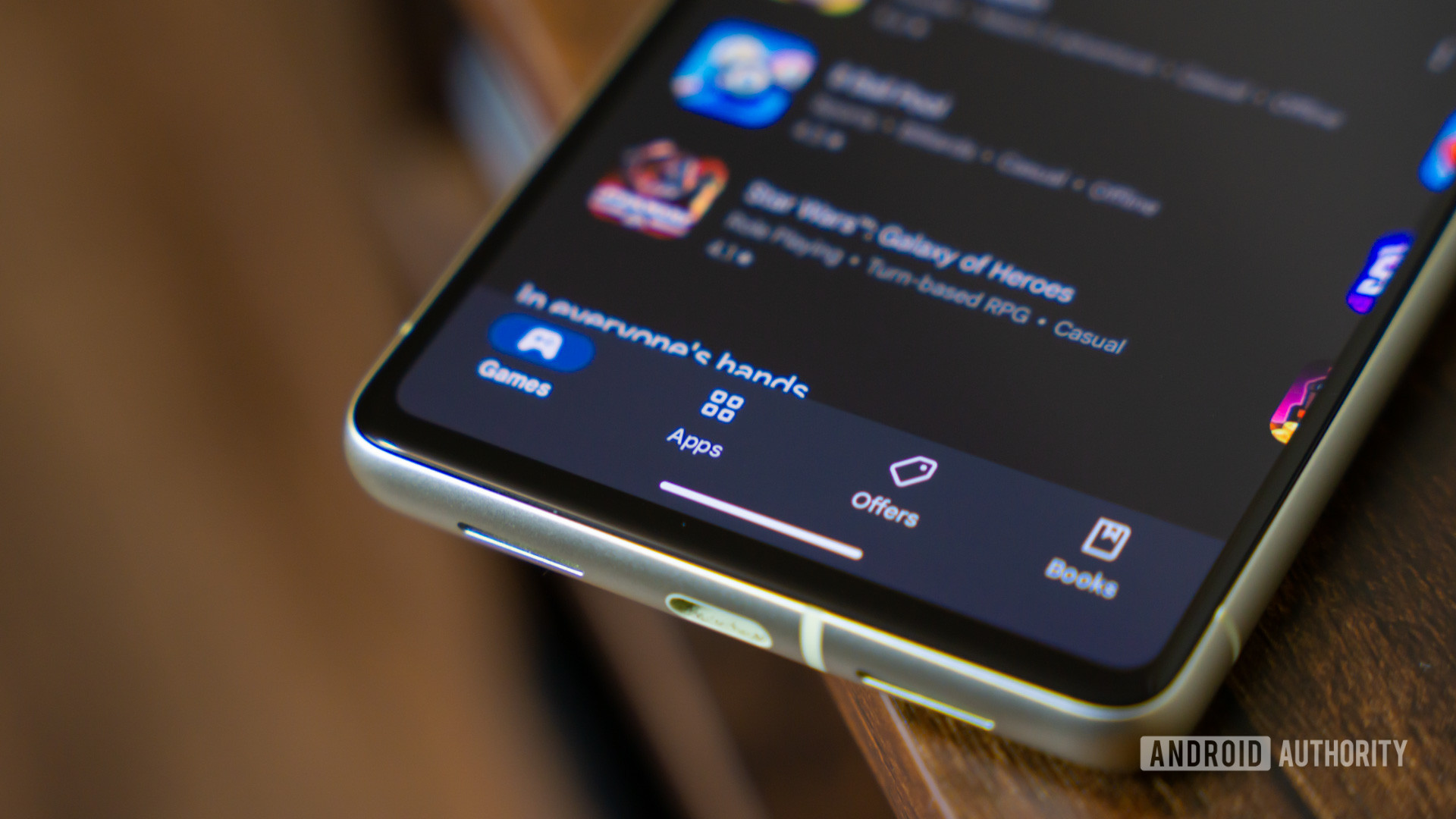
Are you not using SuperSU? There’s a slight chance you might still be able to unroot your phone by taking advantage of a simple app. The only caveat is that these applications don’t seem to work well with every smartphone out there. It’s a hit-or-miss situation.
A popular option is Simply Unroot, which can quickly eliminate root privileges in Android devices. This is a bit of a gamble, as it costs ~$2.50 to unroot devices, but that might be worth it if you don’t want to play around with your phone too much.
Unroot by using a file manager

Root access might seem like a complicated setup, but it’s really nothing but a bunch of files on your phone. Get rid of them, and root will also go away.
To do this, you will need a file manager with root access. Grab your favorite one and follow the following steps.
How to unroot your Android phone using a file manager:
- Access your device’s main drive and look for system. Select it, and then tap on bin.
- Delete “busybox” and “su.” By the way, these might not be there. If that is the case, move on to the next step.
- Go back to the system folder and select xbin. If the files are there, go ahead and delete both “busybox” and “su.”
- Go back to the system folder and select app.
- Delete “superuser.apk.”
- Restart the device, and it will all be done.
Unroot by installing an OTA update!
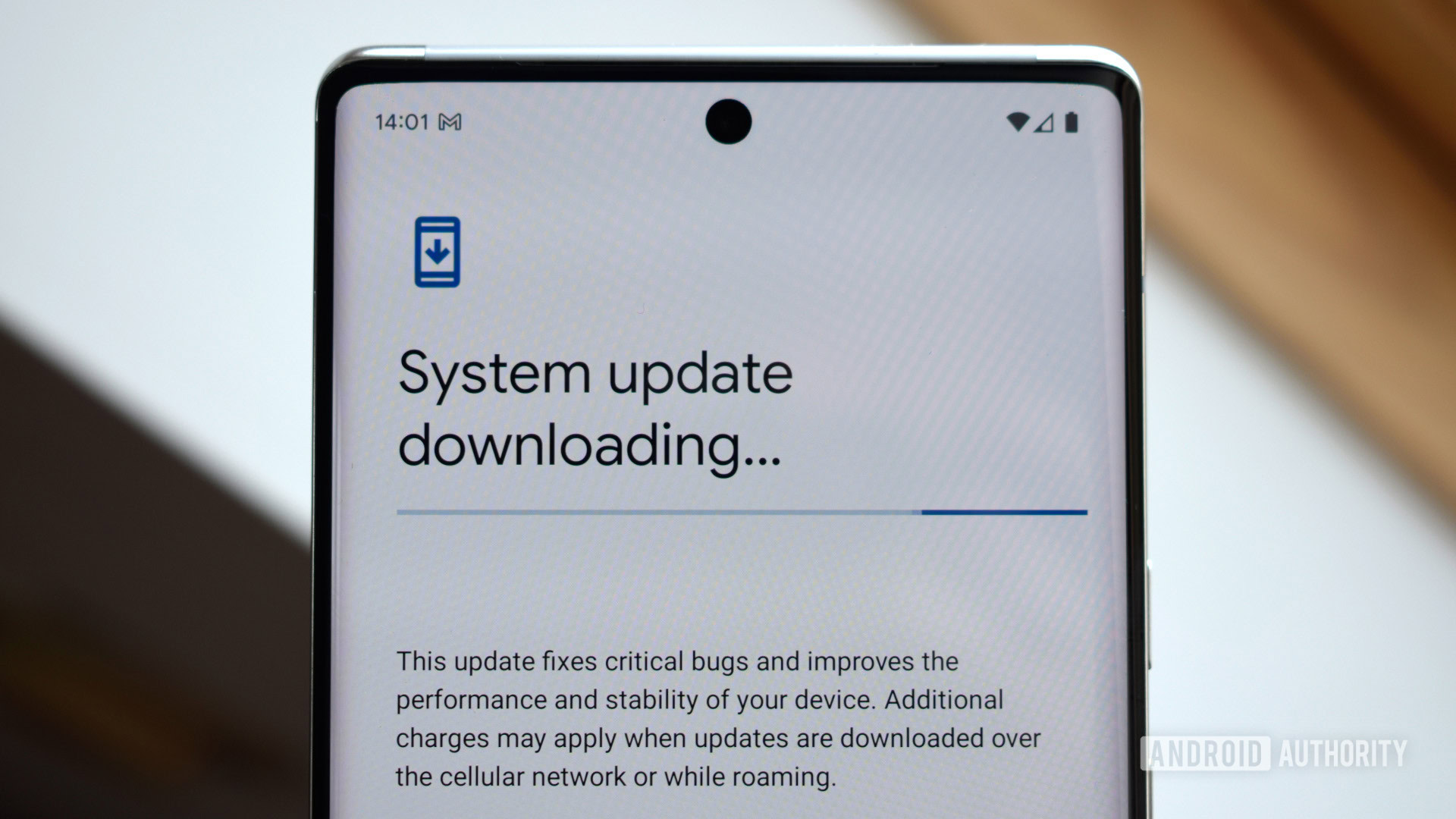
Remember we told you root gets in the way of updating? Well, that is only if you want to update the traditional way; you can still push updates manually. We won’t get into those details right now, but the trick here is that software updates can often break root access. Most users have to root again, but installing your next update is easy if you don’t want root.
The obvious downside is that you have to wait for an update to arrive. Oh, and don’t forget to uninstall SuperSu and any other root-related apps. Also, remember that this will only work when using the stock recovery on your device.
How to update your phone to the latest software version:
- Launch the Settings app.
- Go into System.
- Tap on Software updates.
- Select System update.
- The phone will automatically let you know if there is an available update, but sometimes it misses them for some time. You can force it by pressing Check for update.
Editor’s note: We formulated these steps using a Google Pixel 7 running Android 14. Some of the menus may differ depending on your device and the software version it’s running.
Flash the original boot image
Certain root apps, like Magisk, create a backup of the stock boot image. This can also be withdrawn from the factory firmware of your exact smartphone build and model. This boot image should be named “boot.img,” and you can install it using the Fastboot utility. Please do some research; the process is different with every phone, and some manufacturers make it harder to do this.
Uninstall Magisk
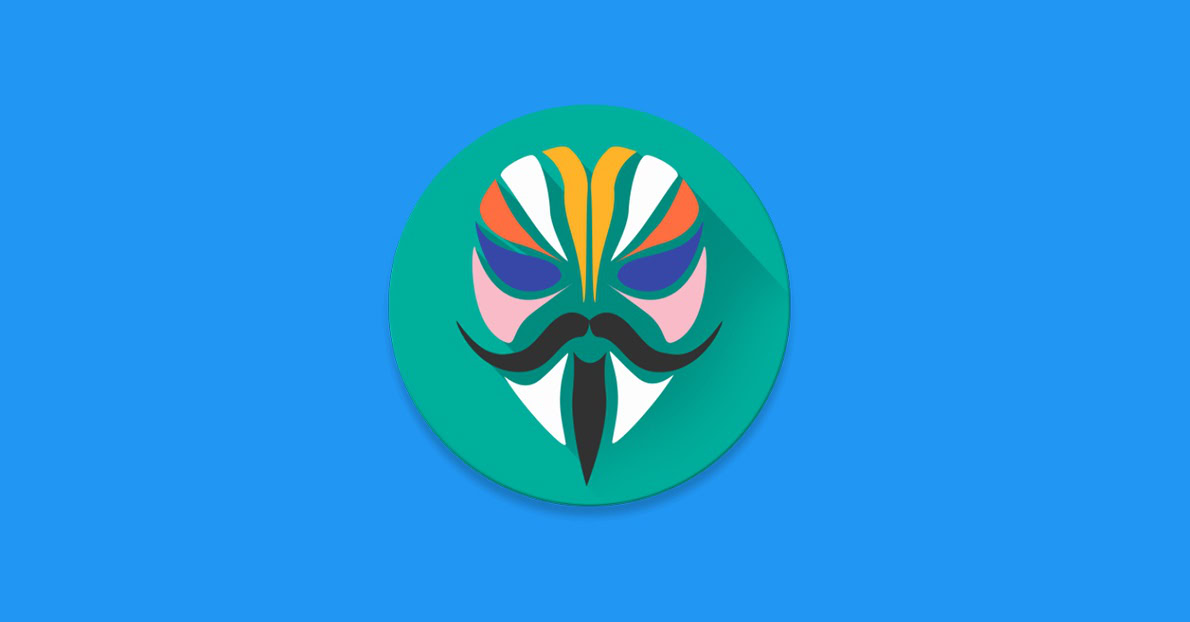
If you originally rooted your Android using Magisk, unrooting it will be a breeze. There is an official Uninstall Magisk button in the app. Tap on it and select Complete uninstall. The application will work its magic and automatically restart. You’ll be set after this.
Magisk has long been gone from the Google Play Store, but you can still get downloads and support from the original website.
FAQs
Yes, you can root a phone after it’s been unrooted. Simply go through your phone’s current standard method for rooting. This may often change, as finding an exploit can differ for different software versions. You might have to root your phone differently than when you last did it.
Rooting your Android phone can be unsafe if you aren’t careful. Root access gives you more control over your phone’s system and files. Likewise, it can provide hackers and viruses more access. Because you’re likely downloading files from third parties and installing them on your phone manually, there’s also a higher risk of catching malware.
Honestly, there are much fewer benefits for rooting a phone these days. It was a widespread practice before, when phones were much more limited. For example, we used to like overclocking phones to make them faster, but even affordable handsets are pretty snappy these days. ROMs were common to customize the UI, but this can easily be done with launchers and third-party apps. It was also a common tool for quicker software updates, but manufacturers and carriers are also getting much better at this.
We know some of you may like tinkering with software freely. Installing and running UI elements natively is also much more seamless than running a launcher on top of your software. Root access can also allow for much more complete backups, in which you can store things down to the system level.