Affiliate links on Android Authority may earn us a commission. Learn more.
How to turn off mouse acceleration in Windows 11
Published onAugust 17, 2023
If you find your mouse cursor regularly overshooting things in Windows, it could be that you have mouse acceleration enabled when it’s totally unnecessary. In this guide we’ll explain how to turn off mouse acceleration in Windows 11, as well as what the feature actually does, and whether or not it’s good for gaming.
QUICK ANSWER
To turn off mouse acceleration in Windows 11:
- Open the Settings app.
- In the sidebar, click Bluetooth and devices.
- Select Mouse.
- Under Related settings, click Additional mouse settings.
- In the Mouse Properties window, click the Pointer Options tab.
- Uncheck Enhance pointer precision.
- Click Apply and then OK to confirm the change.
How to disable mouse acceleration in Windows 11
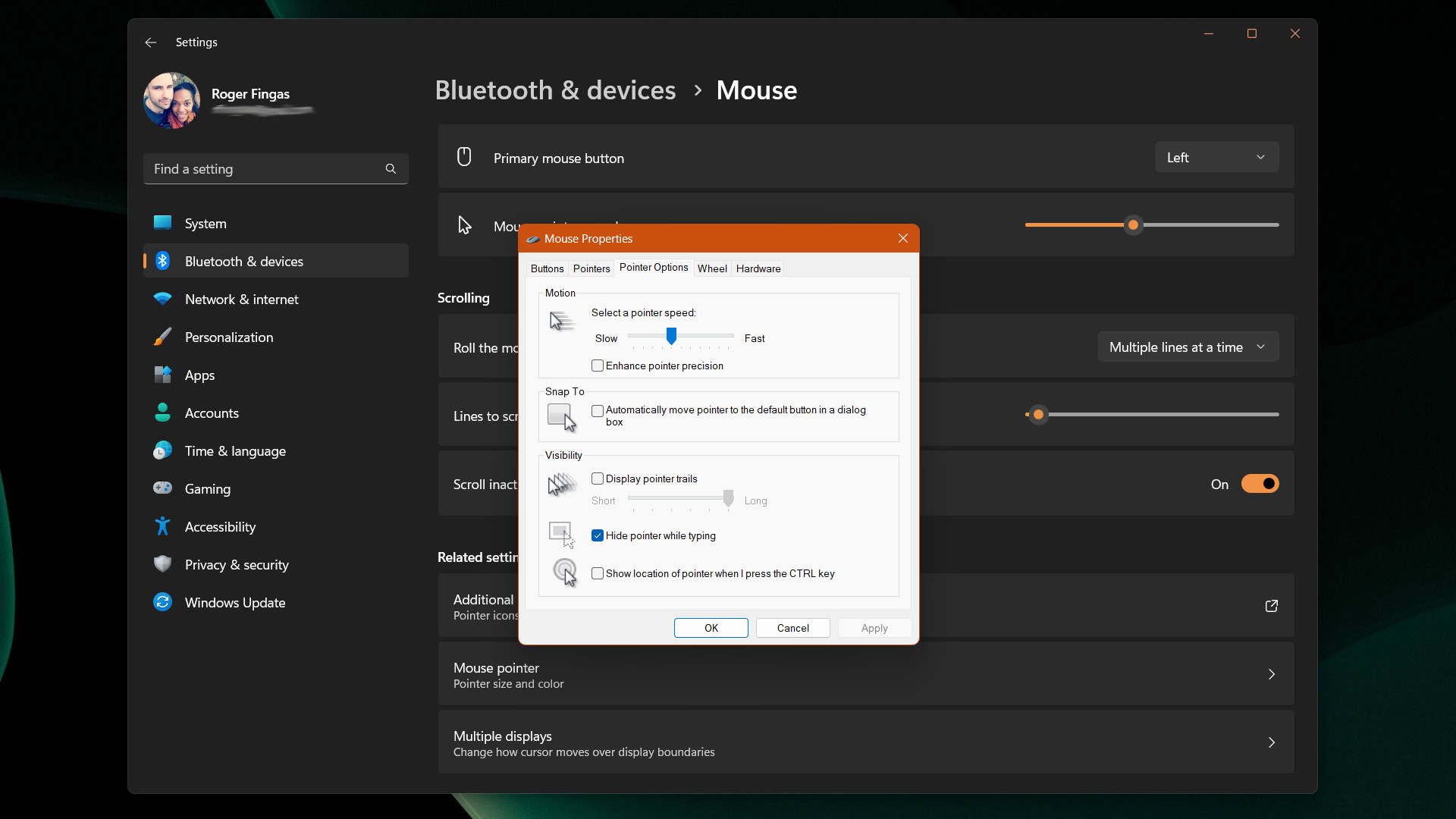
As with many things in Windows 11, disabling mouse acceleration in Windows 11 isn’t too hard, but the option isn’t necessarily where you’d expect. Use these steps:
- Open the Settings app.
- In the sidebar, click Bluetooth and devices.
- Select Mouse.
- Under Related settings, click Additional mouse settings. This will open up a new window, Mouse Properties.
- In the new window, click the Pointer Options tab.
- Uncheck Enhance pointer precision.
- Click Apply and then OK to confirm the change.
FAQs
In short, mouse acceleration is a software feature that moves your cursor (or some other onscreen element) faster if you move your mouse in a predictable way. There tends to be an offset zone to allow slow or precise movements when necessary, but the feature can speed up access to distant windows and icons. Windows 11’s acceleration option also applies to fullscreen apps like games.
This is a surprisingly controversial topic. Professional e-sports players and other diehards will insist that it should be off, since it can result in inconsistent aim and character movement. Indeed if you’ve been playing with the feature off for years, but then suddenly switch it on, you can wreak havoc on your muscle memory. Acceleration almost always makes it harder to snipe.
If you’ve always had acceleration on or just aren’t that worried about competitive play, you might as well leave things as they are. Acceleration can even be useful in some gameplay scenarios, such as snapping to face an enemy coming from an unexpected angle.
Yes, that’s Microsoft’s version of the feature. It’s perhaps a little confusing, since the option is directly under a “pointer speed” slider, yet doesn’t make any mention of speed or acceleration.