Affiliate links on Android Authority may earn us a commission. Learn more.
How to Speed Up the Kindle Fire Silk Web Browser
Published onJanuary 6, 2012
The Amazon Kindle Fire is definitely one of the best tablets to have if you want good book reading experience, video streaming, and some good applications. Considering that its price is lower than the price of most premium tablets these days, the Kindle Fire is a great deal for a tablet.
Almost everything else about it works decently, except for one important feature that many have griped about: the Amazon Silk browser. Several users have been disappointed by the lag they’ve experienced while using Amazon Silk. When Amazon launched the Kindle Fire months ago, one of its selling points was ultra-smooth and ultra-fast Web browsing. Yet, real-life experience of several Kindle Fire users prove otherwise.
Is there a way to speed up the Kindle Fire’s native web browser? There are three things you can try. Read on to find out.
Basically, what’s wrong with the Kindle Fire’s browser is that, by default, it is set to behave like a desktop browser even though its 7-inch screen is too small to be comfortably used as a desktop browser screen. This results in the Kindle Fire’s not really using its screen space that well.
Aside from that, the Kindle Fire has Adobe Flash enabled by default and the much-hyped-about Silk optimization is not really working as expected. All these result in sluggish browser speed.
As a workaround, you can try changing some of the browser’s default settings. Specifically, you can try disabling the Flash plugin, setting the browser to display mobile versions of web pages, and disabling the browser acceleration feature.
Flash is good for some sites–but only for some. In most cases, it can slow down browsing. So, you can disable Flash in the Silk browser.
The Kindle Fire has a 7-inch screen. It’s almost impractical to view full, desktop-size versions of web pages on such a small screen. If you did, you’d be frequently using pinch-to-zoom, and that’s hardly what we’d consider convenience. Thus, by setting the browser to display the mobile versions of web pages, you’ll not only be seeing web pages displayed optimally on a 7-inch screen but also increasing download speed. Mobile versions of web pages are smaller in file size, so they’re also quicker to download.
Browser acceleration on the Silk browser is a great idea–if only Amazon implemented it well. However, according to Kindle Fire users, the acceleration technology seems unreliable at this time and would even slow down the browser even on a fast Wi-Fi connection. So, it may be good to turn off this feature.
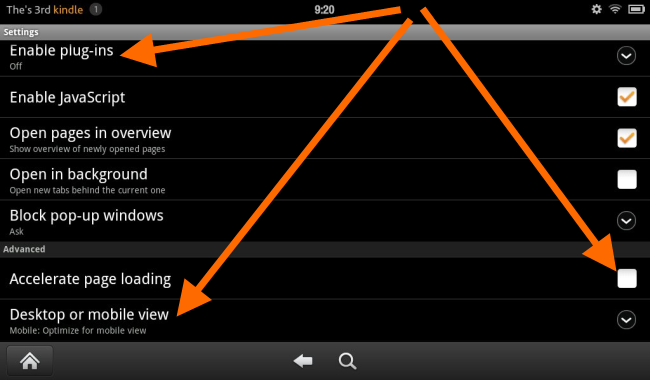
Here are the steps for speeding up your Kindle Fire’s browser:
- Open the Amazon Silk browser.
- Tap the Menu button at the bottom of the screen.
- Tap the Settings button.
- Change the following settings:
- “Enable plug-ins” — Turn this off.
- “Accelerate page loading” — Make sure this is not checked.
- “Desktop or mobile view” — Set this to “Mobile: Optimize for mobile view.”
After implementing the changes, you should be able to notice an increase in speed when browsing with the Silk browser.
Have you tried setting your Kindle Fire browser as described above? Did you notice an increase in browsing speed?