Affiliate links on Android Authority may earn us a commission. Learn more.
How to see who subscribes to you on YouTube
Properly managing your YouTube account often means keeping track of who subscribes to you. Your collective subscriber count is important, but it also helps to know who subscribes to you. Let’s go over how to see your subscribers on YouTube.
QUICK ANSWER
To see your subscribers on YouTube, you must be using a computer. Go to YouTube Studio, and scroll down to Recent subscribers on the Dashboard tab. Click SEE ALL > Last 90 days > Lifetime.
JUMP TO KEY SECTIONS
Where to find your subscriber list on YouTube
Log into your Google account and go to YouTube Studio.
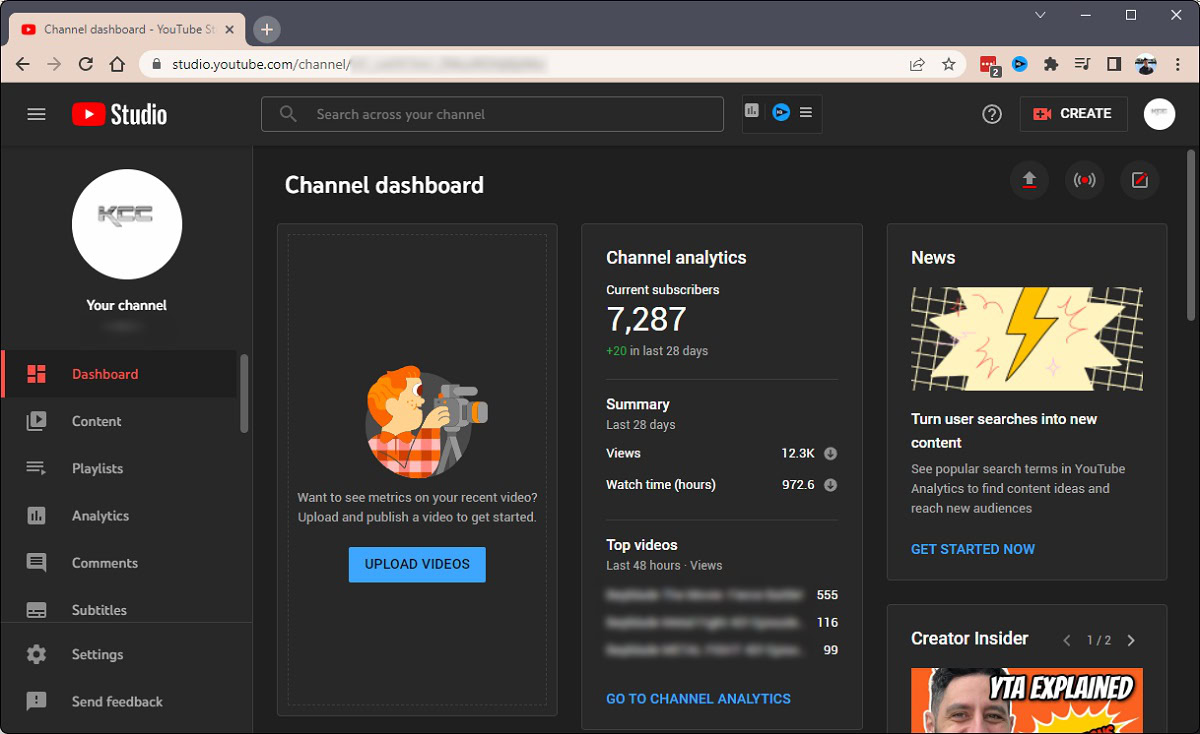
In your Dashboard, scroll down to the Recent subscribers section. Click SEE ALL.
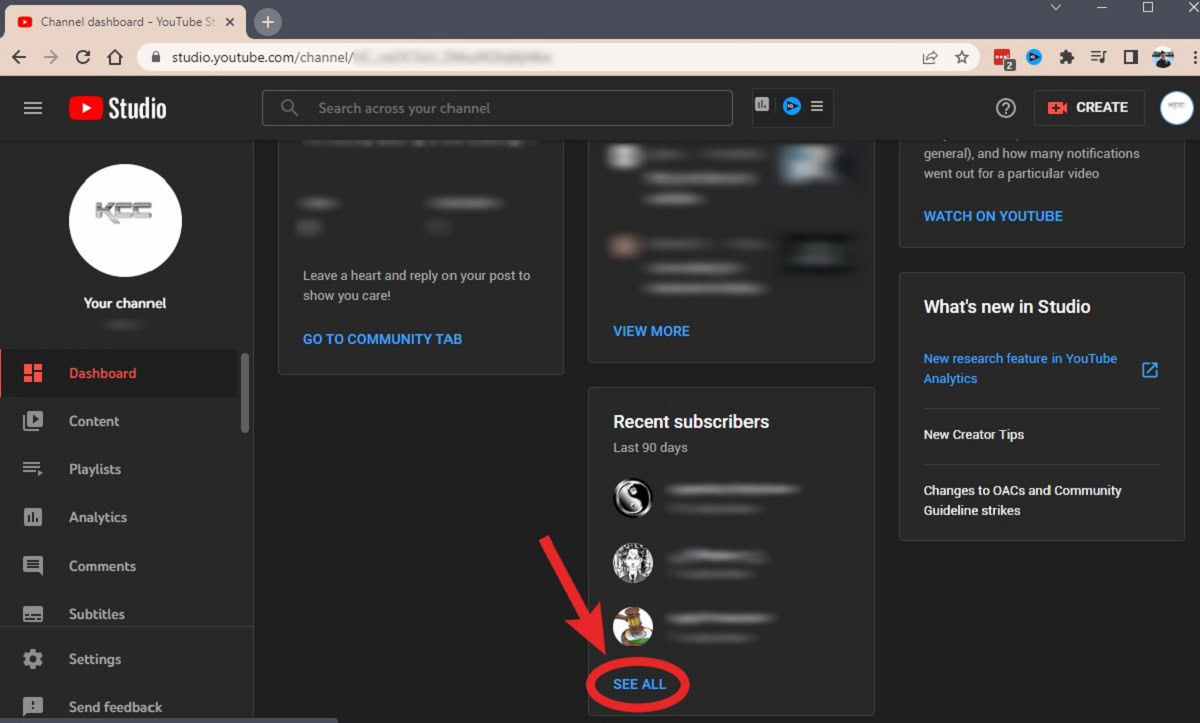
In the top right of the Subscribers box, you will see a button indicating the timeframe for the ‘recent subscribers’ that appear below; it typically says last 90 days. Click this button.
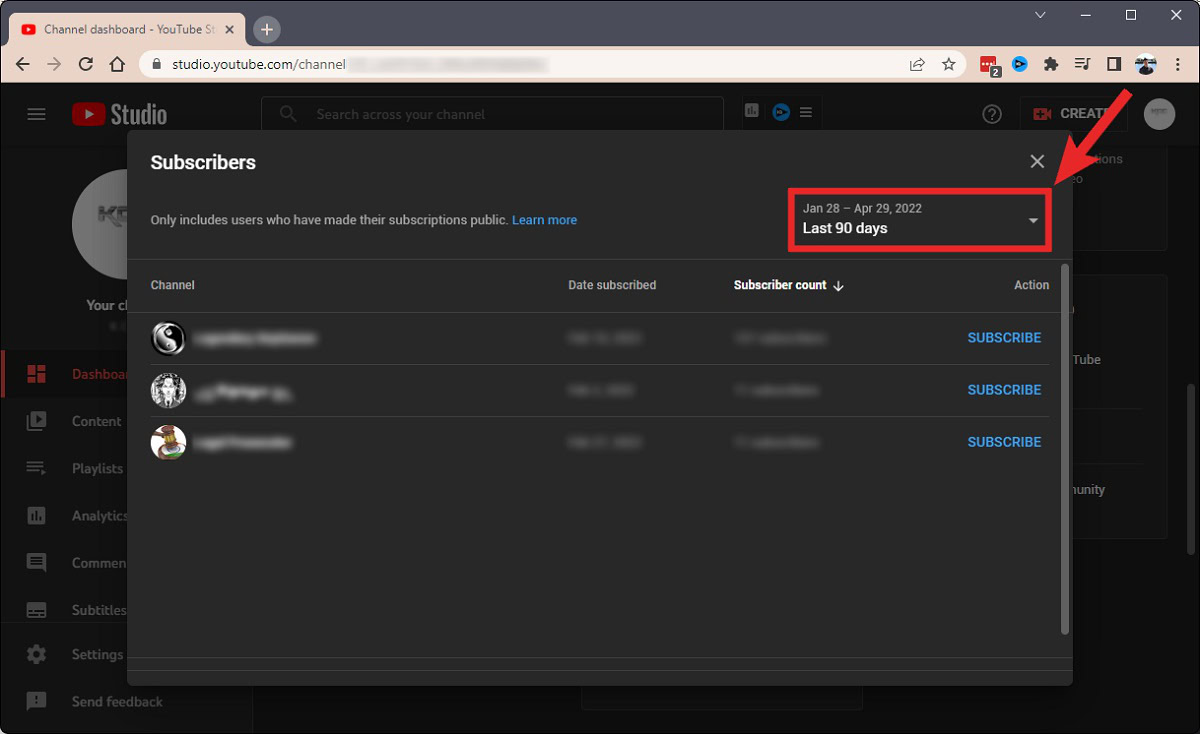
From the options that appear, click Lifetime.
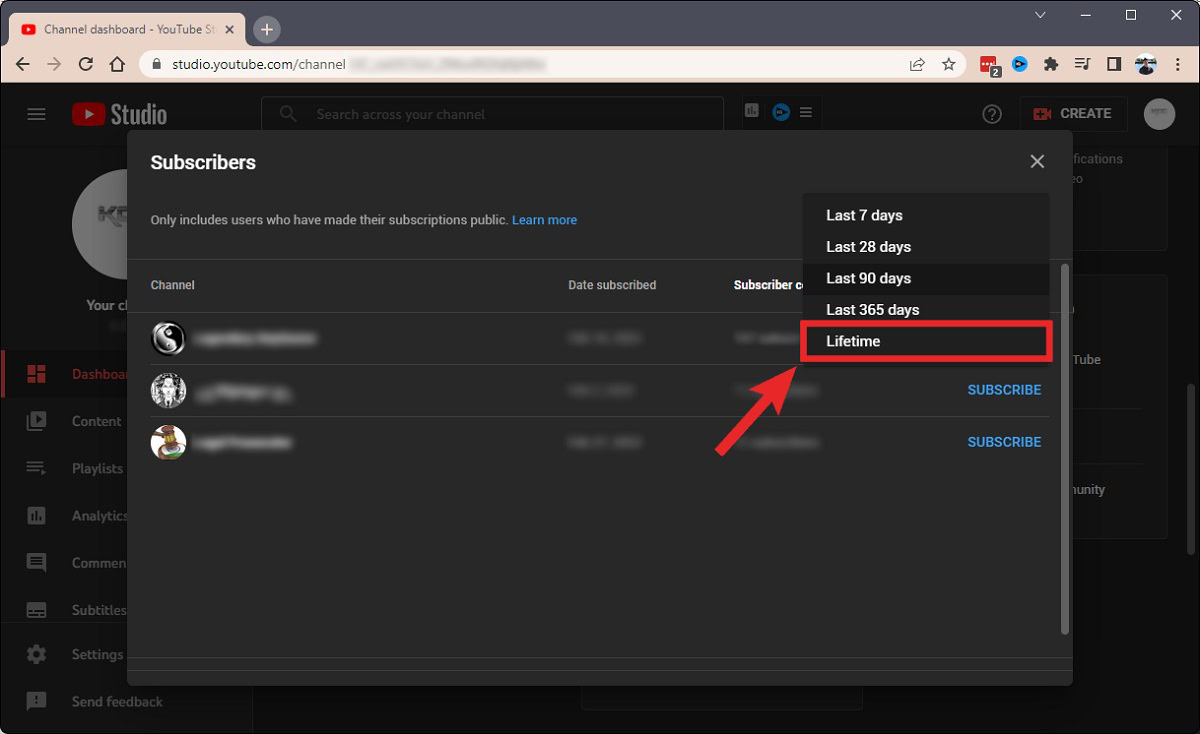
The entire list of who currently subscribes to your YouTube channel will appear.
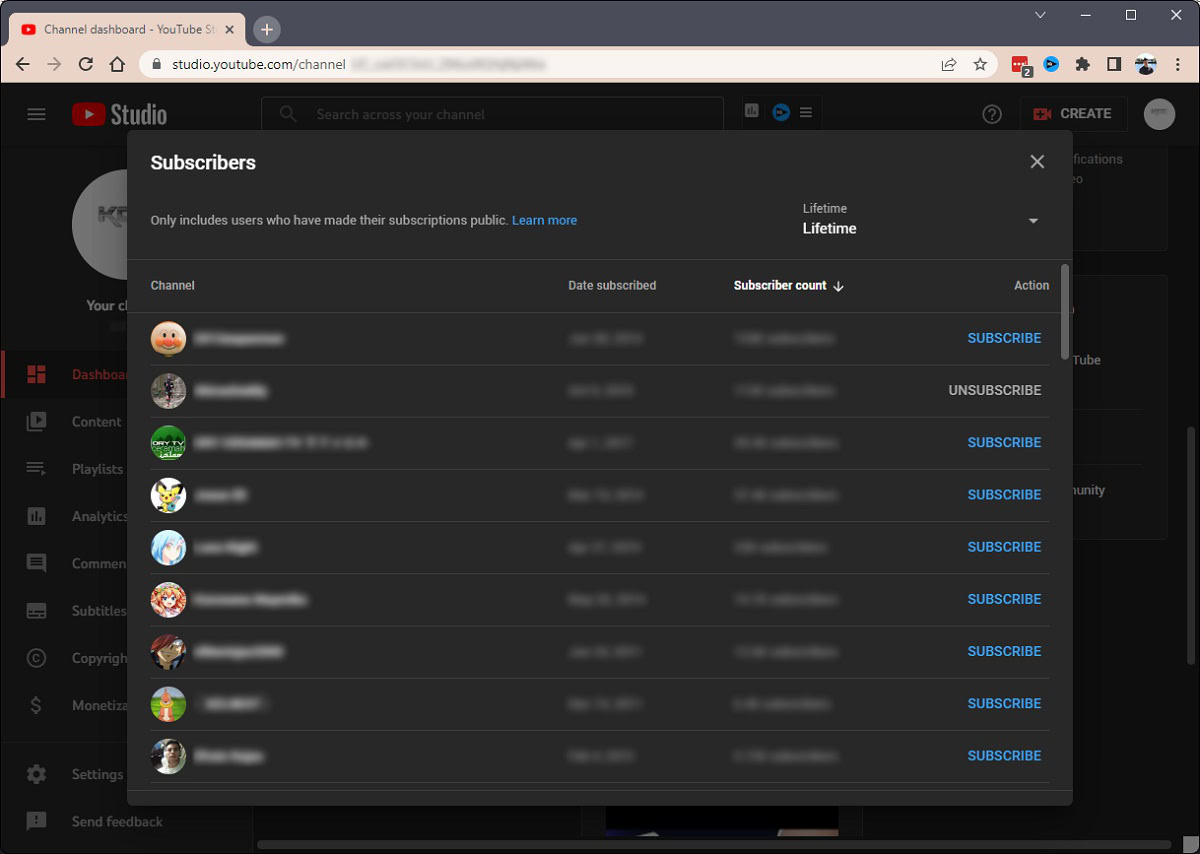
Can you see your subscribers on the YouTube app?
Unfortunately, this feature is currently unavailable on the mobile version of YouTube Studio. In fact, there isn’t even a Recent subscribers section in the app yet.
FAQs
Unless you publicly advertise your account on your YouTube channel, no.