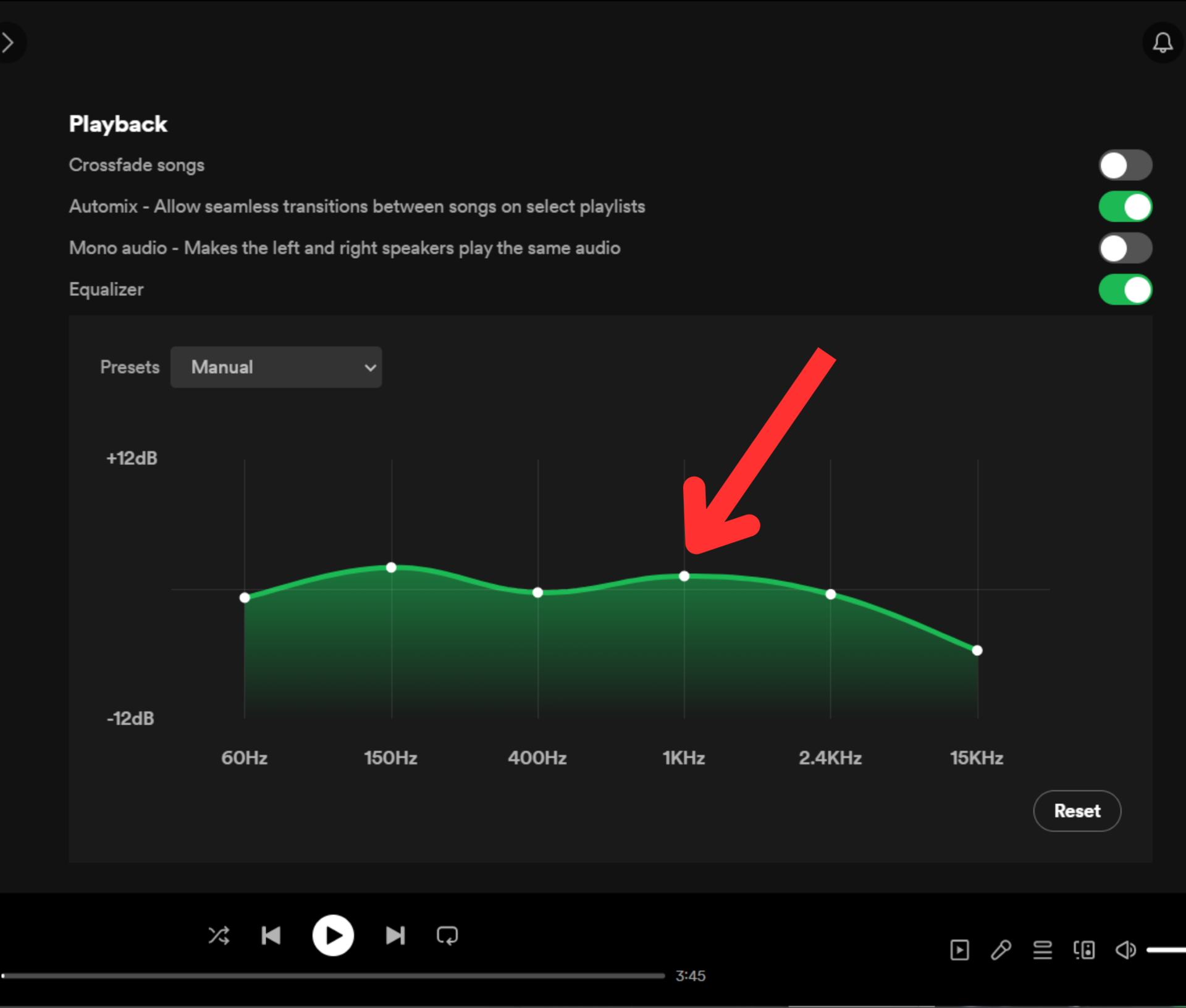Affiliate links on Android Authority may earn us a commission. Learn more.
How to make your Spotify music sound better
Getting music to sound better on Spotify doesn’t necessarily require buying new headphones or speakers. Software settings support options like higher bitrates, as well as tuning output to your tastes via an equalizer. Here’s how to make your Spotify music sound better on any device.
QUICK ANSWER
To make Spotify sound better, you can do things like turn off Data Saver, set the streaming quality to Very High, normalize playback volume, and/or tune your equalizer settings to match the style of the music you're listening to.
KEY SECTIONS
How to make music sound better on Spotify on mobile
Turn off Data Saver
- Open the Spotify app on your device.
- Tap your profile picture at the top left of the screen.
- In the options menu, select Settings and privacy.
- In the Data Saver section, turn off the Save Data feature.
The option reduces the amount of data used when listening to music, but accomplishes this mostly by dropping audio quality to Low. Unless you have a low data cap or you’re traveling through areas with poor signal.
Set Audio Quality to Very High
Spotify has four different levels of playback quality:
- Low (24 kbps)
- Normal (96 kbps)
- High (160 kbps)
- Very High (320 kbps; Spotify Premium exclusive)
This can be changed for both Wi-Fi streaming and Cellular streaming, the latter to cope with poor signal, or arbitrary data caps imposed by carriers. Note that in both cases there are Automatic options in case you don’t know what to go with. To do this, follow these steps:
- Go to Settings and privacy on the Spotify app
- Scroll down to WiFi streaming and Cellular streaming.
- Change the setting from Automatic to Very High, or at least High.
If you like, Spotify also has an Auto adjust quality setting, which changes streaming quality on the fly based on your device’s current connection strength. We recommend leaving this on if you’re sometimes worried about cellular signal, but not about data caps. It probably won’t make much of a difference on Wi-Fi unless you’re connected to a public hotspot.
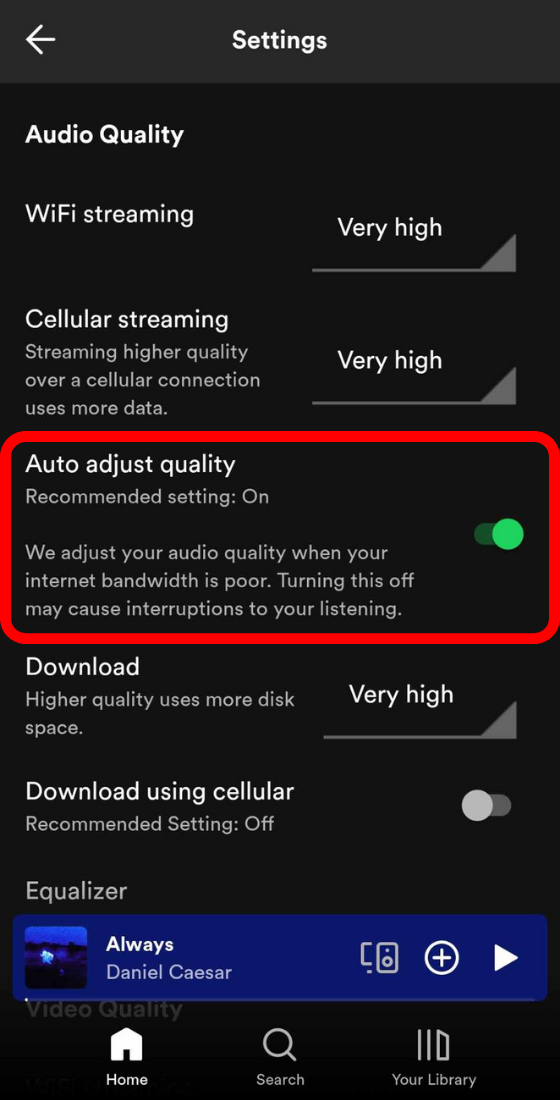
Normalize volume levels
If some tracks seems brutally loud while others are inaudible, you may need to turn on the Normalize volume option. This bridges the gap, and tends not to mess much with the original intent of musicians.
- Go to Settings and privacy.
- Scroll down to Normalize the volume and toggle it on.
You can manage this baseline using the Volume level setting. There are three levels to choose from: Loud, Normal, and Quiet. Loud may be necessary if there’s a lot of ambient noise, but Spotify warns that this option will diminish audio quality, and it’s probably healthier to use noise-cancelling headphones or earbuds instead.
How to make music sound better on Spotify on desktop
Set Audio Quality to Very High
- Open up the Spotify desktop app.
- Click on your profile picture at the top right corner of the screen.
- Select Settings.
- Scroll down to the section marked Audio quality.
- Under Streaming quality, you have four options other than Automatic, which allows Spotify to change your quality setting based on your bandwidth connection.
- Low (24 kbps)
- Normal (96 kbps)
- High (160 kbps)
- Very High (320 kbps; Spotify Premium exclusive)
- Set the quality to Very High to get the best possible playback quality from your music.
Normalize volume levels
From the Audio quality section, you can also change your volume settings. Turn on Normalize volume — Set the same volume level for all songs and podcasts to make all of your content play at the same volume level. Additionally, you can manage how loud or soft you want your music with the Volume level setting. You have three volume levels to choose from — Loud, Normal, and Quiet.
How to change Spotify equalizer settings on mobile
How to change Spotify equalizer settings on Android
To access the equalizer in the Android version of Spotify:
- Open the Spotify mobile app.
- Select the gear icon in the top-right corner of the Home screen to access Settings.
- Scroll down until you reach the section titled Audio Quality.
- Tap the Equalizer button.
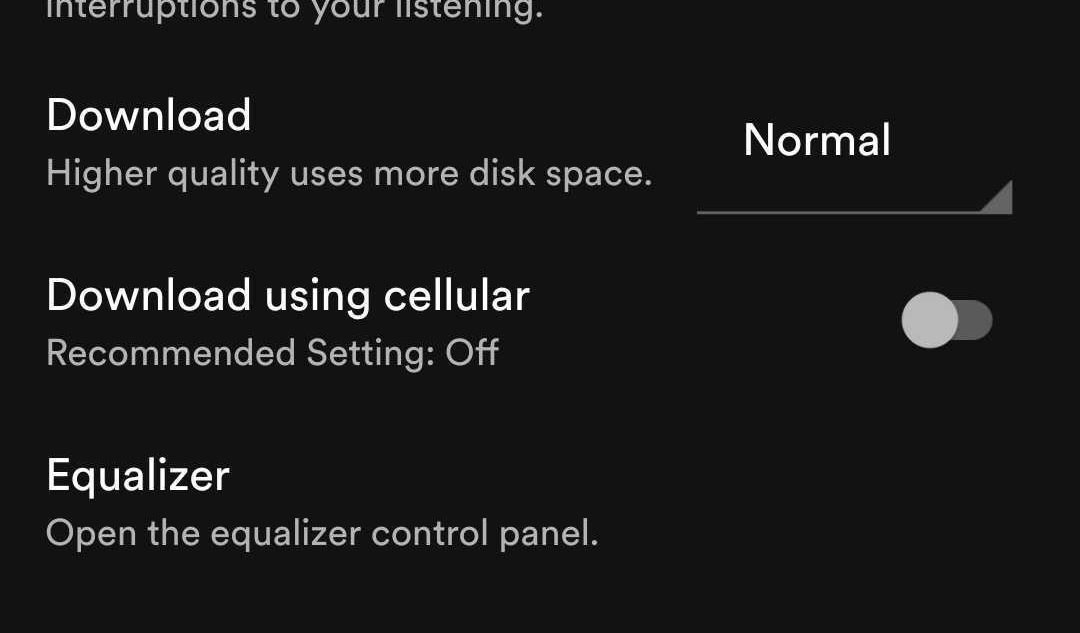
If you don’t see the Equalizer button show up in the Settings menu, that means your phone doesn’t support it. It didn’t appear on my OnePlus 8T, but did show up on a friend’s Samsung S21 Ultra, and another friend’s Google Pixel 4.
If your phone isn’t natively supported, try downloading something like Equalizer FX, one of the choices from our best equalizer apps list. This made the button magically show up in Spotify’s settings on my 8T. All equalizer apps are made differently, but most have presets for genres like rock, rap, and dance music. Alternately, you can manually adjust equalizer settings, but it may take some experimentation to find your ideal of mix of bass, mids, and treble.
How to change Spotify equalizer settings on iOS
If you have an Apple device, an equalizer is built right into Spotify.
- Open the Spotify app on your iOS mobile.
- Go to Settings and privacy.
- Tap Playback.
- Within Playback, select Equalizer.
- A wide range of presets is included, allowing you to choose your preference.
You can manually adjust frequency ranges as needed. You’ll also see options to disable the equalizer, and choose whether or not it applies to podcasts as well as music. A bass-heavy EQ setting isn’t the best choice for podcasts, after all.
How to change Spotify equalizer settings on desktop
There is no equalizer setting on the Spotify desktop web player; however, it is available in the desktop app. To access the equalizer settings:
- Open the Spotify app on desktop.
- Click your profile picture at the top right corner of the screen.
- Select Settings.
- Scroll down to the Playback section.
- Click on the options tab next to Preset.
- In the drop-down menu, choose the option that best fits your preferences.
You can also click and drag points on the frequency range for manual adjustments. If you think you’ve messed things up, just click Reset.