Affiliate links on Android Authority may earn us a commission. Learn more.
How to make a Slack channel private
While Slack is mostly meant to stitch workplaces together, private channels have their place —be it for specific projects, or keeping fun conversations from being too distracting to others. There are two ways to create private channels, namely converting an existing channel or starting one from scratch.
JUMP TO KEY SECTIONS
How to make an existing Slack channel private
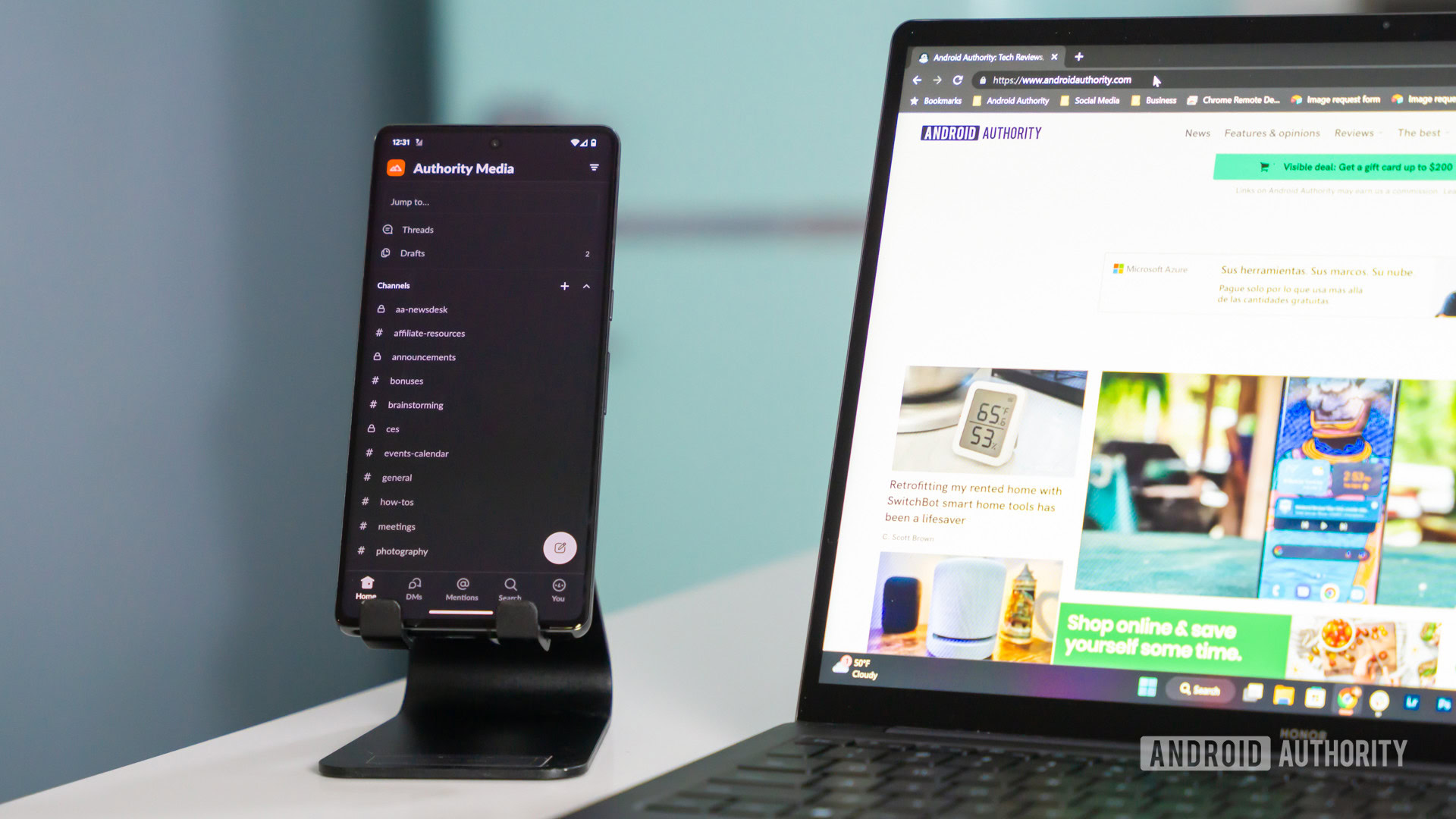
This option has a lot of caveats. Only owners, admins, and Channel Managers are allowed to make the change, and even then, owners can block it by restricting private channel creation. If you’re running into these limits, you’ll have to talk to an owner.
When you’ve got permission, follow these steps:
- In the desktop app, open the channel you want to convert.
- Click the channel name in the conversation header.
- Select the Settings tab.
- Click Change to a private channel. If you don’t see the option, you don’t have proper permissions.
- Click Change to Private to confirm the switch.
Remember that once a channel is private, people must specifically be added if they’re not already members. Likewise, anything shared in a private channel can only be accessed and searched by members.
How to create a new private Slack channel
New channels are preferable for a few reasons. They’re purpose-built, and they can be created by any multi-channel guest as long as owners haven’t altered permissions. More importantly perhaps, they’re less disruptive — the membership list starts fresh, so no one will find themselves confused about being kicked out of a channel and/or unable to search it.
Here’s what to do in the desktop app:
- In the sidebar, click the Channels header at the top of the channel list.
- Choose Create a channel.
- Enter the name you want and click Next.
- Opt to make the channel private, then click Create.
- You’ll be prompted to add initial members, but if you like, you can click Skip for now.
Unlike conversion, you can also create new channels in the Slack apps for Android and iPhone/iPad. Use this process:
- Select the Home tab.
- Under Channels in the left sidebar, tap Add channel.
- In Android, that the plus icon in the bottom-right corner. On an iPhone or iPad, tap Create Channel.
- Pick a channel name.
- Add a description and choose to make the channel private.
- Tap Create in the top-right corner.