Affiliate links on Android Authority may earn us a commission. Learn more.
Is your messaging app not working? Try these fixes
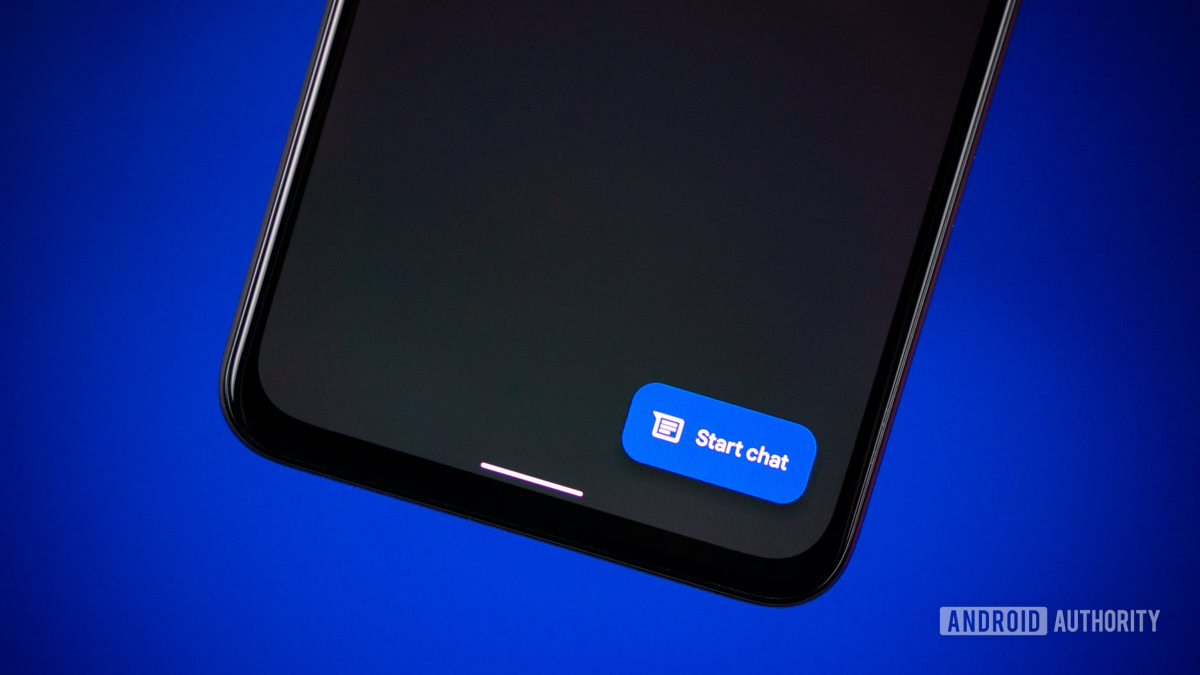
Despite many modern alternatives, SMS messaging apps are still a standard tool. This is why we can understand how frustrating it can be when you’re having issues with a messaging app not working. Thankfully, most problems can be solved with some troubleshooting, and we’re here to help with that.
Editor’s note: Some of the instructions in this article were generated using a Google Pixel 7 running Android 14 and an Apple iPhone 12 Mini running iOS 17.2.1. Keep in mind that steps can be slightly different depending on your device.
Outages and reception
While very uncommon, there is a chance your carrier network is having an outage. This could be why you have problems with your messaging app not working. Some carriers may have status pages you can check, and they often send announcements when there are any widespread issues.
Another way to check is by using an online tool like DownDetector.com. Just visit the website and search for your carrier name. This website collects user reports and lets you know if there is an outage. You can even check out their live maps, which show if any local outages are going on.
There’s also a chance you have no signal. This is a common issue when driving through country areas or inside a concrete building with no reception.
Is Airplane mode on?
It may seem like a silly suggestion, but you have no idea how often we accidentally switch settings on and off. Maybe you turned Airplane mode on, which will obviously stop Messages (and pretty much any other app) from working.
How to turn Airplane mode on/off on Android:
- Open the Settings app.
- Go into Network & internet.
- Toggle Airplane mode.
How to turn Airplane mode on/off on iPhone:
- Launch the Settings app.
- You’ll see the Airplane Mode option. Toggle it on.
Restart the phone to fix messaging problems
Sometimes the simplest solution is the best solution. This is a very common troubleshooting tip, but it often works. We don’t know what kind of magic happens when you restart a phone, but it’s worth a shot.
How to restart an Android phone:
- Press the side and volume up buttons simultaneously.
- Hit Restart.
How to restart an iPhone:
- Press and hold the power and either the volume down or volume up buttons simultaneously.
- Keep holding until the power options screen shows up.
- Use the slide to power off slider to turn the phone off.
Note: Apple doesn’t allow taking screenshots of the power menu, so we can’t visually show you the steps.
Check your mobile plan
There is always a chance you forgot to pay your monthly cellphone bill. It happens to the best of us. Additionally, automatic payments can sometimes be declined for no apparent reason. This may have happened to you. If the tips above didn’t work, it doesn’t hurt to head into your carrier’s website and see if your account is in good standing. If your phone plan is not good enough, you can also look at our list of the best phone plans.
Clear the cache and data to fix messaging problems
Cache data is good for keeping your device snappy. It is locally stored and ready to use when needed, instead of downloading information every time it’s accessed. The only issue is that cached data can get corrupted, especially if the files are older. It’s good to clear all cache and data now and then. This gives your messaging app a fresh restart. The only downside is you’ll have to set it up again.
How to clear cache and data on Android:
- Open the Settings app.
- Go into Apps.
- Find the Messages app under See all apps.
- Tap on Storage & cache.
- Hit Clear Cache.
- You can also select Clear storage for a clean start.
Sadly, there is really no way to clear cache or data on iOS apps. The only effective way to do this is by deleting and reinstalling an app. Unfortunately, the Messages app is a system app, and you can’t really uninstall it.
Inspect the SIM card
Sometimes, SIM card pins can get out of line. It’s a good idea to check the SIM card and see if that gets your messaging app up and running again. Pull it out and reinsert it. Maybe try to clean it a bit? It won’t hurt to try!
Did you recently install any new apps?
Believe it or not, sometimes downloading an app can mess up the workings of other apps on your phone. If you recently downloaded and installed a new app, and you’re still having issues with a messaging app not working, deleting the third-party app might be the solution.
How to delete Android apps:
- Launch the Settings app.
- Go into Apps.
- Select See all apps.
- Find the app you want to uninstall and tap on it.
- Select Uninstall.
- Confirm by hitting OK.
How to delete iPhone apps:
- Find the app you want to delete.
- Tap and hold onto it.
- Select Remove App.
- Confirm by selecting Delete App.
Reset the network settings to fix messaging problems
Sometimes, resetting the network settings may fix any issue with your messaging app not working. This is because SMS messaging operates directly through your carrier network instead of mobile data. Resetting the network settings will get everything back to default and undo any discrepancies.
How to reset network settings on Android:
- Open the Settings app.
- Select System.
- Go into Reset options.
- Hit Reset Mobile Network Settings.
- Tap on Reset settings.
- Enter your PIN and select Reset settings again.
How to reset network settings on iPhone:
- Launch the Settings app.
- Go into General.
- Scroll to the bottom and hit Transfer or Reset iPhone.
- Hit Reset.
- Tap on Reset Network Settings.
- Enter your PIN.
- Confirm by tapping on Reset Network Settings.
Factory reset your phone
This is an extreme measure, but it fixes most issues, and it might get your messaging app back in working order. A factory data reset will clean your device and bring it back to how it was when you first turned it on. All your files and apps will be deleted, so make sure to back up all your important data before proceeding.
How to factory reset your Android phone:
- Open the Settings app.
- Select System.
- Go into Reset options.
- Hit Erase all data (factory reset).
- Tap on Erase all data.
- Follow instructions to finish the process.
How to factory reset iPhone:
- Launch the Settings app.
- Go into General.
- Tap on Transfer or Reset iPhone.
- Select Erase All Content and Settings.
- Follow the instructions. You will be asked to accept some options, back up the phone, and verify your identity.
Seek professional help
If none of these fixes help, it’s time to seek professional help. The best option is likely to go with your carrier. They will provide both network and hardware support, and also have access to their systems, which probably have more in-depth information that could help.
You can also contact your phone’s manufacturer if the device is still under warranty, or your insurance provider if you have one. There are also third-party options. You can connect one-on-one with an electronics expert through JustAnswer, an Android Authority partner.
Maybe your SMS app is the issue. In that case, you should also take a look at our list of the best texting and SMS apps. If you don’t want to rely on your network provider for texting, you should also check out our list of free text apps.