Affiliate links on Android Authority may earn us a commission. Learn more.
How to Enable Google Maps Extra Features on Your Android Phone
Published onNovember 28, 2011
Google Maps is undoubtedly one of the more practical applications you can have on your Android mobile device. Did you know that there are a couple of extra features you can enable to make it that more useful? The search giant’s software developers are always cooking up something in Labs, and that’s where you can get these nifty add-ons. Here’s a quick guide on how to do it.
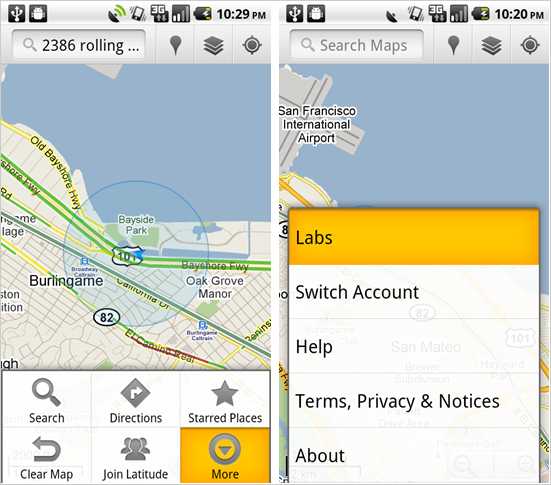
First make sure you have the latest version of Google Maps. The quickest way to check would be at the Market. Just look under the Downloads section on the app’s page. Once that’s done, you can launch Maps on your phone. Pull up the Menu and select the “More” option to get to Labs.
Enabling any one of the extra features for Google Maps in Labs is as simple as clicking on the feature’s icon. Below is a brief rundown of what advantages each of these extras offer.
Scale Bar – Shows exactly that at the lower left corner of the map. Distances are given in both imperial and metric systems.
Measure – A handy tool for estimating distance to a specific destination. Click on its icon (looks like a tape measure) at the lower right corner of the screen. Press two points on the map and the tool will tell you how far they are two each other. You can add more points and see travelling distance for several locations.
Traffic with Labels – This retains the street labels even when you’re in view traffic mode.
Bubble Buttons – Press a listing’s bubble and you get the options to directly call or get directions to the address without needing to zoom in.
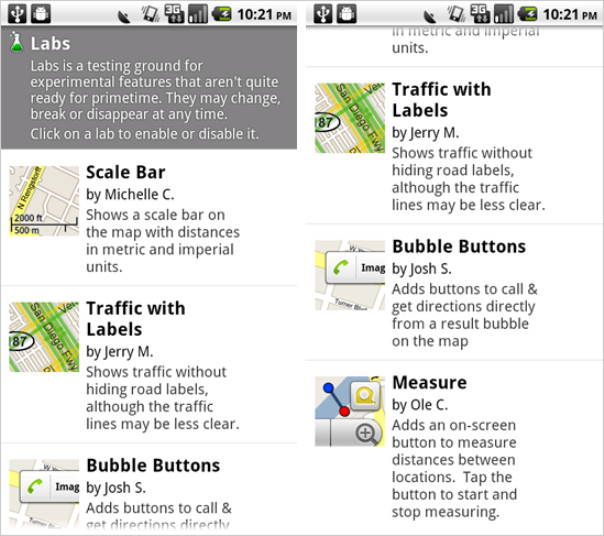
Via howtogeek