Affiliate links on Android Authority may earn us a commission. Learn more.
How to modify or disable auto-correct on Android
Auto-correct is responsible for many humorous and disastrous exchanges between friends, loved ones, and co-workers. It usually works wonderfully, changing misspellings like “freind” into “friend,” but other times, words like “things” turn into “thongs,” and confusion or worse is the result. If you often spell your words correctly and find that your auto-correct settings do more harm than good, you might want to turn the setting off entirely. Here’s how to disable or modify auto-correct.
Read more: How to use voice-to-text on Android
QUICK ANSWER
To disable auto-correct on Android, go to Settings-->System-->Language and input-->Virtual keyboard and tap on the keyboard you use. Using Gboard as an example, go to Text correction and disable Auto-correct.
JUMP TO KEY SECTIONS
How to disable auto-correct on Android
Disabling auto-correct on your phone will depend on the virtual keyboard you use. For this guide, I’ll look at the default Google keyboard, also known as Gboard, and Microsoft Swiftkey. Go to Settings–>System–>Language and input–>Virtual keyboard and tap on the keyboard you use. The first steps remain the same.
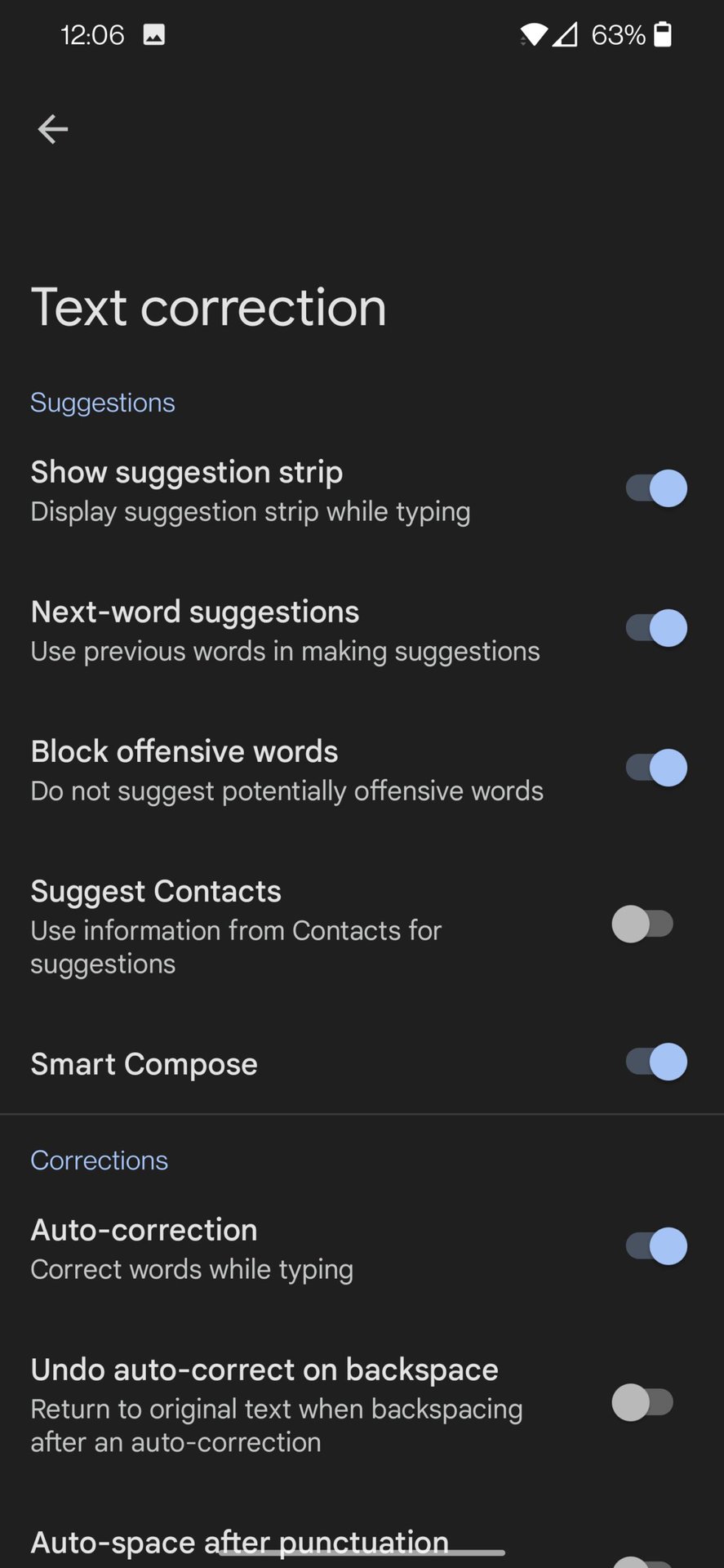
With Gboard, tap on Text correction and disable Auto-correction.
For Swiftkey, tap on Typing and disable Autocorrect.
Modify auto-correct
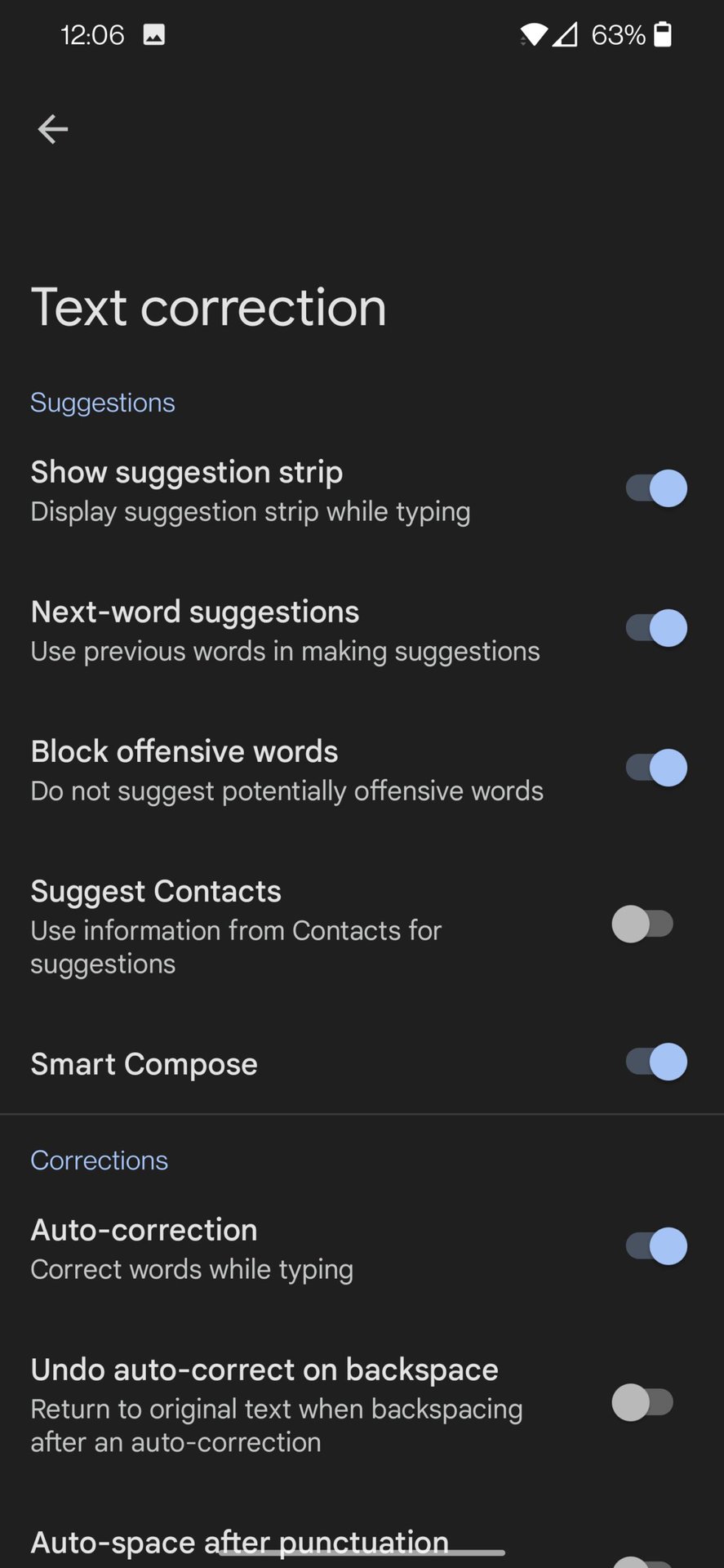
If you don’t want to disable auto-correct entirely, there’s a lot you can do to modify it and make it work better. Go to Settings–>System–>Language and input–>Virtual keyboard–>Gboard.
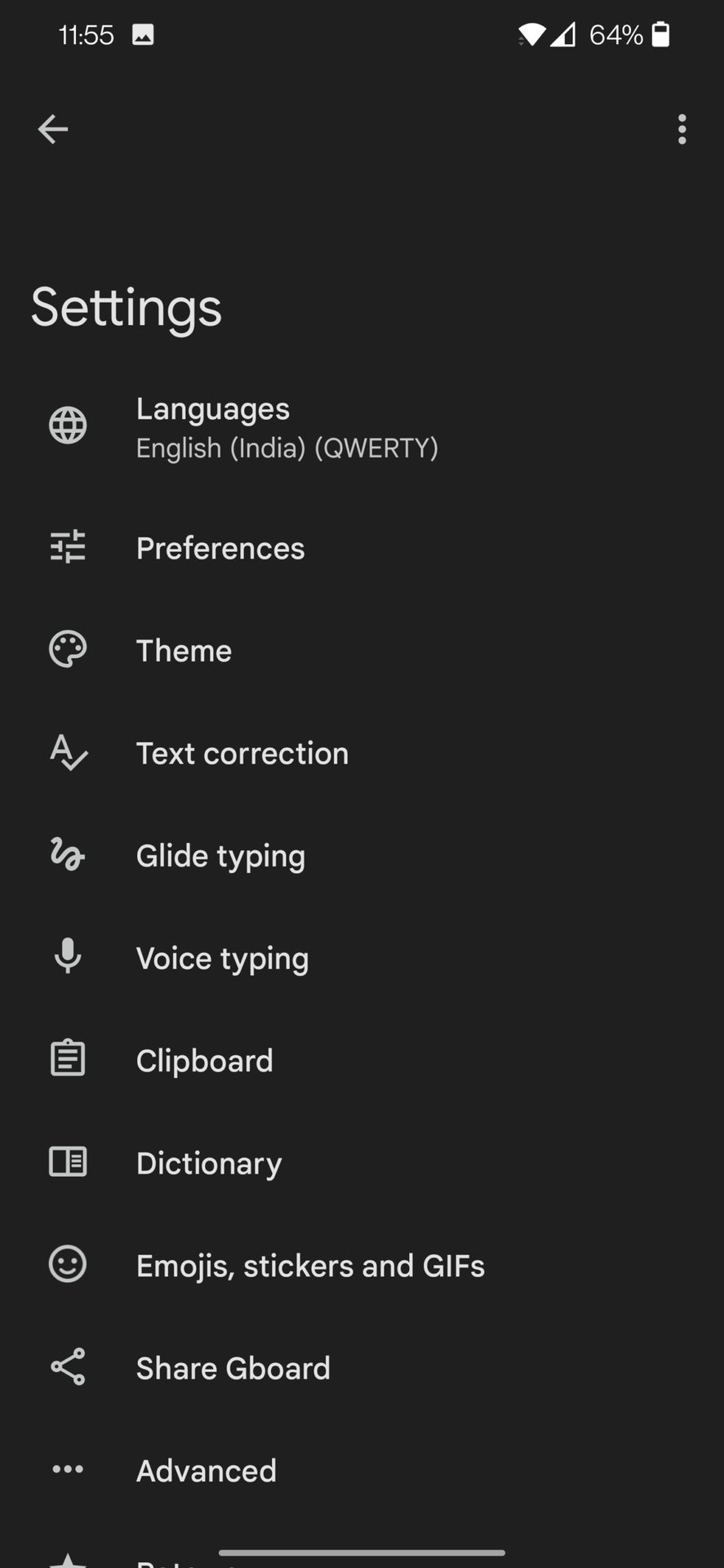
Under Dictionary, you may manually add new words for your keyboard to recognize, including any word not in a standard dictionary, like your unique pet names or any of the many acronyms you may like to use.
The Text correction section has other options. Block offensive words to ensure that you don’t accidentally send something you shouldn’t. Show suggestion strip and Next-word suggestions control the visuals of how the auto-correction operates. Suggest Contacts gives the keyboard permission to delve into your Contacts list and other Google apps to learn how you write.
You can also enable Auto-space after punctuation, Auto-capitalisation, and Double-space full stop to make your typing easier.
Read more: The best Android virtual keyboards