Affiliate links on Android Authority may earn us a commission. Learn more.
How to change your Spotify payment method
When you sign up for something like Spotify Premium, knowing how to change your payment source is essential. Regardless of how long you plan to subscribe, cards and accounts sometimes expire or top out. Here’s how you can change your Spotify payment method.
QUICK ANSWER
To change your payment method on Spotify:
- Log into your account on the Spotify website, and click on your profile picture.
- Click Account, then scroll down to Your plan. Next to your current payment method, click Update.
- Enter the credentials for your new payment method.
How to change your payment method on Spotify (Android, iOS, desktop)
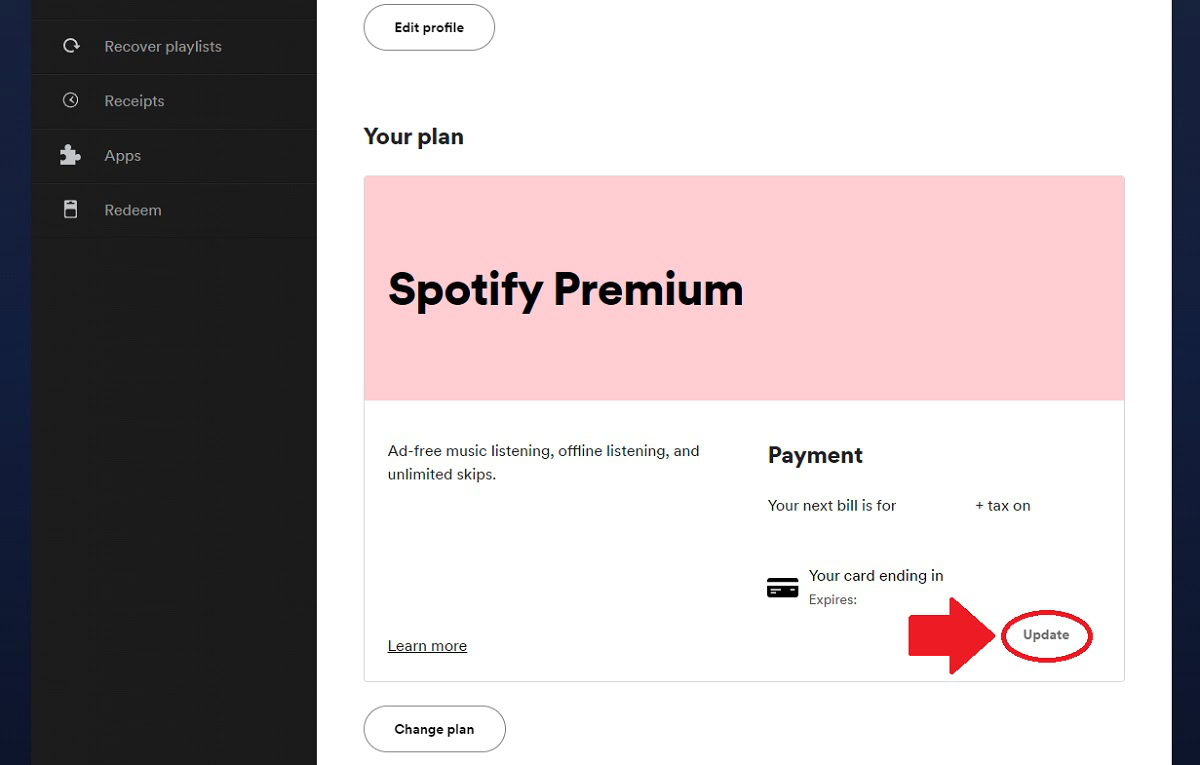
Changing your payment method is simple, as long as you have an internet connection and an open browser.
- Open a browser on your computer or mobile device.
- Go to your Spotify account page.
- On the tab marked Account overview, scroll down until you see Your plan.
- Under Your plan, you’ll see your current payment method show up under Payment. You’ll also see a button underneath it that says Update. Click this.
- Select your new payment method. Spotify currently accepts credit cards, debit cards, PayPal, and gift/prepaid cards. Some regions may support options like pay-by-mobile.
- Follow all prompts and finish filling out your payment information.
- To save your changes, click Change Payment Method.
FAQs
Not if you’re currently subscribed to Spotify Premium. Instead, you’ll have to cancel your plan. After your next billing date, your plan will revert to Spotify Free. Once this happens, wait until the day of the month that you want to be charged, and then resubscribe.
Yes! Just make sure PayPal has an attached bank account in case your balance runs out (or in place of a balance).
No, since Spotify no longer has in-app subscription options for the iPhone/iPad app.
Simply put, you have to log into your Spotify account on the web.