Affiliate links on Android Authority may earn us a commission. Learn more.
How to change or reset your Spotify password
It happens to everyone. At some point, you forget or lose your Spotify credentials. You don’t know why you chose that password to begin with, or you simply want to switch up your password. Knowing how to change or reset your Spotify password is essential for keeping your account safe, now and in the future.
THE SHORT ANSWER
To change your Spotify password, go to your Spotify Account page in a browser. In the Security and privacy section, select Change password. Enter your existing password in the Current password field, then the new password in the New password and Repeat new password fields. Select the green Set new password button to finish.
To reset your Spotify password, go to Spotify's Password Reset page in a browser. Enter your account's Email address or username. Press the green button marked Send link to receive an email containing a Reset password link. Click this link to be redirected back to Spotify, where you can type in a new password. Save your changes and exit to finish.
KEY SECTIONS
How to change your password on Spotify
- Visit your Spotify Account page.
- Head down to the Security and privacy section and click on Change password.
- Enter your existing password in the field marked Current password.
- In the fields marked New password and Repeat new password, enter the password you would like to replace it with.
- Finally, select the green Set new password button to finish.
Changing your Spotify password is only possible through the official website, using a browser. This capability is not accessible through any of the apps, whether you’re using Android, iOS, or a desktop app.
What if I made my Spotify account with Facebook?
If you created a Spotify account connected to Facebook, you need to set a new password entirely for your devices. This is because, well, you don’t have a password at all if you use Facebook to log in. You just select the Facebook button.
- In this case, an option marked Set device password will appear, instead of Change password.
- On this page, select the green SEND EMAIL TO SET PASSWORD button to get started.
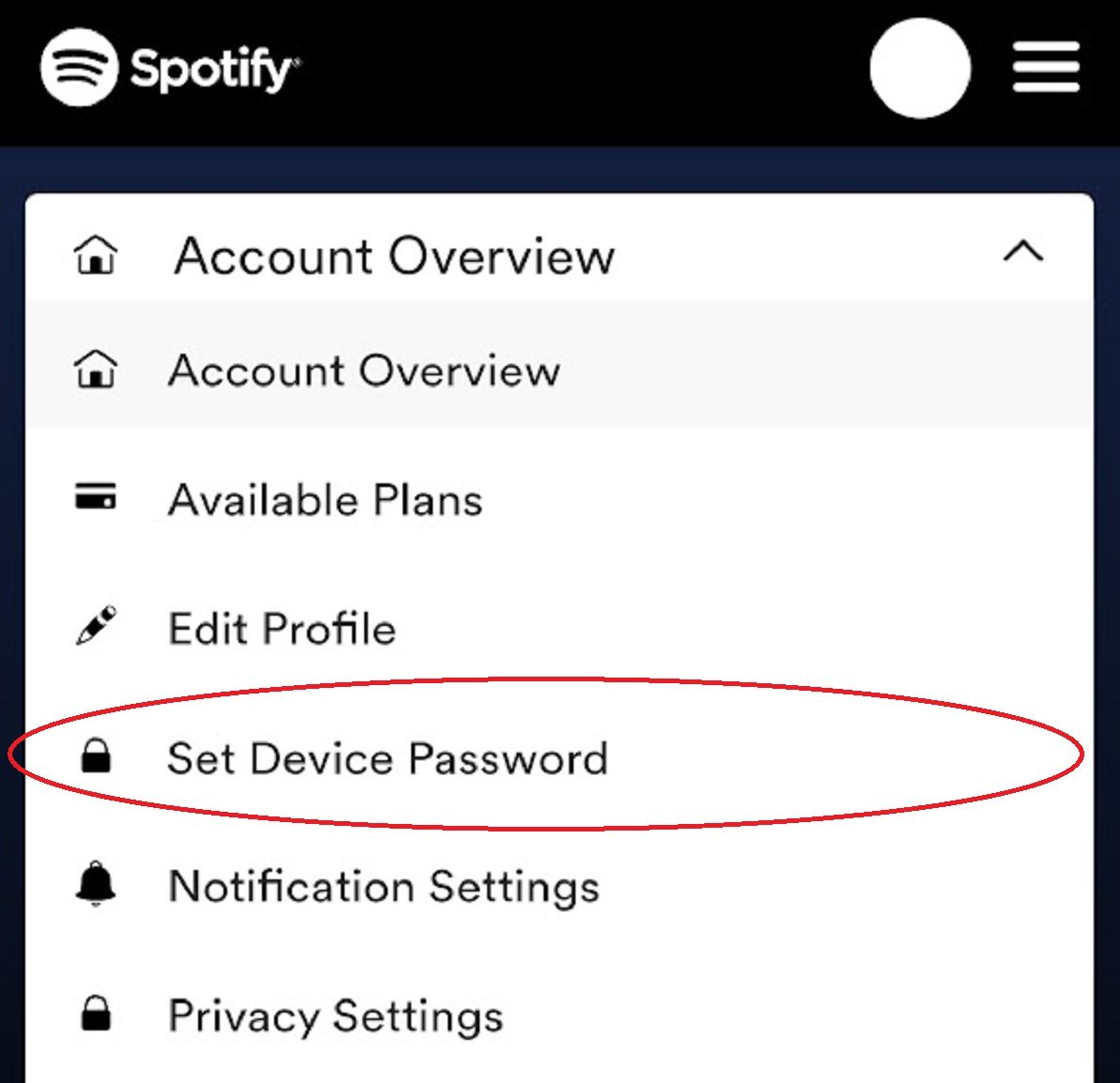
How to reset your Spotify password
If you have forgotten your Spotify password, you will need to reset it.
- Go to the Password Reset page on Spotify.
- Enter your account’s Email address or username.
- Press the green button marked Send link to continue. Spotify will subsequently send you an email containing a Reset password link.
- Click the link to be redirected back to Spotify, where you can type in a new password.
- Save your changes and exit to finish.
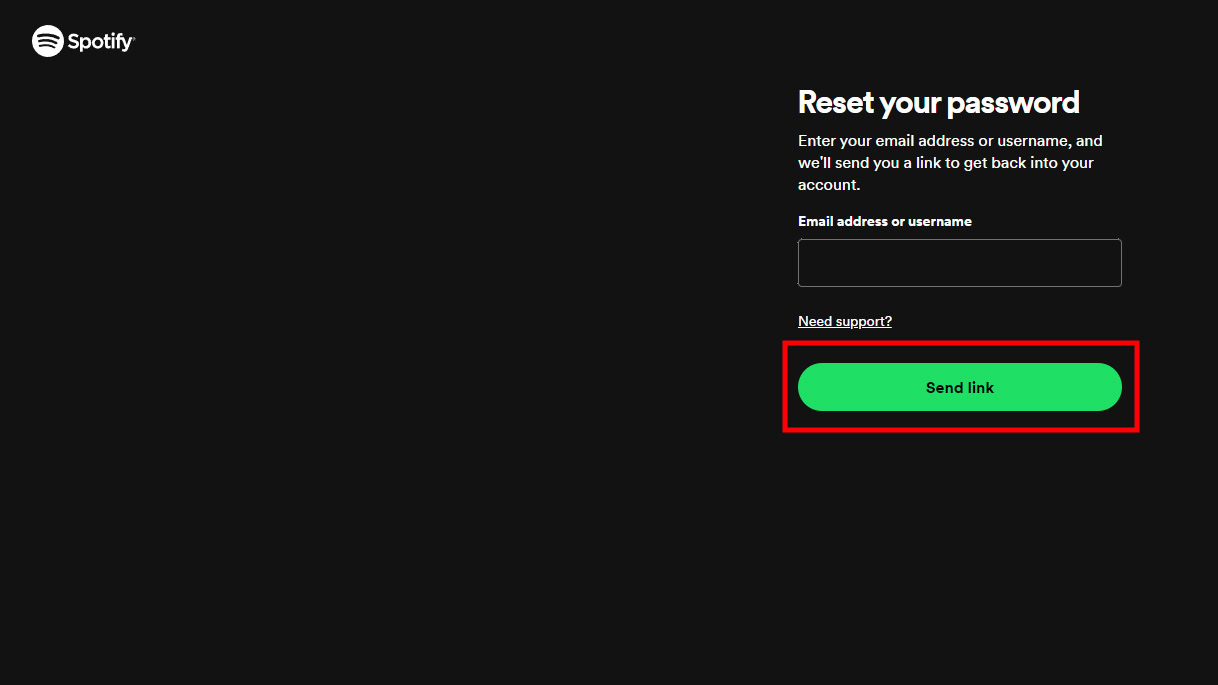
FAQs
To reset your Spotify password, you must have your account’s email address or username. You may have entered the wrong email address or username; however, you are not required to know your original password to get a password reset link via email. Also, keep in mind you can’t do this through the app, so that might be why you can’t even find the option to change your Spotify password.
You must know your email address to reset your password. Spotify recommends visiting their Password Reset page and entering possible email addresses you own, and “when you enter the right one, you’ll get the message that the password reset email was sent.” It also says that you can try logging in with other methods you may have used to sign up, including Facebook, Apple, Google, and a phone number. If you find a way to log in, you can see your email and username by going to your Account overview in your browser. If you signed up with Facebook, the email tied to your Spotify account will be the same as the email you use to log into Facebook. If you know your Spotify username, you can also use that.
The best way to remember your password is by not having to! That sounds pretty contradictory, but many of us at Android Authority live and die by password managers. By entering your credentials and locking them away in a secure password manager, you can ensure you will always have access to your passwords in seconds. These are safe, easy-to-use “lockers” for your passwords. You can even have a password manager like LastPass generate a randomized password for you that will be very difficult for people to steal. Whenever you need to log into your account, your password manager will fill out the fields for you.
If you can’t remember your password, or it has been changed by someone and you don’t have access, you will not be able to delete your Spotify account.