Affiliate links on Android Authority may earn us a commission. Learn more.
How to add words to Android dictionary in easy steps
Published onJune 12, 2022
Inside jokes are great, but it can be hard to use your own words and phrases within Android messaging apps. This comes down to the fact that your phone has a built-in dictionary that tries to correct your spelling at all times. It can be very annoying, as it will often ignore what you meant to say. But there are ways to get around this, and we will show you how to add words to the Android dictionary so you never have to get frustrated again.
What is the Android dictionary?
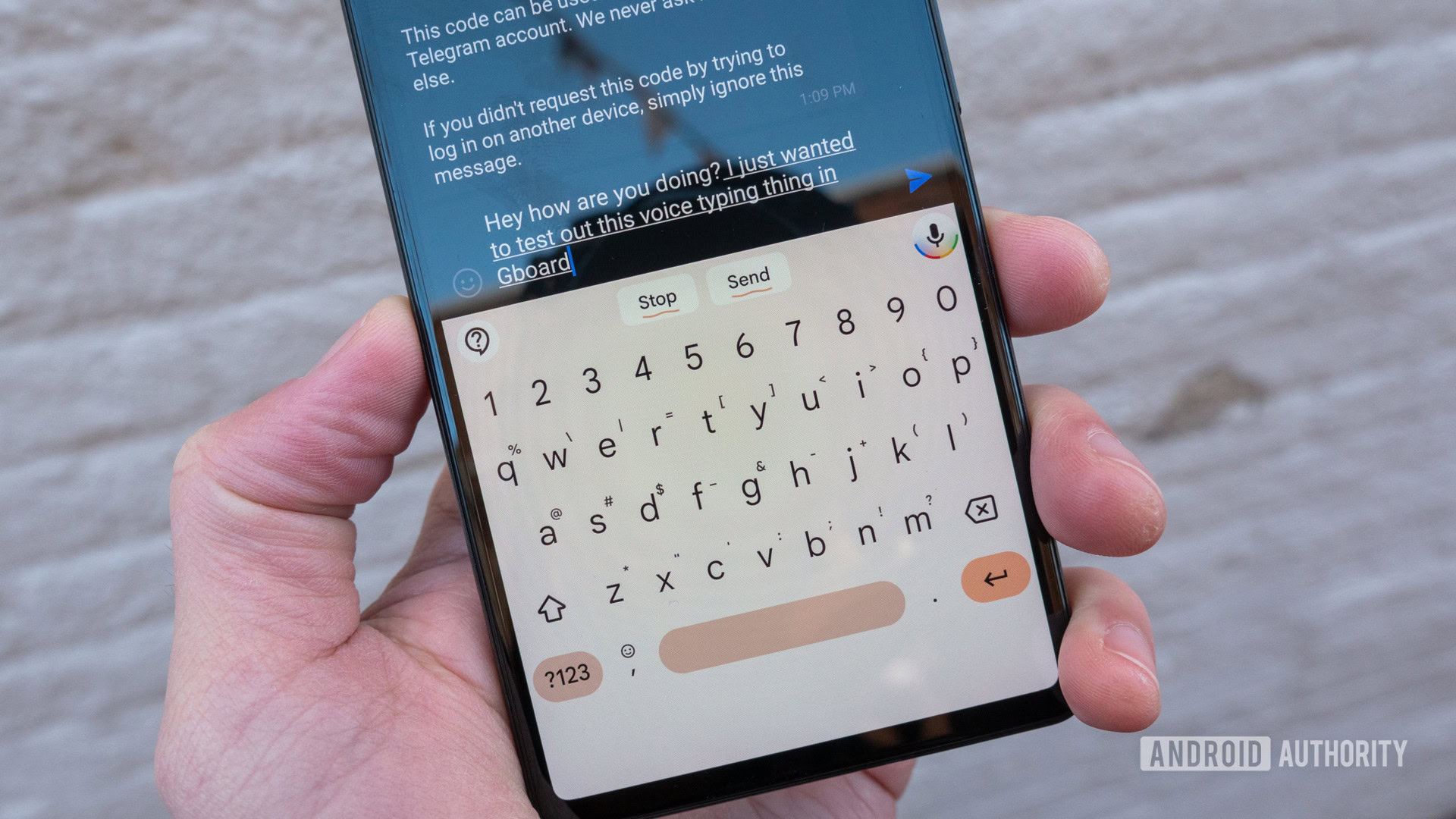
As we have said, your phone has a built-in dictionary, which it uses as a reference when you are typing any text. This will usually be the dictionary that best reflects your location, which is why when you first set up your phone, it asks you what language you would like it to use. However, this is often not enough, as we sometimes find ourselves using words from other languages in our everyday conversations. Your phone will usually automatically correct these words or tell you that you have made a mistake.
See also: The best dictionary apps for Android
This is not a problem exclusive to different languages. It also means that if you and your friends have your own unique words and phrases that you like to use, your phone will most likely not recognize them. It also poses an issue with the ever-growing range of new words that emerge each year, such as those in the political sphere or popular new apps and services. However, there are multiple ways to get around this, and they involve adding your chosen words to your own user dictionary within the phone’s settings.
Add words to your Android dictionary as you type
The easiest way to add words to your Android dictionary is to do so while you’re typing. You’ll run into this method most often on Samsung devices, but it works with most smartphones. This means as soon as you realize that you are using a new word, you can quickly add it to your personal dictionary to be remembered for next time. You can do it in three simple steps:
- Type the word that you want to save to the Android dictionary.
- Long-press or double-tap the word you want to be added.
- Tap on “Add to dictionary.”
That’s it! You’ve added the new word to your dictionary, and the next time your Android phone encounters that same word, it will automatically predict and insert it in the field. If you don’t use predictive text, it will simply no longer show up as a typo.
Add words through your settings
This method is a little more complex and takes longer than the first one. However, it is an advantageous way to add multiple words to the personal dictionary Android at one time. This makes it handy if you have a list of words you know you want to add, and you can do so very quickly. Here are the steps:
- Select Settings on your Android phone.
- Head down to System and enter the Languages and input menu.
- Tap the Keyboard menu, then tap your preferred keyboard. In our case, it’s Google’s Gboard.
- Choose Dictionary, then Personal dictionary.
- Now you can tap the Plus sign (+) in the top right corner to add terms.
You can also use these screens to remove words from your personal dictionary as well.