Affiliate links on Android Authority may earn us a commission. Learn more.
How to move podcasts between apps in less than two minutes
Tired of your current podcast app? If so, switching to a new one is the way to go. Thanks to OPML files, you can get it done in just a few minutes.
But to make it work, the podcast app has to support importing/exporting OPML files. If it doesn’t, you’ll have to subscribe to all your podcasts manually one by one, which can be time-consuming.
Fortunately, the vast majority of podcast apps for Android support this feature, including Pocket Casts, BeyondPod, Castbox, Podcast Addict, Podcast Player, and many others. But there are a few popular apps out there that don’t support OPML transfers including Google’s own podcast app and Stitcher.
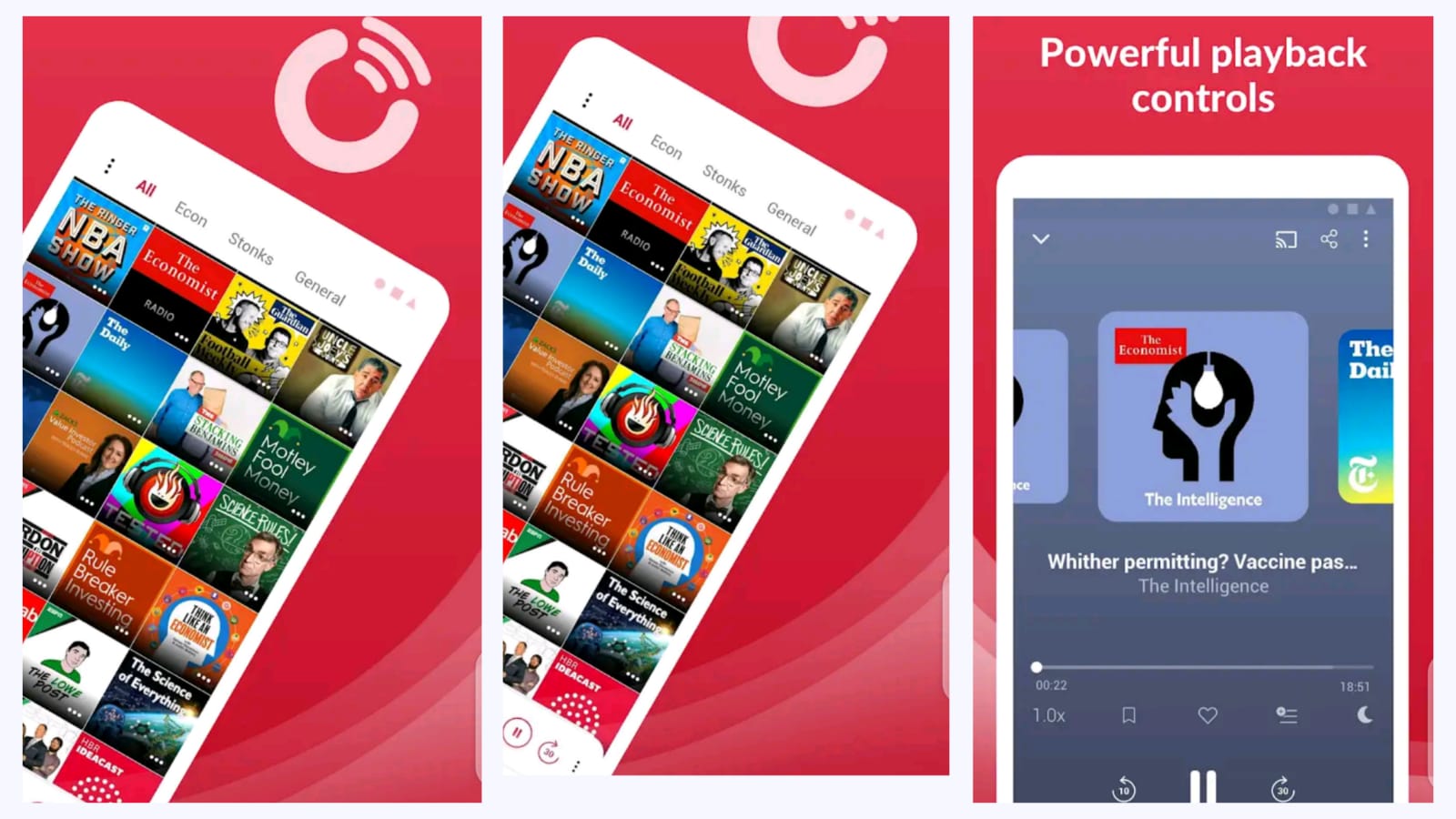
Let’s go through a step-by-step process of transferring podcasts from one app to the other, so you can see exactly how it’s done. For this example, I’ll be moving my podcasts from Castbox to Podcast Addict. But don’t worry, the process is the same for most other apps, with a few minor differences we’ll get to later on.
To get started, launch the Castbox app on your phone and select the “Personal” tab in the bottom menu bar. Then open the “Settings”, scroll down and find the “OPML Export” option, and tap it. The OPML file will now automatically be downloaded to your phone.
The next step is to import the OPML file into the new app — in this case, Podcast Addict. Open the app on your phone and select the “Restore backup/OPML file”. Alternatively, you can also find the same option in the settings menu.
The easiest way to find and upload the OPML file is to tap the icon in the upper-right corner (three vertical dots) and then select “Device Download folder” — this is the folder the OPML file was saved to. Then just tap the file you want to import, select all the podcasts you want to transfer over, and the app will do the rest. After a minute or two, all your podcasts will show up in the “Podcasts” section of the app.
Keep in mind that although this method is fast and easy, it only transfers over your subscriptions and not the podcasts you’ve downloaded. The new app also won’t show you which podcasts you’ve already finished listening to.
As already mentioned, the process is more or less the same for other podcast apps. You must first export the OPML file from your current app and upload it to the new one. Both options are found in the settings menu in most apps. However, it’s worth noting that some apps will automatically transfer the OPML file to the Download folder of your device, while others only allow you to save them to a cloud service like Dropbox and Google Drive. You have to remember where you save the file, so you can find it when you’ll upload it to the new podcast app.
Read next: We asked, you told us: Your favorite podcast app is hard to nail down
Try out the process described in this post and let us know in the comments if you run into any problems. Also, feel free to share with us which podcast app are you switching to and why.