Affiliate links on Android Authority may earn us a commission. Learn more.
Hands On: BlueStacks brings Android apps to Mac
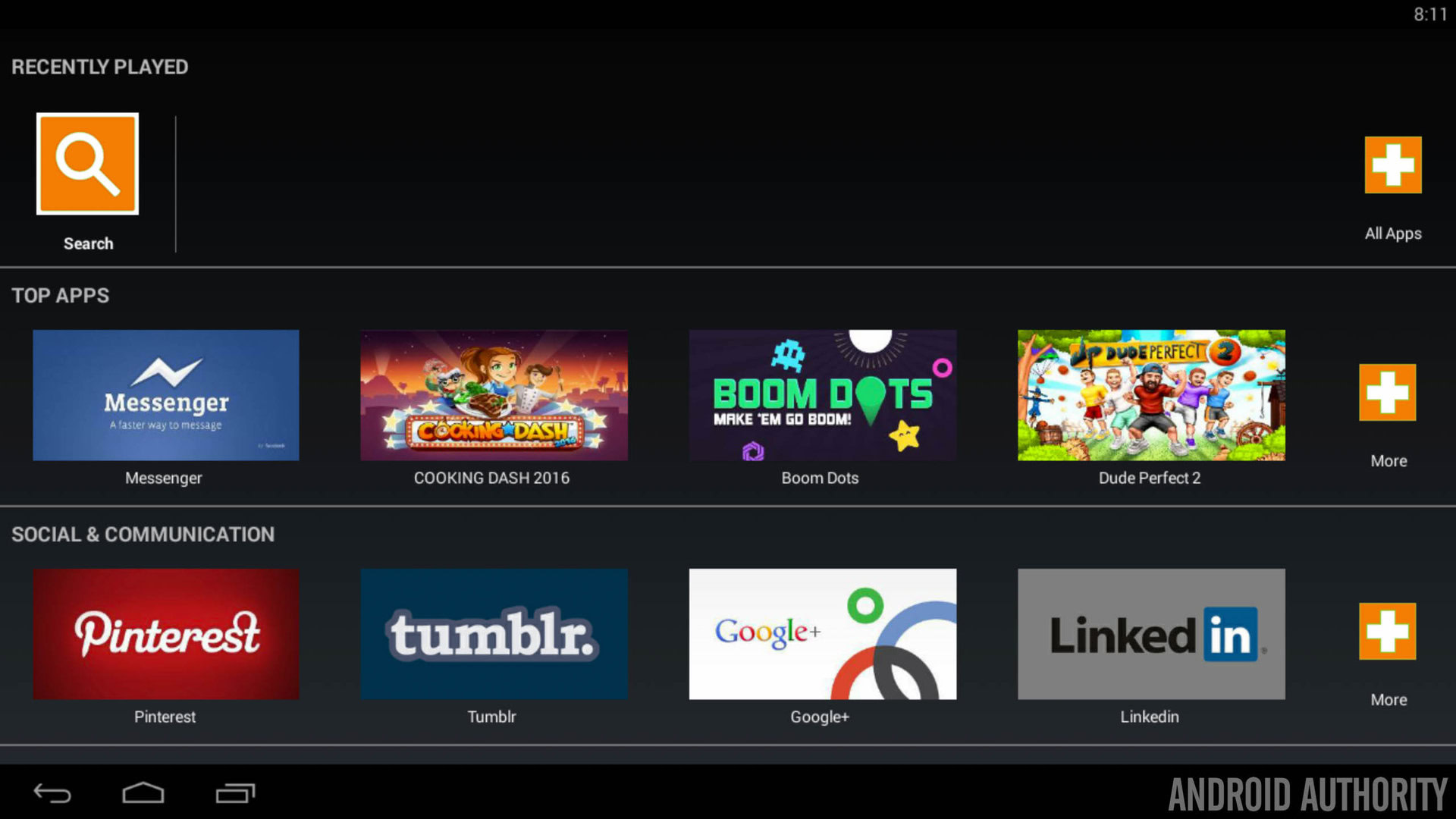
Android has a lot of games that aren’t made available on desktop software and for PC users, there’s a range of Android emulators that you can use to play these games on your computer. On Mac however, the range is a lot smaller but emulator BlueStacks has just introduced their OS X application, which lets you emulate Google’s OS on your Mac.
Using an emulator can be about more than just gaming on your laptop as it provides access to applications that aren’t compatible with desktop platforms. For example, one of the biggest applications on Android – Instagram – isn’t compatible with any desktop OS but running an Android emulator lets you use Instagram from your computer. Big gaming fan? Well, Clash of Clans (like plenty of other mobile games) isn’t available on PC or Mac but an emulator will let you play games with ease and in many cases, you can sync your app data from your Android phone to your computer.
We’ve already compared Andyroid and BlueStacks on PC but how does BlueStacks’ Mac application stack up? How easy is it to set up? I’ve been running BlueStacks on my Mac and here’s my thoughts:
Initial set up
Installing BlueStacks is as simple as downloading the application from the BlueStacks website, opening the DMG file and opening the installer. It takes a minute or two to install (but this will vary widely depending on the specs of your Mac) and once done, it loads up the BlueStacks ‘homepage’.
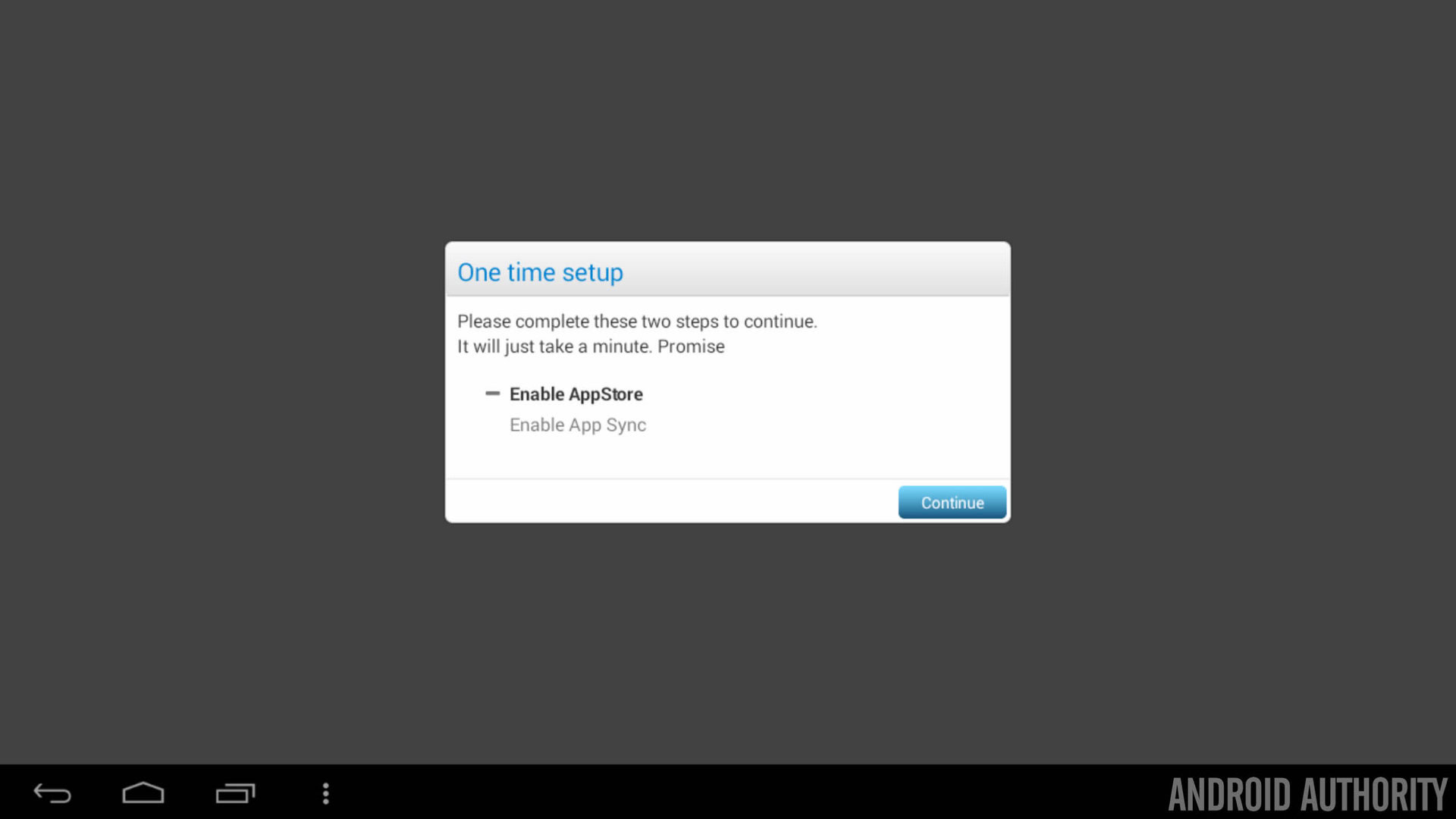
Unlike other Android emulators, BlueStacks doesn’t let you use the traditional Android home screen (although this is supposedly possible with root access). The home page is an app store showing recommended applications that have been tested to work with BlueStacks and while most work, some sadly do not. The first time you try install an application, there’s two further initial setup steps you need to do; first you need to sign in with your Google account to access the Play Store and then you need to sign in all over again to enable App Sync.
While this does add a minute or two to your setup time, you thankfully only need to do this the once.
Apps, apps, apps
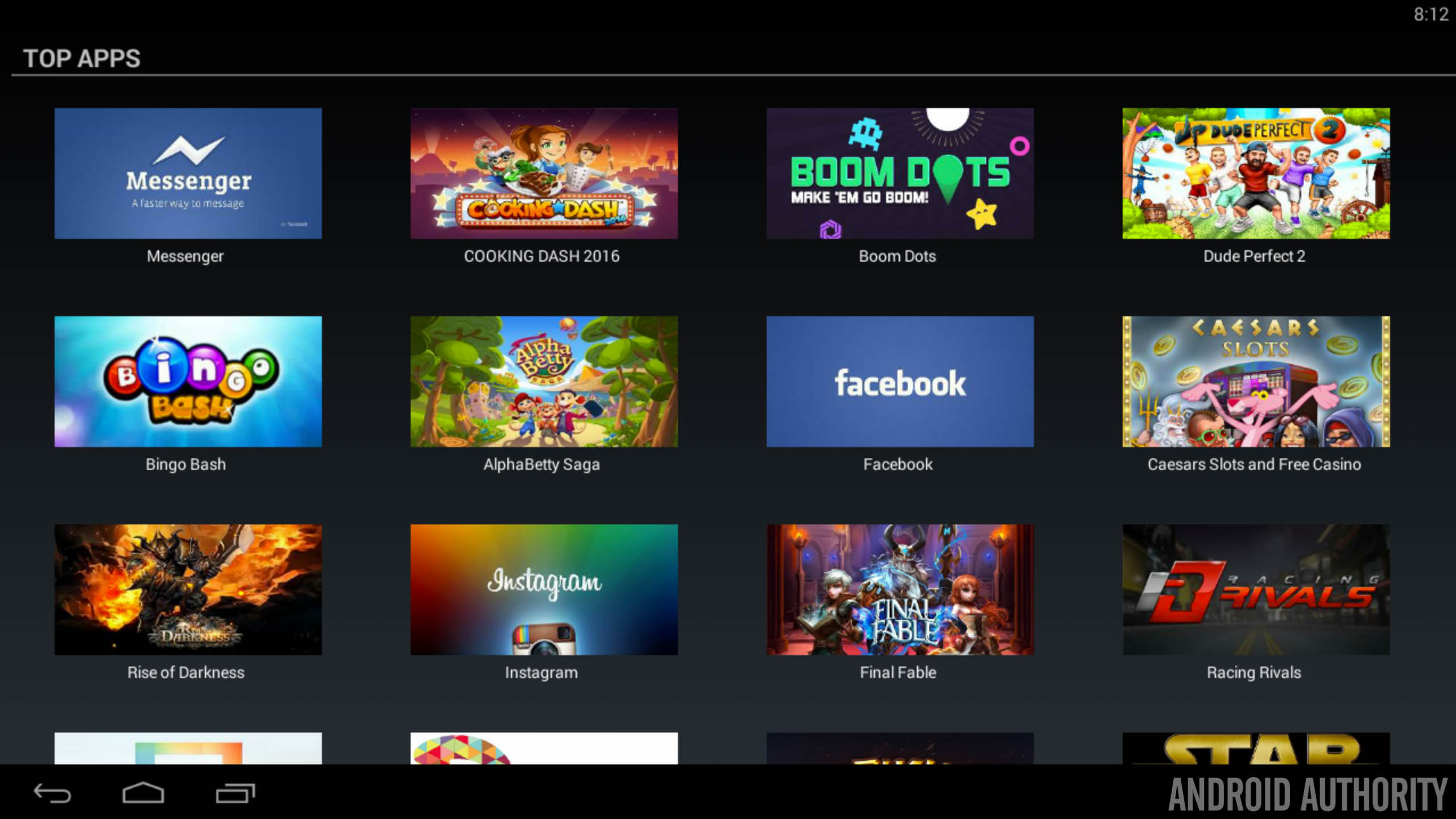
As mentioned, the BlueStacks homepage is nothing more than an interface for tested applications and while the app does give you access to the back, home and recent apps keys and the notification area from Android, it doesn’t give you other features – like access to widgets, settings or the home screen – that are available on other emulators.
The initial app page shows recommended applications split into different categories, including:
- Top Apps
- Social & Communication
- Simulation & RPG Games
- Action & Adventure
- Arcade & Strategy
- Audio & Video
- Books & News
- Brain Teasers
- Cards & Casino
- Kids & Creativity
- Racing Games
- Sports Games
- Tools & Productivity
- Casual & Comics
Looking through the recommended applications list, its clear that, while BlueStacks does have some productivity applications, its designed predominantly to let you play games on your PC or Mac.
Clicking on any of the applications opens the Google Play Store in the emulator but while most games install fine, certain applications don’t. Naturally, with Instagram not available on Mac (and every third-party client getting shut down very quickly), the app was my first choice to install but this kept displaying an error saying the Package file is invalid. The same error displays on quite a few apps in the Play Store but others install fine so it does appear to be a random error.
Gaming
Clearly BlueStacks is mainly designed to let you run Android games on your Mac which is especially useful given that most of the games are not available on Mac. How does BlueStacks handle Clash of Clans on my Mac (which has 16GB RAM and an i7 processor)?
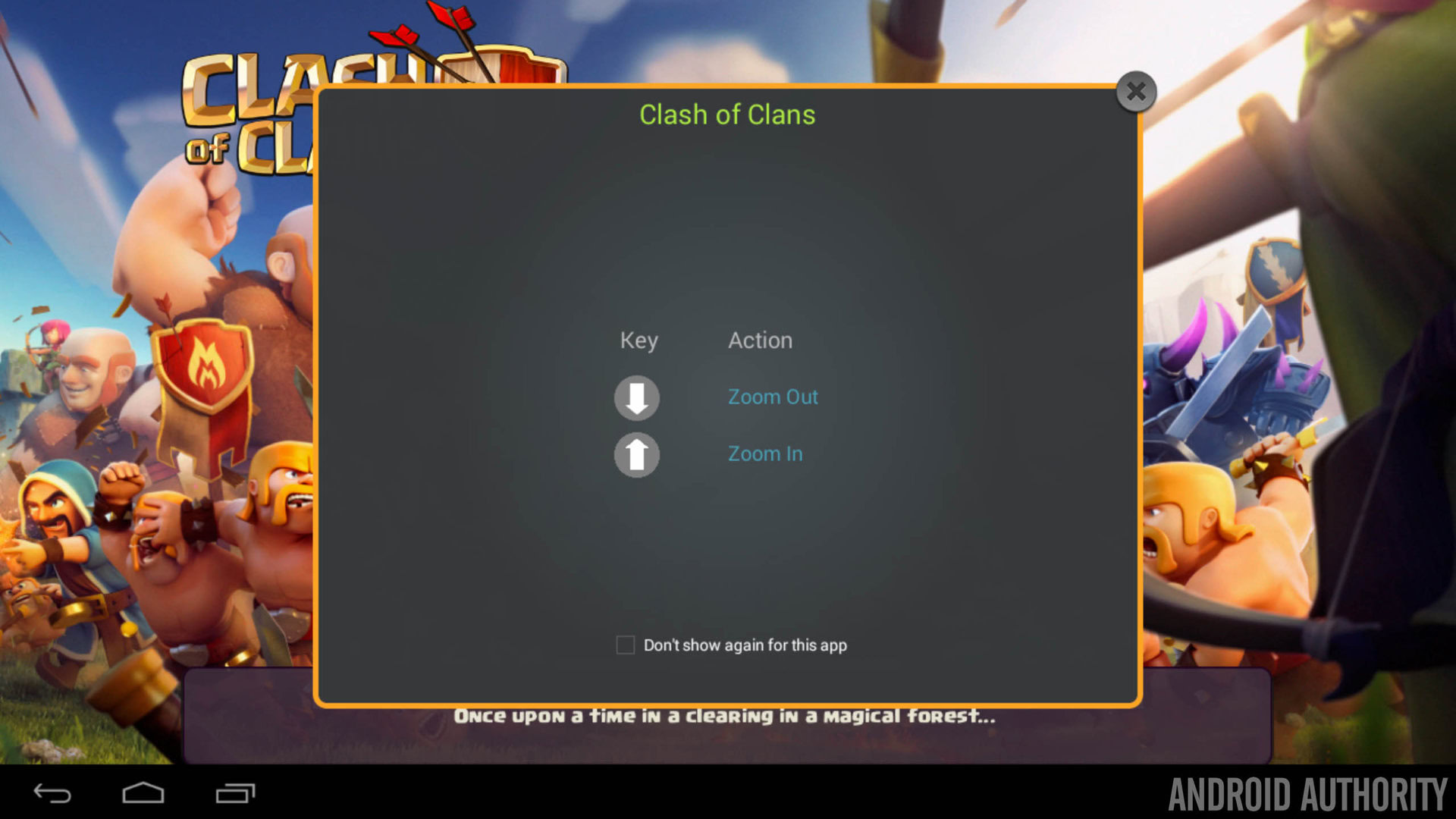
While a lot of people play Clash of Clans almost religiously, I’ve not really jumped on the bandwagon so instead of syncing my existing Clash of Clans data, I chose to start afresh. The game ran fine until I began to build an army and it asked me to enter my name – naturally, you’d expect that you could use your keyboard right? As it turns outs, it doesn’t let you so my experience of playing Clash of Clans came to an abrupt end.
Switching to a large application like Mortal Kombat X – which our own Joe Hindy showed live on our Twitch channel – and BlueStacks proved to be as fast as Android smartphones in downloading large amounts of data. Other emulators often slow down when trying to download more than 1GB data but BlueStacks seems to handle it with ease.
Once Mortal Kombat X installed, it pops up with an error saying the device was not supported but its listed as one of the recommended applications on the BlueStacks homepage. After attempting to click on Okay on the error message, the entire app froze up and even after restarting the app and BlueStacks, it would continually just display a black screen error.
While the game was frozen, it also meant BlueStacks froze up and became very sluggish and unresponsive. When the game did eventually run, it took a long time to load but once loaded, it was playable and performed relatively well.
Wrap Up
One of the key reasons to use an emulator is to play games but this is something that BlueStacks seems to struggle with on Mac. While a lot of the productivity applications work fine – WhatsApp is a great example of this – games doesn’t seem to work well with the trackpad on Mac, with response time often slow and performance somewhat sluggish.
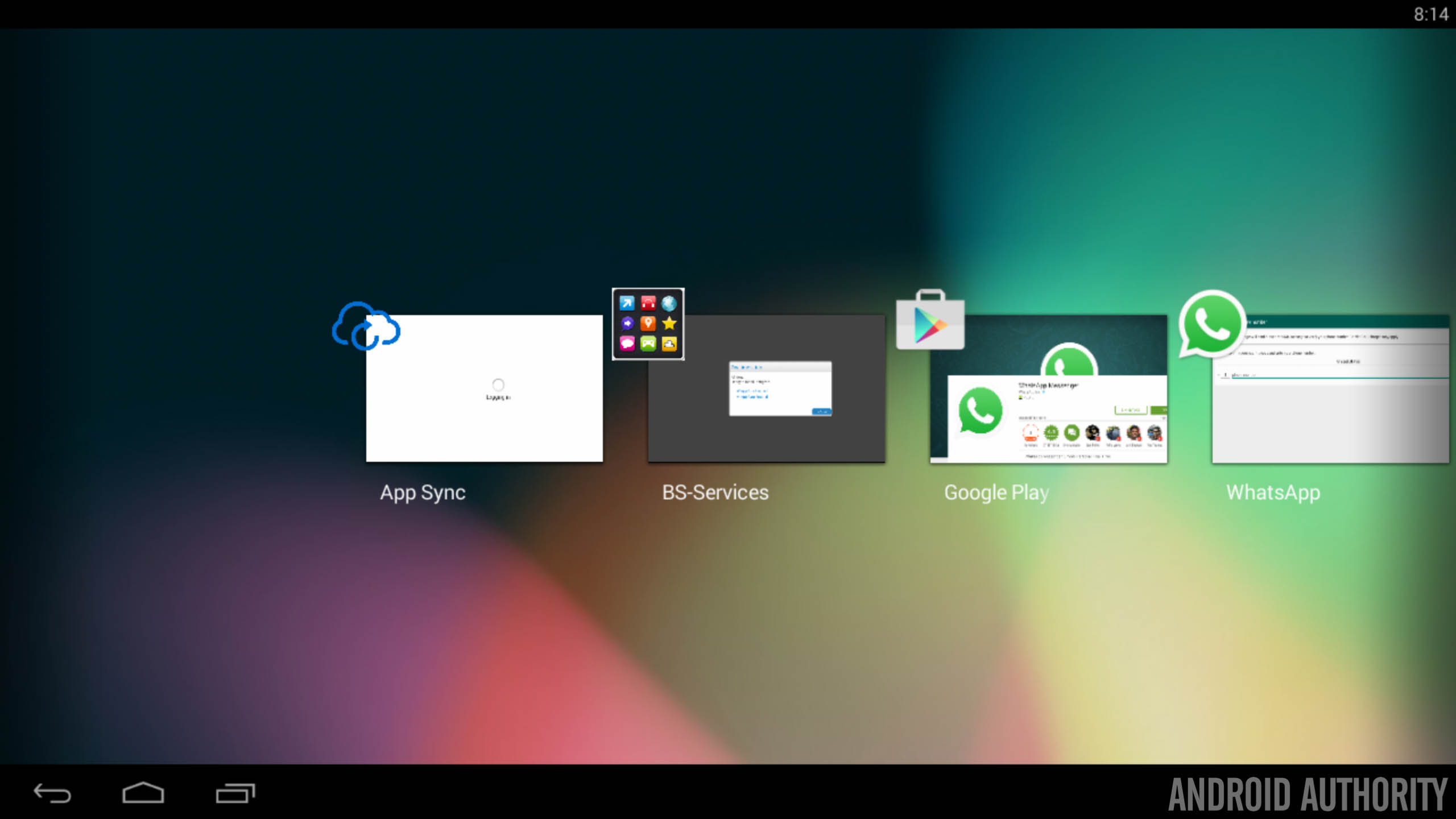
BlueStacks is based on Android 4.2 and the older Android version means some games and services won’t be compatible with the emulator. When running Mortal Kombat X, it used 60% of the CPU resources and 48% of the RAM but despite using these resources, the game was still unusable. Like many services that run in a virtual environment, the resource usage means other services outside of the VM will run a lot slower.
Previously, using an emulator on Mac required running a PC environment in a virtual machine and then running the emulator inside this environment but native apps at least negate the need for one virtual machine. The BlueStacks app give you access to the application side of Android, letting you install apps from the entire Google Play catalogue or recommended apps that have been ‘tested’ and work within the BlueStacks VM environment.
[related_videos title=”Best Emulators & Games:” align=”center” type=”custom” videos=”587971,598236,590004,592106″]
Playing games has certainly proven to be a challenge but of course, this does depend on the game you’re trying to play and while some don’t work so well, others should work fine. The BlueStacks app certainly needs updating so it works properly with the keyboard and trackpad on Mac but even with these small glitches, overall performance is more than satisfactory.