Affiliate links on Android Authority may earn us a commission. Learn more.
You have rooted your Nook HD or HD+ tablet, now here is how to get the Google Play store installed
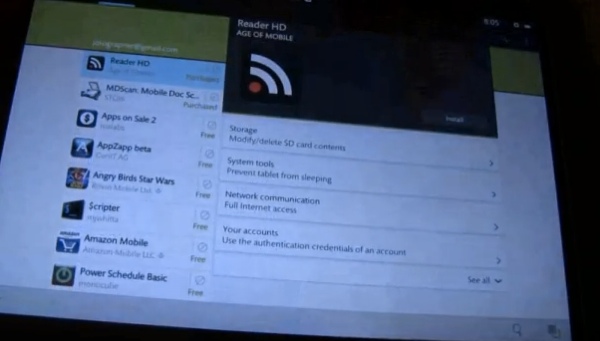
Just a short while back we mentioned that the Nook HD and HD+ had been rooted. And well, while we have yet to see anything in terms of a custom ROM, it looks like something almost as good has come available. As to what that is – the Google Play store. In short, those with a rooted Nook HD or HD+ can now install the Play store. Or maybe more accurately, those who were considering rooting their device but were waiting for a good reason — that reason has arrived.
That being said, while the process of rooting the tablet is just that, a process, you can also look forward to another 20 steps to get the Google Play store installed. If you are still needing to root your tablet, visit our post from last week to get that going. Once you have a rooted device, come back to this post and get up and running with the Google Play Store.
And with that, we should offer the warning — if you decide to go this route, make sure you have the skills, patience or knowledge to do so. Or more to the point, if you break something, don’t blame us. The process, which is about 20 steps includes beginning with a factory reset, then gaining root. Assuming you have those done, your process has been shortened just a bit. Anyway, once you have root you will need to enable “UNKNOWN SOURCE”. From this point it is a matter of uploading files and using various commands such as su, mv, chmod, chown, mount and rm.
If those make sense or you are still willing to give this a go, here is what you will need to follow;
- Follow skyhawk21 instruction from here to enable “UNKNOWN SOURCE”. The Nook Color Tool can be found here.
- Upload 3 files to /data/su/ using “adb push” command.
1. GoogleServicesFramework.apk – mediafire.com/?zaumfwhraxcifqf
2. Vending.apk – mediafire.com/?31bn3e258jjpj8d
3. Play.apk – mediafire.com/?wwcqrlfwt8o1gnv
If you have problem downloading this Play.apk I suggest try using this Vending_v3.9.17.apk instead. Be sure not to confuse with the earlier Vending.apk file, or better yet, rename it to something like Play3917.apk- adb install $your_choice_of_file_manager(must support root), I prefer ES File manager
- using your file manager and browse to /data/su and install GoogleServicesFramework.apk (I’m not sure if you can just do adb install GoogleServicesFramework.apk from your PC, but since I didn’t do it that way and this is a known result, so I recommend doing it this way)
- adb shell
- su
- mount -o remount,rw /system
- mv /data/su/Vending.apk /system/app/Vending.apk
- chmod 644 /system/app/Vending.apk
- chown 0.0 /system/app/Vending.apk
- mount -o remount,ro /system (not sure if this is necessary, but I better safe than sorry)
- using your file manager and navigate to /system/app and install Vending.apk
- mount -o remount,rw /system (only if you did step 11)
- rm /system/app/Vending.apk
- mount -o remount,ro /system
- using your file manager and go to /data/su and install Play.apk or Play3917.apk depending on what you download
- now you can delete both GoogleServiceFramework.apk and Play.apk in the /data/su folder.
- That’s all, your Google Play Store should now be working.
- Login and have fun. I manage to install some stuff through that.
- Click the “THANKS” button below.
With that, a $199 Nook HD with Google Play sort of sounds like a compelling device