Affiliate links on Android Authority may earn us a commission. Learn more.
Google Play Books now has a beta program with some nifty new test features
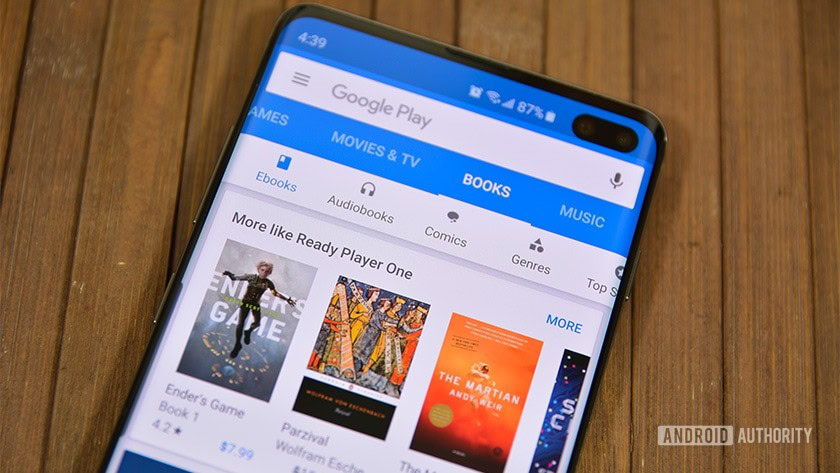
If you’re a frequent reader, you might use Google Play Books as one of your sources for new reading material. Lucky for you, Play Books now has some beta features designed with heavy readers in mind. You can give them a shot right now if you’re interested!
The features were born from self-described book worm — and Google software engineer — Dan Kimberg. Kimberg joined the Google Play Books team and immediately had some ideas of how to make the service better for heavy readers like himself. In fact, before he joined the Play Books team, Kimberg actually filed over 50 feature requests to the existing team!
The biggest new beta feature available now is Custom Shelves, which Kimberg says is one of the most-requested features from Google Play Books users. Using Custom Shelves, you can create a shelf that works just the way you want. Kimberg gives an example he uses himself which organizes “Re-read me” books — books he’s already read but would like to re-visit at some point in the future.
It's incredibly easy to turn on all or just some of these new beta features.
Another new beta feature is a stronger search function. You can find specific books you’re looking for faster than ever, and you can also sort your books using different criteria, such as author, title, last read, and price.
The last beta feature is a new shelf called “Ready To Read,” which compiles all the books you’ve started but haven’t finished yet.
To give one or all of these beta features a try, follow the instructions below:
- Head to play.google.com/books on your desktop browser or phone browser (don’t open the Play Books app).
- Click the gear icon in the upper right corner.
- In the drop-down menu, select “Beta Features.”
- Turn the beta features you want or don’t want on or off.
- Click “Done.”
If at any time you change your mind about a beta feature, you can always repeat those steps to switch something on or off.
Eventually, new beta features will arrive at the platform so stay tuned!