Affiliate links on Android Authority may earn us a commission. Learn more.
What is the Google Home script editor, and what can you do with it?

While customization and remote control are part of the appeal of a smart home, the thing most people tend to be interested in is automation — having their home run itself as much as possible. To that end Google recently launched a preview of a script editor for Google Home.
JUMP TO KEY SECTIONS
What is the Google Home script editor?
The Google Home script editor is an addition to the home.google.com web interface, which until now has been reserved for watching Google Nest camera feeds and launching automations created in the Google Home mobile app. It enables automation routines with more complex conditions than those possible within the Home app, including almost 100 starters and actions. Once a script is complete on the web, however, its routine can also be triggered in the app.
The script editor is currently available only to people in the Google Home Public Preview program. Be warned that it’s not designed for casual users — it involves the YAML scripting language and a thorough understanding of how Google Home routines work.
What can you do with the Google Home script editor?
Perhaps the key addition is the ability to tie automations to multiple, very specific starters and other conditions. You could for instance have your living room smart bulbs activate a movie scene when the TV is on, but only between 5 and 10PM, and you might further require that motion sensors detect people in the room.
The editor can also make it easier to trigger multiple actions. To help with cooling, say, you might have shades close, fans turn on, and a thermostat turn down whenever sensors pick up hot indoor temperatures.
On that note, something unique to the script editor is support for Matter-based sensors. Those aren’t yet supported in the Google Home app, despite Google enabling Matter pairing for Android, iPhone, and iPad users with compatible Nest speakers, routers, and displays. The change should open up more sensor-based starters, including not just motion or temperature activity but brightness levels. Imagine your blinds opening earlier or closing later based on sunlight, for example.
How to access and use the Google Home script editor
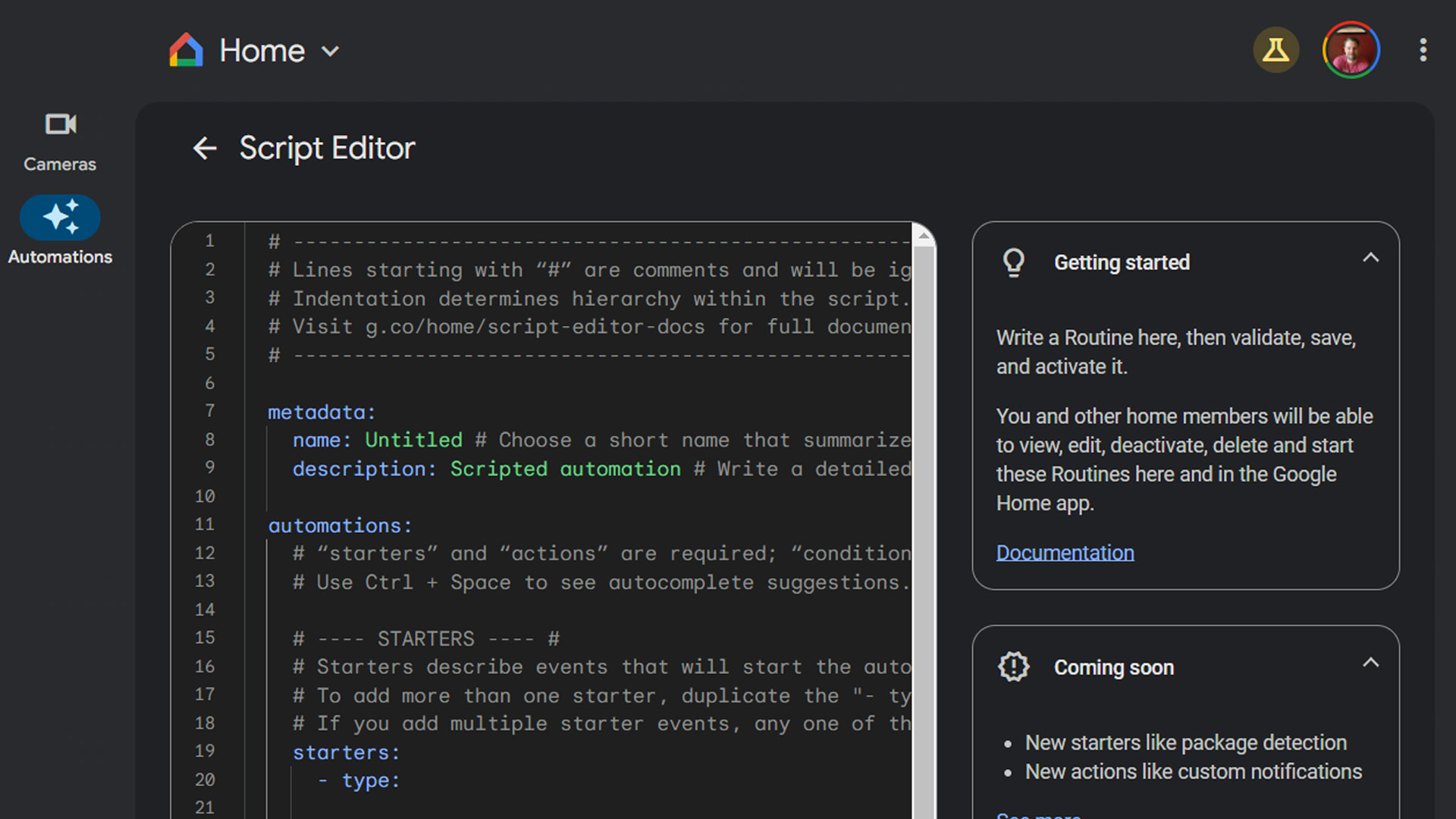
At the moment, it’s best to go to home.google.com as a member of the Public Preview program. If you’re not already in the Preview, an easy way to join is opening the Google Home mobile app and going to Settings > Public Preview.
The script editor should also be available directly through the Home app, whether for Android or iPhone/iPad. Those are less than ideal, of course, because of the limited screen space available and the amount of typing that may be involved.
To use the web-based script editor:
- Select the Automations tab and click on Add new.
- On the right, click the Documentation (page) button to read what you need to get going.
- Start typing in the main pane to write a script. With certain variables like type, clicking on them may bring up a list of prefill options.
- If you like, you can ask Google’s AI to generate an automation for you by clicking the magic wand icon. These suggestions can be plain-language, such as “turn on all the lights in the house at sunset,” but you may still want familiarity with YAML to doublecheck things.
- Under the script window, use buttons to check validation errors, scan execution logs, view keyboard shortcuts, and access additional options like Undo and Redo.
- Make sure you fill out the name and description fields under metadata before finishing.
- When a script is complete, use the Validate button to make sure your code is sound. If it is, click Save. If it’s not, you can still save it, but you’ll have to return and fix it before it will activate.
For further help, including learning YAML, check out Google’s script editor guide.