Affiliate links on Android Authority may earn us a commission. Learn more.
Google 3D animals: How to put a tiger in your bedroom
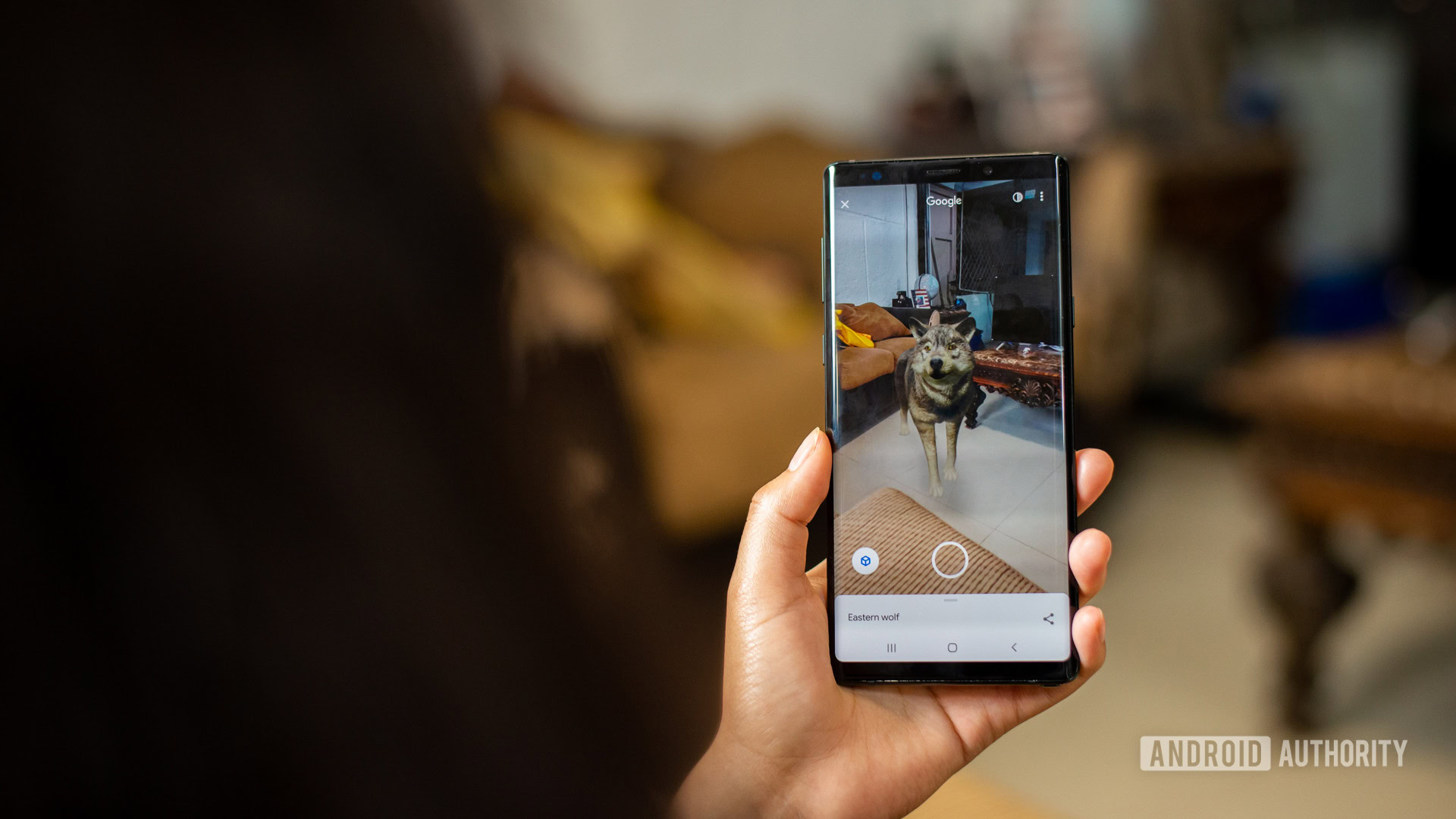
What’s better than a picture of a tiger? A 3D tiger, of course. At least, that’s the idea behind Google AR animals, one of the best Android AR apps. Well, technically, it isn’t a stand-alone app. Google has been integrating this feature into search over the past few years. This tech has been around a long time now, first announced back at I/O 2019. Google 3D animals and objects are a novel way to interact with your favorite beasts and even bring them to life in your room. Over time it introduced more animals, including dinosaurs and more.
Unfortunately, you won’t be able to bring animals to life on every device, and you don’t quite have Noah’s Ark to choose from. Luckily, we can lend you a hand regarding which devices work and what 3D animals and other objects you can search for.
QUICK ANSWER
You can view 3D Google AR Animals by doing a simple Google Search. We'll use the obvious example of a tiger. Search for "tiger" on Google using your Android phone. If the 3D animal is available, you'll get a result telling you you can meet a life-sized tiger up close. Select the View in 3D button. Hit View in your space and point your camera to where you want to place the virtual tiger. When it shows up, you can move it around using touch controls.
JUMP TO KEY SECTIONS
- How to find Google 3D animals via search
- What devices support Google 3D animals?
- How to use Google 3D animals and objects in Object View
- How to use the 'View in your space' feature with Google 3D animals
- What is object blending?
- 3D animals — a complete list of your options
- Other 3D objects you can view
How to find Google 3D animals via search
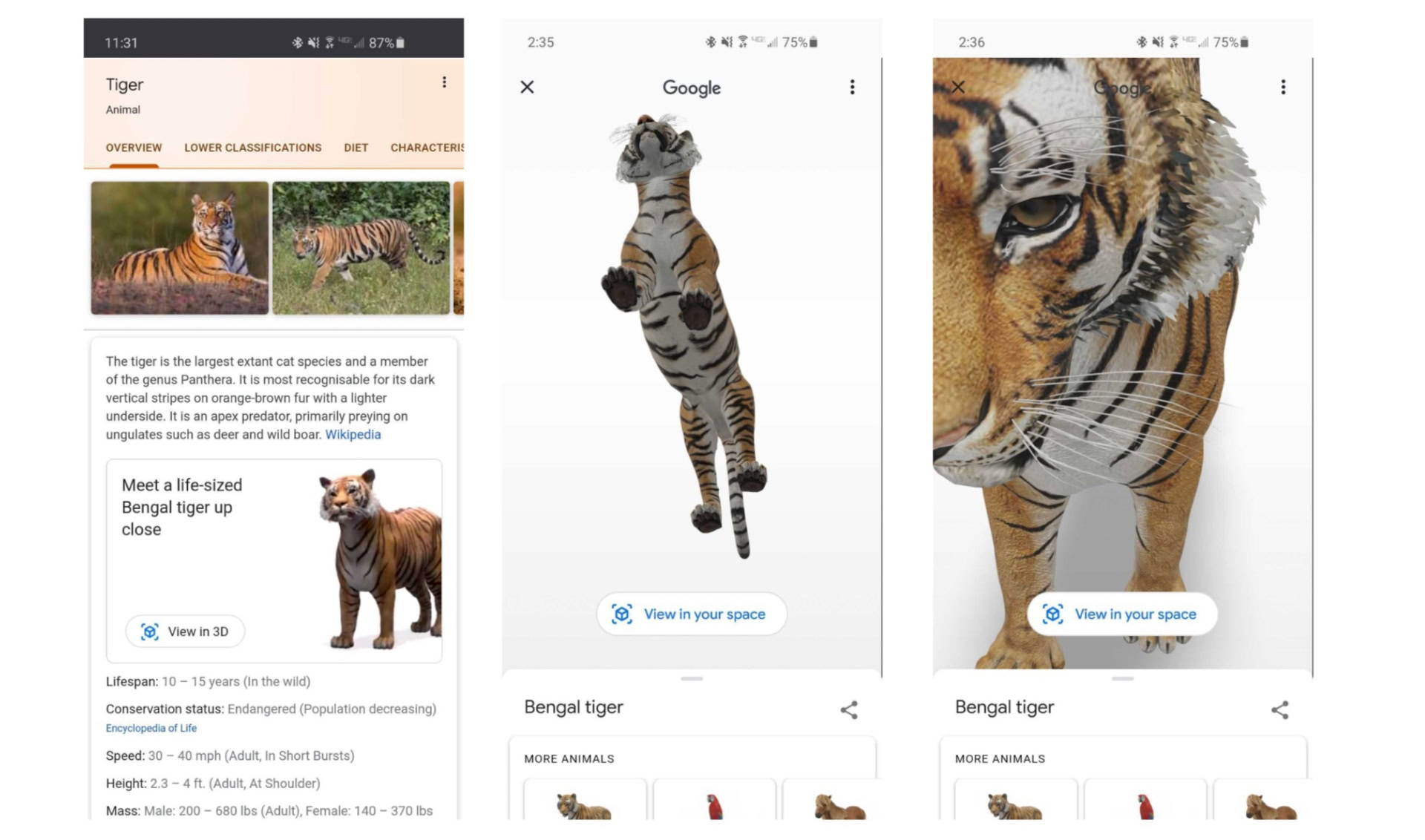
Discovering a 3D animal on Google is as easy as searching for it. After all, you can learn a lot more from a 3D model than from a simple 2D image. Whether you want to reenact Shark Week on a 1:1 scale or inspect a liver, you have to do the right search.
Once you submit your search, Google will show your 3D AR animal or other objects at the top of your search results — you don’t even have to go to the images tab. Much like when you search for a movie or a celebrity, you’ll see a Google Knowledge Panel with information from Wikipedia and a few 2D images. Just below that, Google invites you to “meet a life-sized tiger up close” and offers a View in 3D button. Click the button, and you’re well on your way to bringing a tiger to life.
If you hit the View in 3D option, Google will expand the small 3D animal displayed on the search page to become the main focus of your results. It rotates and progresses through a series of movements to give you a lifelike experience with your furry friend.
How to view 3D animals using Google Search
- Open the Google Search app and look for the animal you want to view. In this case, we will use “tiger.”
- If the 3D animal or object is available, you should see a white box saying you can see a life-sized animal or object up close.
- Tap View in 3D.
- Select View in your space.
- Point your camera to where you want to place the animal or object.
- It should appear in life-size. You can now use drag-and-drop to move it around.
What devices support Google 3D animals?

Before you try to bring Neil Armstrong — no, that’s not a joke — into your home, make sure that your phone supports Google’s AR animals. The feature works on both iOS and Android devices, so you should have no issues if you’re equipped with at least Android 7.0 or iOS 11.
If you’re unsure which version of Android or iOS your phone is running, Google has provided a list of supported devices for both Android and iOS. Notably absent from the list of supported devices are laptops of any kind. Sadly, no AR capabilities mean no 3D fun at all, not even in object view.
How to use Google 3D animals and objects in Object View
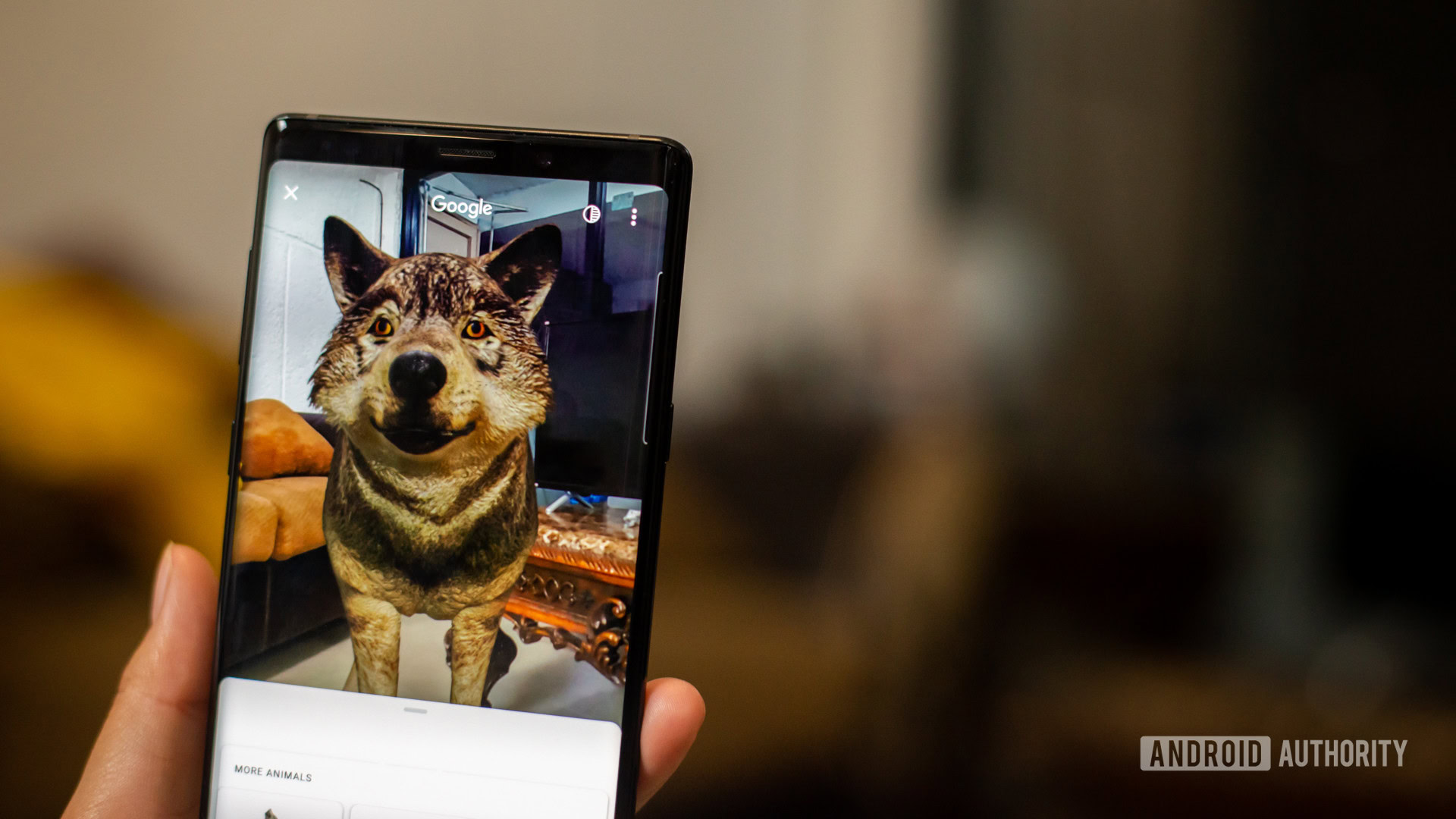
We briefly mentioned bringing Google AR animals to life before, but let’s talk about what you can do once you enter Object View. Once you see your animal or object moving around on the white background, taking control is as easy as swiping your finger.
Swipe in any direction to see your creature from just about any angle you can imagine. You can also pinch to zoom in or out to see the tiniest detail of a red blood cell or get a good look at Uranus. Why keep the fun to yourself, though? Hit the ever-present share button and send your 3D object to Twitter, Instagram, or whatever app you prefer. You can also share a simple text link that takes users straight to the 3D object if they’re not tech-savvy.
How to use the ‘View in your space’ feature with Google 3D animals

So viewing an animal, body part, or object in a blank white room is cool, but bringing a Tyrannosaurus Rex into your bedroom is way more fun. At least you won’t have to ask your parents if you can keep it as a pet. To bring your animal of choice into your warm and comfortable home, tap the ‘View in your space’ button at the bottom of Object View.
You must grant Google access to your calendar, microphone, and storage — sorry, privacy people — and let Google record video and images as needed. It also wants to access your photos, media, and files while you let it create 3D animals, so take this as your heads-up.
You may have to move your camera around to give Google an idea of the space you’re working with, but your animal of choice should appear before long. Once you see your new 3D animal, you can walk around and get a 360-degree experience. If you’d rather stay still and rotate the animal, press the animal with one finger and swipe left or right with the other. You can’t rotate the animal upside down, but that would break the realism.
What is object blending?
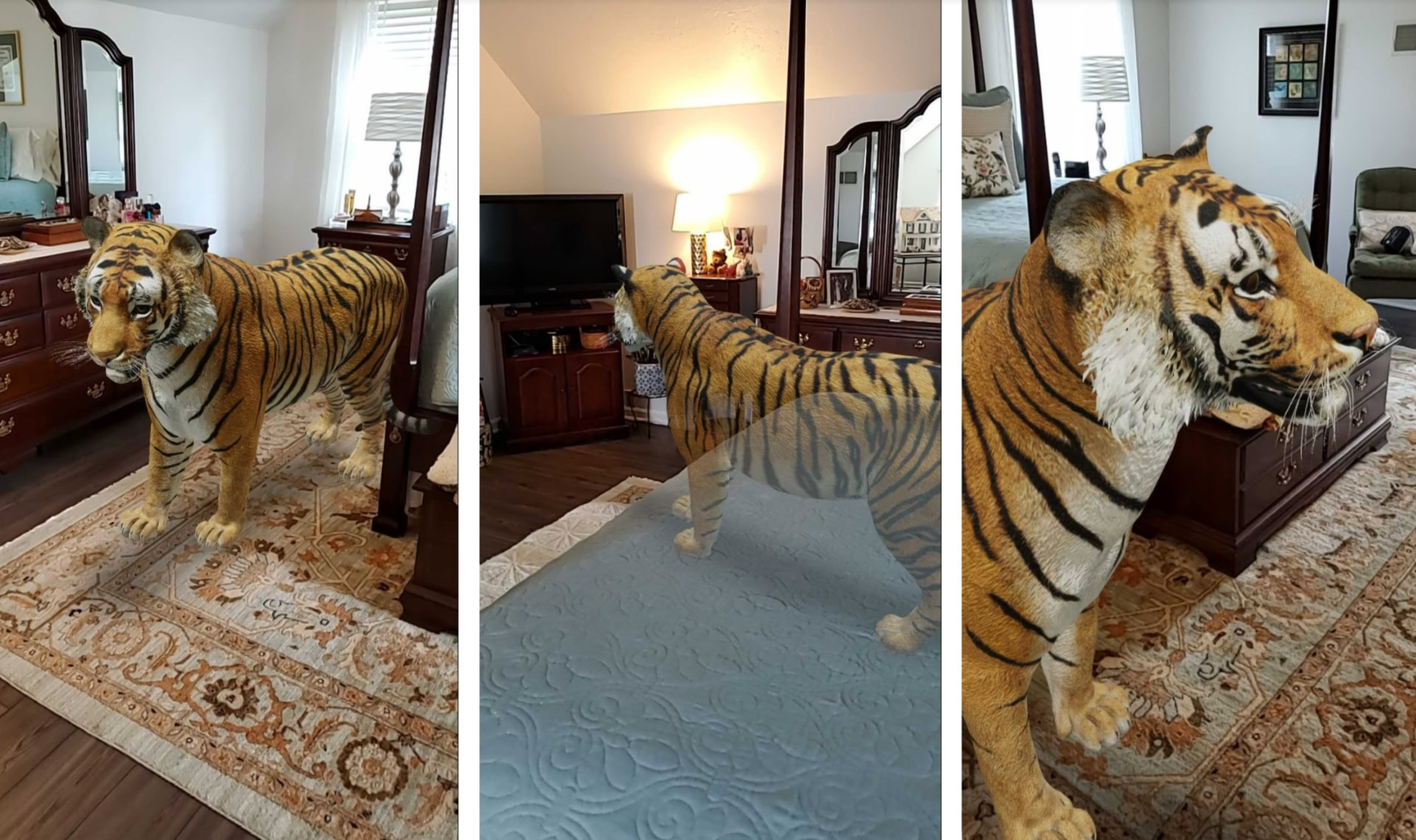
One of the most common messages you’ll see when you use View in your space is “Move closer to improve object blending.” It sounds easy enough to do, but what does object blending mean? Object blending is an Android feature that allows 3D animals to take on a more lifelike presence in your environment. It means that your 3D animal of choice will adapt to your room and adjust its appearance for furniture and other objects.
For example, you can make a duck appear as if it were sitting on your dresser or a hedgehog is hiding under your chair. You’ll only see the parts of animals you would typically see if they were in your room.
You should notice a circle icon at the top of your screen, with one half shaded and the other half transparent. This is the object blending control, allowing you to activate the feature in seconds. Once you’re sufficiently close to your animal of choice, you should be able to see it fading in or out of view to blend in with the world. Now snap a picture and scare your friends and family with the giant snake in your living room.
3D animals — a complete list of your options

Now that you’ve got a feel for bringing your furry — or scaly — friends to life, which animals can you pick? We’ve broken your options down into a few basic categories to make them easy to explore. Remember, you’ll have to open these searches on an AR-ready mobile device. Strap on your safari hat and check out these categories:
House pets
Let’s say that you’re getting ready to adopt a pet that will fit in your house and want to see how much space it might have. Here are the furry friends that you can bring to life with Google 3D animals:
Land animals
You’re probably not bringing too many of these animals into your home, but what would it look like if you did? Test out everything from horses to pandas with the links we’ve provided:
Water animals
Unless you live underwater or have a big pond, you might never come close to bringing these water animals home. These links give you a chance to dream, though:
Birds
Google doesn’t offer too many birds in its AR animals setup, at least not yet. Here are all of your options if you’re looking to populate your nest:
Dinosaurs
Leave the real Jurassic Park-ing to Jeff Goldblum and company, but you can always take this opportunity to explore your wildest imagination. Go toe-to-toe with prehistoric giants using these keywords:
Insects
Leave the bug collecting to the pros too. At least these creepy crawlies won’t infest your house. Try some of these bugs if you dare, but scale them up to Fallout 4 sizes:
Other 3D objects you can view
If you’re not interested in turning your house into a zoo, you might find some of Google’s other 3D objects more interesting. Many of the available searches still have a science angle, though there are a few products you can check out too. Check out the categories below to learn a bit more about other objects:
Cells
Some of these cells are human, and some are animal, but all we know is that the mitochondria are the powerhouse of the bunch. Get up close and personal with the cells and their internal components with these links:
Human body systems
Those cells and cell parts you just learned about help contribute to all essential human body systems. However, you probably can’t pop open a cadaver to investigate, so here are some links to the next best thing:
- Circulatory system
- Endocrine system
- Excretory system
- Reproductive system — Male | Female
- Digestive system
- Integumentary system
- Lymphatic system
Space objects
It almost feels wrong to classify Neil Armstrong as a space object, but he doesn’t fit into any other category. Here are the links you’ll need to bring the galaxy into your home:
Cars, shoes, and more
You’re probably sick of categories at this point, but a few Google 3D objects don’t fit anywhere else. You can round out your experience with these last few links:
Animated characters
Google’s latest addition to the AR program is all about fun. It takes some classic video games and anime characters and puts them right in the palm of your hand. You can bring Pac-Man and Evangelion to life with these links:
Google 3D and AR images have quickly become very popular, and so we’re betting the list of products continues to increase in the months and years to come. Imagine a future where most products you can buy can be AR inserted into your life so you can take a closer look. It sounds sci-fi, but this is the reality we now appear to be living in.
FAQs
No. The animal has to be added to the list of supported AR objects in Google’s Object View.
Some of the very small or large animals and items in Object View may first not be shown in life-size. There is always an option to correct the perspective, though.
Your device will need at least Android 7.0 or iOS 11 to run Google Object View.