Affiliate links on Android Authority may earn us a commission. Learn more.
Can you play Genshin Impact on the Steam Deck?
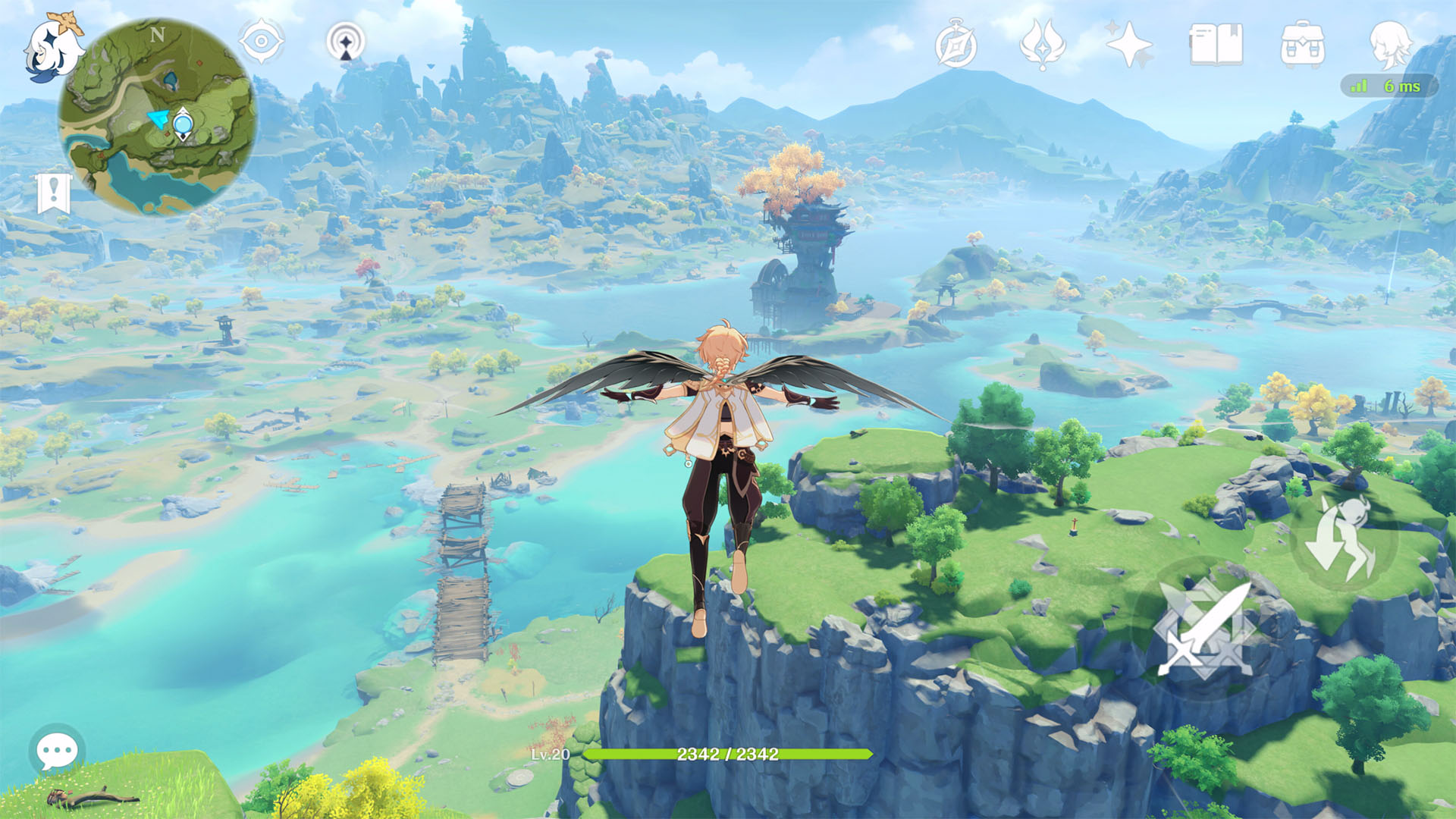
Genshin Impact remains one of the most popular mobile games in the world, but many gamers prefer playing on the PC client for better controls and visuals. The Steam Deck is the perfect device for this, since it’s also portable and has a built-in controller. However, Genshin Impact is not officially available on Steam, nor is it Deck-verified. So, can you play Genshin Impact on the Steam Deck? Here’s what you need to know.
QUICK ANSWER
You can play Genshin Impact on the Steam Deck, but you need to install it separately. Download the PC installer from the Genshin Impact website, then run through the complicated process of installing it in Desktop mode.
Can you play Genshin Impact on the Steam Deck?

Yes, you can play Genshin Impact on the Steam Deck, but it will require a few extra steps. The game is not officially available on Steam, and the only ways to install it on a PC are via the Epic Games Store or the official launcher. The latter method is the best for playing on the Steam Deck.
We’ve outlined the steps below, but before we get into that it’s worth pointing out that Genshin Impact is not Deck-verified and you may run into issues. For instance, when version 3.6 of the game launched, it was unable to update on the Steam Deck, meaning you couldn’t play the game. For online games like Genshin Impact, there is no way to play on previous patches, or offline for that matter.
Running Genshin Impact in Proton Experimental mode works fine for now, but it may not work forever. This is not a simple process either, so you’ll need to be somewhat comfortable tinkering with your Steam Deck. That’s sort of what the Steam Deck is all about, so if you’ve made it this far you should be good.
You should also know that Genshin Impact takes up a lot of space on your hard drive. With high-quality textures and thousands of voice lines, it has ballooned to well over 100GB. Even if you have one of the two premium Steam Decks with more storage, you still may want to install it to an SD card.
How to play Genshin Impact on the Steam Deck
Installing Genshin Impact on the Steam Deck isn’t too complicated, but does require a few more steps than installing games off of Steam. Before you get started, you may want to hook up a mouse and keyboard, as you will need to copy/paste text at one point. The entire process will take over an hour to complete, and there are a lot of steps so you may want to refer to the video above. Here’s what you need to do:
- Switch to Steam OS desktop mode and open your browser.
- Navigate to the official Genshin Impact website and download the PC client.
- Open Steam and navigate to your Steam Library.
- Hit Add Game, then select Add a Non-Steam Game.
- Click Browse, change the file type to All files, then navigate to the folder with the Genshin Impact PC client installer, select it, and click Open.
- Hit Add Selected Programs and it will add the .exe file to your Steam Library.
- Select the Genshin Impact installer in your Steam Library, hit the gear on the right-hand side, then select Properties.
- Switch to the Compatibility tab, tick the option for Force the use of a specific Steam Play compatibility tool, then select Proton Experimental from the drop-down menu.
- Close the properties window and click Play to launch the installer.
- Run through the Genshin Impact install process, which will also install Visual C++.
- If required, change the Path to your SD card if you are running out of space.
- This process can take well over an hour, so be patient. Once finished it may fail to verify your files, but you can do this later, so don’t worry. Just close the program.
At this point, Genshin Impact has been installed on your Steam Deck, but you’ll need to run through another process to get it to show up and run from your Steam Library. What is currently there is just the installer, so now you need to add the game launcher. Here’s how to do that:
- Now open a file browser to find the Genshin Impact launcher. You will need to show hidden files via the three lines at the top right.
- Navigate to Home -> .steam -> steam -> steamapps -> compatdata.
- You’ll now see a bunch of folders with numbers. Sort by date modified and open the most recently modified folder.
- Navigate to pfx -> drive c -> program files -> Genshin Impact.
- Find Launcher.exe in this folder (it may be called GenshinImpact.exe), right-click it, and select Copy location.
- Back in Steam, select the Genshin Impact installer, then click the Manage icon (it’s a gear).
- Paste the file location into the Target field, making sure it’s surrounded by quotation marks like the current link.
- Paste the file location again in the Start in field, but remove launcher.exe from the end. No quotes this time.
- Then, change the Shortcut name to just Genshin Impact or whatever else you want to improve clarity.
- Now switch to the Compatibility tab, tick the option for Force the use of a specific Steam Play compatibility tool, then select Proton Experimental from the drop-down menu.
- Hit Play and finish setting up the game. If you run into any problems, make sure the Installation Location is correct by hitting the three lines next to Download. This process can take upwards of half an hour.
- Once finished, open the game again and make sure that the login screen is displayed. You can now exit the game, switch your Steam Deck back into Game mode, and relaunch it.
And you now have Genshin Impact in your Steam Library, ready to play! You may want to adjust settings to get the best performance, as the Steam Deck isn’t quite capable of hitting a stable 60fps. Low settings capped at 45fps should be stable, but if you’re used to playing on mobile you won’t notice the difference.