Affiliate links on Android Authority may earn us a commission. Learn more.
How to find your Liked Songs on Spotify
Published onApril 20, 2024
When you add anything on Spotify to your Liked Songs list, you’re consolidating all of your favorite songs, albums, and other content in one easy-to-access place. In fact, if you are a Premium subscriber, you can even download everything in your Liked Songs list at once to listen to them offline. Let’s review how to find your liked songs on Spotify.
THE SHORT ANSWER
To find your liked songs on Android and iOS, open the Spotify mobile app. Select Your Library from the bottom bar, and select Liked Songs.
To find your liked songs on the Spotify desktop app or web player, select Liked Songs from the menu on the left side of the user interface.
KEY SECTIONS
How to find your liked songs on Spotify
How to find your liked songs on mobile
- Open the Spotify app on your device.
- Navigate to the Your Library tab from the bottommost toolbar.
- From there, find the Liked Songs button and tap it to see all of your liked songs.
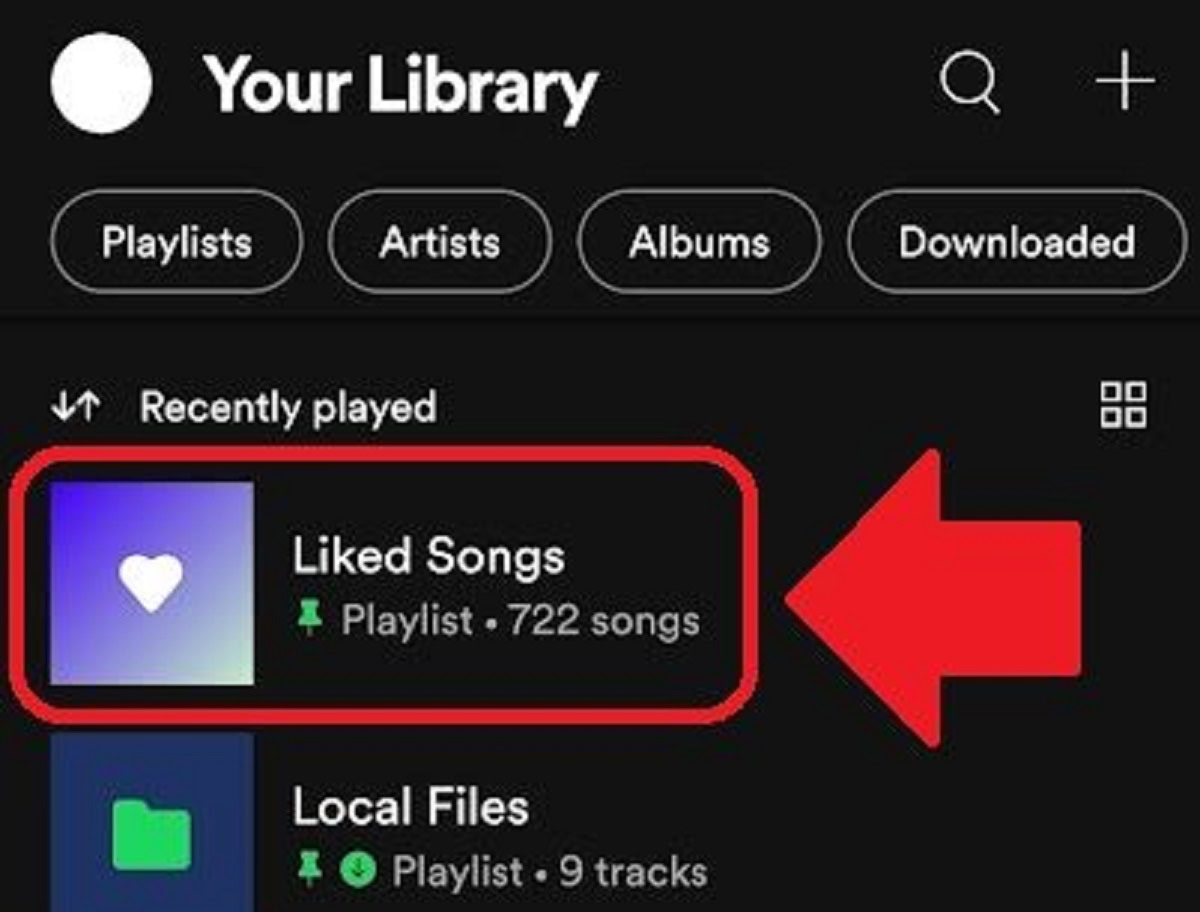
How to find your liked songs on desktop or web player
- Open the Spotify desktop app or web player on your computer.
- Click the Liked Songs tab on the left side of the interface to see all of your liked songs.
How to make your Liked Songs list on Spotify public
This one’s a bit tricky as there’s currently no option to make your Liked Songs list public. This feature is, however, an option for playlists. So, what you can do is copy all of your liked songs to a playlist and then make that playlist public.
This is most easily done via the Spotify desktop app.
- Open the Spotify desktop app on your computer.
- Click the Liked Songs button from the options on the left.
- Select all songs by pressing CTRL + A/command + A (for Mac).
- Right-click the selected songs and select Add to playlist.
From here, you can choose which playlist you want to add these songs to or create a brand new one from your liked songs. After this, go ahead and make that playlist public.
How to share or export your Liked Songs from Spotify
To share a song from your Liked Songs list, you’ll first need to create a playlist, as explained in the previous section. However, if you want to share just one song, follow these steps:
- Open your Spotify mobile app, desktop app, or web player.
- Navigate to your Liked Songs list.
- On the desktop app or web player: right-click on the song you want to share or CTRL + A/command + A to select all songs and right-click to select Share.
- On the mobile app: tap the three dots (…) next to the song you wish to share, then tap Share.
How to remove a song from your Liked Songs list on Spotify
This works the same on the Spotify app for Android and iOS and the desktop app and web player. But on the desktop app and web player, you can select all songs or songs simultaneously.
- If you want to remove 1 song, click on the three dots button (…) > Remove from your Liked Songs.
- If you want to remove random songs, hold the CTRL/command while selecting them then right-click > Remove from your Liked Songs.
- If you want to remove all songs, CTRL + A/command + A then right-click > Remove from your Liked Songs.