Affiliate links on Android Authority may earn us a commission. Learn more.
EZTV Android based media player and Smart TV device - full review

I got hold of a box called the “EZTV“, it is described as a media player with Wi-Fi. On the actual box, which came from Chinavasion, it is called “Enjoy TV” with the slogan, “Make your TV smart and get connected.” What is different about this particular Android TV device is that you can add a hard drive and that makes all the difference! For $99 what you get is a small black box, which connects to your TV via HDMI, a remote control and a power supply. Power it up and (after the initial setup wizard) Android 4.0.4 Ice Cream Sandwich appears with the familiar Android home screen. The device has a nice Wi-Fi antenna on the back so connecting to your Wi-Fi hotspot isn’t a problem.
Hardware
On the outside, the box is well made, shiny and has a big sleep / wake button on the front. The various LEDs which flicker when there is network or hard disk activity are hidden behind the plastic and give a reassuring glow when the box is working hard.
On the inside, the device is powered by a single core Cortex A9 Amlogic 8726 M3. It runs at 1Ghz and although it is a single core (which I was a bit dubious about), the device runs very well and since its main job is to play video and music, the CPU never falters.
For those who like to see the numbers, here are the rest of the specs:
- Android 4.0.4
- Amlogic 8726 M3; Cortex A9 running at 1Ghz
- Mali-400 MP GPU
- 1GB DDR2 RAM
- 802.11 b/g/n Wi-Fi
- 2GB of internal flash memory

Along with all the different ways to access media there is Wi-Fi and a 100 Mbit/s (RJ45) Ethernet port. As well as the HDMI output there is a composite video jack and YPbPr component video. For those who want sound via a different route than the HDMI cable, the device has coaxial and optical outputs.

On top of all those ports and connectivity options the EZTV also has room for a SATA hard drive and fitting it is simplicity itself. All you need to do is slide the release to open the lid, slot the hard drive into the molded bracket and then close the lid again! The device will take a 2.5 inch or a 3.5 inch drive. Once installed the drive appears as a USB device in Android.
The advantage of this system is that you can copy over all your media (over the network or via other USB drives) to the hard drive for easy access. In general I convert my DVDs to either .mkv, .mp4 or sometimes .avi so that I don’t damage my original DVDs. Also most of the Music I buy (from Amazon) comes as MP3 so I have copied my entire MP3 library to the Enjoy TV and it is all available in my living room. Thanks to the audio outputs it is easy to connect the device to my amplifier and speaker system.
Software
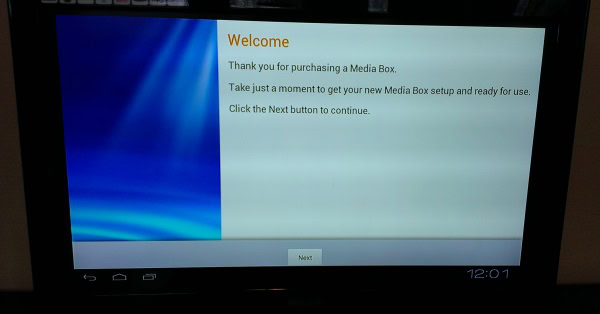
On first boot, the EZTV takes you through an initial setup wizard where you can join a Wi-Fi network, add your Google account, set your TV resolution (702p, 1080p etc) and interestingly enough you can set which Play Store you want to access via a built-in Market Enabler app.
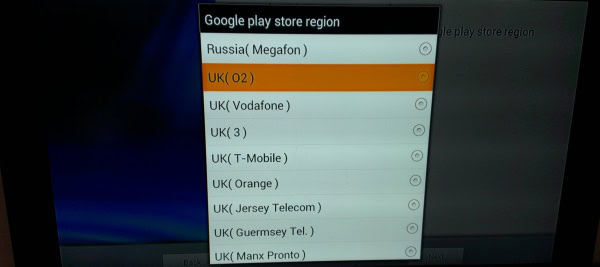
After configuration a standard Android home screen appears. The device comes with Google Play pre-installed which makes getting hold of any additional apps very easy and there are also some special media apps included which are optimized for the supplied remote control.
Performance
In one sense doing a performance test is a little redundant as the device needs to be able to play video (which it can at full 1080p HD using hardware decoding) and respond to user input, it doesn’t need more CPU power than that. But since it is an Android device, and this is Android Authority, it is at least worth looking at where it fits in the grand scale of things. The AnTuTu benchmark is 2800, which is low. A device like the original Samsung Galaxy S, which has a single core Cortex-A8 running at 1Ghz, scores about twice that on AnTuTu, but here is the thing to remember, smartphones with single core CPU tend to be using displays with resolutions of 800 x 480 (or similar), but the EZTV set-top box (STB) was running the tests on a TV with a resolution of 1280 x 672. So from the start it has to work much harder for all those grueling OpenGL graphics tests.
What this means in reality is that as a media player the 1GHz CPU is more than sufficient. Music and film can be played without any glitches or pauses and apps like YouTube run perfectly.
Usage

The EZTV media player comes with a special remote control that is designed to work with Android. There are buttons for Home, the Play Store and the browser etc. as well as direction buttons. Android is of course designed to be used on a touch screen, but on the STB the remote’s navigation arrows are used to highlight different icons and then pressing OK is the same as a tap. The keyboard appears on screen and each letter needs to be selected and then OK pressed.
The remote does become annoying after about 3 minutes! I plugged in a keyboard and mouse and they both worked fine. In the end I settled for just leaving a USB mouse plugged in so I could quickly navigate around and use the remote control to pause and skip forward etc. There are a plethora of remote trackpads and wireless keyboards (separately or as a combined unit) on the market and using one of these is probably the most convenient in the long run.
Because of the Market Enabler functionality and because Android supports VPNs, it is very easy to configure the device to make it appear that it is in the USA or UK and get access to content that maybe isn’t available in your location. A lot depends on the quality of the VPN, but with the right provider you shouldn’t have any troubles.
Conclusion

Having a Android device that converts my TV into an Internet enabled TV is good, but having a Android device that can use an internal hard drive is brilliant. Much like the first generation Apple TV, this device is a true media player and in fact quickly becomes a media hub. The fact that you can browser the Internet, use YouTube, read your emails and play games is really just a bonus! A remote wireless keyboard/mouse combo device is probably necessary in the long term, but just with the remote or better with a USB mouse and the remote the device is fully accessible and easy to use. The built-in media and music player work well with the remote and for nothing more complicated than starting a movie or playing some music a few clicks of the remote is all that is needed.
There are lots of different Android devices designed to work with your TV and this one from Chinavasion is definitely worth considering.