Affiliate links on Android Authority may earn us a commission. Learn more.
Here's how to enable DCI-P3 wide color gamut on OnePlus 3T
Published onJune 30, 2017

The recently announced OnePlus 5 has a 5.5-inch Full HD AMOLED display that by default features the DCI-P3 wide color gamut. Based on the fact that the display is exactly the same as the one found on its predecessor, it’s actually possible to enable DCI-P3 on the OnePlus 3T as well. Well, at least on some models.
The OnePlus 3T actually comes either with Samsung’s S6E3FA5 or S6E3FA3 display, with the former being the one that’s also found on the OnePlus 5. To figure out which one is on your 3T, simply download AIDA64 from the Google Play Store, tap on Display and check the model listed under Panel ID. If it’s the already mentioned S6E3FA5, you can enable the DCI-P3 wide color gamut mode, but only if your device is rooted.
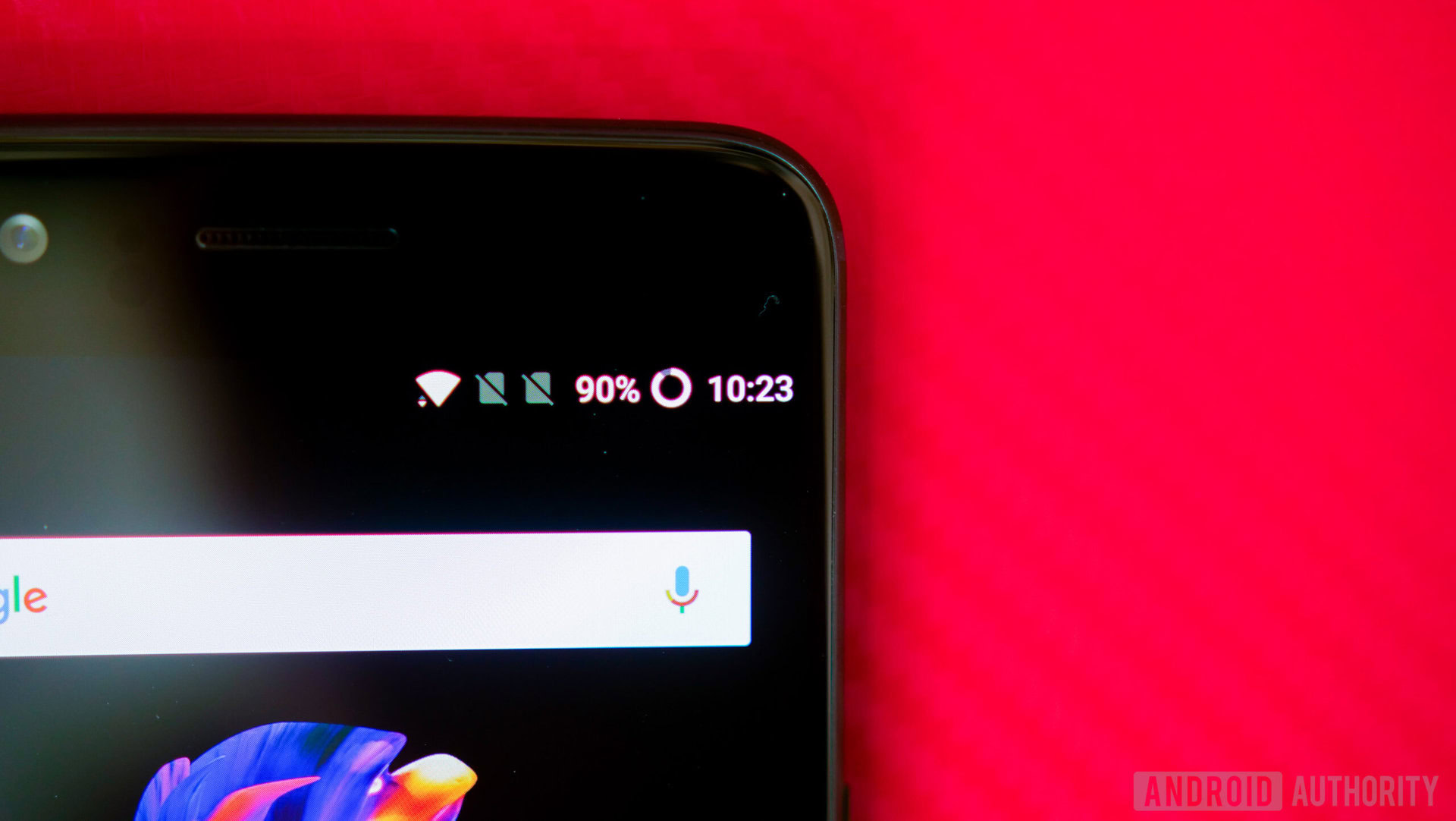
Here’s what you need to do. It’s quite a simple process, as all you have to do is install Terminal Emulator on your device and then enter the two commands listed below.
su
echo 1 > /sys/devices/virtual/graphics/fb0/DCI_P3
The change will come into play right away but the calibration will revert back to the default state if you reboot the device. You can also switch back to the default state by entering the following commands in Terminal Emulator:
su
echo 0 > /sys/devices/virtual/graphics/fb0/DCI_P3
The guys over at XDA-Developers have tried this out and say that although there’s a noticeable difference in the screen quality once the DCI-P3 wide color gamut is enabled, the screen of the OnePlus 3T doesn’t look identical to the one found on the OnePlus 5. You can clearly see the difference in the two images below, where the yellows and blues appear more saturated on the OnePlus 3T (bottom device).
Interested in trying it out? If you do decide to enable the DCI-P3 wide color gamut on your OnePlus 3T, do let us know how much of a difference you notice by posting a comment down below.