Affiliate links on Android Authority may earn us a commission. Learn more.
How to drop a pin on Google Maps
Google Maps is the most used navigation app with over twenty million downloads worldwide. One of the reasons it’s so popular is the pin-dropping feature, which allows you to quickly mark locations on the map. But don’t worry, it doesn’t drop giant pins onto the earth as the above photo depicts — that’s an artistic sculpture of the 15-pixel digital icon. Here’s how to drop a pin on Google Maps.
Read more: How to save a location on Google Maps
SHORT ANSWER
On the desktop, left-click on the map where you want to go. On mobile, touch and hold the area of the map you want to drop a pin.
JUMP TO KEY SECTIONS
How to drop a pin on Google Maps (iPhone or Android)
Most establishments will already have their pins on Google Maps, which you can find by searching for their name. But you can drop a pin manually to view or add details on any specific location.
First, find the area on the map that you’d like to drop the pin on, such as a nature trail or a perfect parking spot. Next, touch and hold that location with your finger. After a few seconds, a custom red pin will appear at your fingertip.
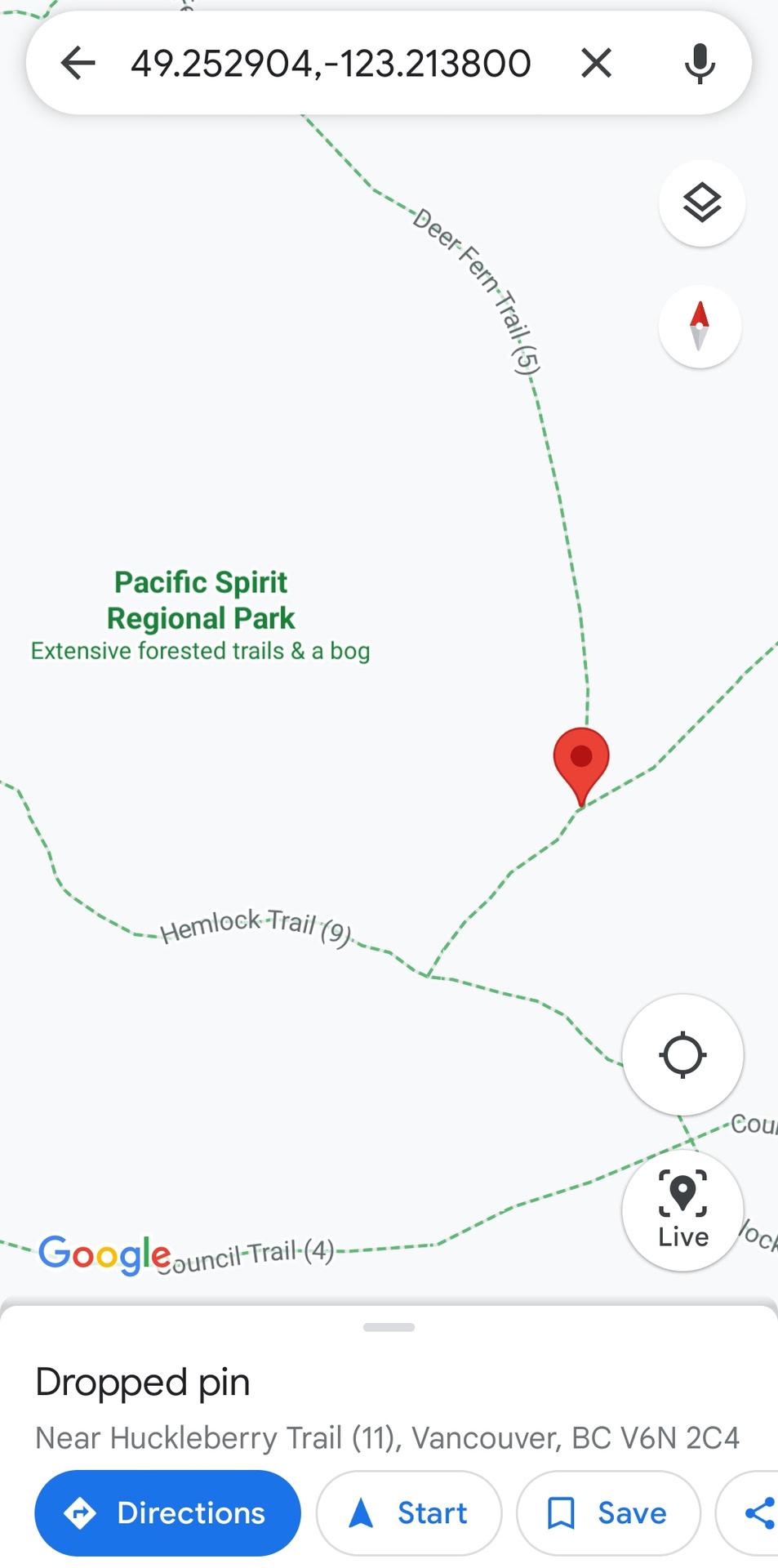
From there, you can pull up the information tab from the bottom of the screen to view exact coordinates, measure the distance to another location, set directions, and more.
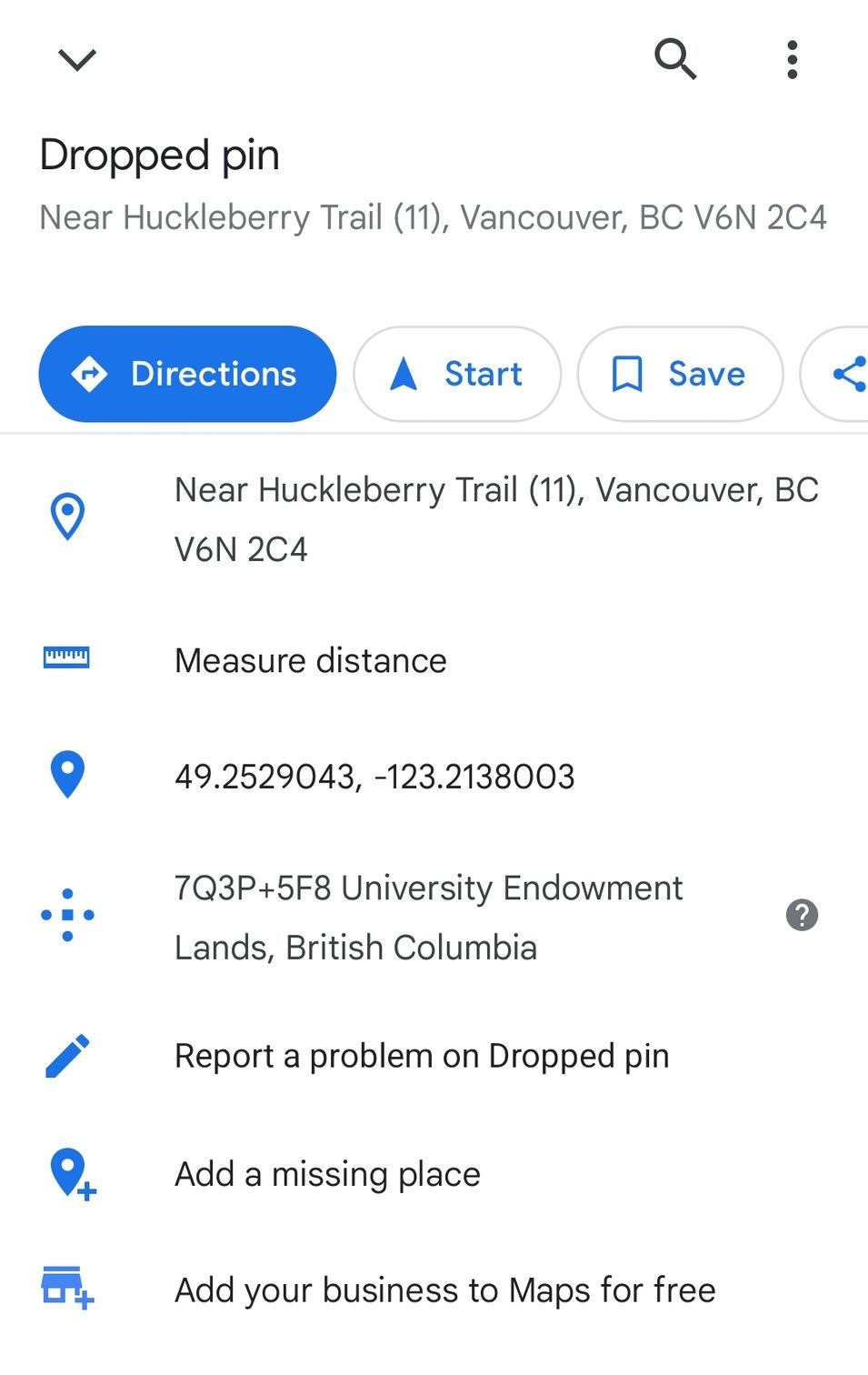
How to drop a pin on Google Maps (desktop)
Dropping a pin on Google Maps from your desktop takes just one click.
First, click and drag across the map to find your desired location. You can scroll upwards on the mouse to zoom in. Then, left-click where you want to drop your pin.
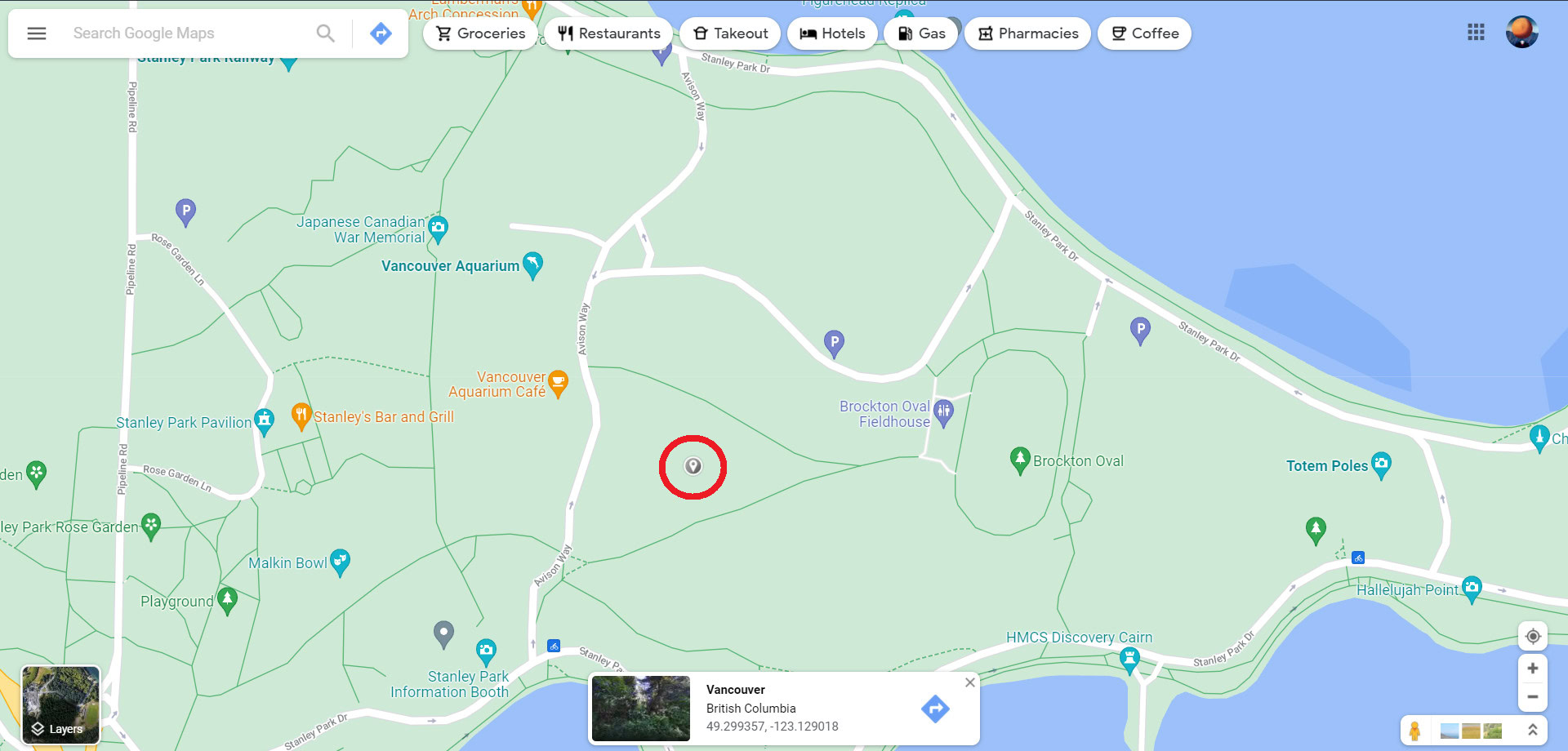
Unlike the mobile app, your pin will appear as a grey circular icon. Clicking that icon will turn it into a bigger blue pin, which gives you the option of seeing nearby restaurants, hotels, traffic conditions, and more.
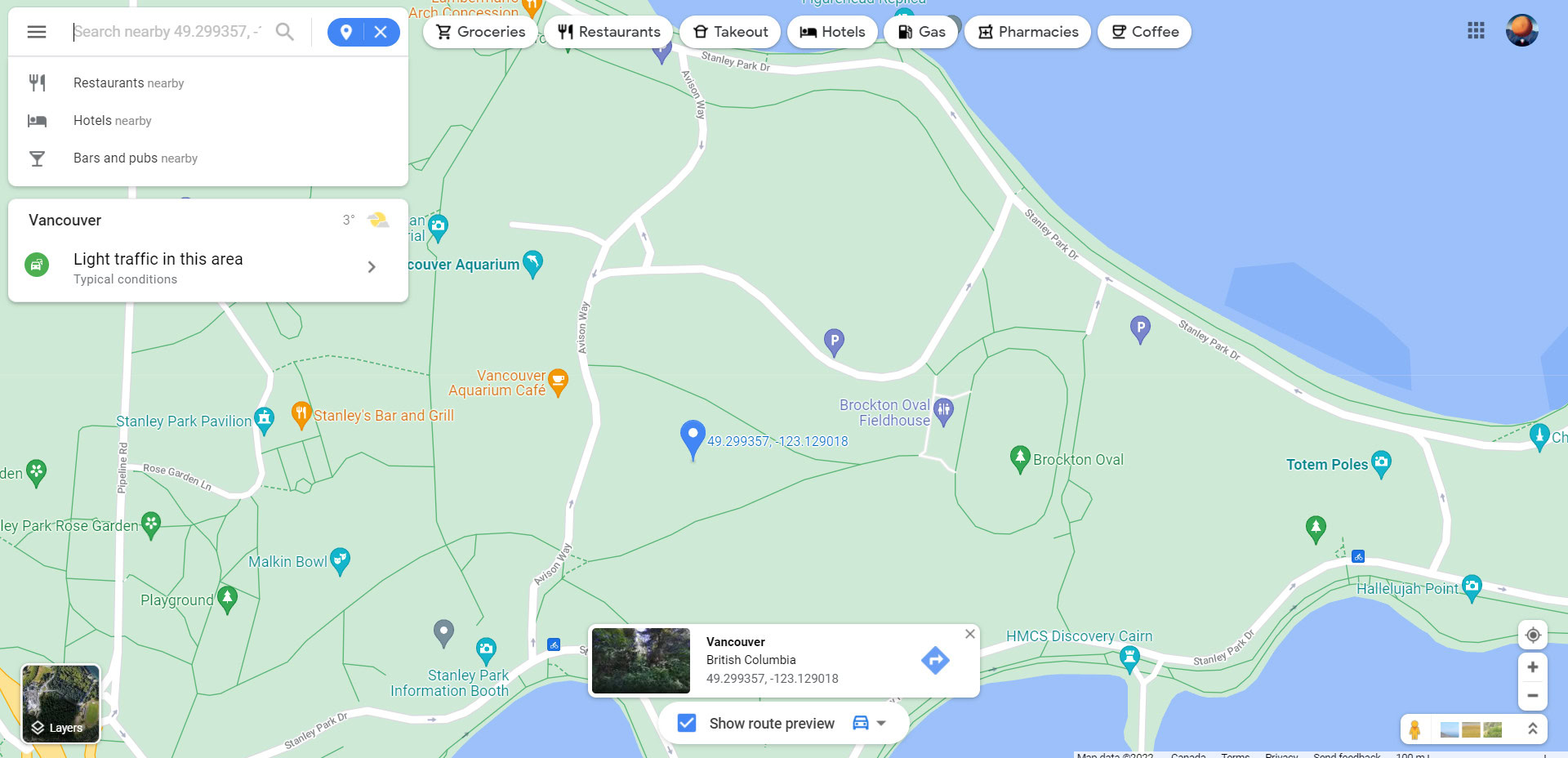
How to drop multiple pins on Google Maps and create custom maps
To drop multiple pins on Google Maps, you’ll need to customize your map using the Create Map feature. First, open the Menu in the top left corner, then click Your Places.
From there, click Maps on the far right tab, and then click Create Map at the bottom of the list.
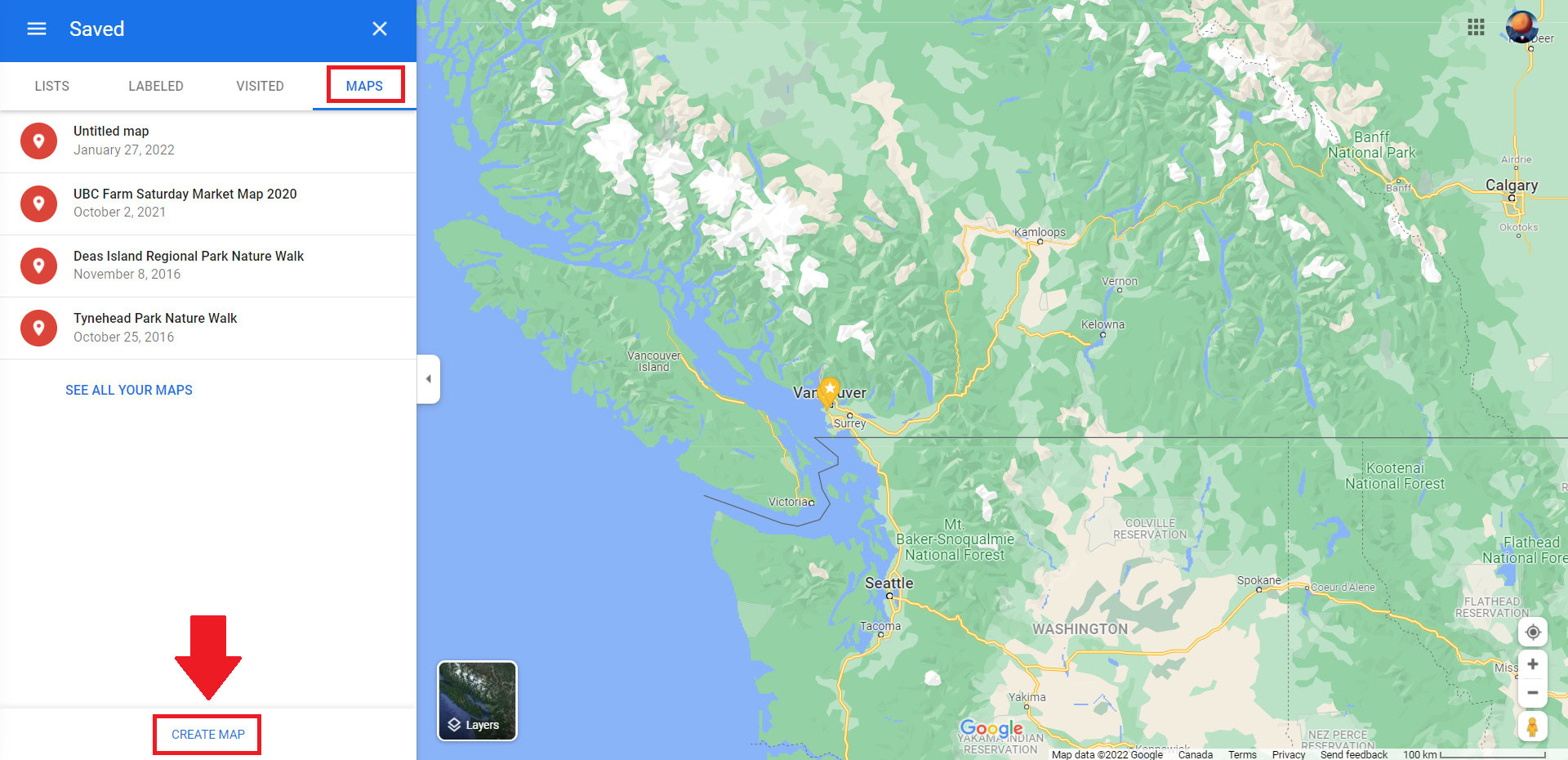
This opens a custom map feature where you can drop multiple pins. It’s a great way to plan an itinerary for your next trip and mark all the locations you want to visit.
You can search for your first location as you would in Google Maps. Alternatively, you can drop a custom pin by clicking the Add Marker icon below the search bar and clicking on the map where you would like to drop your pin.
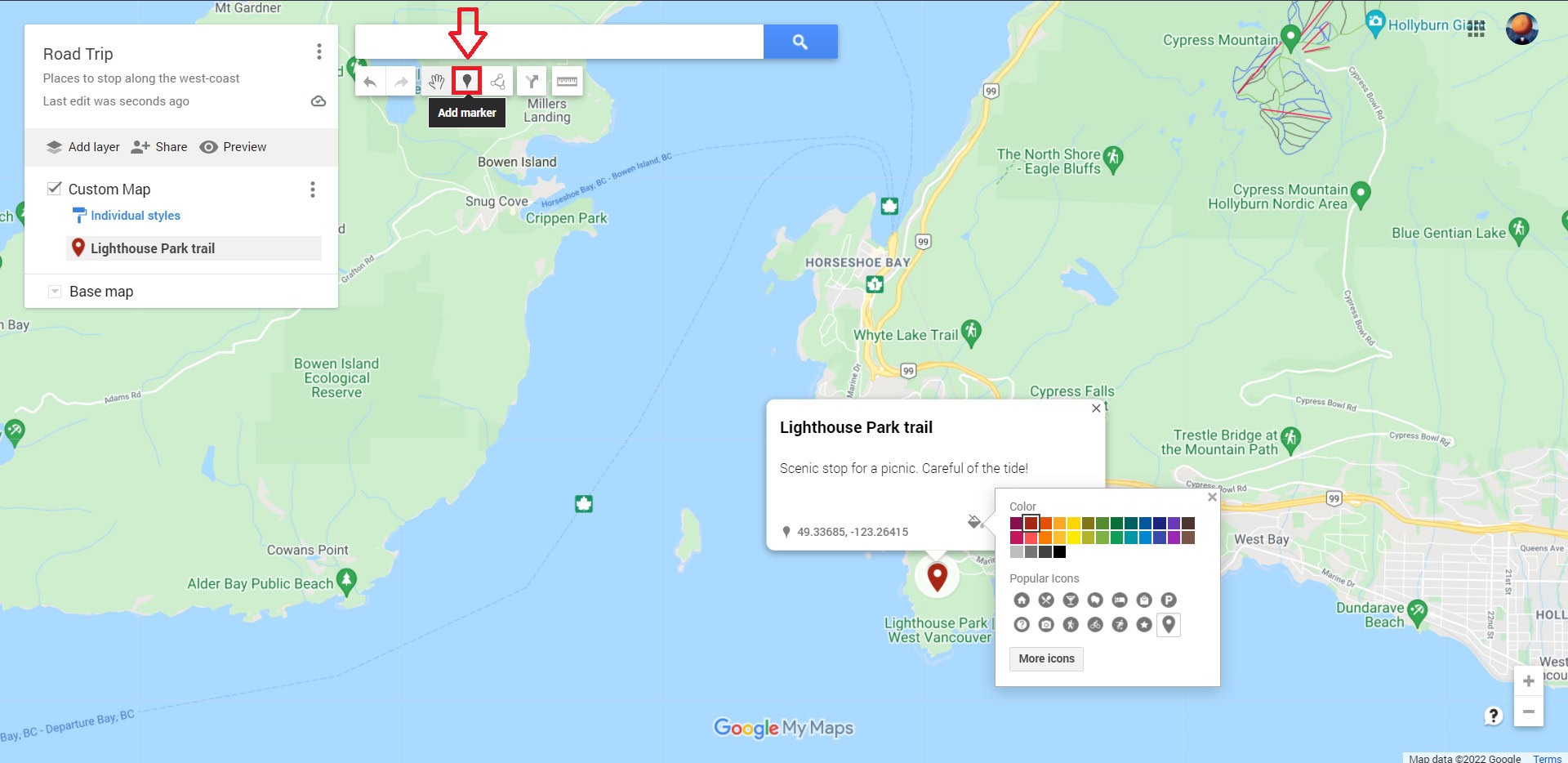
From there, you can edit the title and description, customize the pin icon and colors, and even add photos of your time spent there. Use this method to add as many pins to your heart’s content.
You can also measure distances between your pins and reorder your dropped pins to prioritize where you want to go first. Use your mouse to click and drag pins up or down in the upper left-hand list.
All of the changes you make will be saved to your Google Drive. If you want to navigate the old-fashioned way, you can print your custom map via the three-dot icon beside the title of your map.
How to share a pin on Google Maps
Sharing a pin on Google Maps can be a great way of letting someone know how far away you are from arriving or where you’d like to meet.
After you have dropped a pin on Google Maps, open up the location description and tap Share.
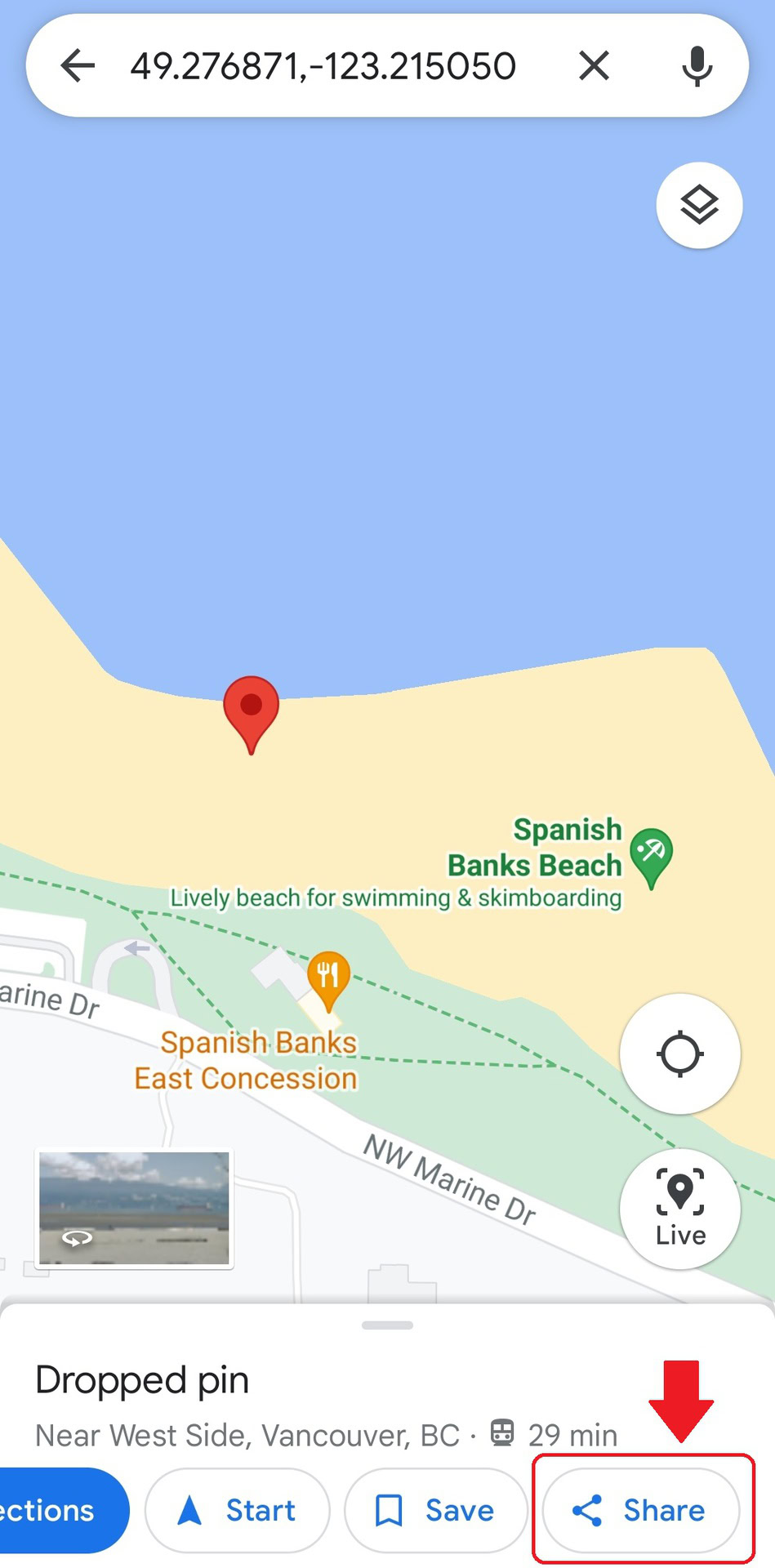
Lastly, select the contact you would like to share your pin with or the messaging service you would like to use.
Read more: How to share a location in Google Maps
FAQs
How do I remove a dropped pin on Google Maps?
Dropped pins are only temporary on Google Maps and disappear unless you save them. To remove a dropped pin, click or tap on an empty space on the map.
To remove a saved pin, navigate your Saved places and remove the specific location. See more detailed instructions here.
How do I add my business to Google Maps for free?
You can add your business location to Google Maps by dropping a custom pin and tapping Add your business to Maps for free. This will take you to a separate site to add your business details to Google Maps.
Can I use dropped pins for directions?
Yes. After you drop a pin, tap Directions in the location description and choose whether the pin is your starting point or destination.