Affiliate links on Android Authority may earn us a commission. Learn more.
How to download photos from Flickr
The controversy surrounding Flickr and its policy change to allowing only 1,000 photos on one of its free accounts continues. So far, Flickr has held off on actually deleting files from accounts that are over the limit. However, the 1,000-photo limit on new uploads remains, making other photo storage options more attractive. Whether it’s to protect your images from deletion or to set up shop at another photo storage service, if you have a Flickr account, you need to know how to download your photos from Flickr.
Read more: What is Flickr: Everything you need to know about the image hosting service
QUICK ANSWER
To download photos from Flickr, log in and go to your Camera Roll page. Click on the photo you want to download and click on the Download link that appears at the bottom of the page. To download an album, go to your Albums page and click on the album you'd like to download. The Download button will be at the top of the page, underneath the album's title. To download all your photos and your personal information, go to the Settings menu in your profile and click on the Request my Flickr data button to receive a download link.
JUMP TO KEY SECTIONS
How to download photos from Flickr
There are two ways you can download a photo or photos from Flickr. If you want to download a single picture, log in to Flickr and go to your Photostream page.
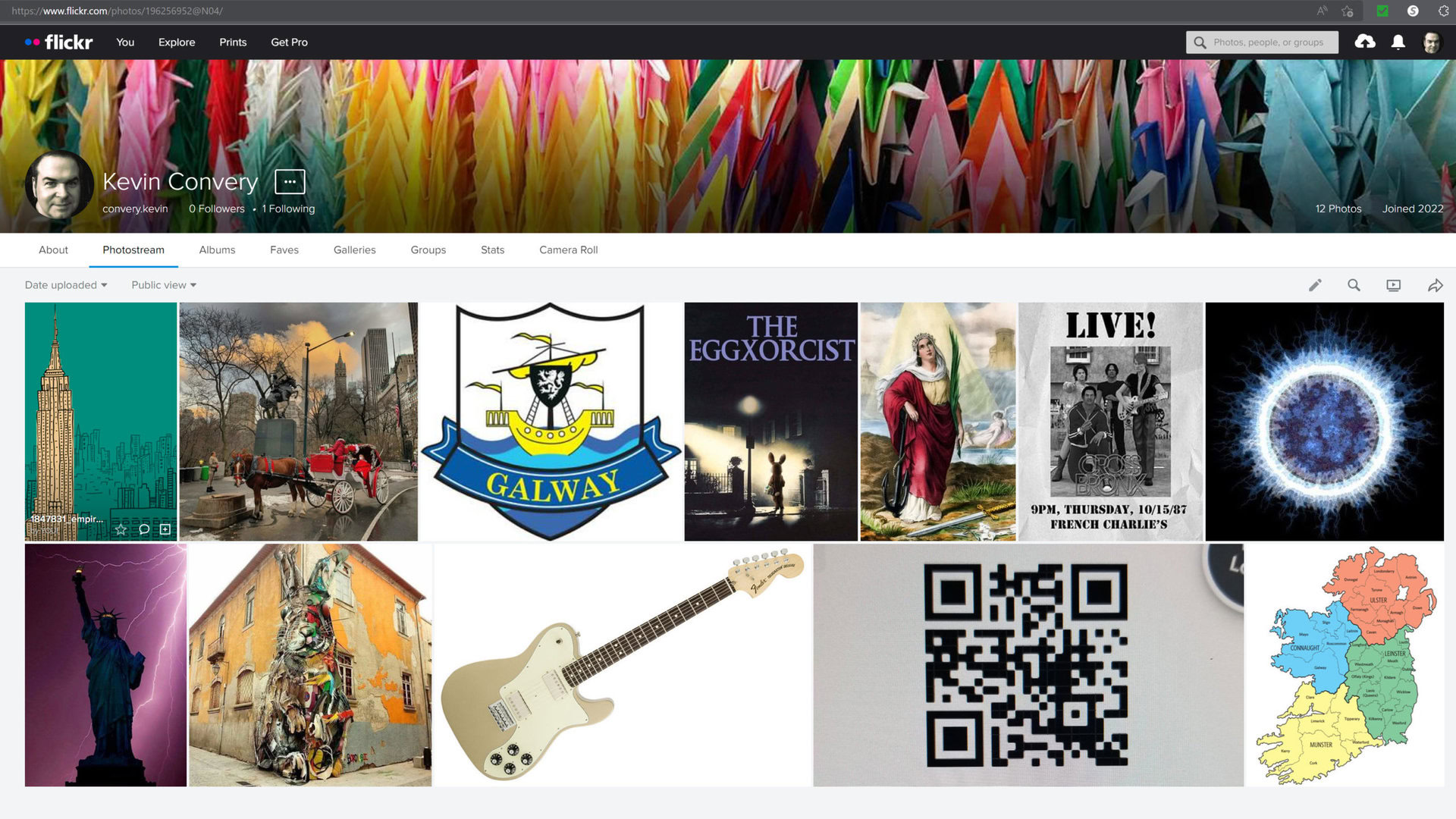
Click on the photo you want to download. On the screen that comes up, the Download icon will be in the lower right of the screen.
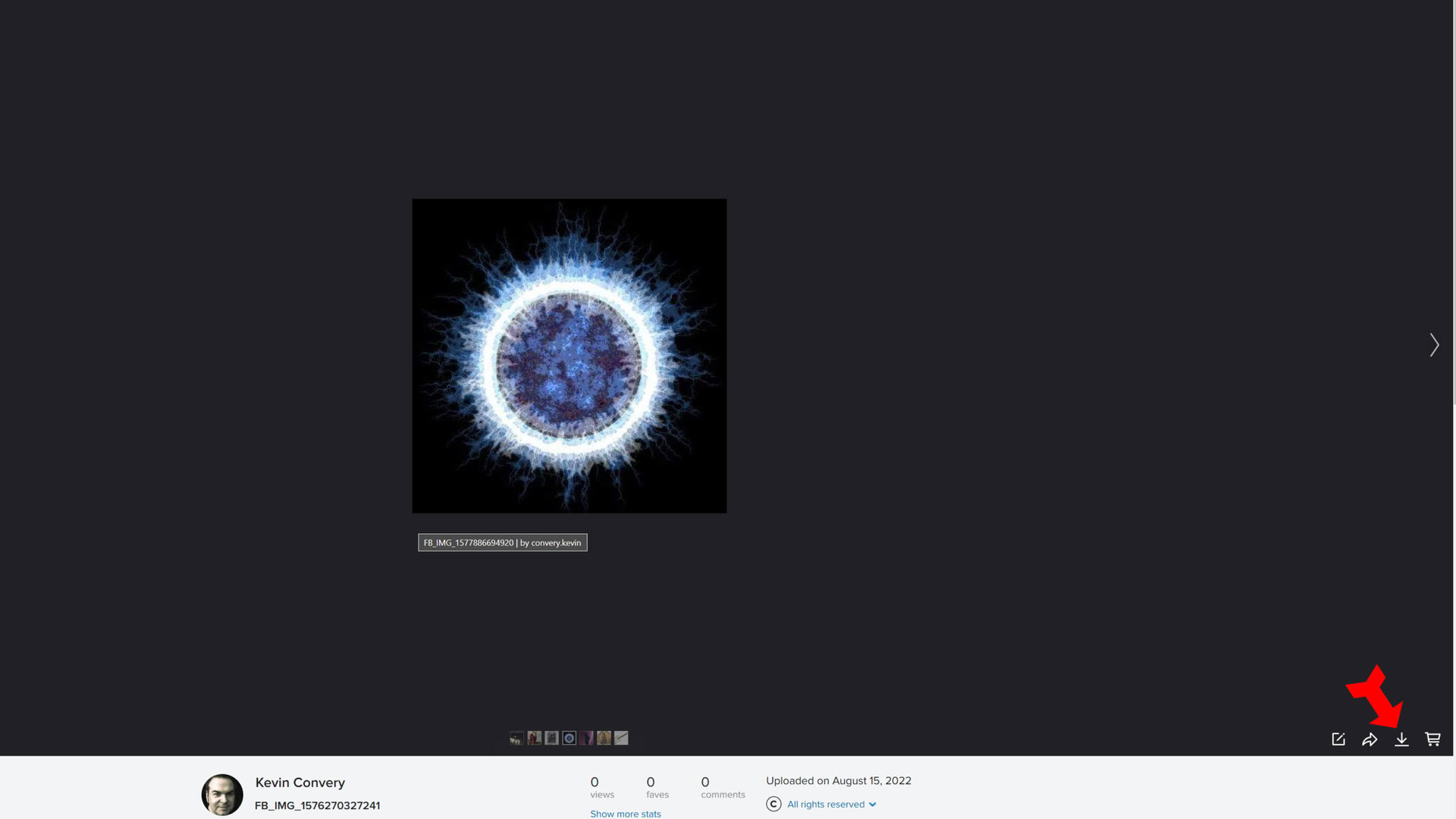
If you want to download multiple files, you could repeat the process above multiple times, but there is a more efficient way. First go to your Camera Roll page.
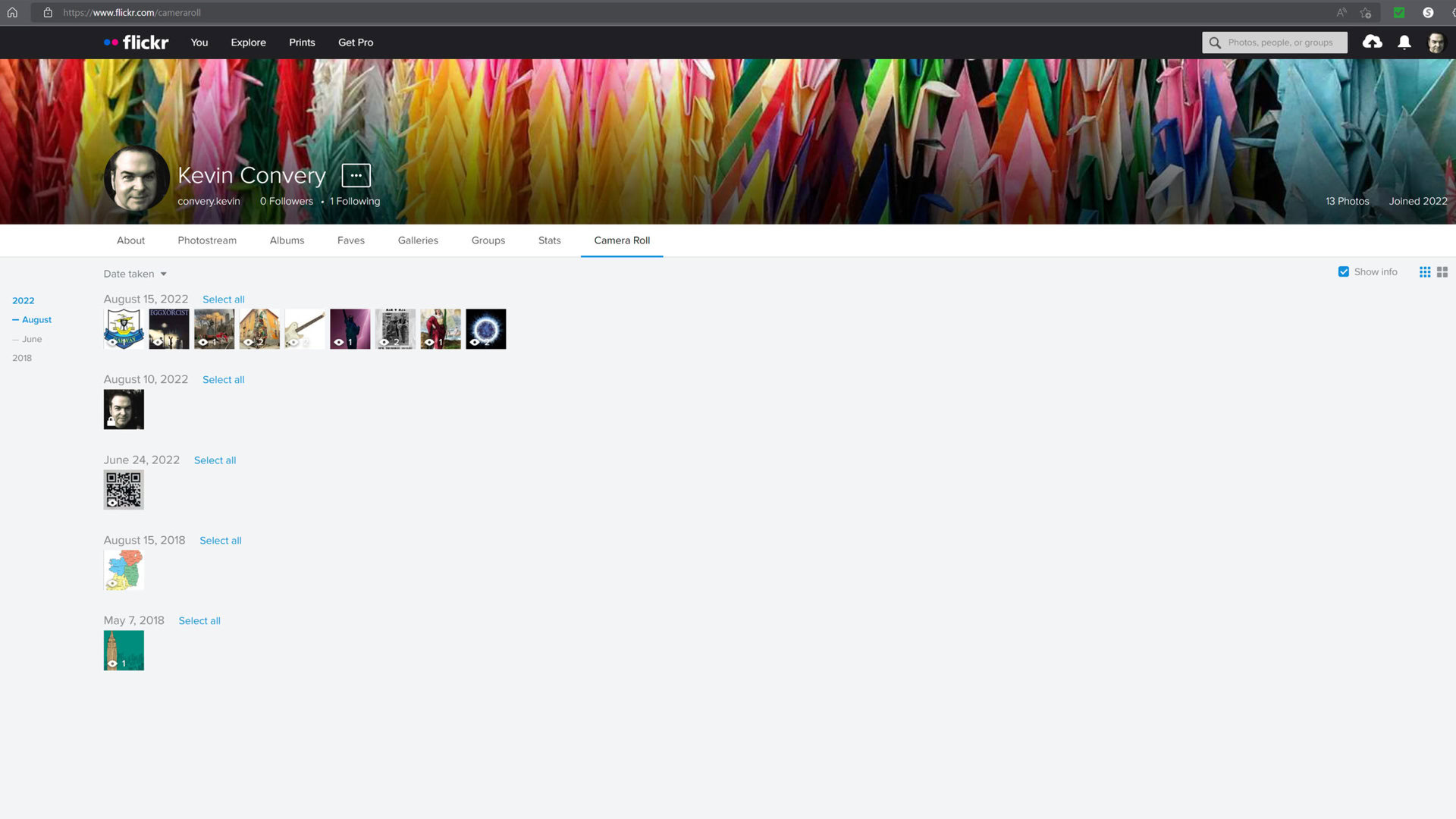
Click on as many photos as you want to download. Be careful not to click on the control icons along the bottom of the thumbnail. (If you want to download a large sequential batch of photos, you can click the first image, hold down your Shift key, and then click on the last one.) When you have selected the photos for downloading, the Download link is in the menu that comes up at the bottom of the screen.

When you click the Download link, a dialogue box will tell you that the downloads will be compressed, and your email will be sent a link to download the zip file. Both your internal Flickrmail and your designated account email will be notified.

How to download albums from Flickr
Flickr’s album feature makes downloading large numbers of photos easy if you have them organized. Keep in mind, though, that there is a limit of 500 photos per album for download purposes. An album larger than 500 images or videos would have to be broken down into smaller albums of 500 or fewer, and downloaded individually. Start downloading a Flickr album by going to your Albums page and clicking on the album you want to download.
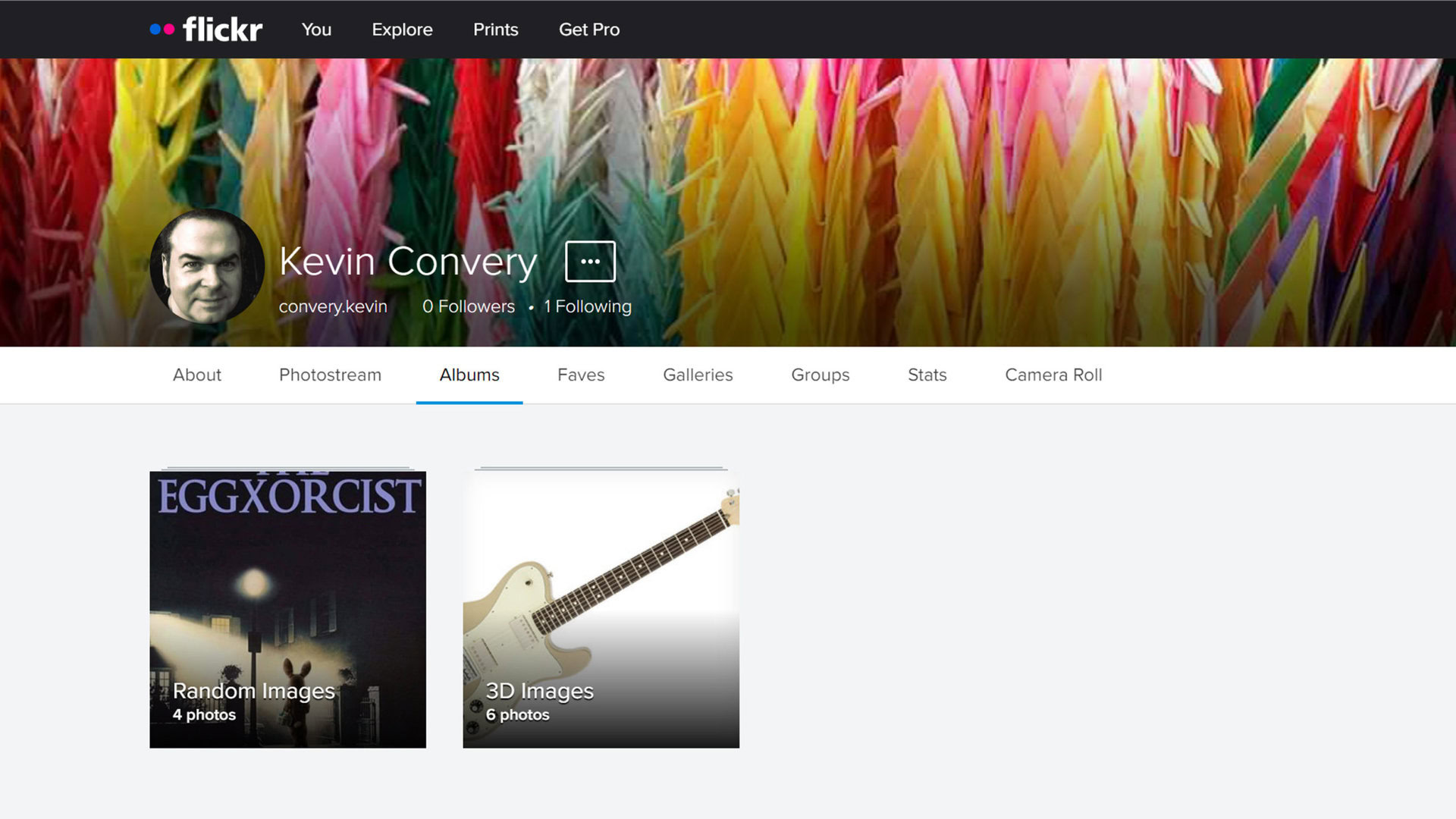
The album’s page will come up. The Download icon is at the top of the page, right underneath the name of the album.

Once again, Flickr will inform you that the download will be compressed, and you will be sent a link to download the zip file. Click the blue Create zip file button to set the process in motion.
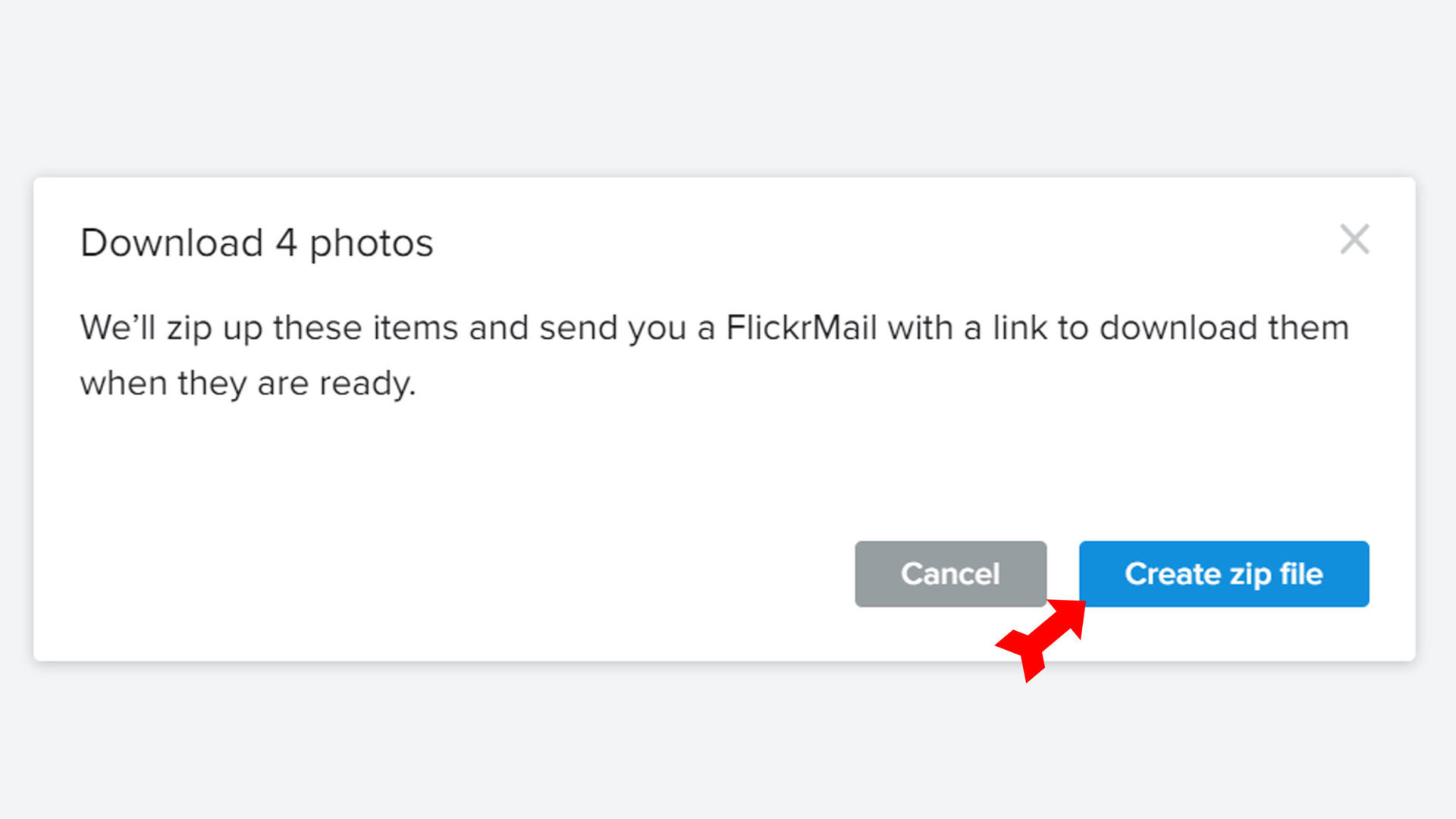
How to download all your data from Flickr
It is possible to download all your photos and videos, along with your profile information, GPS and EXIF data, and all other information stored under your account by Flickr. To do this, go to your profile icon in the upper right of your screen. Select Settings from the drop-down menu.

In the lower right of the Settings page, you will see a blue button that says Request my Flickr data. If you click on this button, Flickr will create zip files of your content. Your data will come in a separate JSON file from your photos and videos. The length of time it will take Flickr to create your zip file depends on how many images are involved. For large accounts, it could take days.
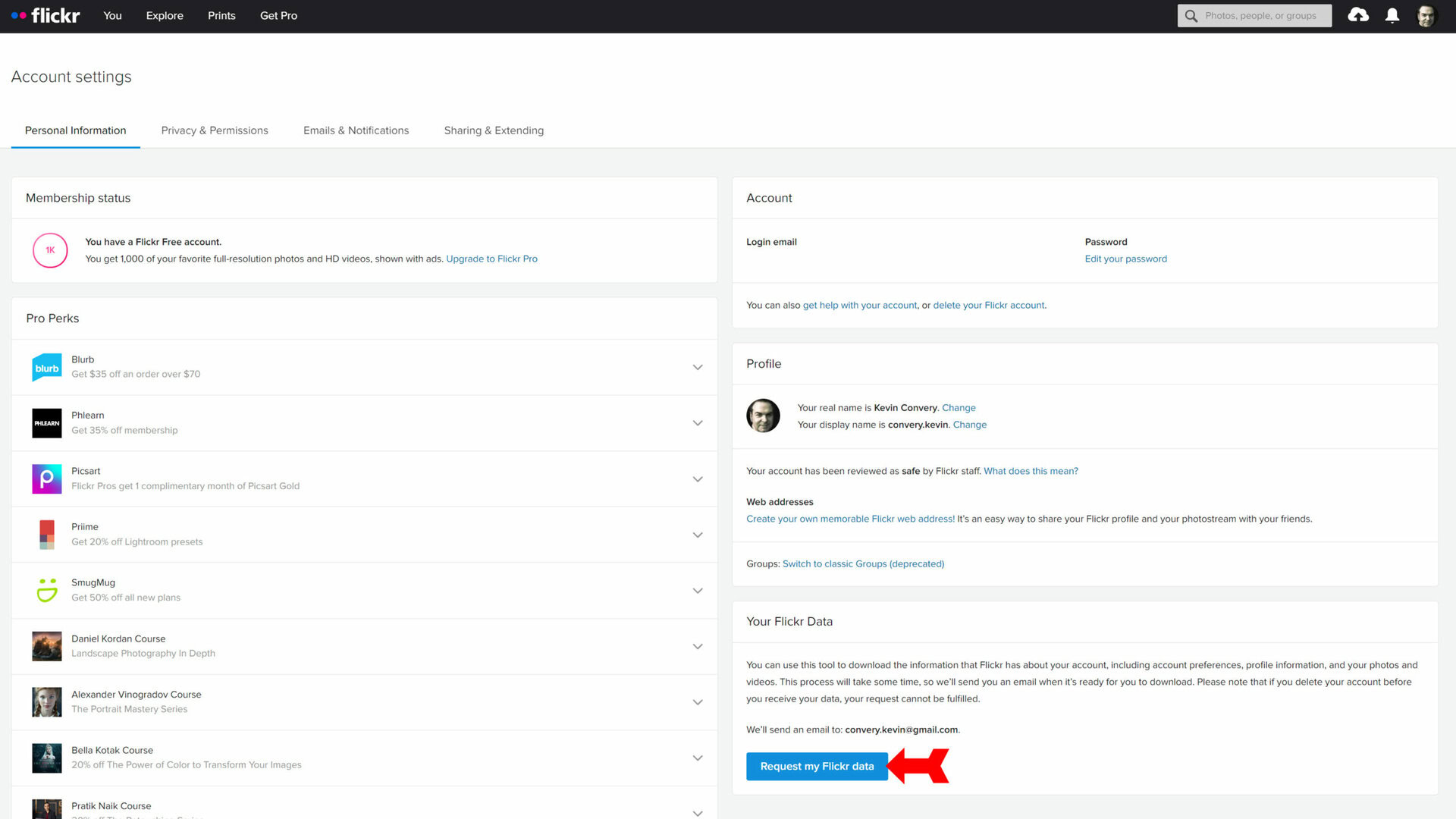
Downloading other people’s content
You can also download someone else’s photos from Flickr, as long as the person who uploaded it gave permission. You can download photos at various resolutions. Videos are a different story, however. Only the owner of the video can download a full resolution copy. Your download will be at a lower resolution. Download the photo from someone else’s Photostream or from a search results page. Full albums can only be downloaded by their owner.
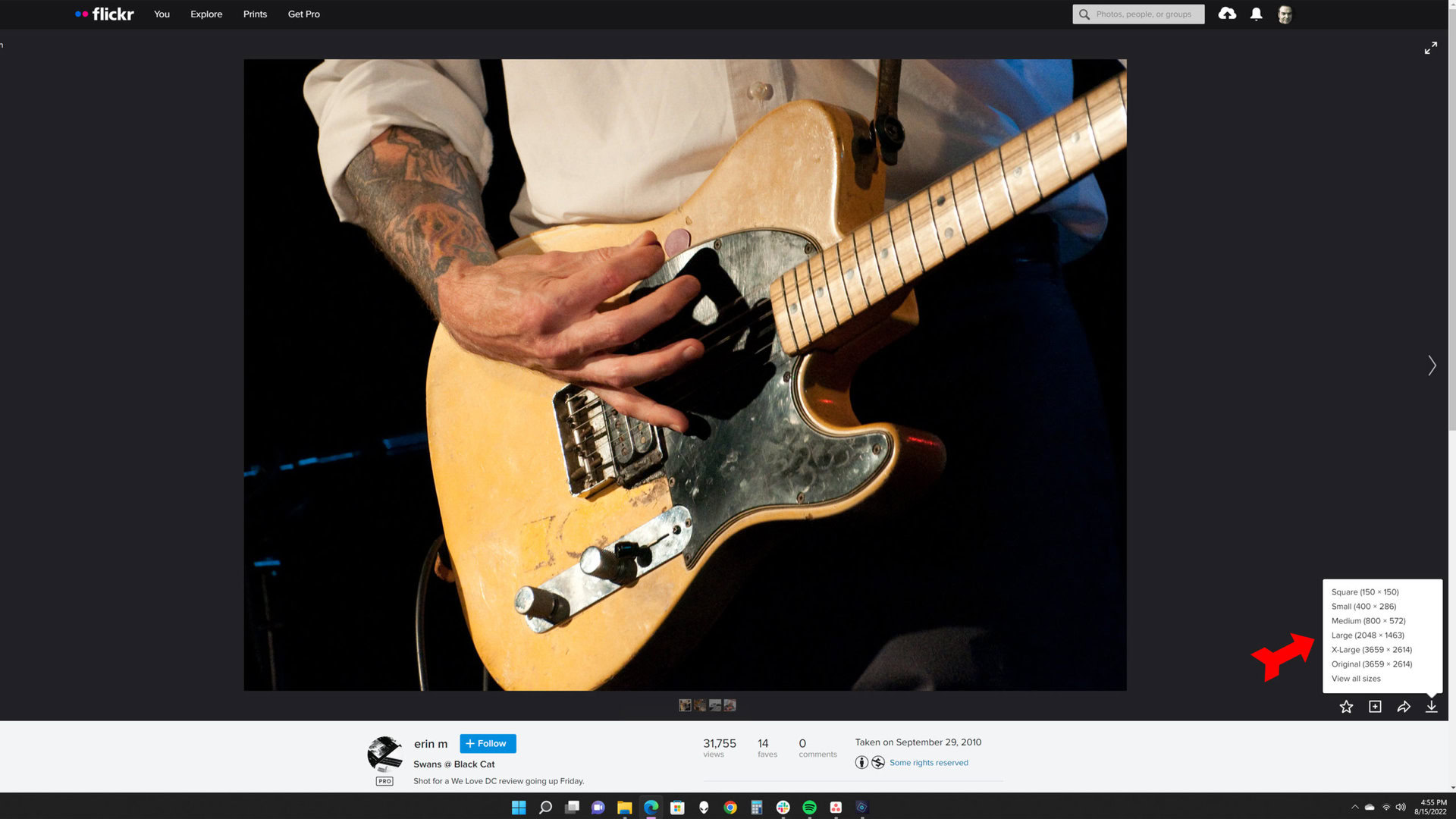
Read more: 10 best photo sharing apps on Android
FAQs
The most you can download in one zip file is 500 images.
Although some compression programs, like WinZip, claim to provide lossless compression, users of Flickr have reported incidents of digital artifacts being introduced in image files that have been compressed by Flickr’s compression algorithm.
No. Only your photos can be in your Photostream. You can save other photographer’s work in a Gallery on Flickr. The photo will remain in your Gallery as long as it is on Flickr.